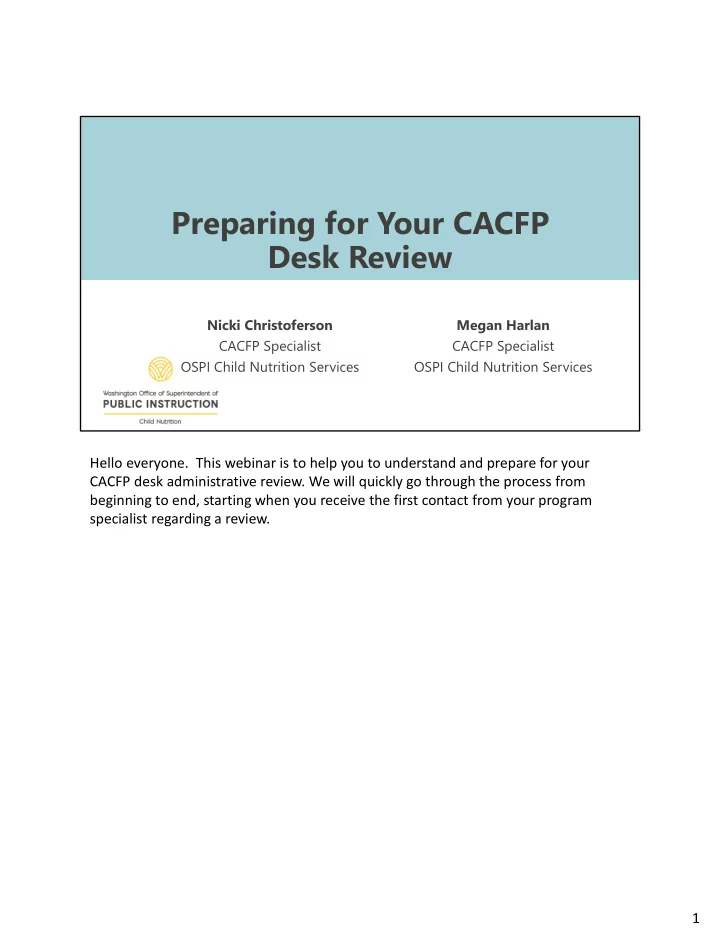
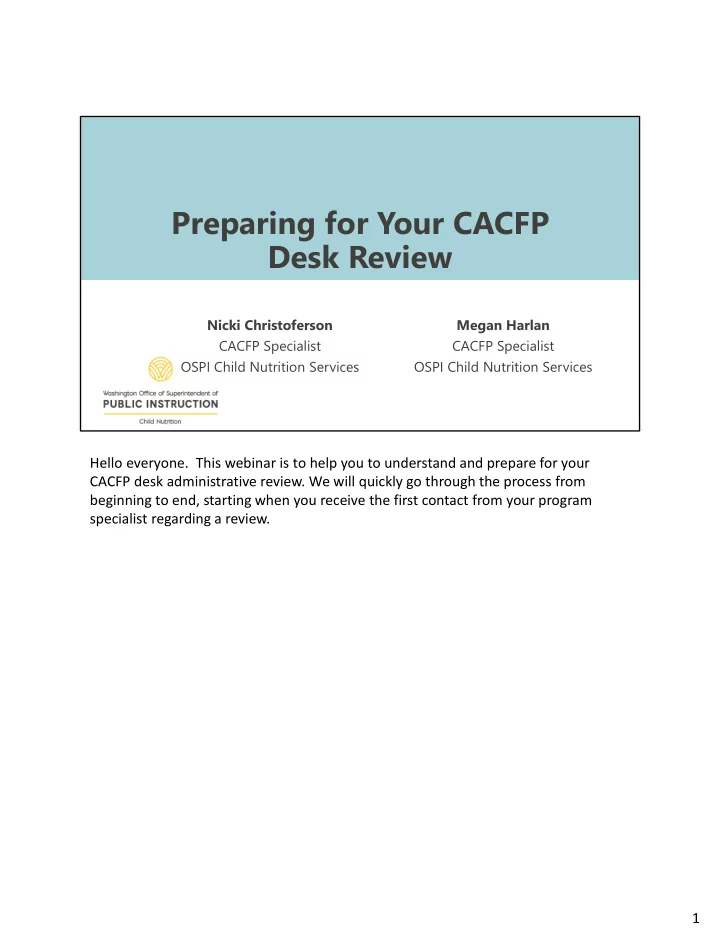
Preparing for Your CACFP Desk Review Nicki Christoferson Megan Harlan CACFP Specialist CACFP Specialist OSPI Child Nutrition Services OSPI Child Nutrition Services Hello everyone. This webinar is to help you to understand and prepare for your CACFP desk administrative review. We will quickly go through the process from beginning to end, starting when you receive the first contact from your program specialist regarding a review. 1
We Will Discuss: What a desk review is The steps to a desk Items needed for and why we’re review your review and how implementing them to submit them Read Slide. 2
CACFP Desk Review: Background COVID-19: Child Nutrition Response #28 Accommodating public health guidelines Administrative Reviews = desk reviews Provides social distancing by not visiting sponsors or sites in person Due to the COVID ‐ 19 Pandemic, USDA issued waivers to allow State Agencies administering the CACFP and other child nutrition programs to complete desk reviews in lieu of conducting onsite reviews. Throughout this recording, we will reference USDA guidance that has modified additional components of conducting administrative reviews during the pandemic. SLIDE: COVID ‐ 19 has required that we make changes to our administrative review process to accommodate public health guidelines. This includes conducting desk reviews to provide necessary social distancing by not visiting sponsors or sites in person. 3
Steps of the Review 1. Review Notification 4
Desk Review Notification Scheduling the Review Specialist notifies that you are due for a review Email or Phone call to discuss: Dates the review will take place The best method of providing required records Once established, CACFP support staff will email you a formal notice of review. It is important to discuss with your specialist any barriers you have in your particular situation in meeting the requirements of the desk review. One of the main challenges can be proper technology to scan and upload documentation into WINS or if you are a multi ‐ site sponsor, the amount of documentation required to upload. Your specialist will work with you to figure out the best course of action. SLIDE Scheduling the Review Your program specialist will notify you via phone and/or email that you are due for a review 5
Items discussed will be dates the review will take place along with the best method of providing the program specialist with the required records. Once that is established, CACFP support staff will email you a formal notice of review. 5
Steps of the Review 2. Preparation and Submitting Your Documents 6
Desk Review Preparation The desk review notification email will include: The records checklist Instructions for uploading documents into WINS A copy of the menu for the selected review month needs to be submitted at least 1 week prior to the start of the review. This can be uploaded into WINS or emailed. As previously mentioned, the records checklist will be provided to you via the formal desk review notification. This list has all the required documentation that is needed to successfully conduct the review. In the following slides, we will provide visuals of these documents and more thorough explanations of each one. Please be sure and note that some of these records require specific requests by the program specialist before they can be uploaded or mailed. SLIDE: The desk review notification email will include the records checklist and instructions for uploading documents into 7
WINS. The 2 main methods for document delivery are uploading in WINS (preferred method) or using a standard mail delivery option that includes tracking. The checklist is a list of all required records needed for your program specialist to conduct the desk review. A copy of the menu for the selected review month needs to be submitted at least 1 week prior to the start of the review. This can be uploaded into WINS or emailed. 7
Checklist of Records This is a quick image of what the records checklist list looks like. This will be sent as an email attachment with your desk review notification letter. Please be sure to read thoroughly to ensure what documents pertain to your organization specifically. To assist you in ensuring the proper documents are submitted, we will quickly go through the checklist on the following slides and provide visuals of each. 8
CACFP Study Month Records Attendance Records or parent sign-in/out sheets CACFP Attendance Roster(s) Enrollment Income Eligibility Applications (EIEAs) – Page 1 & 2 Enrollment Forms (EFs), if EIEAs are not on file (not required for at-risk and outside school hours sites) ECEAP (ELMS report) and/or Head Start (Child Plus report) list from the grantee agency (contractor) with child’s start date and exit date – if applicable The first section of the Checklist of Records for your desk review pertains to your study month. ( read the slide) We will talk more about these forms in a moment. 9
Attendance Records Put attendance records in order by date Have records for each day of operation during study month Can use parent sign- in/out sheets Attendance records or parent sign ‐ in/out sheets, whichever is most accurate, may be used to verify the children that were in attendance during the study month and need to be uploaded into WINS. Read slide. 10
Attendance Roster Roster is needed for each site. Can use your own form using OSPI format as on form The attendance roster lists all children in attendance during the study month and indicates whether each child is free, reduced, or above scale. Read slide. 11
Enrollment Income Eligibility Applications (EIEAs) Put EIEAs in alphabetical order to match the children’s names on attendance roster EIEAs are filled out by the parent/guardian listing information to determine if their child is free, reduced, or above scale. Please include page 1 and 2 when uploading into WINS. Read slide. *If you don't have the ability to scan front to back, then you should write at least the last name of the child on the back of the E/IEA before scanning, so we can match them to the correct front page. 12
Enrollment Forms (EFs) Put EFs (along with the EIEAs) in alphabetical order to match children’s names on the attendance roster EFs are filled out by the parent/guardian if an EIEA is not already on file. Since EIEAs do not need to be filled out by the parents of ECEAP and Head Start children, an EF must be on file. Read slide. 13
ECEAP/Head Start Reports Obtain ECEAP (ELMS report) and/or Head Start (Child Plus report) to verify the children were in these programs during the study month. Child’s start date and exit date (if applicable) needs to be on report. Read slide. 14
CACFP Review Month Records Menus (child and infant, if applicable)– send to program specialist one week prior to review Infant meal forms (if applicable) Meal count records Child Nutrition labels and/or product formulation statements only those requested by the program specialist. Examples: deli meats, canned/frozen entrée items such as ravioli The second section of the Checklist of Records for your desk review pertains to the monthly CACFP records to upload into WINS. We already talked about how attendance records need to be provided for the study month. You will also need to provide records for the review month, which has been selected by your program specialist. Your program specialist will determine which labels they need to see once the specialist reviews the menu. This will be emailed to you directly, please do not upload or send any ahead of time prior to the request. 15
CACFP Monthly Records Nutrition Facts & ingredient labels for cereal, tofu, whole grain- rich items, and yogurt – only those requested by program specialist Recipes for homemade entrees - only those requested by program specialist Itemized receipts/invoices for food and supplies purchased Documentation of cook’s wages Read first 2 Your specialist will let you what nutrition facts, ingredient labels, child nutrition labels and/or product formulation statements, and recipes that are needed. Read last 2 16
Menus - Children Menus for each meal claimed Site name on menus Date cycle menus Menus need to be provided for each meal claimed for reimbursement. If you have multiple sites, the site name needs to be on each menu. Be sure to make a copy of cycle menus with the date(s) recorded. Send both menus for children and infants as applicable for your organization. 17
Infant Meal Records Claiming Infant Meals - Documentation Monthly Form Daily Form Infant meal records need to be provided if your center is claiming infants for reimbursement. Depending on which meal records you are using, daily or monthly infant meal records need to be provided. 18
Infant Meal Forms Infant Meal form must be on file for all infants claimed Keep forms in alphabetical order In addition to the infant meal records, the infant meal form needs to be provided for each infant claimed. Put infant meal forms in alphabetical order. 19
Meal Count Records Keep original meal count forms on file Take meal counts by name when more than 3 meal services are claimed Meal count records also need to be provided. Read slide. 20
Nutrition Facts Keep on file for cereals and yogurt to show they meet the sugar limit Send only nutrition labels requested by the program specialist Read slide. 21
Recommend
More recommend