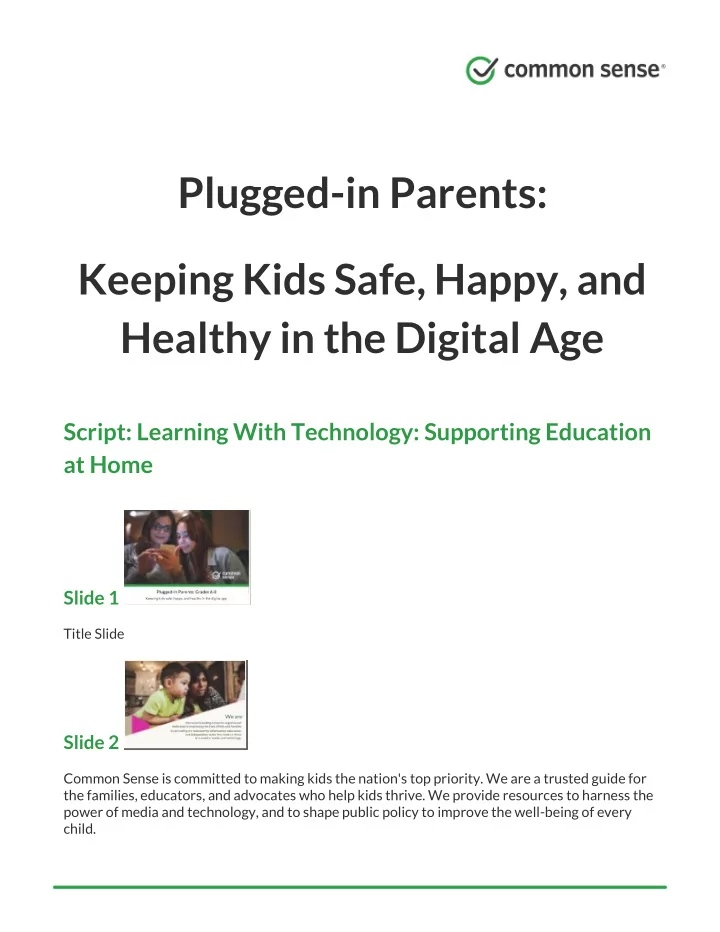
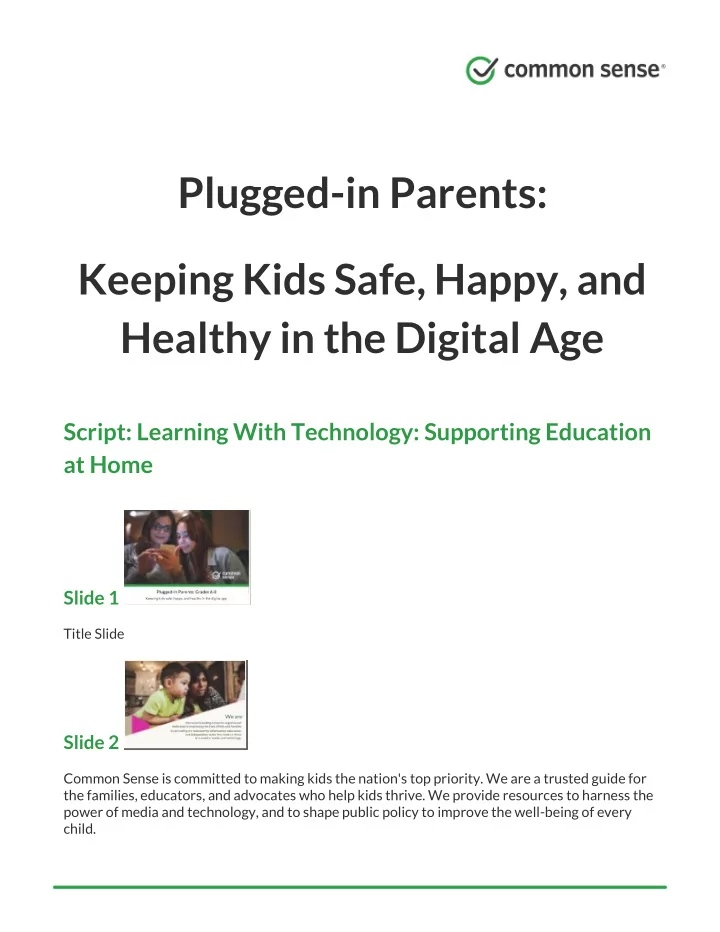
Plugged-in Parents: Keeping Kids Safe, Happy, and Healthy in the Digital Age Script: Learning With Technology: Supporting Education at Home Slide 1 Title Slide Slide 2 Common Sense is committed to making kids the nation's top priority. We are a trusted guide for the families, educators, and advocates who help kids thrive. We provide resources to harness the power of media and technology, and to shape public policy to improve the well-being of every child.
Slide 3 When our kids come home from school, we often ask, "What did you learn today?" because even if we communicate with teachers, check homework, or look at our kid's assignment notebook, it's hard to know what they're really learning . But we want to support them and help them do the best they can. So other than sitting down next to them every night when they do homework, what tools can we offer and use to help ? And how can we prevent summer slide ? Tech tools definitely offer opportunities , and research proves that they actually work, so we'll explore what schools often use, what some benefits are, how to choose the best apps and sites to support learning, and how to put them to good use . Slide 4 First let's get a sense of what kinds of technology you, the school, and your kid are already using around learning: (Have parents raise hands in response to each to get a sense of what's being used) Computer labs? ● Tablets? ● Laptops? ● Grade monitoring/checking system? ● Teacher website? ● Google Drive? ● Teacher/parent communication tool, like Edmodo? ● Learning apps and websites? ●
Slide 5 How are most schools using tech ? For the most part, schools use tech for purposes you'd expect: Communicating with families ● Tracking learning progress/grades ● Offering learning opportunities to students ● Many schools rely on computer labs , sometimes have carts with mobile devices, and use a combination of paper and electronic notifications to communicate with parents. Tablets are often more popular in elementary schools. Once students rely more on keyboards, schools either use desktop computers, laptops , or a combination. A popular choice for laptops is the Chromebook because they're cheaper than many options, and everything is stored in the cloud -- storage on servers, not on the computer itself, like Dropbox or Google Drive -- instead of on the hard drive, which makes it easier for any kid to pick one up and use it. Slide 6 Knowing which devices your kid's school uses is a good start, and it's good to know some of the most common terms schools use when it comes to technology. 1-to-1 options usually mean every kid has a dedicated device, and they can often bring it home depending on the school's policy. If a school adopts a BYOD program, it can mean using a privately owned device or paying a small fee for one of the school's if there's not an available device at home.
CMS and LMS often have some overlap, but if your school uses a program for you to look at your kid's grades, get assignments, and even access other resources, it's likely one of these. If your kid's teacher talks about blended learning , he/she means that there will be some online and offline activities, and your kid will probably have some control over the timeline and/or learning process. Slide 7 But didn't we do all of these things in traditional classrooms without the bells and whistles of technology? Yes, but if chosen well and done right, tech tools can give kids opportunities that can't be had through any other means. Of course, this doesn't mean there's anything wrong with traditional ways of learning, teaching, and communicating, and it doesn't mean technology is perfect. There are plenty of pros and con s to both, but a well-made app introduced under the right circumstances can mean a breakthrough for some kids. Collaborating across space and time can help include kids who might otherwise struggle to work in groups. And using emerging technology like augmented and virtual reality can let kids experience places, people, and things they might never otherwise experience. Let's walk through a few examples, so you can get a sense: Some of you may use Google Docs, Sheets, or Slides already, but if you're not familiar, the idea is that multiple people can add to the same document at the same time. So if your kid has a group project, all the kids in the group can add and edit on their own time, from their own homes, and then share with the teacher who can add comments. So while regular word processing programs like Microsoft Word are still useful for some things, Google tools make collaboration a bit easier. Maybe you have a kid who isn't that into math, and getting them to do homework is hard. A game like Prodigy can be helpful because the math problems are a part of an adventure game. It's fun for kids, but they also actually learn. Of course, there are times when it's more efficient or makes more sense to have kids use traditional worksheets , especially when a teacher needs to see a kid's thought process. And when a kid first learns a concept, an app like DragonBox Algebra can make really abstract
things like variables more concrete. Because the app starts with the parts of an algebra problems as cards, they can move around to get a little sparkly box by itself. As kids play and after they have the hang of the concepts, the math symbols replace the cards. For some kids, reading the explanation and instructions is actually more helpful, so there's room for both approaches. (More examples below if parents are interested and time allows) Organization and time management : Remember the Milk or to-do lists. Remember the Milk helps kids keep track of the tasks they're supposed to do. Research : Britannica School or the library. Online or app encyclopedias like Britannica School are usually more up to date than paper versions (and lighter). Creation : Adobe Spark or paper and markers. Adobe Spark lets kids create and share all kinds of visual projects. Slide 8 When your kid comes home with a note that starts, "This year we'll be using ____ to practice math," what should you do ? Here are some things to ask the teacher, school tech expert, or principal about the software your kid will be using: Purpose : What's it for? Beyond the subject, like math or reading, is it for practicing skills? ● Creating projects? Collaborating with other students? More than one thing? Ultimately, what's the goal? Access : What device is best for this tool? Does my kid need access to a laptop or is it OK to ● use it on a phone? Will my kid have a password to remember to use it at home? Timeline : How often and for how long should my kid use it? ● Hints and help : What happens if my kid gets stuck and I can't help them? Are there hints or ● other help? Privacy : Does this tool collect data? If so, what? Some software asks for a lot of personal ● information when a kid starts to use it. Other software asks the school for personal information about kids. How is it stored and who can access it? Does the company share or sell information? Classroom teachers should be able to answer questions about purpose, device, timeline, and help;
however, if it's more of a schoolwide initiative, the curriculum coordinator or instructional technology coordinator should be able to answer. If those positions don't exist at your school, start with the person initiating the use of tech and work upward until you can get answers. And remember that sometimes even when schools have the best intentions, they don't introduce technology perfectly, so it's OK to speak up and ask question s. Slide 9 Once you know some of the basics, it's time to use it with your kid . Especially if your kid is younger, they'll likely welcome having you sit down with them, ask questions, get involved, and have fun . With older kids, let them be the teacher and show you how to use the tool. In fact, research shows that using it with your kid boosts learning, especially if you're talking through things together. If it's not a tool your kid loves right away, take a few minutes to use it on your own when your kid's not around and see if you can find the cool features or things your kid might love. Also, you can find other digital tools to supplement. Slide 10 Outside of what the school chooses for your kid to use, you can find great apps and sites, too . This video outlines some basics, and we'll dig in some more. Just note that the video mentions the Common Sense app, which doesn't exist anymore, but it's still easy to access our site on your phone. (Play video)
Recommend
More recommend