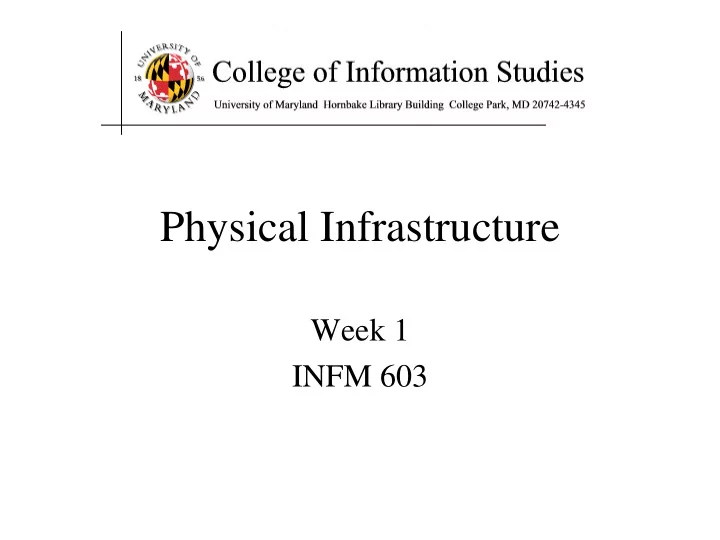
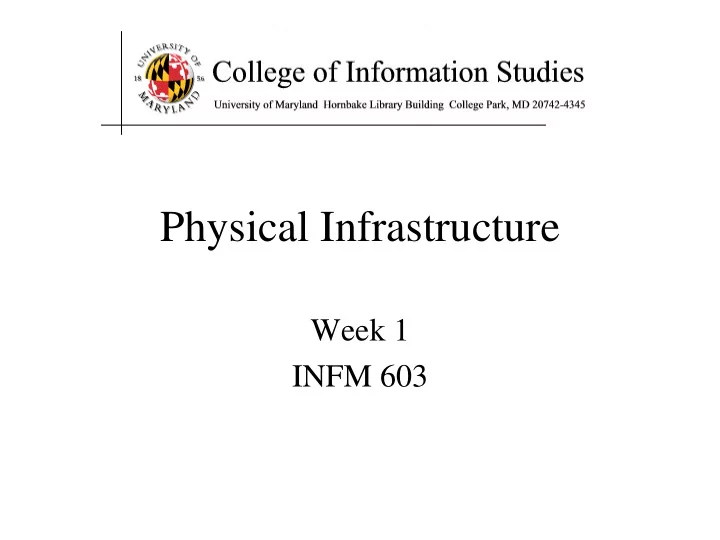
Physical Infrastructure Week 1 INFM 603
Agenda • The Computer • The Internet • The Web • The Course
Source: Wikipedia
Source: Wikipedia
Source: Wikipedia
Source: Wikipedia
Source: Wikipedia
The Big Picture Memory Processor Network
Hardware Processing Cycle • Input comes from somewhere – Keyboard, mouse, microphone, camera, … • The system does something with it – Processor, memory, software, network, … • Output goes somewhere – Monitor, speaker, robot controls, …
What’s that?
Frequency Unit Abbreviation Cycles per second hertz Hz 1 10 3 = 1,000 kilohertz KHz 10 6 = 1,000,000 megahertz MHz 10 9 = 1,000,000,000 gigahertz GHz Time Unit Abbreviation Duration (seconds) second sec/s 1 10 -3 = 1/1,000 millisecond ms µ s 10 -6 = 1/1,000,000 microsecond 10 -9 = 1/1,000,000,000 nanosecond ns 10 -12 = 1/1,000,000,000,000 picosecond ps 10 -15 = 1/1,000,000,000,000,000 femtosecond fs
More cores!
System Architecture Keyboard Mouse Sound Video Card Input Card Controller System Bus Front Side Bus Hard CD/ L2 USB Port RAM CPU Drive DVD L1 Cache Motherboard
Source: Wikipedia
Units of Size Unit Abbreviation Size (bytes) bit b 1/8 byte B 1 2 10 = 1024 kilobyte KB 2 20 = 1,048,576 megabyte MB 2 30 = 1,073,741,824 gigabyte GB 2 40 = 1,099,511,627,776 terabyte TB 2 50 = 1,125,899,906,842,624 petabyte PB
“Solid-State” Memory • ROM – Does not require power to retain content – Used for “Basic Input/Output System” (BIOS) • Cache (Fast low-power “Static” RAM) – Level 1 (L1) cache: small, single-purpose – Level 2 (L2) cache: larger, shared • (“Dynamic”) RAM (Slower, power hungry) – Reached over the “Front-Side Bus” (FSB) • Flash memory (fast read, slow write EEPROM) – Reached over USB bus or SD socket – Used in memory sticks (“non-volatile” storage)
How Disks Work Extracted From Shelly Cashman Vermatt’s Discovering Computers 2004
“Rotating” Memory • Fixed magnetic disk (“hard drive”) – May be partitioned into multiple volumes • In Windows, referred to as C:, D:, E:, … • In Unix, referred to as /software, /homes, /mail, … • Removable magnetic disk – Floppy disk, zip drives, … • Removal optical disk – CDROM, DVD, CD-R, CD-RW, DVD+RW, …
Everything is Relative • The CPU is the fastest part of a computer – 3 GHz Core 2 Duo = 6,000 MIPS • 3 operations per processor every nanosecond • Cache memory is fast enough to keep up – 128 kB L1 cache on chip (dedicated, CPU speed) – 4 MB L2 cache on chip (shared, CPU speed) • RAM is larger, but slower – 1 GB or more, ~6 ns
The Storage Hierarchy Type Speed Size Cost Registers ~300 ps 256 B Very expensive Cache ~1 ns 4 MB Expensive RAM ~10 ns 1 GB Cheap Hard drive ~10 ms 100 GB Very cheap
The Storage Hierarchy • Speed, cost, and size: – You can easily get any 2, but not all 3 • Fast memory is expensive – So large memory is slow! – But fast access to large memories is needed • Solution: – Keep what you need often in small (fast) places • Keep the rest in large (slow) places – Get things to the fast place before you need them
Moore’s Law • Processing speed doubles every 18 months – Faster CPU, longer words, larger cache, more cores • Cost/bit for RAM drops 50% every 12 months – Less need for “virtual memory” • Cost/bit for disk drops 50% every 12 months – But transfer rates don’t improve much
Extracted From Shelly Cashman Vermatt’s Discovering Computers 2004
Input Devices • Text – Keyboard , optical character recognition – Speech recognition, handwriting recognition • Direct manipulation – 2-D: mouse , trackball, touchpad, touchscreen – 3-D: wand, data glove • Remote sensing – Camera, speaker ID, head tracker, eye tracker
Binary Data Representation Example: American Standard Code for Information Interchange (ASCII) 01000001 = A 01100001 = a 01000010 = B 01100010 = b 01000011 = C 01100011 = c 01000100 = D 01100100 = d 01000101 = E 01100101 = e 01000110 = F 01100110 = f 01000111 = G 01100111 = g 01001000 = H 01101000 = h 01001001 = I 01101001 = i 01001010 = J 01101010 = j 01001011 = K 01101011 = k 01001100 = L 01101100 = l 01001101 = M 01101101 = m 01001110 = N 01101110 = n 01001111 = O 01101111 = o 01010000 = P 01110000 = p 01010001 = Q 01110001 = q … …
Output Devices • Visual – Screen, projector, head-mounted display, CAVE • Acoustic – Speakers, headphones • Physical – Tactile (vibrotactile, pneumatic, piezoelectric) – Force feedback (pen, joystick, exoskeleton) – Thermal • Vestibular (motion-based simulators) • Locomotive (treadmill, stationary bicycle) • Olfactory
Agenda • The Computer The Internet • The Web • The Course
Packet Switching • Break long messages into short “packets” – Keeps one user from hogging a line • Route each packet separately – Number them for easy reconstruction • Request retransmission for lost packets – Unless the first packet is lost!
Types of Digital Channels • “Backbone” • “Last mile” wired – Microwave – Telephone modem – Satellite – ADSL – Fiber – Cable modem – Fiber • “Last mile” wireless – Wi-Fi (IEEE 802.11) – GSM
Some Definitions • Latency – The amount of time it takes data to travel from source to destination • Bandwidth – The amount of data that can be transmitted in a fixed amount of time
Ethernet Local Area Network • All attach to the same cable – Basis for “cable modems” • Transmit anytime – Collision detection – Automatic retransmission • Inexpensive and flexible – Easy to add new machines – Robust to computer failure • Practical for short distances – Half the bandwidth is wasted
Switched (“Star”) Network • All attach directly to a hub – Switched Ethernet – Digital Subscriber Lines (DSL) • Higher cost – Line from hub to each machine – Hub must handle every packet – Hub requires backup power • Much higher bandwidth – No sharing, no collisions – Allows disks to be centralized
Wireless Networks • Radio-based Ethernet – Effective for a few rooms within buildings • “Access Point” gateways to wired networks – Available throughout most of the Maryland campus – Commercial providers offer “hot spots” in airports, etc. • “WiFi WLAN” is available in several speeds – IEEE 802.11b: 10Mb/s (good enough for most uses) – IEEE 802.11g: 54Mb/s (required for wireless video) – IEEE 802.11n: 248Mb/s (and longer range) • Computer-to-computer networks are also possible – “Bluetooth” is the most common (very short range)
Wide Area Networks • Two key technologies: – Unshared “point-to-point” links – Automatic forwarding • Challenge: Routing is complex – Which paths are possible? – Which is shortest? – Which is least busy?
IP Address • Every host (and every router) is identified by an “Internet Protocol” (IP) address • 32 bit number, divided into four “octets” 128.8.11.33 216.239.39.99 199.181.132.250 Example: point your browser at http://54.84.241.99/
An Internet Protocol (IP) Address Identifies a LAN 54.84.241.99 IP address: Identifies a specific computer
Dynamic IP Addresses • Dynamic Host Configuration Protocol (DHCP)
Hands-on: Learn About Your IP Address • Find your IP address – Launch a command shell – Type “ipconfig /all” (and press enter) • See who “owns” that address – Use http://remote.12dt.com/ • See where in the world it (probably) is – http://www.geobytes.com/ipLocator.htm
Routing Tables IP Prefix Next Router Estimated Delay 216.141.xxx.xxx 120.0.0.0 18 ms 216.xxx.xxx.xxx 121.0.0.0 34 ms 101.42.224.xxx 120.0.0.0 21 ms xxx.xxx.xxx.xxx 121.0.0.0 250 ms 120.0.0.0 45.0.2.10 121.0.0.0
Networks of Networks • Local Area Networks (LAN) – Connections within a room, or perhaps a building • Wide Area Networks (WAN) – Provide connections between LANs • Internet – Collection of WANs across multiple organizations
The Internet • Global collection of public “IP” networks – Private networks are often called “intranets” • Independent – Each organization maintains its own network • Cooperating – Internet Protocol (IP) address blocks – Domain names – World-Wide Web Consortium (W3C) – Computer Emergency Response Team (CERT)
A Short History of the Internet • 1969: Origins in government research – Advanced Research Projects Agency (ARPAnet) – Key standards: UDP, TCP, DNS • 1983: Design adopted by other agencies – Created a need for inter-network connections – Key standards: IP • 1991: World-Wide Web added point-and-click – Now ~1 billion Internet “hosts” (January 2014) – Key standards: HTTP, URL, HTML, XML
Recommend
More recommend