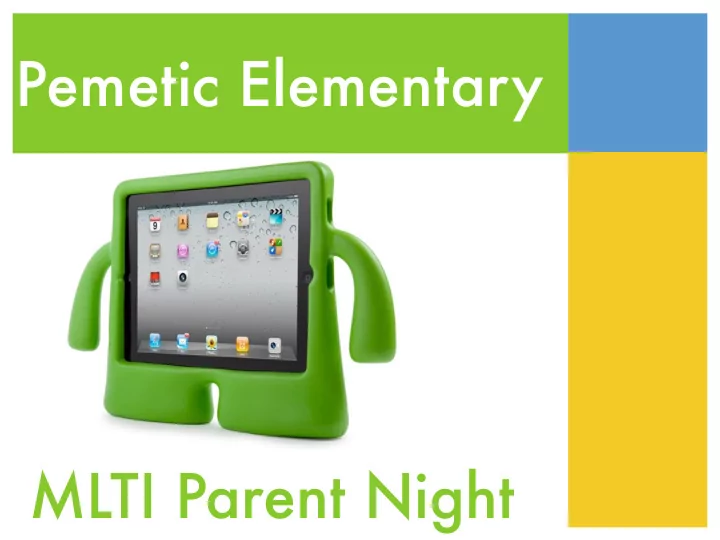
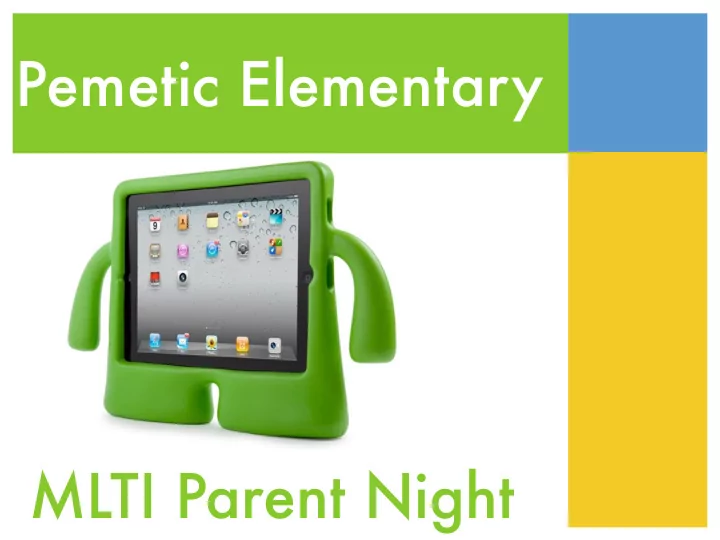
Pemetic Elementary MLTI Parent Night
Overview • Introduction to MLTI • Changes and Challenges this year • iPad Introduction • Policies • Personalizing Apple ID • Parental Controls • FAQ’s
MLTI Introduction • Maine Learning Technology Initiative • Schools, for a fee, receive iPads, online learning resources, support, and professional development for teachers
iPad Overview • 1.2MP and 5MP cameras • Education and collaborative programs • iWork (Pages, Keynote, & Numbers) • iMovie • Cover and cases required for transport • Must use cases and smart covers provided
Inappropriate Technology Use Discipline Rubric
Technology Care and Use Guidelines
General Use of Technology Devices 1. Devices with recording capabilities (iPads, Macbooks, Phones, etc.) are never to be taken into a locker room or school bathroom as per state law. 2. Devices will be fully charged for the beginning of each school day (either at school or home) 3. Devices must be handled with care, protected from heat and cold, and the weather. 4. Devices are to be used as an educational tool. 5. Passwords are to remain private from other students. You will be required to provide your password to a teacher or administrator if requested.
General Use of Technology Devices 6. You need to report any problems with your device as soon as possible upon return to school. 7. The school’s Acceptable Use Policy is in effect at ALL times regardless of location (home or school). 8. Food and drink will be kept away from school technology devices. 9. Cost of intentional abuse repair will be the responsibility of the parent/guardian. 10. Devices will always be kept in a safe and secure location. (For example, do not leave devices in unlocked cars, on tables in the lunchroom, on top of lockers, out on the front porch, etc.)
Screen Care and Protection Screens are often the most fragile and expensive part of technology devices. To protect them: a. If placed in a book bag, it should be in a way that avoids placing pressure or weight on the screen. b. Do not lean on the top of the device or its screen. c. Keep protective covers on the device and closed when not in use. d. Clean screens with a soft cloth only, do not use cleaners of any type. e. Carry devices only in their closed cases (zip, velcro, etc.)
Saving Work & Backup Students are responsible for storing data and backing up safely onto network resources. Devices may fail or need to be reset at anytime. All data on the device that was not properly stored or backed up will be lost. Google Drive: Use docs and put everything there!
Sound Sound must be muted at all times unless permission is obtained from the teacher. Music is only allowed on school technology devices at the discretion of teacher.
Safe Home Use • Devices have no filtering off campus • Document provide has suggestions • Local consultants to install home filtering (for fee)
iPad FAQ’s • Cases: School provided only • Keyboards • Why personalize Apple ID’s • Why iPads • Apps
Policies
Internet Safety Policy
• Students who violate the policy and/or rules may have their computer privileges revoked and may also be subject to further disciplinary and/or legal action. • All school computers remain under the control, custody and supervision of the school unit. The school unit reserves the right to monitor all computer and Internet activity by students. Students have no expectation of privacy in their use of school computers.
Acceptable Use Policy
These rules implement Committee policy IJNDB – Student Computer and Internet Use. The rules are intended to provide general guidelines and examples of prohibited uses, but do not attempt to state all required or prohibited behavior by users. Failure to comply with Committee policy IJNDB and these rules may result in loss of computer and Internet access privileges, disciplinary action and/or legal action.
A) Computer Use is a Privilege, Not a Right • The building principal shall have final authority to decide whether a student’s privileges will be denied or revoked.
B) Acceptable Use • Students are further expected to comply with these rules and all specific instructions from the teacher or other supervising staff member/volunteer
D) No expectation of Privacy
E) Compensation for Losses, Costs and/or Damages • Negligence ($100 fee, school covers rest of repair). • Lost/broken charger ($50) • Vandalism (100% of repair)
Apple ID • Receive app licenses and redeem codes for education books and textbooks. • Take notes in iBooks and sync those notes between iOS devices, such as a school-owned iPad and a personal iPod touch. • Enroll in iTunes U courses.
Apple ID Continued • iCloud (using Apple ID) allows: • Synchronize school documents, contacts, calendars, documents, and photos between multiple iOS devices. • Back up automatically when connected to Wi-Fi & a power source. • Use Find My iPhone for lost or stolen iPhone, iPad, iPod touch, or Mac.
Apple ID is the Student’s • Apple ID is theirs even after they leave school. • Credit cards are NOT necessary. Do NOT enter credit card information with account unless you want to.
Student Apple ID Information for Parents • Apple ID and Password (minimum of 8 characters, not contain more than 3 consecutive identical characters, and include a number, an uppercase letter, and a lowercase letter.) • Parental Restrictions
Under 13 Apple ID Apple IDs for students under 13 have limited targeted advertising, and by default, iCloud email is not activated. Apple IDs for students under 13 include the following features: •Account settings, such as email address and date of birth, cannot be changed. •No credit card is attached to the account at setup. •Targeted advertising will be limited.
Under 13 Apple ID •Accounts are unable to opt in to receive marketing materials from Apple. •Parents or guardians are notified by email of material changes to the service or issues with the account. Once your student reaches age 13, the Apple ID converts to a full account with all associated rights and privileges. Your student can continue to access any classwork, notes, books, or apps associated with the Apple ID.
Need Help? • Call the MLTI Help Desk • 800-919-2775 PIN: 4MLTI (46584) • Students, Parents, Teachers, and Staff
Needed Before Getting iPad • Circle “Yes” to items on parent sign off, sign, add email, and turn in. • Personalize student’s AppleID (Here or at home)
Recommend
More recommend