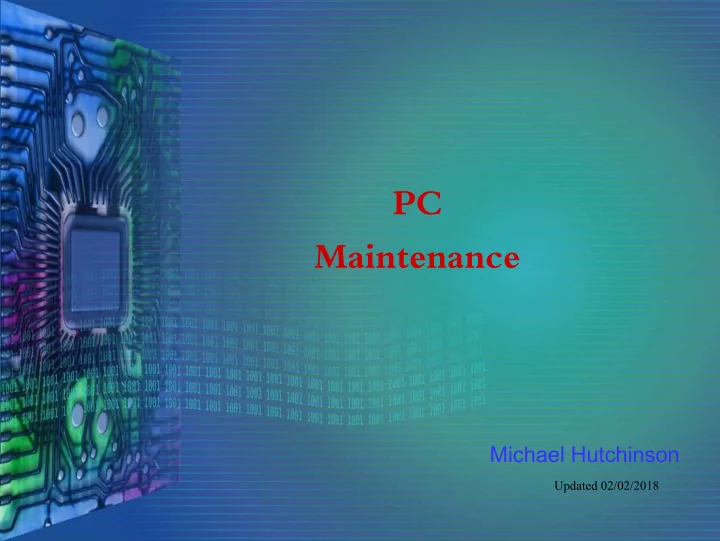
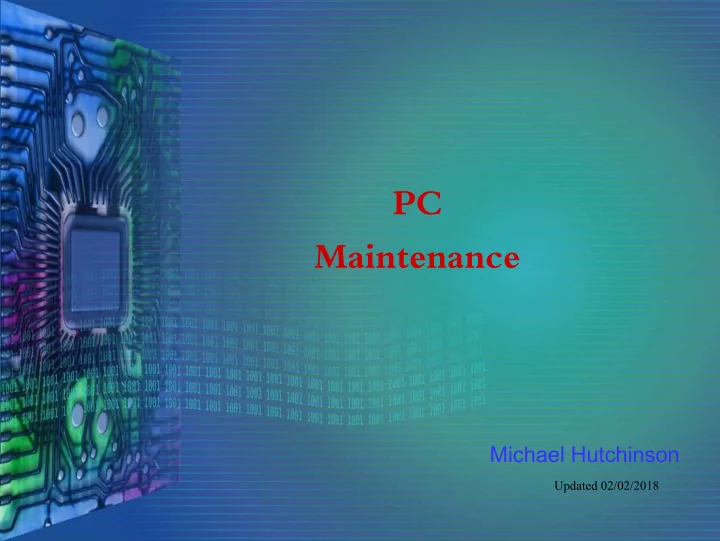
PC Maintenance Michael Hutchinson Updated 02/02/2018
Types of Maintenance Boot Speed Computer Maintenance 9/4/18 SLIDE 2
Boot Speed Number of Programs Loading msconfig CCleaner Revo Uninstaller 9/4/18 SLIDE 3
Revo Uninstaller Download from Site Make sure to get the free version http://www.revouninstaller.com/start_freeware_download.html 9/4/18 SLIDE 4
Revo Uninstaller Double click the Revo icon 9/4/18 SLIDE 5
Revo Uninstaller Click on Tools Button Click on Autorun Manager Button 9/4/18 SLIDE 6
Revo Uninstaller Uncheck to Remove from Start Right Click to Google 9/4/18 SLIDE 7
Computer Maintenance Disk Fragmentation Unused Programs Remove Junk 9/4/18 SLIDE 8
Disk Fragmentation Windows Defragment Program Not Complete Defraggler 9/4/18 SLIDE 9
Defraggler Download from Site Make sure to get the free version https://www.ccleaner.com/defraggler/download Download using the CCleaner.com link 9/4/18 SLIDE 10
Defraggler Install from CCleaner Double Click Defraggler Icon 9/4/18 SLIDE 11
Unused Programs Windows Control Panel Programs and Features CCleaner Revo Uninstaller 9/4/18 SLIDE 12
Revo Uninstaller Double click the icon 9/4/18 SLIDE 13
Revo Uninstaller Select then Click Uninstall Right Click to Google 9/4/18 SLIDE 14
Remove Junk Windows Disk Cleanup CCleaner Revo Uninstaller 9/4/18 SLIDE 15
Windows Disk Cleanup Start in Windows 7 Start->All Programs->Accessories->System Tools->Disk Cleanup Start in Windows 8 & 10 Click on File Explorer icon Right Click on Local Disk (C:) – If need be Click on This PC Click on Properties Click on “Disk Cleanup” button 9/4/18 SLIDE 16
Windows Disk Cleanup If multiple disk drives are shown Select C: If “Clean up System files” button is shown Click on it 9/4/18 SLIDE 17
Windows Disk Cleanup ● Check all boxes then Click OK ● Click Delete Files 9/4/18 SLIDE 18
CCleaner Download from Site – Make sure to get the free version https://www.ccleaner.com/ccleaner/download – Install per handout 9/4/18 SLIDE 19
CCleaner Select Cleaner then Select Analyze Select Run Cleaner 9/4/18 SLIDE 20
CCleaner Select Registry then “Scan for Issues” Click on “Fix selected issues...” Select to Backup Registry 9/4/18 SLIDE 21
Revo Uninstaller Click on Tools Button Click on Junk Files Cleaner Button Click on Scan Button Click on Delete Button 9/4/18 SLIDE 22
Disk Maintenance Start in Windows 7 Click on Computer icon Start in Windows 8 Click on File Explorer icon Windows 10 – see Slide 26 9/4/18 SLIDE 23
Disk Maintenance (cont) Right Click on Local Disk (C:) Click on Properties Click on “Tools” Tab Click on “Check now' button Check both boxes 9/4/18 SLIDE 24
Disk Maintenance (cont) Note: this can Click on Schedule disk check take a long time Reboot Disk will be checked 9/4/18 SLIDE 25
Disk Maintenance (cont) Windows 10 Type cmd into the Search Box Right Click on “Command Prompt” Note: this can Select “Run as Administrator” take a long time Type chkdsk /r /f /b c: Type Y Type exit to close box Reboot to check disk 9/4/18 SLIDE 26
Recommend
More recommend