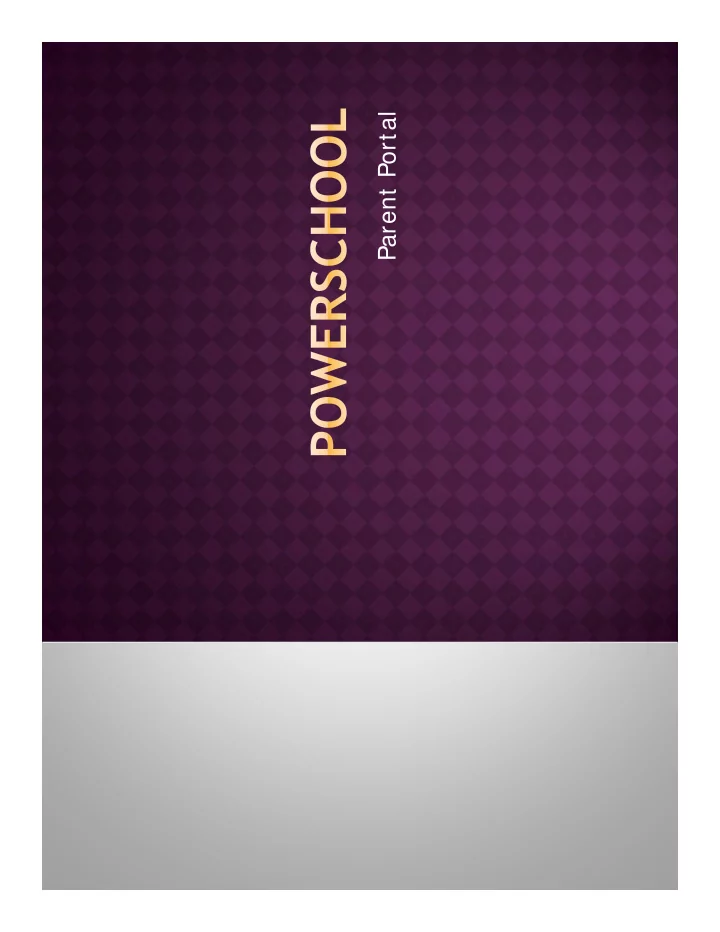
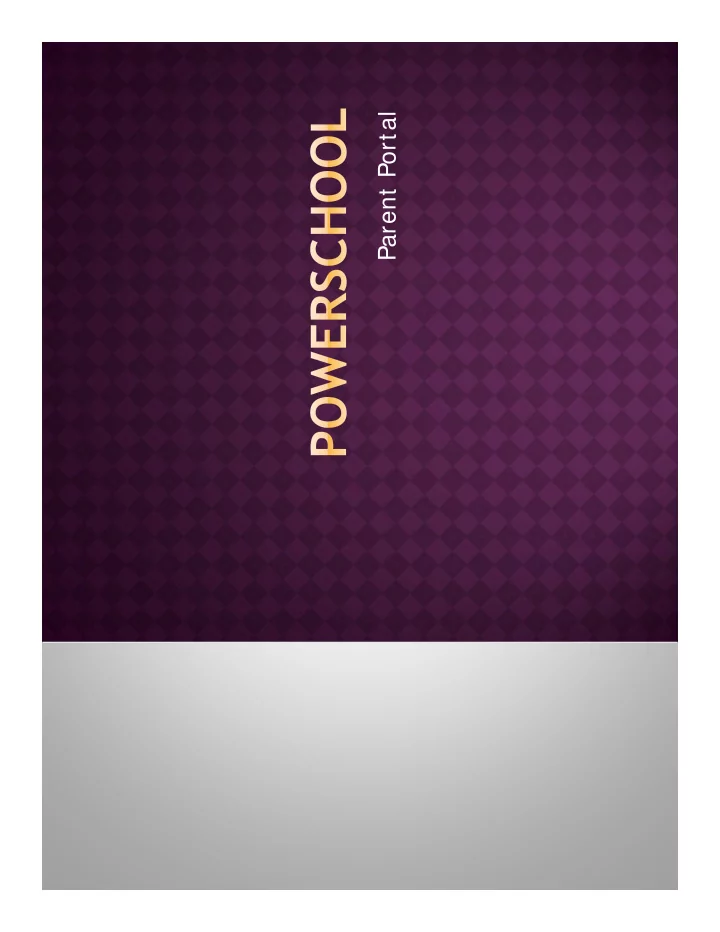
Parent Portal
� Open Internet Web Browser � Go to www.pval.org � Click on the For Parents link. � Click on PowerS chool Parent Portal link
Click on the button to create an account
Fill in all the required fields Look at your PowerSchool sheet to get your Access ID & Access Password
This will confirm that your account has been created. Use the user name and password that you chose during the last step!
This is the page that you will first see after logging onto PowerS chool Y ou can see: • Grades for each class • Attendance for each class • Daily Attendance • Clicking on teachers name will allow you to Email teacher directly if you have a default Email on your computer.
• Grades & Attendance –This is the first page that you see when you log on. It is an overview of grades and attendance for each class. • Grade History – S hows any Progress & Report Card grades. Clicking on the blue grade will show you the assignments that made up that quarter’s grade and any comments the teacher entered onto the report card. • Attendance History – S hows attendance for each class by day. • Email Notification – S et up what information you want to receive in your Email. • School Bulletin – PV doesn’ t use this feature • Class Registration – S how what classes your child is registered for the current school year. • My Calendars- PV doesn’ t use this feature • Account Preferences – Change your First/ Last name, Email, User Name and/ or Password
� Log in using the account information you have already created � Go to the Account Preferences icon at the top of the page � Click on the Students tab � Then click the Add button � Enter your student’s name, Access ID, Access Password, and your Relationship to the student
Recommend
More recommend