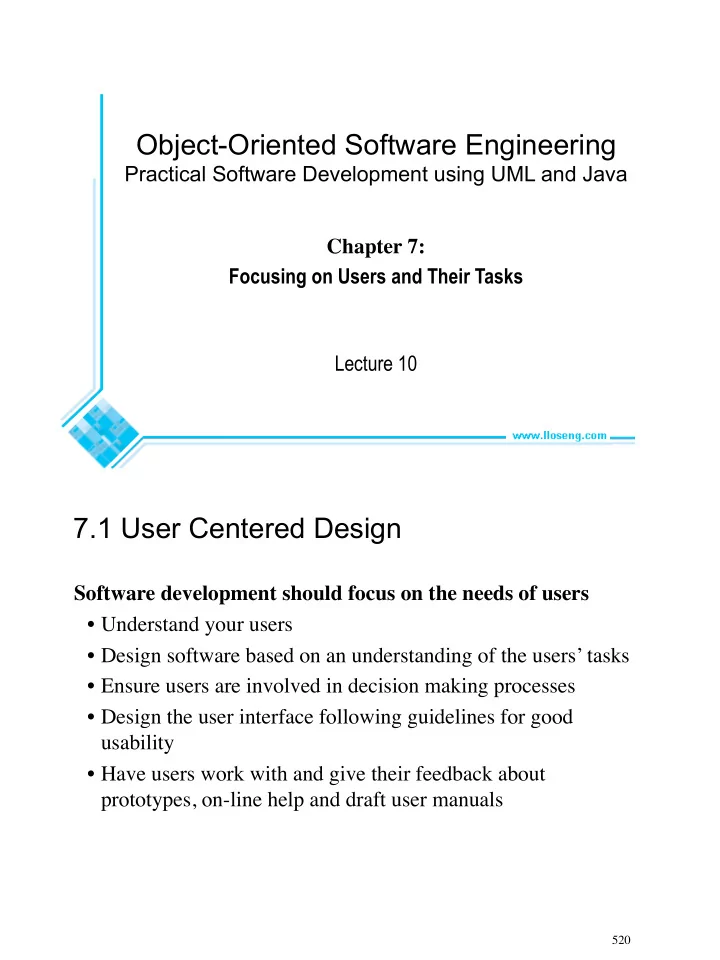
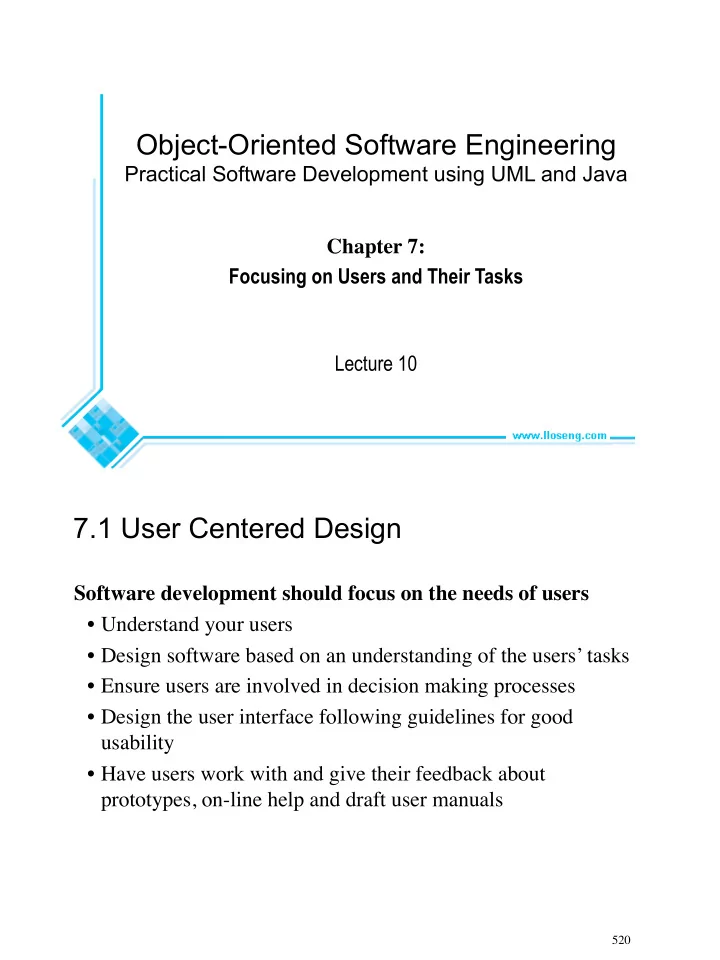
Object-Oriented Software Engineering Practical Software Development using UML and Java Chapter 7: Focusing on Users and Their Tasks Lecture 10 7.1 User Centered Design Software development should focus on the needs of users ¥ Understand your users ¥ Design software based on an understanding of the usersÕ tasks ¥ Ensure users are involved in decision making processes ¥ Design the user interface following guidelines for good usability ¥ Have users work with and give their feedback about prototypes, on-line help and draft user manuals 520
The importance of focusing on users ¥ Reduced training and support costs ¥ Reduced time to learn the system ¥ Greater efÞciency of use ¥ Reduced costs by only developing features that are needed ¥ Reduced costs associated with changing the system later ¥ Better prioritizing of work for iterative development ¥ Greater attractiveness of the system, so users will be more willing to buy and use it 521 7.2 Characteristics of Users Software engineers must develop an understanding of the users ¥ Goals for using the system ¥ Potential patterns of use ¥ Demographics ¥ Knowledge of the domain and of computers ¥ Physical ability ¥ Psychological traits and emotional feelings 522
7.3 Basics of User Interface Design ¥ User interface design should be done in conjunction with other software engineering activities. ¥ Do use case analysis to help deÞne the tasks that the UI must help the user perform. ¥ Do iterative UI prototyping to address the use cases. ¥ Results of prototyping will enable you to Þnalize the requirements. 523 Usability vs. Utility Does the system provide the raw capabilities to allow the user to achieve their goal? ¥ This is utility . Does the system allow the user to learn and to use the raw capabilities easily ? ¥ This is usability . Both utility and usability are essential ¥ They must be measured in the context of particular types of users. 524
Aspects of usability Usability can be divided into separate aspects: ¥ Learnability ÑThe speed with which a new user can become proÞcient with the system. ¥ EfÞciency of use ÑHow fast an expert user can do their work. ¥ Error handling ÑThe extent to which it prevents the user from making errors, detects errors, and helps to correct errors. ¥ Acceptability. ÑThe extent to which users like the system. 525 Different learning curves 526
Some basic terminology of user interface design ¥ Dialog : A speciÞc window with which a user can interact, but which is not the main UI window. ¥ Control or Widget: SpeciÞc components of a user interface. ¥ Affordance : The set of operations that the user can do at any given point in time. ¥ State : At any stage in the dialog, the system is displaying certain information in certain widgets, and has a certain affordance. ¥ Mode : A situation in which the UI restricts what the user can do. ¥ Modal dialog : A dialog in which the system is in a very restrictive mode. ¥ Feedback : The response from the system whenever the user does something, is called feedback. ¥ Encoding techniques . Ways of encoding information so as to communicate it to the user. 527 7.4 Usability Principles 1. Do not rely only on usability guidelines Ð always test with users . ¥ Usability guidelines have exceptions; you can only be conÞdent that a UI is good if you test it successfully with users. 2: Base UI designs on usersÕ tasks . ¥ Perform use case analysis to structure the UI. 3: Ensure that the sequences of actions to achieve a task are as simple as possible. ¥ Reduce the amount of reading and manipulation the user has to do. ¥ Ensure the user does not have to navigate anywhere to do subsequent steps of a task. 528
Usability Principles 4: Ensure that the user always knows what he or she can and should do next. ¥ Ensure that the user can see what commands are available and are not available. ¥ Make the most important commands stand out . 5: Provide good feedback including effective error messages. ¥ Inform users of the progress of operations and of their location as they navigate. ¥ When something goes wrong explain the situation in adequate detail and help the user to resolve the problem . 529 Usability Principles 6: Ensure that the user can always get out, go back or undo an action. ¥ Ensure that all operations can be undone . ¥ Ensure it is easy to navigate back to where the user came from. 7: Ensure that response time is adequate. ¥ Users are very sensitive to slow response time ÑThey compare your system to others. ¥ Keep response time less than a second for most operations. ¥ Warn users of longer delays and inform them of progress. 530
Usability Principles 8: Use understandable encoding techniques . ¥ Choose encoding techniques with care. ¥ Use labels to ensure all encoding techniques are fully understood by users. 9: Ensure that the UIÕs appearance is uncluttered . ¥ Avoid displaying too much information. ¥ Organize the information effectively. 531 Usability Principles 10: Consider the needs of different groups of users. ¥ Accommodate people from different locales and people with disabilities . ¥ Ensure that the system is usable by both beginners and experts . 11: Provide all necessary help . ¥ Organize help well. ¥ Integrate help with the application. ¥ Ensure that the help is accurate. 532
Usability Principles 12. Be consistent . ¥ Use similar layouts and graphic designs throughout your application. ¥ Follow look-and-feel standards. ¥ Consider mimicking other applications. 533 Some encoding techniques ¥ Text and fonts ¥ Icons ¥ Photographs ¥ Diagrams and abstract graphics ¥ Colors ¥ Grouping and bordering ¥ Spoken words ¥ Music ¥ Other sounds ¥ Animations and video ¥ Flashing 534
Example (bad UI) 535 Example (better UI) 536
7.5 Evaluating User Interfaces Heuristic evaluation 1. Pick some use cases to evaluate. 2. For each window, page or dialog that appears during the execution of the use case ÑStudy it in detail to look for possible usability defects. 3. When you discover a usability defect write down the following information: ÑA short description of the defect. ÑYour ideas for how the defect might be Þxed. 537 Evaluating User Interfaces Evaluation by observation of users ¥ Select users corresponding to each of the most important actors ¥ Select the most important use cases ¥ Write sufÞcient instructions about each of the scenarios ¥ Arrange evaluation sessions with users ¥ Explain the purpose of the evaluation ¥ Preferably videotape each session ¥ Converse with the users as they are performing the tasks ¥ When the users Þnish all the tasks, de-brief them ¥ Take note of any difÞculties experienced by the users ¥ Formulate recommended changes 538
7.6 Implementing a Simple GUI in Java The Abstract Window Toolkit (AWT) ¥ Component : the basic building blocks of any graphical interface. Ñ Button, TextField, List, Label, ScrollBar. ¥ Container : contain the components constituting the GUI Ñ Frame, Dialog and Panel ¥ LayoutManager : deÞne the way components are laid out in a container. Ñ GridLayout, BorderLayout 539 Example public class ClientGUI extends Frame implements ChatIF { private Button closeB = new Button("Close"); private Button openB = new Button("Open"); private Button sendB = new Button("Send"); private Button quitB = new Button("Quit"); private TextField portTxF = new TextField("12345"); private TextField hostTxF = new TextField("localhost"); private TextField message = new TextField(); private Label portLB = new Label("Port: ", Label.RIGHT); private Label hostLB = new Label("Host: ", Label.RIGHT); private Label messageLB = new Label("Message: ", Label.RIGHT); private List messageList = new List(); ... } 540
Example public ClientGUI(String host, int port) { super("Simple Chat"); setSize(300,400); setVisible(true); setLayout(new BorderLayout(5,5)); Panel bottom = new Panel(); add("Center", messageList); add("South", bottom); bottom.setLayout(new GridLayout(5,2,5,5)) bottom.add(hostLB); bottom.add(hostTxF); bottom.add(portLB); bottom.add(portTxF); bottom.add(messageLB); bottom.add(message); bottom.add(openB); bottom.add(sendB); bottom.add(closeB); bottom.add(quitB); ... } 541 Example sendB.addActionListener(new ActionListener() { public void actionPerformed(ActionEvent e) { send(); } }); public void send() { try { client.sendToServer(message.getText()); } catch (Exception ex) { messageList.add(ex.toString()); messageList.makeVisible(messageList.getItemCount()-1); messageList.setBackground(Color.yellow); } } 542
Recommend
More recommend