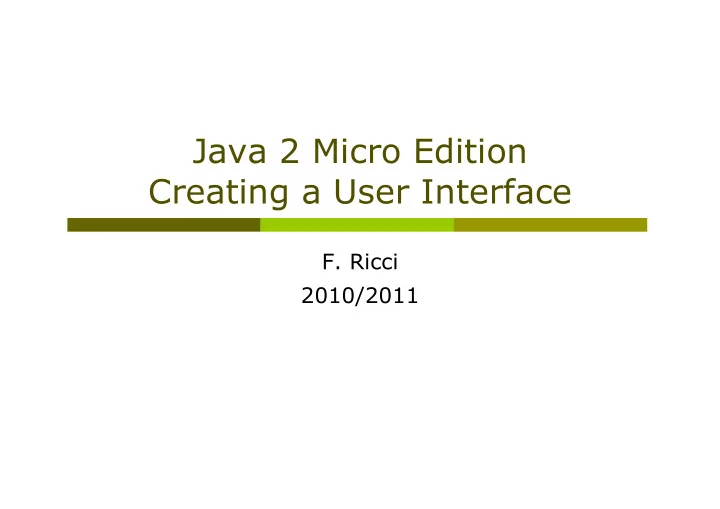
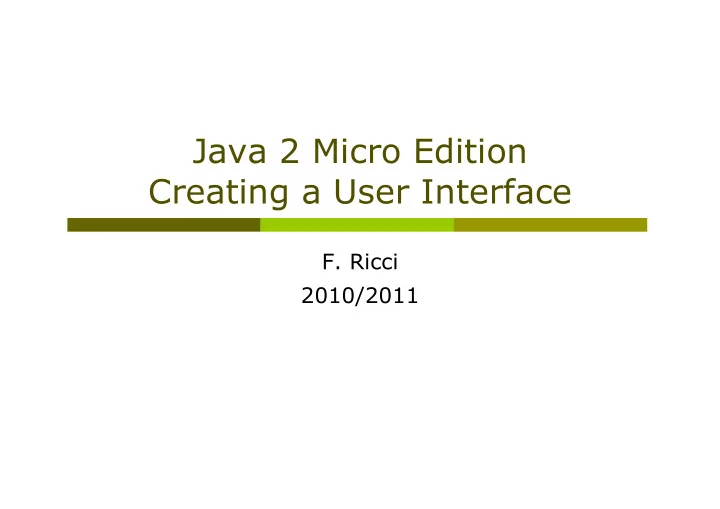
Java 2 Micro Edition Creating a User Interface F. Ricci 2010/2011
Contents General principles for building MIDLet GUI Main classes (the Displayable hierarchy) Event management with commands Different kind of screens: TextBox , Alert , List A flexible screen: Form Items: Gauge, TextField, StringItem, ImageItem, DataField, ChoiceGroup Commands on items Responding to item’s changes Summary of the Displayable hierarchy Summary of commands and events management. 2
Creating a User Interface Different devices with vary input capabilities Screen size (minimum 96x54 pixels) Keypads (numerical or alphabetic), soft keys Abstraction Specify UI in abstract terms: e.g., “show somewhere the ‘next’ command” Relying on the MIDP implementation to create something concrete: e.g., the MIDP implementation prints a ‘next’ string in the interface and associate the command to a key Discovery The application learns about the device at runtime (.e.g. the foreground color) – and adapts to it Used for games or graphic applications. 3
MIDP – User Interface Not a subset of AWT or Swing because: AWT is designed for desktop computers AWT is used in CDC configuration - Personal Profile Assumes certain user interaction models (pointing device such as a mouse) Window management (resizing overlapping windows). This is impractical for cell phones MIDP ( javax.microedition.lcdui ) consists of high- level and low-level APIs 4
MIDP - UI APIS High-level API Applications should be runnable and usable in all MIDP devices No direct access to native device features Low-level API Provide access to native drawing primitives, device key events, native input devices Allows developers to choose to compromise portability for user experience Examples: draw in a canvas: paint(Graphics g) call back when you press a key keyPressed (intkeyCode) 5
MIDP - UI Programming Model The central abstraction is a screen Only one screen may be visible at a time Three types of screens: Predefined screens with complex UI components ( List , TextBox ) Generic screens ( Form where you can add text, images, etc) Screens used with low-level API ( Canvas ) The Display class is the display manager It is instantiated for each active MIDlet Provides methods to retrieve information about the device’s display capabilities. 6
Displayable structure javax.microedition.lcdui javax.microedition.lcdui.game Displayable Canvas GameCanvas Screen Screen Abstraction Alert List Form TextBox Canvas Discover Basic function of a typical MIDlet 1. Show a Displayable 2. Wait for input 3. Decide what Displayable should be next 4. Repeat The device’s display is represented by an instance of Display class. = abstract class 7
Using Display Display manages device’s screen Use getDisplay() (static method of Display ) to access the display - in the startApp() method Use the returned Display object to determine device capabilities or current displayable isColor() color or grayscale device numColors() number of colors supported numAlphaLevels() number of transparency level getCurrent() a reference to what (displayable) currently being shown After creating something to show as an instance of Displayable you can display it: setCurrent(Displayable next) setCurrent(Alert alert, Displayable nextDisplayable) 8
Event Handling with Commands Displayable supports a flexible user interface concept: the command You can add and remove Commands (to a Displayable ) using the following methods: Public void addCommand(Command cmd) Public void removeCommand(Command cmd) To create a command you have to supply a name, a type and a priority: Name (usually shown on the screen) Type (to identify the type of command) Priority (the importance of a command respect to the others). 9
Command Types OK Confirm a selection CANCEL Cancel pending changes BACK Moves the user back to a previous screen STOP Stops a running operation HELP Show application instructions SCREEN Generic type for specific application commands EXIT A command used for exiting from the application ITEM Command used for items (focused item or element) The application uses the command type to specify the intent of this command Example: If the application specifies that the command is of type BACK, and if the device has a standard of placing the "back" operation on a certain soft-button, then the implementation can follow the style of the device by using the semantic information as a guide. 10
Creating Commands A standard OK command Command c = new Command (“OK”, Command.OK, 0); A command specific to your application Command c = new Command (“Launch”, Command.SCREEN, 0); It is up to the MIDP implementation to figure out how to show the commands A simple priority scheme determines who wins when there are more commands than available screen space Low values = higher priority The priority with low value will show on screen directly the other will most likely end up in a secondary menu. 11
Responding to commands An object called a listener is notified when the user invokes any command in a Displayable The listener is an object that implements the CommandListener interface To register the listener with a Displayable use: public void setCommandListener(CommandListener l) Implementing a CommandListener is a matter of defining a single method: public void commandAction(Command c, Displayable s) Event listeners should not perform lengthy processing inside the event-handling thread. The system uses its own thread to call commandAction() in response to user input. If your implementation of commandAction() does any heavy thinking, it will tie up the system’s event handling thread. If you have anything complicated to do use your own thread. 12
Command example code import javax.microedition.midlet.*; import javax.microedition.lcdui.*; public class Commander extends MIDlet { public void startApp() { Displayable d = new TextBox("TextBox", "Commander", 20, TextField.ANY); Command c = new Command("Exit", Command.EXIT, 0); d.addCommand(c); d.setCommandListener(new CommandListener() { public void commandAction(Command c, Displayable s) { notifyDestroyed(); } }); Display.getDisplay(this).setCurrent(d); } public void pauseApp() {} public void destroyApp(boolean unconditional) {} } 13
Command example - II If you add another command to this MIDlet, it will be mapped to the other soft button If you continue adding commands, the ones that don’t fit on the screen will be put into an off-screen menu If you press the soft button for Menu you’ll see the remainder of the commands In this case, Exit command has higher priority (lower number) than the other commands, which ensures that it appears directly on screen The other commands, are relegated to the command menu. 14
Command example III - Nokia S60 Command c1 = new Command("Exit", Command.EXIT, 0); Command c2 = new Command("Screen", Command.SCREEN, 0); Command c3 = new Command("Ok", Command.OK, 0); Command c4 = new Command("Back", Command.BACK, 0); 15
Screens Screen is the base class for all classes that represent generalized user interfaces The class Screen has no methods of it’s own, but inherits all from Displayable In the coming slides we’ll explore each of Screen’s child classes: Text Box Alert List Form 16
Title and Tickers All Displayable have a title and an optional ticker The title usually is set when you create a new screen object, e.g.,: TextBox(String title, String text, int maxSize, int constraints) but it can be access also using: Public void setTitle(String newTitle) Public void getTitle() A ticker is simply a text that scrolls across the top of Displayable To add a ticker to a displayable d : Ticker ticker = new Ticker(“This is my ticker message!”); d.setTicker(ticker); 17
Textbox TextBox allows the user to enter a string Keep in mind to minimize text input in MIDlet A TextBox is created by specifying four parameters: public TextBox(String title, String text, int maxSize, int constraints) title : screen title text : the initial text maxSize : maximum size of textbox constraints : ANY, NUMERIC, DECIMAL, PHONENUMBER, EMAILADDR, URL combined with PASSWORD, UNEDITABLE, SENTENCE, NON_PREDICTIVE, INITIAL_CAPS_WORD, INITIAL_CAPS_SENTENCE 18
Textbox II If you don’t want the TextBox to perform any validation use ANY for the constraints parameter in the constructor The flags may be combined with any of the other constraints using the OR operator For example to create a TextBox that constrains input to an email address but keeps the entered data hidden, you would do something like this: Displayable d = new TextBox(“Email”, “”, 64, TextField.EMAILADDR | TextField.PASSWORD); 19
Recommend
More recommend