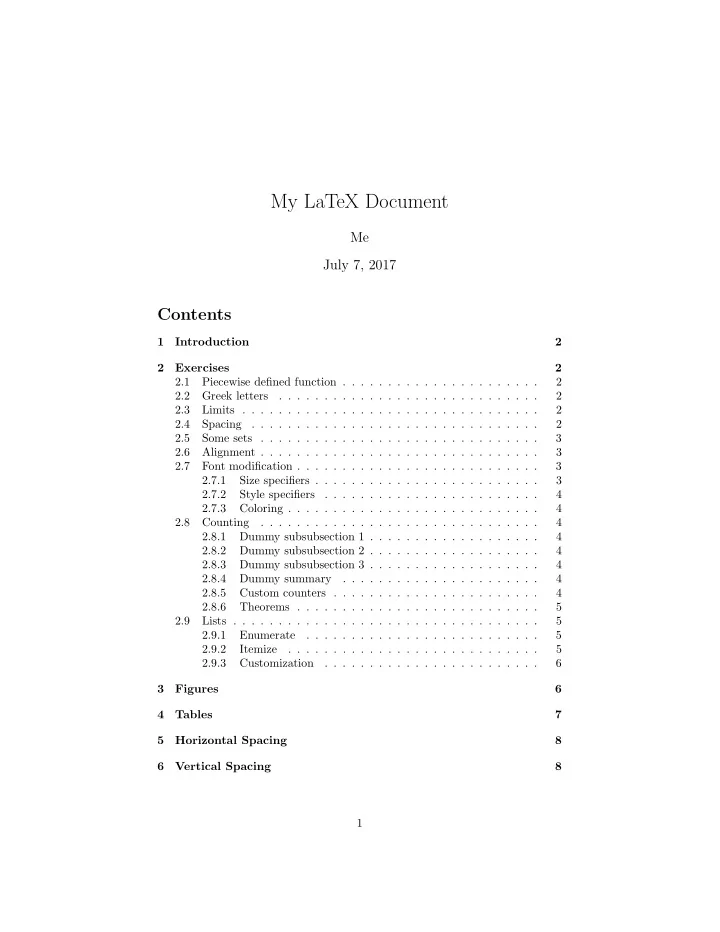
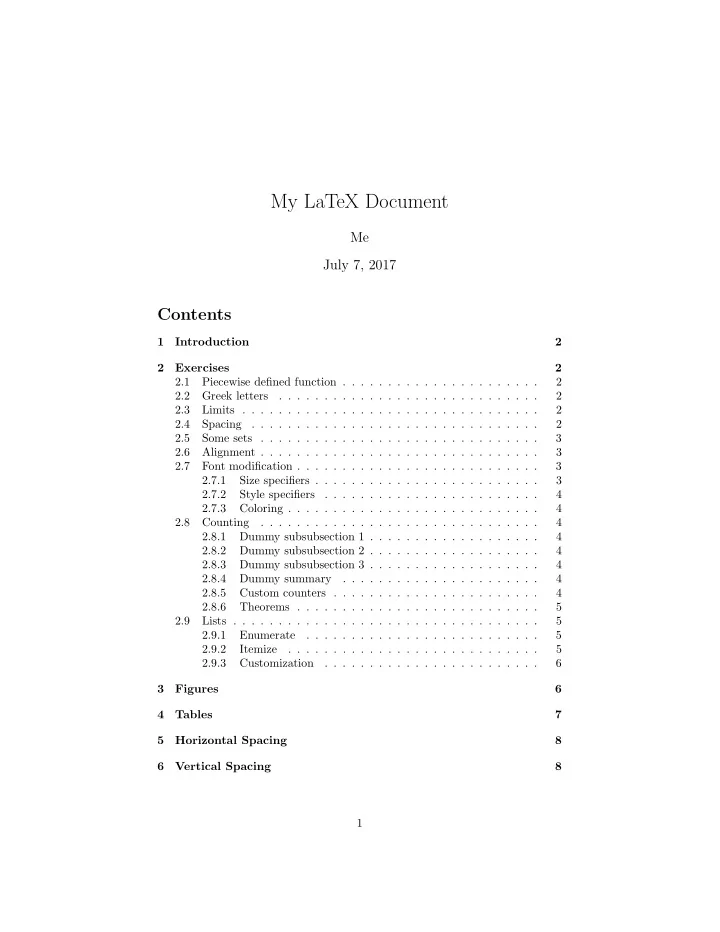
My LaTeX Document Me July 7, 2017 Contents 1 Introduction 2 2 Exercises 2 2.1 Piecewise defined function . . . . . . . . . . . . . . . . . . . . . . 2 2.2 Greek letters . . . . . . . . . . . . . . . . . . . . . . . . . . . . . 2 2.3 Limits . . . . . . . . . . . . . . . . . . . . . . . . . . . . . . . . . 2 2.4 Spacing . . . . . . . . . . . . . . . . . . . . . . . . . . . . . . . . 2 2.5 Some sets . . . . . . . . . . . . . . . . . . . . . . . . . . . . . . . 3 2.6 Alignment . . . . . . . . . . . . . . . . . . . . . . . . . . . . . . . 3 2.7 Font modification . . . . . . . . . . . . . . . . . . . . . . . . . . . 3 2.7.1 Size specifiers . . . . . . . . . . . . . . . . . . . . . . . . . 3 2.7.2 Style specifiers . . . . . . . . . . . . . . . . . . . . . . . . 4 2.7.3 Coloring . . . . . . . . . . . . . . . . . . . . . . . . . . . . 4 2.8 Counting . . . . . . . . . . . . . . . . . . . . . . . . . . . . . . . 4 2.8.1 Dummy subsubsection 1 . . . . . . . . . . . . . . . . . . . 4 2.8.2 Dummy subsubsection 2 . . . . . . . . . . . . . . . . . . . 4 2.8.3 Dummy subsubsection 3 . . . . . . . . . . . . . . . . . . . 4 2.8.4 Dummy summary . . . . . . . . . . . . . . . . . . . . . . 4 2.8.5 Custom counters . . . . . . . . . . . . . . . . . . . . . . . 4 2.8.6 Theorems . . . . . . . . . . . . . . . . . . . . . . . . . . . 5 2.9 Lists . . . . . . . . . . . . . . . . . . . . . . . . . . . . . . . . . . 5 2.9.1 Enumerate . . . . . . . . . . . . . . . . . . . . . . . . . . 5 2.9.2 Itemize . . . . . . . . . . . . . . . . . . . . . . . . . . . . 5 2.9.3 Customization . . . . . . . . . . . . . . . . . . . . . . . . 6 3 Figures 6 4 Tables 7 5 Horizontal Spacing 8 6 Vertical Spacing 8 1
7 Custom Macros 9 1 Introduction LaTeX is a document preparation system. When writing, the writer uses plain text as opposed to the formatted text found in WYSIWYG word processors like Microsoft Word, LibreOffice Writer and Apple Pages. The writer uses markup tagging conventions to define the general structure of a document (such as article, book, and letter), to stylise text throughout a document (such as bold and italics), and to add citations and cross-references. A TeX distribution such as TeX Live or MikTeX is used to produce an output file (such as PDF or DVI) suitable for printing or digital distribution. Within the typesetting system, its name is stylised as L A T EX. 2 Exercises Here are some exercises for LaTeX 2.1 Piecewise defined function Try a piecewise defined function: � x 2 , x > 0 , f ( x ) = 0 , otherwise 2.2 Greek letters Here is an example involving some greek letters: N 1 � Λ N = λ n n =0 Note that equation looks different in a line: Λ N = � N 1 n =0 λ n 2.3 Limits Limit will also behave differently in display and in-line modes: 2.4 Spacing It is common to use spaces and negative spaces to fix typesetting problems: � x η ( x ) = f ( t ) dt for x ∈ ℜ 0 2
2.5 Some sets Here are some sets: A = { 1 , 2 , 3 , 4 , 5 } , B = { 4 , 5 , 6 , 7 , 8 } . Then A ∩ B = { 4 , 5 } 2.6 Alignment Here is what you can do with align macro: x (0) = ( k = 0 3 . 000000 , 7 . 000000 , − 13 . 000000 ) x (1) = ( k = 1 − 0 . 801653 , − 0 . 008264 , − 1 . 000000 ) r 0 = − 5 . 889 x (2) = ( k = 2 − 0 . 950887 , − 0 . 017735 , − 1 . 000000 ) r 1 = 1 . 19759 Here is a matrix: 1 2 7 8 A = 0 4 9 − 1 8 3 6 3 2.7 Font modification 2.7.1 Size specifiers This is a tiny text. This is a scriptsize text. This is a footnotesize text. This is a small text. This is a normalsize text. This is a normal text (without any size specifier). This is a large text. This is a Large text. 3
This is a LARGE text. This is a huge text. This is a Huge text. 2.7.2 Style specifiers This is a normal text (without any style specifier). This is an italic text. This is a bold text. This is a Huge text. This is a small-caps text. 2.7.3 Coloring 2.8 Counting 2.8.1 Dummy subsubsection 1 Dummy content 1. 2.8.2 Dummy subsubsection 2 Dummy content 2. 2.8.3 Dummy subsubsection 3 Dummy content 3. 2.8.4 Dummy summary See 2.8.3 for dummy content 3. See 2.8.1 for dummy content 1. See 2.8.2 for dummy content 2. 2.8.5 Custom counters Arabic version is 24 Roman version is xxiv Letter version is x 4
2.8.6 Theorems Fact 2.8.6.1 Any offset text in italic style, with a number by which to refer to it, is treated as a theorem by L T EX. A Consequence 2.8.6.2 Definitions, propositions, theorems, corollaries, lemmas, and many other textual elements can all be treated using theorem environments. 2.9 Lists 2.9.1 Enumerate 1. Enumerate 2. Itemize 3. Description; 2.9.2 Itemize • Enumerate • Itemize • Description; Description First type - Enumerate Second type - Itemize Third type - Description; Nesting 1. Enumerate (a) Numbered items (b) Lettered items 2. Itemize • Bulleted items • Boxed items 3. Description 5
2.9.3 Customization Letters: a) Numbered items b) Roman numeral it c) Letter items Roman: i: Numbered items ii: Roman numeral it iii: Letter items Clubsuit: ♣ Numbered items ♣ Roman numeral it ♣ Letter items 3 Figures 3cm height: Half width: See 1 for more details. 6
Figure 1: A scene from the Wind River Range 1 The Wind River Range (or ”Winds” for short), is a mountain range of the Rocky Mountains in western Wyoming in the United States. The range runs roughly NW- SE for approximately 100 miles (161 km). The Continental Divide follows the crest of the range and includes Gannett Peak, which at 13,804 feet (4,207 m), is the highest peak in Wyoming. There are more than 40 other named peaks in excess of 13,000 feet (3,962 m). With the exception of the Grand Teton Figure 2: A scene from the Wind in the Teton Range, the next 19 highest River Range 2 peaks in Wyoming after Gannett are also in the Winds.[1] Two large National Forests including three wilderness areas encompass most of the mountain range. Shoshone National Forest is on the eastern side of the continental divide while Bridger-Teton National Forest is on the west. Both National Forests and the entire mountain range are an integral part of the Greater Yellowstone Ecosystem. Portions of the range are also inside the Wind River Indian Reservation. See 2 for more details. 4 Tables 7
Here is a table: Symbol Significance | a vertical line, used at the edge of the tabl as a column separator. l left-aligned column c centered column r right-aligned column p { w } a column containing paragraph text with width w, aligned at the top m { w } a column containing paragraph text with width w, aligned in the middle. This requires the array package. b { w } a column containing paragraph text with width w, aligned at the bottom. This requires the array package. Table 1: Table column specifiers Here is another table: Weights (gm) Day of Study Control Low Temp. 36 4.2 4.3 0 8.5 4.7 208 15.5 12.5 5 Horizontal Spacing Here is the \ double backslash-space macro and some subsequent text. Here is the \ qquad macro and some subsequent text. Here is the \ hspace with 2cm space and some subsequent text. 6 Vertical Spacing There is a \\ after this line. There is a \ smallskip after this line. There is a \ medskip after this line. There is a \ bigskip after this line. There is a \ 2cm vspace after this line. There are two blank lines after this line. 8
And some subsequent text. And more text. 7 Custom Macros This course is ” Math 300 - Mathematical Computing ”. Since now is 2017 the course is actually Math 300 - Mathematical Com- puting (2017) . This is \ textbf macro, but you should see italics instead: bold . The minipage is often used to put things next to each other, which can otherwise be hard put together. For example, two pictures side by side, two tables next to a text or a picture or vice versa. The idea behind the minipage command is that within an existing page ”built in” an additional page. By this one has the opportunity to use this new page, for example, set two pictures side by side, then just set two minipages side by side. Here than in Figure 1 is set in the first and Figure 2 in the second minipage. 9
Recommend
More recommend