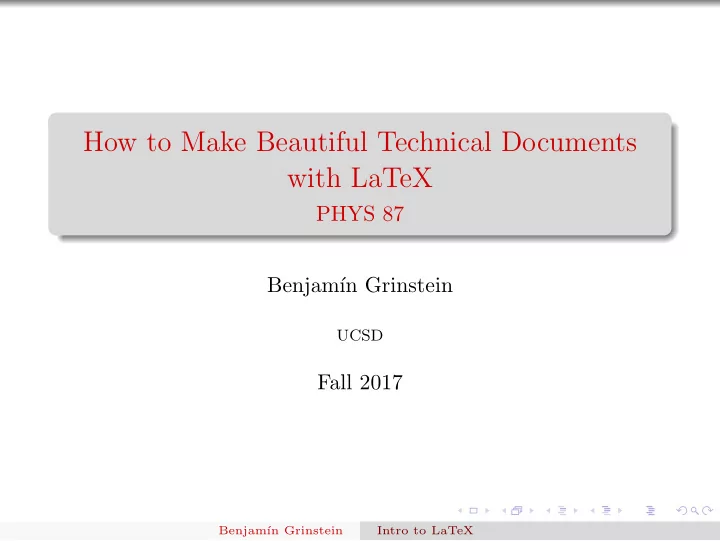
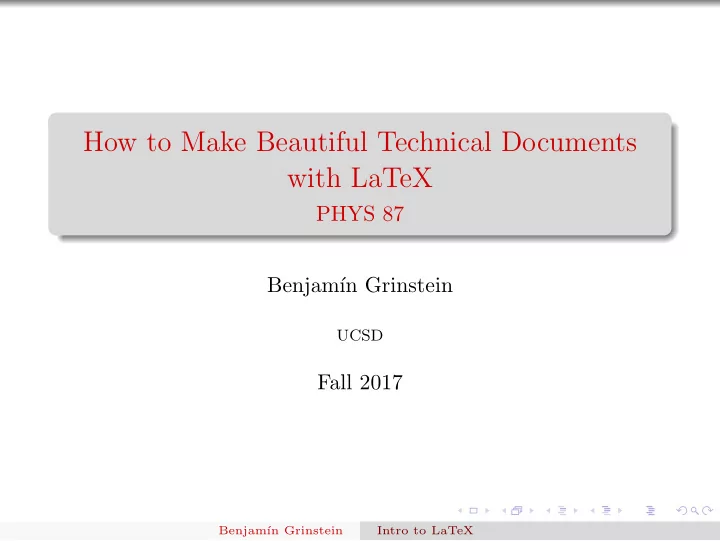
My First Full Article Top Matter Now we add a title, author, date and abstract to our scientific breakthrough: \documentclass[letterpaper,notitlepage,11pt]{article} \usepackage[margin=2cm]{geometry} \usepackage{color} \begin{document} \title{The Origin of Species} \author{Charles Darwin} \date{December 2014} \maketitle \begin{abstract} I copy-pasted this from wikipedia in http://en.wikipedia.org/wiki/On_the_Origin_of_Species (copy-paste what you want): On the Origin of Species, published on 24 November 1859, is a work of scientific literature by Charles Darwin which is considered to be the foundation of evolutionary biology. Its full title was On the Origin of Species by Means of Natural Selection, or the Preservation of Favoured Races in the Struggle for Life. For the sixth edition of 1872, the short title was changed to The Origin of Species. Darwin’s book introduced the scientific theory that populations evolve over the course of generations through a process of natural selection. \end{abstract} Hello {\color{red} world} again! \end{document} Try this: change the date to \ date {\ today } Benjam´ ın Grinstein Intro to LaTeX
My First Full Article Paragraphs and Sections Copy the first three paragraphs, from Wiki’s On the Origin Of Species from On the Origin of Species, published . . . until . . . become the unifying concept of the life sciences. Paste in your document, and remove the Hello world again! line. Blank line = paragraph (play with this) Line Breaks Suppose you want to break a line, without starting a new paragraph. Insert \\ after three words (make sure you leave at least one blank space after this). Insert instead \ break after three words (make sure you leave at least one blank space after this). Insert instead \ hfil \ break after three words (make sure you leave at least one blank space after this). We’ll talk about \ hfil in more detail later, but obviously it fills up the blank space. Benjam´ ın Grinstein Intro to LaTeX
My First Full Article Sections \documentclass[letterpaper,notitlepage,11pt]{article} \usepackage[margin=2cm]{geometry} \usepackage{color} \begin{document} \title{The Origin of Species} \author{Charles Darwin} \date{\today} \maketitle \begin{abstract} I copy-pasted this from wikipedia (copy-paste what you want): On the Origin of Species, published on 24 November 1859, is a work of ... blah blah ... a process of natural selection. \end{abstract} \section{Introduction} On the Origin blah blah blah blah life sciences. \end{document} Benjam´ ın Grinstein Intro to LaTeX
My First Full Article Sections of sections You may also need sections of sections, or subsections . Type in \subsection{Generalities} right after the \ section { Introduction } line and again between the first and second paragraphs \subsection{More stuff} Play with leaving blank lines before and after these commands. There are more sectioning commands. See the Wikibook for the complete list. Benjam´ ın Grinstein Intro to LaTeX
My First Full Article Page Breaks Now insert between the second and third paragraphs the command \newpage You should stay away form using this. But sometimes you must. Benjam´ ın Grinstein Intro to LaTeX
Color help in editing LaTeX source It helps finding stuff out if the document you are editing has the commands and environment delimiters in different color than normal text. In TeXworks go to the pull down menu from the titlebar Format > Syntax Coloring > LaTeX . Your commands should appear in blue and the environments in dark green Benjam´ ın Grinstein Intro to LaTeX
Math Inline equations Our third project: \documentclass[11pt]{article} \begin{document} My fist equation is $F=ma$. \end{document} Now add to the last line: My fist equation is $F=ma$. My second is \( a=F/m\). Benjam´ ın Grinstein Intro to LaTeX
Math Displayed Equations Change the above as follows My fist equation is $F=ma$. My second is \[ a=F/m\]. Let’s add more text: \documentclass[11pt]{article} \begin{document} My fist equation is $F=ma$. My second is \[ a=F/m\]. The period is in the wrong place. I should place it inside displayed equation. I want to write enough that there will lines after the displayed equation blah blah blah. \end{document} Place period in correct place. Benjam´ ın Grinstein Intro to LaTeX
Another version: \documentclass[11pt]{article} \begin{document} My fist equation is $F=ma$. My second is \begin{equation} a=F/m. \end{equation} The period is in the right place. I have place it inside the displayed equation. I want to write enough that there will be a few lines after the displayed equation blah blah blah. \end{document} Notice the equation number. You can’t leave a blank line in a displayed equation: \begin{equation} a=F/m. \end{equation} gives an error message ! Missing $ inserted in the console window. Benjam´ ın Grinstein Intro to LaTeX
Math Equation numbers and labels Pairs: \ label { label } and \ ref { label } \begin{equation} \label{accel} a=F/m. \end{equation} The period is in the right place. I have placed it inside the displayed equation \ref{accel}. I want to write enough that there will be a few lines after the displayed equation blah blah blah. \end{document} Typeset: in place of \ ref { accel } get ?? . What went wrong? Force Console Output back by selecting Window > Show Console Output : LaTeX Warning: There were undefined references. LaTeX Warning: Label(s) may have changed. Rerun to get cross-references right. Benjam´ ın Grinstein Intro to LaTeX
(i) The clue to what must be done is in “Rerun to get cross-references right..” So hit the typeset button again. Now the typeset document will display the number 1 in place of \ ref { accel } . The two “LaTeX warning” lines don’t come up in the console anymore. (ii) You can check more detail of the console output in a file created with .log extension, as in third project.log (iii) Two passes necessary: first one creates auxiliary file third project.aux , second one reads it. It keeps track of references/labels. Look at file listing in folder. Notice no parenthesis around “1.” So try instead ( \ ref { accel } ) . Benjam´ ın Grinstein Intro to LaTeX
Now, to make the point of labeling obvious, insert before the current equation, another equation: ... \begin{equation} \label{eq:Newton} F=ma \end{equation} is the same as \begin{equation} \label{accel} a=F/m. \end{equation} The period is in the right place. I have placed it inside the displayed equation (\ref{accel}). I want to write enough that there will be a few lines after the displayed equation blah blah blah. I added equation (\ref{eq:Newton}). \end{document} Benjam´ ın Grinstein Intro to LaTeX
Let’s Take a Break from Math! But we will get back with much more More math later. . . Benjam´ ın Grinstein Intro to LaTeX
ref-label for sectioning commands You can use the pair \ref{token} – \label{token} to insert references to Sections, sub-Sections, etc In your text: \section{Method} \label{my-methods} Here we discuss the methods... Elsewhere in the text you can write In Sec.~\label{my-methods} it is shown how to bake a cake , for example. You will have to process twice to get references right (each time a new \ref is introduced). Benjam´ ın Grinstein Intro to LaTeX
Lists and other useful environments Itemized lists Here is how to make one: \begin{itemize} \item The first entry here \item Then the second \item etc \end{itemize} • The first entry here • Then the second • etc Benjam´ ın Grinstein Intro to LaTeX
To change the bullet into something else you have two options. First, line by line: \begin{itemize} \item[-] The first entry here \item[*] Then the second \item[$>$] etc \end{itemize} If you want to change the item symbol for the whole document insert the following before the first {\begin{itemize} (can go in the preamble): \renewcommand{\labelitemi}{\textgreater} You can change this as many times as you please — but outside the itemize environment. Benjam´ ın Grinstein Intro to LaTeX
Exercise: try typesetting this > The first entry here > Then the second > etc • The first entry here • Then the second • etc Hint: Use \textgreater for “ > ” and $\bullet$ for “ • ”. Benjam´ ın Grinstein Intro to LaTeX
Here is how: \renewcommand{\labelitemi}{\textgreater} \begin{itemize} \item The first entry here \item Then the second \item etc \end{itemize} \renewcommand{\labelitemi}{$\bullet$} \begin{itemize} \item The first entry here \item Then the second \item etc \end{itemize} Benjam´ ın Grinstein Intro to LaTeX
Lists and other useful environments Nested itemized lists You can nest lists: \begin{itemize} \item The first entry here \item Then the second, which leads to \begin{itemize} \item The first sub-entry here \item Then the second sub-entry \item etc \end{itemize} \item Return to original list, etc \end{itemize} Exercise: make a tripple nested list Benjam´ ın Grinstein Intro to LaTeX
If you want to change the symbols of these lists do as before, inserting before \begin{itemize} your choices: \renewcommand{\labelitemi}{\textgreater} \renewcommand{\labelitemii}{$\star$} Exercise : How do you get this default: > First level ⋆ Second level • Third level Check that it works by typesetting the tripple ensted list of the pervious exercise. Hint: Symbols used: \textgreater, $\star$, $\bullet$ . Benjam´ ın Grinstein Intro to LaTeX
Lists and other useful environments Numbered lists You can use \begin{enumerate} \item The first entry here \item Then the second \item etc \end{enumerate} 1. The first entry here 2. Then the second 3. etc Benjam´ ın Grinstein Intro to LaTeX
You can also nest these: \begin{enumerate} \item The first entry here \item Then the second, which leads to \begin{enumerate} \item The first sub-entry here \item Then the second sub-entry \item etc \end{enumerate} \item Return to original list, etc \end{enumerate} Question: what “numerals” are used in the second nested list? Benjam´ ın Grinstein Intro to LaTeX
Lists and other useful environments Controlling the numbered list For this we use the enumerate package. \usepackage{enumerate} ... \begin{document} ... \begin{enumerate}[(i)] \item The first entry here \item Then the second \item etc \end{enumerate} This gives: (i) The first entry here (ii) Then the second (iii) etc Benjam´ ın Grinstein Intro to LaTeX
The option we used is one of A, a I, i and 1 . The parenthesis, and anything else, is treated as text. If you want to use any of A, a I, i and 1 in the literal text you should enclose it in curly brackets, as in { I } . So for example \usepackage{enumerate} ... \begn{document} ... \begin{enumerate}[Exerc{i}se 1)] \item The first entry here \item Then the second \item etc \end{enumerate} works, but try leaving out the curly brackets (really, try!). Benjam´ ın Grinstein Intro to LaTeX
This is all that the package enumerate does. Just a simple way of handling the labels. The more sophisticated package enumitem gives you much more control. For example, you can modify the layout of the list. But it is more difficult to use. For example, the same output as above is obtained by using \usepackage{enumitem} ... \begn{document} ... \begin{enumerate}[label=Exercise \arabic*)] \item The first entry here \item Then the second \item etc \end{enumerate} So this is more complicated. But now we can do more. Benjam´ ın Grinstein Intro to LaTeX
For example, \usepackage{enumitem} ... \begn{document} ... \begin{enumerate}[label=Exercise \arabic*), itemsep=1in] \item The first entry here \item Then the second \item etc \end{enumerate} There are many such controls, topsep , leftmargin , rightmargin and labelwidth among others. You should play with these. Get the full power of this package from the enumitem package documentation. It allows for referencing entries in the item lists, making inline lists and more. Benjam´ ın Grinstein Intro to LaTeX
Lists and other useful environments Description Lists This is sometimes useful: \begin{description} \item[First] The first entry here \item[Second] Then the second \item[Last] Then the last \end{description} First The first entry here Second Then the second Last Then the last The argument of item is optional, but why would you not use it, and the output would look peculiar. Benjam´ ın Grinstein Intro to LaTeX
Exercise : Typeset this: First The first entry here Second Then the second Last Then the last Hint : \usepackage{color} Benjam´ ın Grinstein Intro to LaTeX
Answer: Per the hint place \usepackage{color} in the preamble. Then \begin{description} \item[\color{red}First] The first entry here \item[\color{blue}Second] Then the second \item[\color{black}Last] Then the last \end{description} Benjam´ ın Grinstein Intro to LaTeX
Biblioraphy A painful aspect of composing a technical or academic document Would like a simple way of citing papers or books, to list them accordingly at the back of our document. Sometimes we are asked to have the listing of references alphabetized, in the order in which they are used/cited in the document. The style of the references may change from publisher to publisher too. What a pain! Fortunately LaTeX can take care of all this for you. Benjam´ ın Grinstein Intro to LaTeX
Bibliography The easy way: thebibliography environment So we need to refer to, say, On the Relation between the Expansion and the Mean Density of the Universe, A. Einstein, W. de Sitter, Proc.Nat.Acad.Sci. 18 (1932) 213-214 and On Gravitational waves, Albert Einstein, N. Rosen, J.Franklin Inst. 223 (1937) 43-54 And the text should read something like Einstein discussed the relation between the expansion and the mean density of the universe[1], and then he went on to say something about gravitational waves[2], whatever they are Benjam´ ın Grinstein Intro to LaTeX
To do this in LaTeX we first write text into our document: Einstein discussed the relation between the expansion and the mean density of the universe\cite{albert1}, and then he went on to say something about gravitational waves\cite{einsteinRosen}, whatever they are. Note that the labels are completely arbitrary text tokens. You choose! Benjam´ ın Grinstein Intro to LaTeX
Now add before the \ end { document } the following references: \begin{thebibliography}{99} \bibitem{albert1} On the Relation between the Expansion and the Mean Density of the Universe, A. Einstein, W. de Sitter, Proc.Nat.Acad.Sci. 18 (1932) 213-214 \bibitem{einsteinRosen} On Gravitational waves Albert Einstein, N. Rosen, J. Franklin Inst.~223~(1937)~43-54 \end{thebibliography} The blank lines between bibitems are ignored by LaTeX: you can add more or have none at all. Blank lines within a bibitem produce unwanted line breaks. Benjam´ ın Grinstein Intro to LaTeX
As with other referencing in LaTeX the first time you run this you get question marks in place of citing references, as in Einstein discussed . . . of the universe[?], and then he went on to say something about gravitational waves[?], whatever they are. The Console output contains, LaTeX Warning: Citation ‘albert1’ on page 1 undefined on input line 15. LaTeX Warning: Citation ‘einsteinRosen’ on page 1 undefined on input line 16. and then lower down, near the end, LaTeX Warning: There were undefined references. LaTeX Warning: Label(s) may have changed. Rerun to get cross-references right. The last line tell you how to fix the problem. Just run LaTeX again. But the Warning messages are more generally useful for debugging problems, as we will discuss in lecture. So typeset again. Now the question marks are replaced by [1] and [2] , and the Console output gives no Warning messages. Benjam´ ın Grinstein Intro to LaTeX
Exercise: Try this: List the two references in the bibliography in the reverse order. What happens? Make sure you look at the typeset output and the Console output after each time you run LaTeX now. (To open the console select Show Console Output from the Window pull down menu.) Exercise: Now try this: add to the text a \cite{peter} somewhere. What is displayed in the text? Does it change if you run LaTeX again? Think about this: why does it (or not) change? Look at the “References” section. Notice any changes? Check the console output for warnings. Exercise: Finally try this: add \cite commands to teh two references you have several places in the text, in whatever order you want. Benjam´ ın Grinstein Intro to LaTeX
The mandatory argument of the thebibliography environment indicates the width of the field used for enumerating. It tells LaTeX the maximum number of digits expected in enumerating citations. If the argument is A digit between 1 and 9 (say, 1 or 7 or 9) it means one digit which is useful for a list with no more than 9 entries. A number between 10 and 99 (say 34 or 87 or 99) it tells LaTeX you will use two digits for the list. That’s 99 references maximum. It is common to use as argument 9, or 99, or 999. It is never a bad idea to overestimate the number of references in your work. Benjam´ ın Grinstein Intro to LaTeX
Bibliography The hard way: BibTeX BibTeX is more flexible, but more difficult to use. It has the great advantage that bibliography files are stored and can be reused in many documents. They are databases. Only the references you need are used. We need to 1 Make one (or more) plain text bibliography files (databases), extension .bib , say samplebib1.bib 2 Include \cite{bibitemlabel} in text as before 3 Include \bibliographystyle{plain} \bibliography{samplebib1} before \end{document} 4 Typeset with pdfLaTeX . Then run BibTeX . Then typeset twice with pdfLaTeX . To run BibTeX choose BibTeX from the drop-down menu in TeXworks (the one that normally says pdfLaTeX ). This is a lot to swallow at once. Let’s go one step at a time Benjam´ ın Grinstein Intro to LaTeX
Bibliography The bib file(s) The bibliography databases are plain text files You can create them with TeXworks (or any plain text editor): File > New Enter the bibliography information (bellow) File > Save as . . . In the Save dialogue box make sure to save in the same folder as you LaTeX document 1 to choose BibTeX databases (*.bib) from the Files of Type: 2 drop-down menu. Continue adding entries to your database, as needed (simply “Save” now) Benjam´ ın Grinstein Intro to LaTeX
Note: Don’t do this in your computer quite yet! We had before, in thebibliography : \bibitem{albert1} On the Relation between the Expansion and the Mean Density of the Universe, A. Einstein, W. de Sitter, Proc.Nat.Acad.Sci. 18 (1932) 213-214 Instead we write into the new file (I call samplebib1.bib ) @article{albert1, author = "Einstein, A. and de Sitter, W.", year = "1932", title = "On the Relation between the Expansion and the Mean Density of the Universe", journal = "Proc.Nat.Acad.Sci.", volume = "18", pages = "213--214" } Benjam´ ın Grinstein Intro to LaTeX
And for \bibitem{einsteinRosen} On Gravitational waves, Albert Einstein, N. Rosen, J.Franklin Inst. 223 (1937) 43-54 we enter (best practice: leave a blank line after the previous) @article{einsteinRosen, author = "Einstein, Albert and Rosen, N.", year = "1937", title = "On Gravitational waves", journal = "J.Franklin Inst.", volume = "223", pages = "43--54" } Benjam´ ın Grinstein Intro to LaTeX
Bibliography BibTeX: using the web to build up the database In practice we want to avoid all that typing. Do this: 1 In TeXworks: New Document 2 Browser (eg, Safari): Find an article in Google scholar 3 Under article abstract click Cite 4 In Cite window choose BibTeX 5 Copy and paste 6 “Save as . . . ” BibTeX database (*.bib) Make sure to save in same folder as your LaTeX document I will call this new database samplebib1.bib Benjam´ ın Grinstein Intro to LaTeX
Next edit the label for the reference. In our previous example, @article{einstein1937gravitational, title = "On gravitational waves", ..... we would change the first line to: @article{einsteinRosen, Of course, in your work you choose the reference and the label. Benjam´ ın Grinstein Intro to LaTeX
Next add one more entry to your database. In our example above we would look for einstein de sitter On the Relation between the Expansion and the Mean Density of the Universe and paste into our file @article{einstein1932relation, title = "On the Relation between the Expansion and the Mean Density of the Universe", author= " Einstein, Albert and De Sitter, Willem", ...} and edit the first line to read @article{albert1, But you choose an article and a label on your own. SAVE. Don’t forget to SAVE. Benjam´ ın Grinstein Intro to LaTeX
Bibliography BibTeX styles Edit your LaTeX document. 1 Remove thebibliography 2 Include in its stead: \bibliographystyle{plain} \bibliography{samplebib1} before \end{document} 3 Include \cite{ label } in your text (with the label s you used in your bib-database 4 Typeset with pdfLaTeX . Then run BibTeX . Then typeset twice with pdfLaTeX . To run BibTeX choose BibTeX from the drop-down menu in TeXworks (the one that normally says pdfLaTeX ). Benjam´ ın Grinstein Intro to LaTeX
The argument plain in \bibliographystyle is a BibTeX style . Change that for alpha and typeset again (four steps!). And again with abbrv . A list of styles with samples can be found in https://www.sharelatex.com/learn/Bibtex bibliography styles A more comprehensive listing in http://www.reed.edu/cis/help/LaTeX/bibtexstyles.html Benjam´ ın Grinstein Intro to LaTeX
You may use more than one database: \bibliography{samplebib1,samplebib2} If there are repeated entries in the databases, when you run BibTeX the Console Output gives: Repeated entry---line 1 of file samplebib2.bib : @article{albert1 : , I’m skipping whatever remains of this entry Repeated entry---line 12 of file samplebib2.bib : @article{einsteinRosen : , I’m skipping whatever remains of this entry (There were 2 error messages) Clean up your databases to avoid this! BibTeX is smart: you can still typeset the document. It will use the first instance of the repeated references. Try it (by duplicating your database into a “new” one). Benjam´ ın Grinstein Intro to LaTeX
Beyond Google Scholar: Major journals give you the full reference in BibTeX format. Example: 1 Go to www.sciencemag.org 2 Navigate to any particular journal (eg Science ) and then a particular article 3 On right column: Article Tools, choose Citation Tools 4 Form list of Formats choose BibTeX 5 Gives plain text file to save to your computer. Open file. Copy and paste to your database You are out of luck with Nature. But fine with many journals, including American Physical and Chemical Societies journals, IEEE journals, and more Benjam´ ın Grinstein Intro to LaTeX
Bibliography BibTeX: fields There are more fields you can specify. Template: @article{Xarticle, author = "", title = "", journal = "", volume = "", number = "", pages = "", year = "XXXX", month = "", note = "", } Author names are Last, First Multiple authors are separated by and . Year has to be four digits. Fields that are not used should not appear (do not use % to comment unwanted fields). Benjam´ ın Grinstein Intro to LaTeX
Bibliography BibTeX: entry types article is an entry type . There are many others. One that you may use frequently is @book{Xbook, author = "", title = "", publisher = "", volume = "", number = "", series = "", address = "", edition = "", year = "XXXX", month = "", note = "", } Benjam´ ın Grinstein Intro to LaTeX
Here is an example copied from an entry in Google Scholar: @book{weinberg1993first, title={The first three minutes: a modern view of the origin of the universe}, author={Weinberg, Steven}, year={1993}, publisher={Basic Books} } Note the syntax: {· · · } instead of “ · · · ” is allowed. Benjam´ ın Grinstein Intro to LaTeX
Back to Math A bit more math never hurts Benjam´ ın Grinstein Intro to LaTeX
Math amsmath package To use the powerful amsmath package, insert, in the preamble: \usepackage{amsmath} (that is, after documentclass ). Write and equation using the equation environment, and replace equation* for equation in the environment name. The same can be accomplished using \ nonumber after the equation in the equation environment (with or without the amsmath package). Get a copy of the amsmath user’s guide from ftp.ams.org/pub/tex/doc/amsmath/amsldoc.pdf . There are lots of goodies there, some of which we explore next. Benjam´ ın Grinstein Intro to LaTeX
Math Long displayed equations If an expression is too long to fit in one line: \begin{multline} a+b+c+d+e+f+g+h+i+j+k+l\\ +m+n+o+p+q+r+s+t+u+v+w+x+y+z \end{multline} Now try this with equation replacing multline . It ignores the line break. If you look at the console it says Overfull \ hbox (0.15474pt too wide) detected at line 20 . There is a no-equation-number version for this too: \begin{multline*} a+b+c+d+e+f+g+h+i+j+k+l\\ +m+n+o+p+q+r+s+t+u+v+w+x+y+z \end{multline*} Benjam´ ın Grinstein Intro to LaTeX
Math Many equations You may want to display several equations at once. One on top of the next (as many as you want): \begin{equation} \begin{split} a+b&=c\\ e+f&=g \end{split} \end{equation} The ampersand before the equal sign, &= , sayas, “align at equal sign.” The ampersand is used in many LaTeX constructions for alignment. Notice this comes with one equation number for the whole block so we give it only one label. \begin{equation} \label{manyeqs} \begin{split} a+b&=c\\ e+f&=g \end{split} \end{equation} The equations (\ref{manyeqs}) whatever. Benjam´ ın Grinstein Intro to LaTeX
For separately numbered aligned equations, \begin{align} \label{manyeqs1} a+b&=c\\ \label{manyeqs2} e+f&=g \end{align} The equations (\ref{manyeqs1}) and (\ref{manyeqs2}) are ... Benjam´ ın Grinstein Intro to LaTeX
Here is a more complicated situation. You want two equations per line, aligning the two sets of equations: a + b = c l = h + n (1) e + f = g o + p + q = r (2) Here is how: \begin{align} \label{manyeqs1} a+b&=c & l&=h+n \\ \label{manyeqs2} e+f&=g & o+p+q&=r \end{align} The equations (\ref{manyeqs1}) and (\ref{manyeqs2}) ... Note the additional & to separate the two equations in one line. Benjam´ ın Grinstein Intro to LaTeX
Exercise Typeset this a = b c = d e = f g = b h = d k = f Benjam´ ın Grinstein Intro to LaTeX
Exercise-solution \begin{align*} a&=b & c&=d & e&=f \\ g&=b & h&=d & k&=f \end{align*} Note: the * version gives no equation numbers. Benjam´ ın Grinstein Intro to LaTeX
You can still add a label to these equations: a + b = c l = h + n (3) e + f = g o + p + q = r (4) The equations (3) and (4) . . . Here is how: \begin{align} \label{manyeqs1} a+b&=c & l & = h + n \\ \label{manyeqs2} e+f&=g& o+p+q &=r \end{align} The equations (\ref{manyeqs1}) and (\ref{manyeqs2}) ... There are a few other constructions. See the amsmath user’s guide . Benjam´ ın Grinstein Intro to LaTeX
Getting tired of writing parenthesis around \ ref { eqlabel } ? With amsmath you can use instead \ eqref { eqlabel } , as in The equations \eqref{manyeqs1} and \eqref{manyeqs2} ... Benjam´ ın Grinstein Intro to LaTeX
More math Subscripts and superscripts We need to raise to powers and so on: \begin{equation} E=mc^2 \end{equation} Note that \begin{equation} a=x^12 \end{equation} Does not give a = x 12 , but a = x 1 2. Instead we need grouping: \begin{equation} a=x^{12} \end{equation} Benjam´ ın Grinstein Intro to LaTeX
For subscripts, \begin{equation} a_1=x_{12} \end{equation} You can combine them: \begin{equation} a_1=x_{12}^5 \end{equation} Exercise: Typeset this: a 2 = b 2 + c 2 Benjam´ ın Grinstein Intro to LaTeX
Solution \[ a^2=b^2+c^2 \] Benjam´ ın Grinstein Intro to LaTeX
More Math Greek We use a lot of greek in math. So we need: \begin{equation} \alpha + \beta = \gamma+\delta \end{equation} and \begin{equation} A + B = \Gamma+\Delta \end{equation} There is no \ Alpha nor \ Beta because they are the same symbols as A and B . For some symbols there is a variant alternative: \begin{equation} \epsilon+\varepsilon = \theta+\vartheta=\phi+\varphi \end{equation} See the complete list of math symbols in the Wikibook. Benjam´ ın Grinstein Intro to LaTeX
More Math Simple symbols Some symbols on the keyboard work in math mode!: a+n!-b/c=[a*(bc)] < d > e’=|g| Benjam´ ın Grinstein Intro to LaTeX
More math Not so simple symbols: operators I But you may want greater-than-or-equal sign, as in a ≥ b . Try a \ge b \le c There is an equivalent, sometimes easier to remember, a \geq b \leq c We also have a \equiv b \ll c \gg d \sim g \neq h h \propto k\approx z\times w \pm x \mp z You will memorize many of these as you use them. No point in memorizing them all now. Consult the complete list of math symbols in the Wikibook. Benjam´ ın Grinstein Intro to LaTeX
More Math Additional symbols: amssymb Many (many!) symbols that cannot be found in the basic set in can be found elsewhere. A good place to start is the amssymb package. Load it: \usepackage{amssymb} and try the following (in math mode!): a \gtrsim b \lesssim c Consult the AMS math list of symbols in http://authortools.aas.org/aastex/aassymbols.pdf for more symbols. Really, go there and try some. Here are a few \ aleph ℵ \ beth � , \ gimel , ג \ otimes ⊗ , \ times × , \ div ÷ , \ cap ∩ , \ cup ∪ \ infty ∞ , \ forall ∀ , \ partial ∂ , \ hbar � Benjam´ ın Grinstein Intro to LaTeX
More Math Even more symbols But if you cannot find it in amssymb, then what. Almost anything you can dream of is available. Consult and play with the Comprehensive LaTeX Symbol List in mirrors.ctan.org/info/symbols/comprehensive/symbols- letter.pdf. You will find all sorts of weird stuff, and sometimes several packages that do similar things. For example, the packages wasysym , marvosym and mathabx all supply astronomical symbols. Let’s try it: ... \usepackage{wasysym} ... \mercury, \earth ... These work both in text and in math mode. Try both. Benjam´ ın Grinstein Intro to LaTeX
More Math Even more symbols Alert student Zaid Mansuri points to another solution: Detexify is a web site (at http://detexify.kirelabs.org/classify.html ) that allows you to scribble a symbol, then attempts at recognizing it and offers several possible LaTeX versions. Try it! Typeset two of these: ♀ , ♂ , � , ⊟ @ The message is that other than the common symbols that you will memorize from repeated use, other symbols are easy to find in all these resources. Benjam´ ın Grinstein Intro to LaTeX
Fractions Both in inline and in display modes, but with different results: a \frac{a}{b} b You can also have one in another a \frac{\frac{a}{b}}{\frac{c+d}{d+e}} b c + d d + e Grouping is not required \frac12=\frac24=\frac{a}b=\frac{a}{b} But the following will give an error message \fracab=\fraca{b} Benjam´ ın Grinstein Intro to LaTeX
More Math Exercise Typeset these equations: m 1 m 2 F = G N r 2 1 1 n ± ( E, T ) = = e � ω/k B T ± 1 E kBT ± 1 e F µν = [ D µ , D ν ] = ∂ µ A ν − ∂ ν A µ = ∂ [ µ A ν ] Benjam´ ın Grinstein Intro to LaTeX
Solutions: \[ F = G_N\frac{m_1m_2}{r^2} \] \[ n_{\pm}(E,T)=\frac1{e^{\frac{E}{k_BT}}\pm1} =\frac1{e^{{\hbar\omega}/{k_BT}}\pm1} \] \[ F_{\mu\nu} = [D_\mu , D_\nu] =\partial_\mu A_\nu-\partial_\nu A_\mu =\partial_{[\mu} A_{\nu]} \] Benjam´ ın Grinstein Intro to LaTeX
More Math Tiny fraction Big and small: note the different typesetting of fraction in inline vs display modes: \(\tfrac12\) vs \[\tfrac12\] . Sometimes we want a small faction in display mode. Use tiny fraction, \tfrac . Compare \[\frac12a+b\] with \[\tfrac12a+b\] Benjam´ ın Grinstein Intro to LaTeX
More Math Integrals, derivatives and all that Derivatives are just fractions: \frac{df}{dt} For partial derivatives we need a curly “d” \frac{\partial f}{\partial t} Integrals, sums and products: \int f(x) dx, \sum x_n, \prod \omega_k These also display differently in inline/display modes. Ranges displayed: \int_0^1 f(x)dx, \sum_{n=0}^7 x_n, \prod_1^{10} \omega_k Notice the different placement of the limits in display vs inline modes. Benjam´ ın Grinstein Intro to LaTeX
More Math Exercises Typeset: “Taylor expansion e x = � ∞ n ! x n .” 1 n =0 � 1 d f dxdx = f (1) − f (0) 0 ∞ e ζ ( s ) = e 1 /n s � n =1 (This uses the greek letter zeta) Benjam´ ın Grinstein Intro to LaTeX
Solutions: ‘‘Taylor expansion $e^x=\sum_{n=0}^\infty \frac1{n!}x^n$.’’ \[\int_{0}^1 \frac{df}{dx}dx= f(1)-f(0)\] \[e^{\zeta(s)}=\prod_{n=1}^\infty e^{1/n^s}\] Benjam´ ın Grinstein Intro to LaTeX
Even more math Delimiters Bad: (1 2 a + x + y (\frac12 a+\frac{x+y}{z+d}) z + d ) Better: \left(\frac12 a+\frac{x+y}{z+d}\right) Other delimiters: ( a ), [ b ], \{ c \}, | d |, \| e \|, \langle f \rangle ( a ) , [ b ] , { c } , | d | , � e � , � f � The last one is very common to denote averages. They all get resized and don’t have to match: \left\langle\frac12 a+\frac{x+y}{z+d}\right] Benjam´ ın Grinstein Intro to LaTeX
Even more math Unmatched resized delimiters You may want � d f � � dt � t =0 \left. \frac{df}{dt} \right|_{t=0} Exercise: typeset 3 a � a � �� 2 z + 2 d + 7 �� ��� � b + 1 x 2 A n + 3 c n 0 Benjam´ ın Grinstein Intro to LaTeX
Solution: \[ 2\left[3\frac{a}{z}+ 2\left(\frac{a}{d}+7\right)\right] \] \[ \left.x^2\left(\sum_nA_n +3\left(b+\frac1c\right)\right)\right]_0 \] Benjam´ ın Grinstein Intro to LaTeX
If you try \begin{multline} \left(\frac12 a\\ +\frac{x+y}{z+d}\right) \end{multline} you get the error message ! Missing \right. inserted. <inserted text> \right . l.34 \end{multline} Instead we need \begin{multline} \left(\frac12 a \right. \\ \left.+\frac{x+y}{z+d}\right) \end{multline} Benjam´ ın Grinstein Intro to LaTeX
This works in any environment that goes over many lines. For example: \begin{align*} \left(\frac12 a \right. & \\ &\left. +\frac{x+y}{z+d}\right) \end{align*} Note that the alignment symbol cannot be inside the delimiters. The following gives an error message: \begin{align*} \left(\frac12 & a \right. \\ &\left. +\frac{x+y}{z+d}\right) \end{align*} Benjam´ ın Grinstein Intro to LaTeX
Exercise: Typeset this, using multline* � 1 + 1 2 + 1 2 2 + 1 2 3 + 1 2 4 + 1 2 5 + 1 2 6 + 1 2 7 + 1 2 8 + 1 2 2 9 � + 1 2 10 + 1 = 4095 2 11 1024 Benjam´ ın Grinstein Intro to LaTeX
Recommend
More recommend