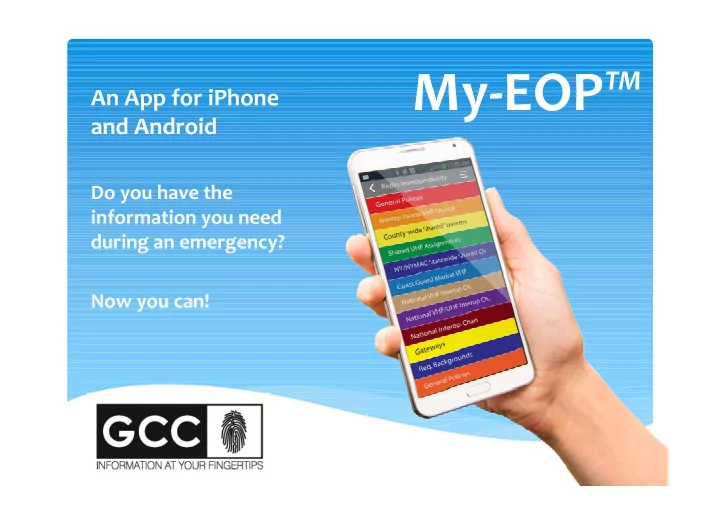
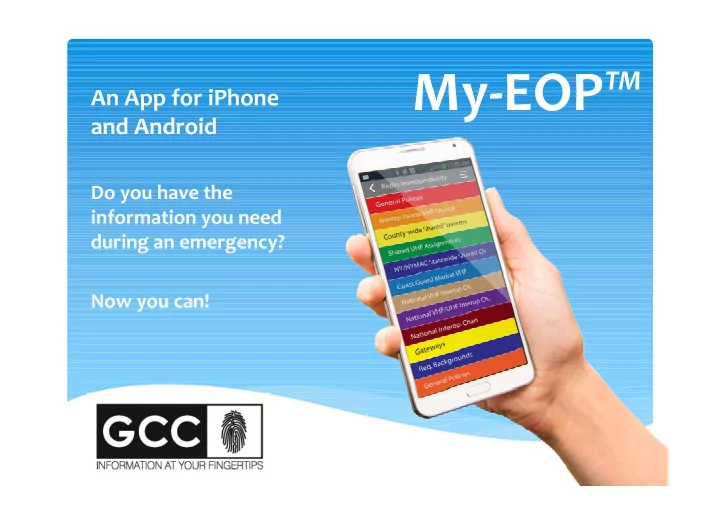
My-EOP ™ An App for iPhone and Android Do you have the information you need during an emergency? Now you can!
Find your Organization • Your organization provides a unique Organization Code to search for your plan(s). This provides the first layer of security. • You can also download various sample plans to demonstrate how your plan(s) can be designed.
Select your Custom Response Plan • Once you have searched by your organization code, your plan(s) will be shown. You then click on the plan you wish to download to your device. • For added security, your organization has the option to require a password for each individual plan. • If no password is required your end users only need to know the code for your organization to access your plan(s).
Plan Selection Screen • This page displays a list of plans that have been downloaded to your phone. • Users can select the plan they wish to view. • If your device does not have connectivity you can immediately click on a plan to view the contents. • If your device does have connectivity, My-EOP™ will check to see if there are any updates to the contents. If there are no updates you can enter the plan to view the contents. • If there is an update, My-EOP™ will ask if you wish to update the contents with the latest information.
Table of Contents • The table of contents is the main navigation screen for your plan. • This view is designed to mirror the look of the printed guide. • Users can scroll through this table and click on the page they wish to display further information on.
Page View & Navigation • Once a page is selected the information will be displayed • Users can easily zoom in and out to view the contents • Phone numbers listed with-in the text can be clickable – allowing the user to place a call without inputting a number. • Addresses with-in the text can be hyperlinked to online maps. • You can even make email addresses clickable to open your email program and send a message to someone.
Fillable Forms within the Plan Fillable forms allow your users to fill in fields and either save the data to the device or submit the data input via email. • Forms allow for 3 unique input options: Ø Check boxes, allowing for multiple selections from a list Ø Radio buttons, allowing for 1 of many options to be chosen Ø Fillable fields, allowing a user to type in text • Forms, like the rest of the content, will be custom to your organization
Fillable Forms within the Plan • At the bottom of the form the user can be given up to 3 action buttons Ø Save – Saves the data input on the form to the device Ø Submit – Opens an email and populates it with the form information and a destination, allowing the user to submit the data Ø Reset – Clears the form of previously saved data
Uses for Fillable Forms Fillable forms can be used in any way you can think of. Common uses include: • Bomb Threat Checklists and Incident Reports – Input the data directly to the device and submit it to a designated individual or team • Acknowledgement forms – the user inputs their name and submits it, confirming that they have installed the app on their device • Storing department or building specific information – a field to input, for example, Evacuation location, is created, allowing the user to input and save their unique evacuation location • General Checklists – include a step-by-step list of tasks, and the user can check off each task, offering themselves a visual indicator of what has and has not been done
Other Features • From the plan you can access additional features. • You can find a new plan. • You can open the plan contact list. • You can utilize the flash on your phone to turn a flashlight on and off.
Plan Contacts • The plan specific contacts ensure that users have quick access to accurate contact information. • The plan specific contacts are useful for dialing phone numbers quickly. • You can click the email button to send a message to one of these contacts. • If your phone has connectivity you can also click on an address in your contact list to pull up a map to that specific address.
Updating Content • When your content needs to be updated you simply submit the changes to us. • We will incorporate the changes to your content, and upon your approval we will release updated content to your users. • The updated content will be automatically sent to each of your registered users the next time they open My-EOP™.
Make it Your Own! White label My-EOP to make it look like your very own app! With a white label your users can have a completely branded experience. The application functions much in the same way My-EOP™ functions, but would have your unique application name and icon listed in the app store. For additional information about a white label, please contact us at 800-637-8525.
Recommend
More recommend