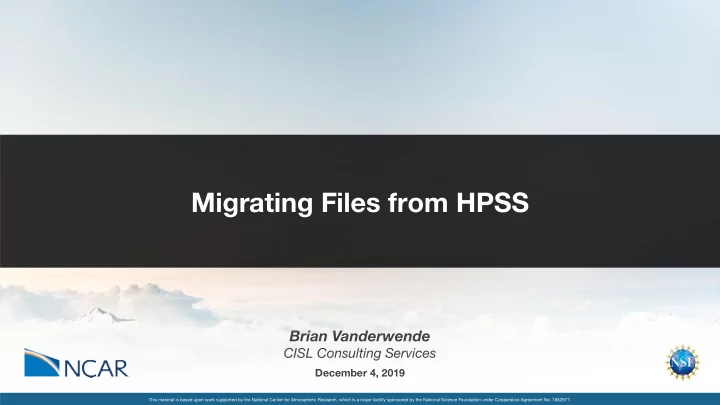
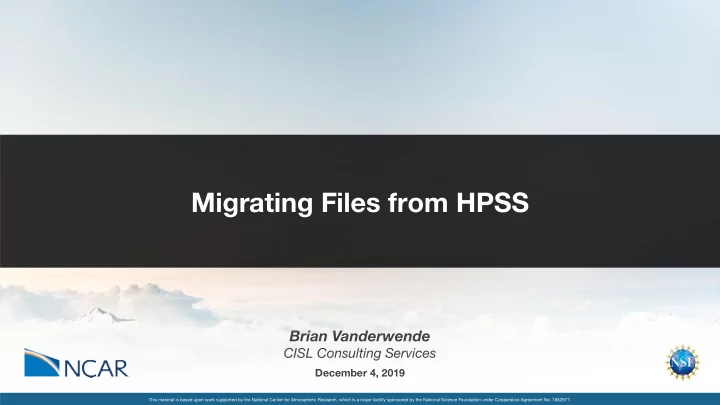
Migrating Files from HPSS Brian Vanderwende CISL Consulting Services December 4, 2019 This material is based upon work supported by the National Center for Atmospheric Research, which is a major facility sponsored by the National Science Foundation under Cooperative Agreement No. 1852977.
The time to migrate important data from HPSS is NOW! • NCAR’s High-Performance Storage System (tape) will go read-only on January 20, 2020 and will reach end-of-life on October 1, 2021. • This deadline will not be extended ! The vendor (Oracle) is no longer manufacturing tape drives and spare parts are already in short supply. • Users have 87 PB of data stored in HPSS. Except for certain collections, CISL will not be migrating these data . The responsibility to preserve needed data falls on you. • Each HPSS tape drive has limited bandwidth, so it can take quite a bit of time to migrate large data holdings. There is only enough time to migrate about 50% of existing data before EOL. 2
Form a migration plan with your PI • Work with the project PI to determine which data to save and where it will go. The PI may already have a plan for the files! • Coordination can prevent unnecessary and/or duplicate transfers. • Think of the HPSS data drives as highways - the more cars we can keep off of the road, the more likely everyone gets home. • If the planned destination is Campaign Storage, the PI may need to request an allocation (users can check for CS allocations via gladequota ). Visit https://www2.cisl.ucar.edu/user-support/allocations for allocation requests 3
Understand your HPSS data footprint • HPSS files and directories are associated with projects. While logged into Cheyenne, run the id command to list your projects (groups): cheyenne$ id uid=8061(nad) gid=1234(ncar) groups=73704(ucbk0099) 7087(cesm0099) • Project files may be in a dedicated directory on HPSS (e.g., /CESM) or in your personal directory. Use the hsi interface to list files in these locations using ls (inventories can be long, so best to redirect output to files). cheyenne$ hsi ls -lRU /home/username >& ~/hpss-home.txt cheyenne$ hsi ls -lRU /USERNAME >& ~/hpss-user.txt 4
CISL can also provide you with inventories of files you own For files in all locations on HPSS, you can see the file size, project association, and full path. An example: cheyenne$ cat vanderwb.dat ... 80767844,SCSG0001,/home/vanderwb/wrfrst_d01_2013-09-10_01:00:00 80767844,SCSG0001,/home/vanderwb/wrfrst_d01_2013-09-10_02:00:00 80767844,SCSG0001,/home/vanderwb/wrfrst_d01_2013-09-10_03:00:00 ... Submit a Research Computing help ticket via http://support.ucar.edu to request an inventory. 5
Organize files on tape first • Moving files to different directories on tape is a metadata operation, so it basically takes no time - use this fact to organize your data . cheyenne$ hsi mkdir /PROJ0001/save cheyenne$ hsi mv /home/$USER/input_data /PROJ0001/save • Create directories to label project, intention, destination and any other sorting metric useful to your migration. • Organizing by directory allows you to use recursive hsi commands. /home/username/project1/campaign /home/username/project1/delete /home/username/project2/univ_storage 6
Migrating files to Campaign Storage using hsi • Campaign Storage is POSIX-accessible (in the terminal) on data-access nodes, as well as using the hpss and dav partitions in Slurm. • Use hsi cget operation with -R (recursive) and -A (tape ordering) options to copy files from HPSS to Campaign Storage most efficiently. cheyenne$ ssh data-access.ucar.edu data-access$ mkdir /glade/campaign/cisl/csg/PROJ0001 data-access$ cd /glade/campaign/cisl/csg/PROJ0001 data-access$ hsi cget -RA /PROJ0001/save 7
Migrating files to external storage using Globus • If available on the external platform, Globus provides a fast, robust, traceable method for migrating data off of HPSS. • First, use hsi to copy files from HPSS to your GLADE scratch space. • Then, use either the Globus web or command line interface to initiate transfers of these data to the external storage. cheyenne$ cd /glade/scratch/$USER/PROJ0001 cheyenne$ hsi cget -RA /PROJ0001/save Search for the “NCAR GLADE” endpoint on http://www.globus.org 8
Migrating files to external storage using bbcp/scp/rsync • If the external site does not have a Globus endpoint, transfer files from scratch using command-line utilities like bbcp , scp , or rsync . • For small transfers, scp is preferred for ease of use. • For larger transfers, bbcp may provide the best performance as it can use multiple transfer streams. It also supports checkpointing of large files. – the client must be installed and in user’s PATH on both systems • Use a session program like GNU screen or tmux to run and track long-running transfer commands. cheyenne$ cd /glade/scratch/$USER/PROJ0001 cheyenne$ hsi cget -RA /PROJ0001/save cheyenne$ scp -r save remote@univ.edu:/projects/PROJ0001 cheyenne$ bbcp -a -r save remote@univ.edu:/projects/PROJ0001 9
Verifying a successful data migration • Verify that file inventory and sizes are correct on the destination storage platform using the tools available on that platform (e.g., ls queries, Globus transfer logs, verbose modes of bbcp/scp). • Once you have verified the migration, contact the project PI to get approval to remove files from HPSS. • Removing files helps CISL track the migration effort and ensures that you don’t transfer them again. This step is crucial to the overall process. – Remember to verify first. Data removal is permanent and deleted files are nonrecoverable! cheyenne$ hsi rm -R /PROJ0001/delete cheyenne$ hsi rm -R /PROJ0001/save 10
Preparation Stages Verification Stages Copy Coordinate Inventory Organize files Review data on Remove data directories with PI HPSS files for transfer destination from HPSS from HPSS Useful commands Migrate to Requires allocation on Campaign Campaign Storage Preparation Storage hsi ls -lRU /PROJ0001/ hsi mkdir /PROJ0001/save hsi mv /home/$USER/data /PROJ0001/save/data To external Requires Globus endpoint Migration using Globus on remote system hsi cget -RA /PROJ0001/save scp -r save/small \ remote@univ.edu:/projects/PROJ0001 bbcp -a -r save/large \ remote@univ.edu:/projects/PROJ0001 To external via Requires allocation on bbcp, scp, Cleanup remote storage rsync hsi rm -R /PROJ0001/save 11
Regarding storing new data... With HPSS going read-only in January 2020, it is critical that you modify your workflows to store data differently moving forward. • Keep in mind that storage is becoming the bottleneck, so evaluate which data truly need to be preserved and which can be regenerated if needed. • The current file lifespan on /glade/scratch is 120 days - consider archiving files from scratch only if necessary . • For users with allocations on Campaign Storage, it will serve as the primary cool archive moving forward. – Standard terminal access on Casper and data-access nodes – Globus access on Cheyenne login and batch nodes via gcert/gci commands (https://bit.ly/35Sp8PB) 12
Suggested best practices • Take care to get files only a single time in your migration effort - duplicate get operations use valuable tape drive time. • Record commands and output from those commands into log files. – Use verbose modes when available. • Putting data onto HPSS will slow your migration throughput. – You have a five-concurrent-transfer limit on HPSS • When in doubt, contact CISL for assistance... 13
Getting assistance from the CISL Help Desk https://www2.cisl.ucar.edu/user-support/getting-help • Walk-in: ML 1B Suite 55 • Web: http://support.ucar.edu • Phone: 303-497-2400 Specific questions from today and/or feedback: • Email: vanderwb@ucar.edu 14
Recommend
More recommend