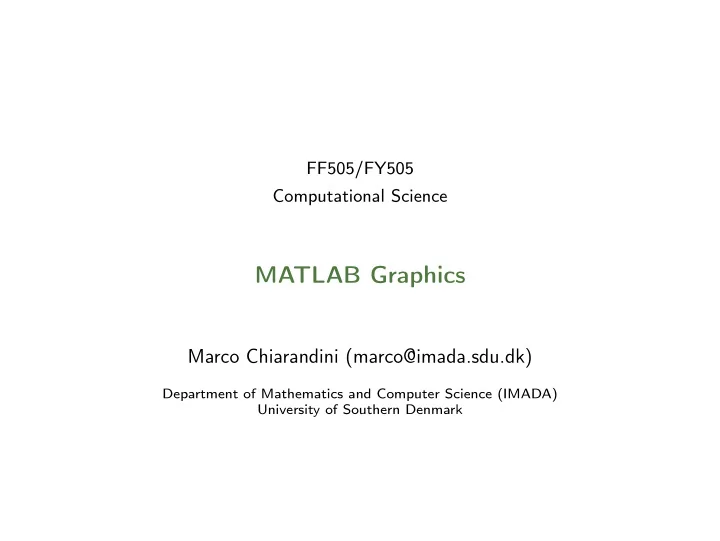
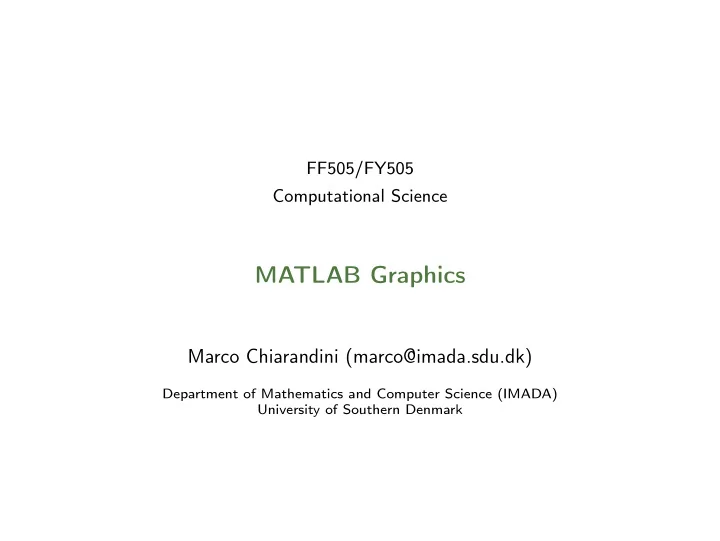
FF505/FY505 Computational Science MATLAB Graphics Marco Chiarandini (marco@imada.sdu.dk) Department of Mathematics and Computer Science (IMADA) University of Southern Denmark
Graphics Outline 1. Graphics 2D Plots 3D Plots 2
Graphics Outline 1. Graphics 2D Plots 3D Plots 3
Graphics Introduction Plot measured data (points) or functions (lines) Two-dimensional plots or xy plots ✞ ☎ help graph2d ✝ ✆ Three-dimensional plots or xyz plots or surface plots ✞ ☎ help graph3d ✝ ✆ 4
Graphics Nomenclature xy plot 5
Graphics Outline 1. Graphics 2D Plots 3D Plots 6
Graphics An Example: y = sin( x ) ✞ ☎ x = 0:0.1:52; y = sin(x) plot(x,y) xlabel(’x’) ylabel(’y’) title(’The sine function’) %title(’F(\theta)=sin(\theta)’) ✝ ✆ The autoscaling feature in MATLAB selects tick-mark spacing. 7
Graphics Plotedit But better to do this with lines of code, just in case you have to redo the plot. 8
Graphics Saving Figures The plot appears in the Figure window. You can include it in your documents: 1. type print -dpng foo at the command line. This command sends the current plot directly to foo.png � help print 2. from the File menu, select Save As, write the name and select file format from Files of Types (eg, png, jpg, etc) .fig format is MATLAB format, which allows to edit 3. from the File menu, select Export Setup to control size and other parameters 4. on Windows, copy on clipboard and paste. From Edit menu, Copy Figure and Copy Options 9
Graphics The grid and axis Commands grid command to display gridlines at the tick marks corresponding to the tick labels. grid on to add gridlines; grid off to stop plotting gridlines; grid to toggle axis command to override the MATLAB selections for the axis limits. axis([xmin xmax ymin ymax]) sets the scaling for the x- and y-axes to the minimum and maximum values indicated. Note: no separating commas axis square , axis equal , axis auto 10
Graphics plot complex numbers ✞ ☎ y=0.1+0.9i, plot(y) z=0.1+0.9i, n=0:0.01:10, plot(z.^n), xlabels(’Real’), ylabel(’Imaginary’) ✝ ✆ function plot command ✞ ☎ f=@(x) (cos(tan(x))-tan(sin(x))); fplot(f,[1 2]) [x,y]=fplot(function,limits) ✝ ✆ plotting polynomials Eg, f ( x ) = 9 x 3 − 5 x 2 + 3 x + 7 for − 2 ≤ x ≤ 5 : ✞ ☎ a = [9,-5,3,7]; x = -2:0.01:5; plot(x,polyval(a,x)),xlabel(’x’),ylabel(’f(x)’) ✝ ✆ 11
Graphics Subplots subplot command to obtain several smaller subplots in the same figure. subplot(m,n,p) divides the Figure window into an array of rectangular panes with m rows and n columns and sets the pointer after the p th pane. ✞ ☎ x = 0:0.01:5; y = exp(-1.2*x).*sin(10*x+5); subplot(1,2,1) plot(x,y),axis([0 5 -1 1]) x = -6:0.01:6; y = abs(x.^3-100); subplot(1,2,2) plot(x,y),axis([-6 6 0 350]) ✝ ✆ 12
Graphics Data Markers and Line Types Three components can be specified in the string specifiers along with the plotting command. They are: Line style Marker symbol Color ✞ ☎ plot(x,y,u,v,’--’) % where the symbols ’ −− ’ represent a dashed line plot(x,y,’*’,x,y,’:’) % plot y versus x with asterisks connected with a dotted line plot(x,y,’g*’,x,y,’r--’) % green asterisks connected with a red dashed line ✝ ✆ ✞ ☎ % Generate some data using the besselj x = 0:0.2:10; y0 = besselj(0,x); y1 = besselj(1,x); y2 = besselj(2,x); y3 = besselj(3,x); y4 = besselj(4,x); y5 = besselj(5,x); y6 = besselj(6,x); plot(x, y0, ’r+’, x, y1, ’go’, x, y2, ’b*’, x, y3, ’cx’, ... x, y4, ’ms’, x, y5, ’yd’, x, y6, ’kv’); ✝ ✆ 13
Graphics ✞ ☎ doc LineSpec ✝ ✆ 14
Graphics Labeling Curves and Data The legend command automatically obtains the line type used for each data set ✞ ☎ x = 0:0.01:2; y = sinh(x); z = tanh(x); plot(x,y,x,z,’--’),xlabel(’x’) ylabel(’Hyperbolic Sine and Tangent’) legend(’sinh(x)’,’tanh(x)’) ✝ ✆ 15
Graphics The hold Command and Text Annotations ✞ ☎ x=-1:0.01:1 y1=3+exp(-x).*sin(6*x); y2=4+exp(-x).*cos(6*x); plot((0.1+0.9i).^(0:0.01:10)), hold, plot(y1,y2) gtext(’y2 versus y1’) % places in a point specified by the mouse gtext(’Img(z) versus Real(x)’,’FontName’,’Times’,’Fontsize’,18) ✝ ✆ ✞ ☎ text(’Interpreter’,’latex’,... ’String’,... ’$(3+e^{-x}\sin({\it 6x}),4+e^{-x}\cos({\ it 6x}))$’,... ’Position’,[0,6],... ’FontSize’,16) ✝ ✆ Search Text Properties in Help Search Mathematical symbols, Greek Letter and TeX Characters 16
Graphics Axes Transformations Instead of plot , plot with ✞ ☎ loglog(x,y) % both scales logarithmic. semilogx(x,y) % x scale logarithmic and the y scale rectilinear. semilogy(x,y) % y scale logarithmic and the x scale rectilinear. ✝ ✆ 17
Graphics Logarithmic Plots Remember: 1. You cannot plot negative numbers on a log scale: the logarithm of a negative number is not defined as a real number. 2. You cannot plot the number 0 on a log scale: log 10 0 = −∞ . 3. The tick-mark labels on a log scale are the actual values being plotted; they are not the logarithms of the numbers. Eg, the range of x values in the plot before is from 10 − 1 = 0 . 1 to 10 2 = 100 . 4. Gridlines and tick marks within a decade are unevenly spaced. If 8 gridlines or tick marks occur within the decade, they correspond to values equal to 2 , 3 , 4 , . . . , 8 , 9 times the value represented by the first gridline or tick mark of the decade. 5. Equal distances on a log scale correspond to multiplication by the same constant (as opposed to addition of the same constant on a rectilinear scale). 18
Graphics The effect of log-transformation 19
Graphics Specialized plot commands Command Description bar(x,y) Creates a bar chart of y versus x Produces a stairs plot of y versus x. stairs(x,y) Produces a stem plot of y versus x. stem(x,y) 20
Graphics Command Description Produces a plot with two y-axes, y1 on plotyy(x1,y1,x2,y2) the left and y2 on the right Produces a polar plot from the polar co- polar(theta,r,’type’) ordinates theta and r, using the line type, data marker, and colors specified in the string type. 21
Graphics Scatter Plots ✞ ☎ load count.dat scatter(count(:,1),count(:,2), ’r*’) xlabel(’Number of Cars on Street A’); ylabel(’Number of Cars on Street B’); ✝ ✆ 22
Graphics Error Bar Plots ✞ ☎ load count.dat; y = mean(count,2); e = std(count,1,2); figure errorbar(y,e,’xr’) ✝ ✆ 23
Graphics Splines Add interpolation ✞ ☎ x=1:24 y=count(:,2) xx=0:.25:24 yy=spline(x,y,xx) plot(x,y,’o’,xx,yy) ✝ ✆ 24
Graphics Outline 1. Graphics 2D Plots 3D Plots 25
Graphics Three-Dimensional Line Plots Plot in 3D the curve: x = e − 0 . 05 t sin( t ) , y = e − 0 . 05 t cos( t ) , z = t ✞ ☎ t = 0:pi/50:10*pi; plot3(exp(-0.05*t).*sin(t), exp(-0.05*t).*cos(t), t) xlabel(’x’), ylabel(’y’), zlabel(’z’), grid ✝ ✆ 26
Graphics Surface Plots Surface plot of the function z = xe − [( x − y 2 ) 2 + y 2 ] , for − 2 ≤ x ≤ 2 and − 2 ≤ y ≤ 2 with a spacing of 0.1 ✞ ☎ [X,Y] = meshgrid(-2:0.1:2); Z = X.*exp(-((X-Y.^2).^2+Y.^2)); mesh(X,Y,Z), xlabel(’x’), ylabel(’y’), zlabel(’z’) % or also surf ✝ ✆ 27
Graphics Contour Plots Contour plot of the function z = xe − [( x − y 2 ) 2 + y 2 ] , for − 2 ≤ x ≤ 2 and − 2 ≤ y ≤ 2 with a spacing of 0.1 ✞ ☎ [X,Y] = meshgrid(-2:0.1:2); Z = X.*exp(-((X-Y.^2).^2+Y.^2)); contour(X,Y,Z), xlabel(’x’), ylabel(’y’) ✝ ✆ 28
Graphics Three-Dimensional Plotting Functions Function Description Creates a contour plot. contour(x,y,z) Creates a 3D mesh surface plot. mesh(x,y,z) Same as mesh but draws contours under meshc(x,y,z) the surface. meshz (x,y,z) Same as mesh but draws vertical refer- ence lines under the surface. Creates a shaded 3D mesh surface plot. surf(x,y,z) Same as surf but draws contours under surfc(x,y,z) the surface. Creates the matrices X and Y from the [X,Y] = meshgrid(x,y) vectors x and y to define a rectangular grid. [X,Y] = meshgrid(x) Same as [X,Y]= meshgrid(x,x) . waterfall(x,y,z) Same as mesh but draws mesh lines in one direction only. 29
Graphics a) mesh, b) meshc, c) meshz, d) waterfall 30
Graphics Vector fields Use quiver to display an arrow at each data point in x and y such that the arrow direction and length represent the corresponding values of the vectors u and v . ✞ ☎ [x,y] = meshgrid(0:0.2:2,0:0.2:2); u = cos(x).*y; v = sin(x).*y; figure quiver(x,y,u,v) ✝ ✆ 31
Graphics Guidelines for Making Plots Should the experimental setup from the exploratory phase be redesigned to increase conciseness or accuracy? What parameters should be varied? What variables should be measured? Should a 3D-plot be replaced by collections of 2D-curves? Can we reduce the number of curves to be displayed? How many figures are needed? Should the x-axis be transformed to magnify interesting subranges? Should the x-axis have a logarithmic scale? If so, do the x-values used for measuring have the same basis as the tick marks? 32
Recommend
More recommend