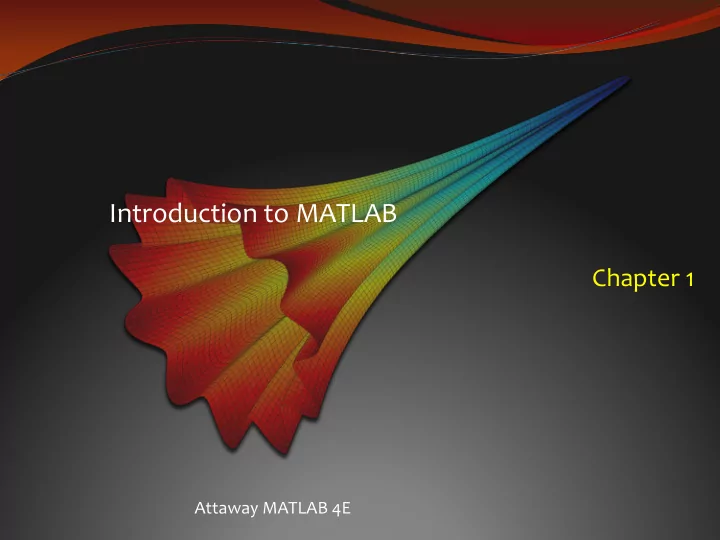
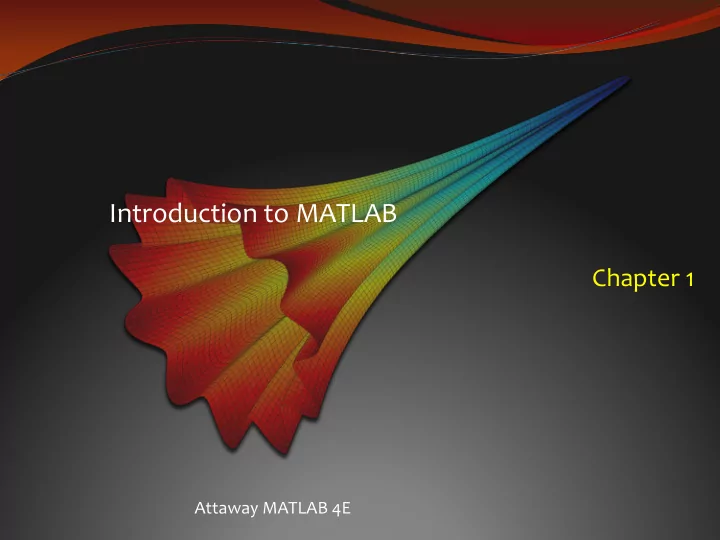
Introduction to MATLAB Chapter 1 Attaway MATLAB 4E
Introduction to MATLAB Very powerful software package Many mathematical and graphical applications Has programming constructs Also has many built-in functions Can use interactively in the Command Window, or write your own programs In the Command Window the >> is the prompt At the prompt, enter a command or expression MATLAB will respond with a result
MATLAB Desktop Environment Command Window is large window in middle; Current Folder Window to left, Workspace and Command History to right
Desktop Environment Current Folder window shows files; the folder set as the Current Folder is where files will be saved Workspace Window: shows variables (discussed next) Command History Window: shows commands that have been entered and on what date Toolstrip on top has tabs for HOME (the default), PLOTS, and APPS HOME tab is divided into functional sections FILE, VARIABLE, CODE, ENVIRONMENT, RESOURCES Under ENVIRONMENT, Layout allows for customization of the Desktop Environment
Variables and Assignments To store a value, use a variable one way to put a value in a variable is with an assignment statement general form: variable = expression The order is important variable name on the left the assignment operator � = � (Note: this does NOT mean equality) expression on the right
Variables and Assignments For example, in the Command Window at the prompt: >> mynum = 6 mynum = 6 >> This assigns the result of the expression, 6, to a variable called mynum A semicolon suppresses the output but still makes the assignment >> mynum = 6; >> If just an expression is entered at the prompt, the result will be stored in a default variable called ans which is re-used every time just an expression is entered >> 7 + 4 ans = 11 >>
Modifying Variables Initialize a variable (put its first value in it) mynum = 5; Change a variable (e.g. by adding 3 to it) mynum = mynum + 3; Increment by one mynum = mynum + 1; Decrement by two mynum = mynum – 2; NOTE: after this sequence, mynum would have the value 7 (5+3+1-2)
Variable names Names must begin with a letter of the alphabet After that names can contain letters, digits, and the underscore character _ MATLAB is case-sensitive the built-in function namelengthmax tells what the limit is for the length of a variable name Names should be mnemonic (they should make sense!) The commands who and whos will show variables To delete variables: clear
Types Every expression and variable has an associated type , or class Real numbers: single , double Integer types: numbers in the names are the number of bits used to store a value of that type Signed integers: int8 , int16 , int32 , int64 Unsigned integers: uint8, uint16, uint32, uint64 Characters and strings: char True/false: logical The default type is double
Expressions Expressions can contain values, variables that have already been created, operators, built-in functions, and parentheses Operators include: + addition - negation, subtraction * multiplication / division (divided by e.g. 10/5 is 2) \ division (divided into e.g. 5\10 is 2) ^ exponentiation (e.g. 5^2 is 25) Operator precedence: () parentheses ^ exponentiation - negation *, /, \ all multiplication and division +, - addition and subtraction
Formatting format command has many options, e.g: long, short loose, compact Continue long expressions on next line using ellipsis : >> 3 + 55 - 62 + 4 - 5 ... + 22 - 1 ans = 16 Scientific or exponential notation: use e for exponent of 10 raised to a power e.g. 3e5 means 3 * 10^5
Operator Precedence Some operators have precedence over others Precedence list (highest to lowest) so far: ( ) parentheses ^ exponentiation - negation *, /, \ all multiplication and division +, - addition and subtraction Nested parentheses: expressions in inner parentheses are evaluated first
Built-in functions and help There are many, MANY built-in functions in MATLAB Related functions are grouped into help topics To see a list of help topics, type � help � at the prompt: >> help To find the functions in a help topic, e.g. elfun: >> help elfun To find out about a particular function, e.g. sin: >> help sin Can also choose the Help button under Resources to bring up the Documentation page
Using Functions: Terminology To use a function, you call it To call a function, give its name followed by the argument(s) that are passed to it in parentheses Many functions calculate values and return the results For example, to find the absolute value of -4 >> abs(-4) ans = 4 The name of the function is � abs � One argument, -4, is passed to the abs function The abs function finds the absolute value of -4 and returns the result, 4
Functional form of operators All operators have a functional form For example, an expression using the addition operator such as 2 + 5 can be written instead using the function plus , and passing 2 and 5 as the arguments: >> plus(2,5) ans = 7
Constants In programming, variables are used for values that could change, or are not known in advance Constants are used when the value is known and cannot change Examples in MATLAB (these are actually functions that return constant values) pi 3.14159…. i, j - 1 inf infinity stands for � not a number � ; e.g. the result of 0/0 NaN
Random Numbers Several built-in functions generate random (actually, pseudo-random) numbers Random number functions, or random number generators, start with a number called the seed ; this is either a predetermined value or from the clock By default MATLAB uses a predetermined value so it will always be the same To set the seed using the built-in clock: rng(‘shuffle’)
Random Real Numbers The function rand generates uniformly distributed random real numbers in the open interval (0,1) Calling it with no arguments returns one random real number To generate a random real number in the open interval (0,N) : rand * N randn is used to generate normally distributed random real numbers
Random Integers Rounding a random real number could be used to produce a random integer, but these integers would not be evenly distributed in the range The function randi(imax) generates a random integer in the range from 1 to imax, inclusive A range can also be passed: randi([m,n],1) generates one integer in the range from m to n
Characters and Strings A character is a single character in single quotes All characters in the computer � s character set are put in an order using a character encoding The character set includes all letters of the alphabet, digits, punctuation marks, space, return, etc. Character strings are sequences of characters in quotes, e.g. � hello and how are you? � In the character encoding sequence, the letters of the alphabet are in order, e.g. ‘a’ comes before ‘b’ Common encoding ASCII has 128 characters, but MATLAB can use a much larger encoding sequence
Relational Expressions The relational operators in MATLAB are: > greater than < less than >= greater than or equals <= less than or equals == equality ~= inequality The resulting type is logical 1 for true or 0 for false The logical operators are: || or for scalars && and for scalars ~ not Also, xor function which returns logical true if only one of the arguments is true
Truth Table A truth table shows how the results from the logical operators for all combinations Note that the logical operators are commutative (.e.g., x|| y is equivalent to y || x)
Expanded Precedence Table The precedence table is expanded to include the relational and logical operators:
Range and Type Casting Range of integer types found with intmin / intmax e.g. intmin(‘int8’) is -128, intmax(‘int8’) is 127 Converting from one type to another, using any of the type names as a function, is called casting or type casting , e.g: >> num = 6 + 3; >> numi = int32(num); >> whos Name Size Bytes Class Attributes num 1x1 8 double numi 1x1 4 int32 The class function returns the type of a variable
Characters and Encoding standard ASCII has 128 characters; integer equivalents are 0-127 any number function can convert a character to its integer equivalent >> numequiv = double('a') numequiv = 97 the function char converts an integer to the character equivalent (e.g. char(97) ) MATLAB uses an encoding that has 65535 characters; the first 128 are equivalent to ASCII
Some Functions in elfun Trig functions, e.g. sin , cos , tan (in radians) Also arcsine asin , hyperbolic sine sinh , etc. Functions that use degrees: sind , cosd , asind , etc. Rounding and remainder functions: fix , floor , ceil , round rem , mod : return remainder sign returns sign as -1, 0, or 1 sqrt and nthroot functions deg2rad and rad2deg convert between degrees and radians
Recommend
More recommend