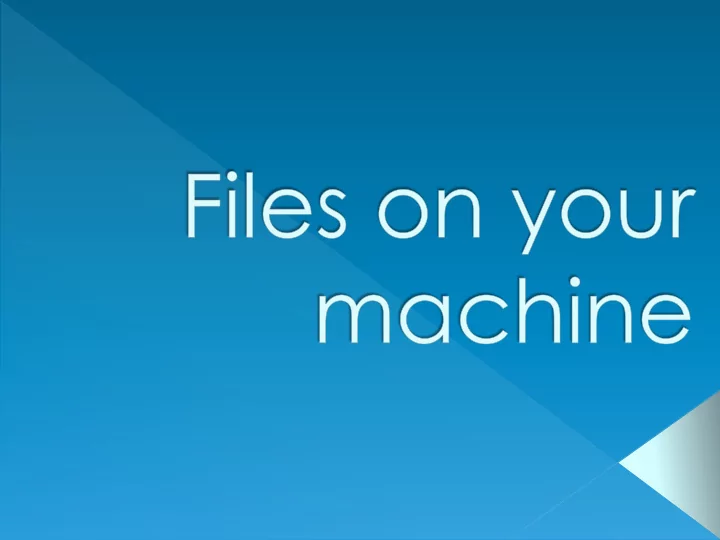
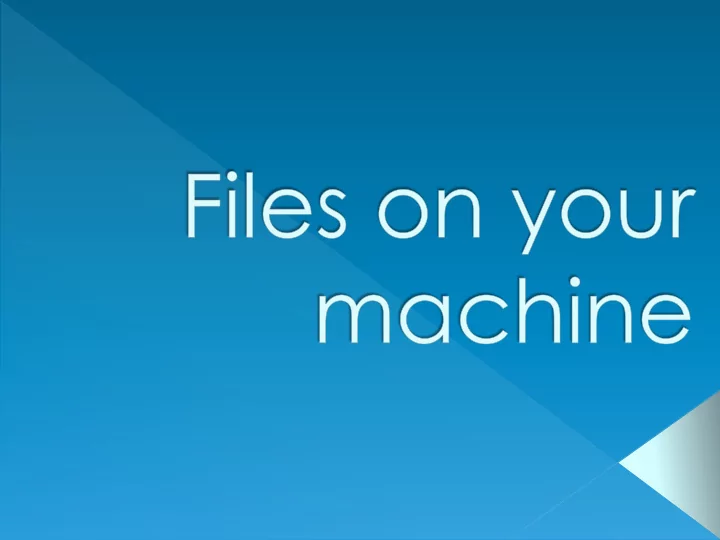
Simple steps › Create your page locally › Transfer pages › Test it from another machine Have ONE folder where you always work locally Be sure that you transfer the current version of your page
COMP 101 folder › Name not critical › Being able to find it is Structure › public_html subfolder › Course work subfolder under public_html to be named comp101 Using Filezilla , we’ll keep the same content in public_html on both machines
Everything that will be displayed on a web from the server must be in folder public_html The first page of any web site is called index.html When accessing a web page from isis, it begins with www.unc.edu/~onyen/ The remainder of the URL is the path BELOW public_html
The default page is index.html in public_html › Already created for you › Accessed as unc.edu/~clever/index.html › Or simply unc.edu/~clever Your course home page is index.html in comp101 within public_html › Accessed as unc.edu/~clever/comp101/index.html › Or simply unc.edu/~clever/comp101
1. Create folder sample within COMP101/public_html/comp101 You will be given the EXACT folder name to › use 2. Create new index.html with Komodo Editor Remember all lowercase letters
Recommend
More recommend