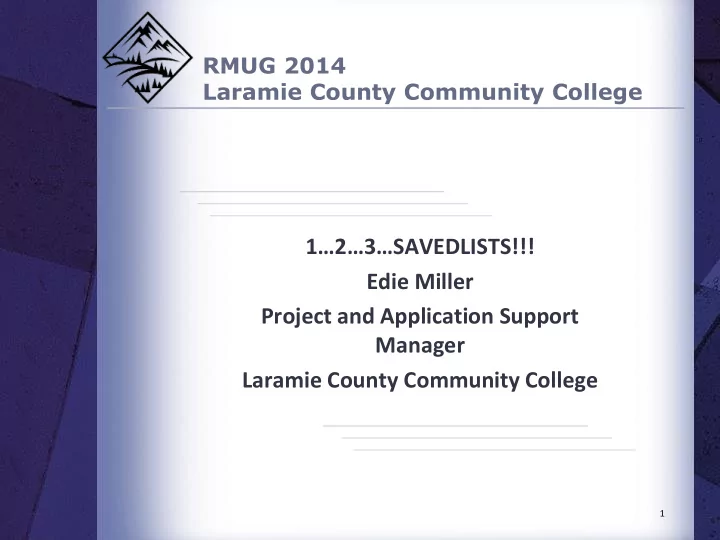
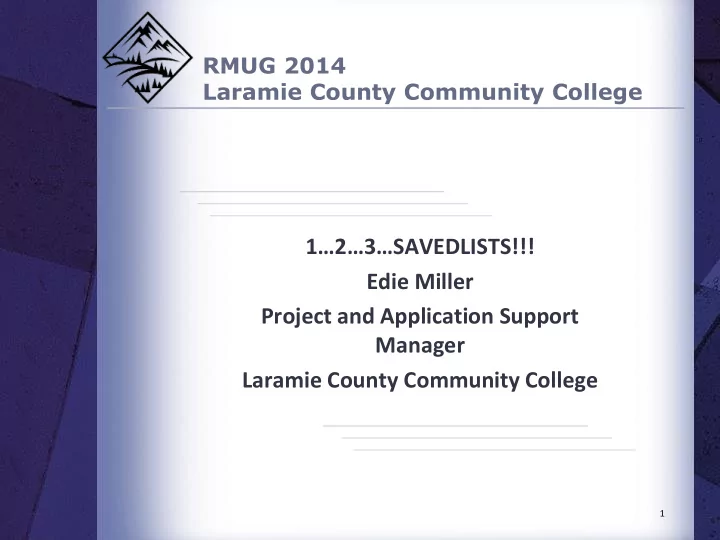
RMUG 2014 Laramie County Community College 1…2…3…SAVEDLISTS!!! Edie Miller Project and Application Support Manager Laramie County Community College 1
Housekeeping Laramie County Community College Please turn off all cell phones during this presentation If you must leave this session early, please do so as discreetly as possible Please avoid side conversations during the session Thank you for your cooperation! RMUG 2014 2
Agenda Laramie County Community College How to Create SAVEDLISTS How to Populate the Context Box How to Create SAVEDLISTS using Select Statements How to Create SAVEDLISTS from Rules How to use SAVEDLISTS in Processes How to Manipulate SAVEDLISTS RMUG 2014 How to Delete SAVEDLISTS Questions and Suggestions 3
Laramie County Community College How to Create SAVEDLISTS Colleague provides screens to create SAVEDLISTS: 1. Know the file IDs needed for the SAVEDLIST 2. Entering IDs in SLED 3. Creating Select Statements in SLCR 4. Using RLPC with Rules in RLDE 5. Using SAAL to Manipulate Lists RMUG 2014 4
RMUG 2014 Laramie County Community College Colleague Help 5
Laramie County Community College How to Create SAVEDLISTS - SLED Launch SLED and enter a SAVEDLIST name RMUG 2014 6
Laramie County Community College Enter file appropriate IDs in SLED Enter file appropriate IDs - One at a time From an EXCEL spreadsheet RMUG 2014 7
Laramie County Community College Copy and paste from EXCEL into SLED Click here RMUG 2014 Paste here 8
How to Create SAVEDLISTS using Select Laramie County Community College Statements - SLCR SLCR = Saved List Creation Saved List Spec name Description List to activate Select statements Saved List name – defaults to spec name “Y” to view list results RMUG 2014 9
How to Create SAVEDLISTS using Select Laramie County Community College Statements - SLCR RMUG 2014 10
How to Create SAVEDLISTS using Select Laramie County Community College Statements - SLCR RMUG 2014 11
Laramie County Community College Review the List SLCR populates SLED with the results of the query Do you need the list in EXCEL too? RMUG 2014 12
Laramie County Community College SLCR with Multiple Files Using several SELECT statements from various Files RMUG 2014 13
Laramie County Community College SLCR Tips Use an approved naming convention EM.GRADES.ON.HOLD Enter a meaningful description Always enter “Y’ to review list Detail to create/edit select statement Test logic one item at a time Avoid computed columns that use subroutines Multi-valued computed columns will NOT RMUG 2014 work Can write SQL statements, but can’t use limit results feature 14
Laramie County Community College How to Create SAVEDLISTS from Rules RLPC uses rules created in RLDE to create a SAVEDLISTS that meets that selection criteria. RMUG 2014 15
Laramie County Community College Using RLPC to Create SAVEDLISTS RMUG 2014 Rule name from RLDE 16
RMUG 2014 Laramie County Community College Using RLPC to Create SAVEDLISTS 17
Laramie County Community College Caution…Caution…Caution… Do NOT manipulate any rule in RLDE for use in RLPC. If you find that the rules in RLDE do not serve your purposes, create the rule as a temporary rule in RLDE that can be manipulated as you see fit. Recommend filling in the description to makes it clear when a rule is temporary for use in RLPC. RMUG 2014 18
Laramie County Community College How to use SAVEDLISTS in a Process Several Colleague processes offer the opportunity to use a SAVEDLIST to run a process in batch. Enter BATCH in the Quick Access box to see a list. Know the IDs of the file used by the process Create rule in RLDE Create the SAVEDLIST in RLPC Enter the SAVEDLIST on the appropriate screen RMUG 2014 19
RMUG 2014 Laramie County Community College Colleague Help 20
Laramie County Community College RLPC Hints RLPC can be used in the scheduler. Resulting SAVEDLIST can be used in processes, also in the scheduler. Make sure you are using the correct file IDs for the process. Whenever possible, try to use only one rule. RMUG 2014 21
Laramie County Community College How to Manipulate SAVEDLISTS SAAL enables the manipulation of SAVEDLISTS U nion D ifferences I ntersection SAAL enables sorting of SAVEDLISTS Ascending Left Ascending Right Descending Left RMUG 2014 Descending Right 22
RMUG 2014 Laramie County Community College How to Manipulate SAVEDLISTS - SAAL 23
Laramie County Community College How to Populate the Context Box Change icon to Person Search Click on the Advanced Search Enter the SAVEDLIST name RMUG 2014 24
Laramie County Community College Multiple Context Entries – slick! Click on Search to see the results in EXCEL RMUG 2014 25
Laramie County Community College Multiple Context Entries – slick! Output shows: Name Check the Select All ID Click Open – at the Social Address Line bottom of screen The Context Box Address CSZ Source now contains all of DOB the items in the Birth Last SAVEDLIST Where Used RMUG 2014 26
Laramie County Community College How to Delete SAVEDLISTS Deleting SAVEDLISTS is just as important as creating them. RMUG 2014 27
Laramie County Community College Deleting SAVEDLISTS using SLED Open SAVEDLIST Detail into items Select All Delete Save RMUG 2014 28
Laramie County Community College Resources Special thank you to: Christine, Director University Information Systems, Franklin University Julie Wilson, Financial Aid Director LCCC RMUG 2014 29
Questions and Suggestions Laramie County Community College Questions and Suggestions Edie Miller edmiller@lccc.wy.edu RMUG 2014 307.778.1324 30
Recommend
More recommend