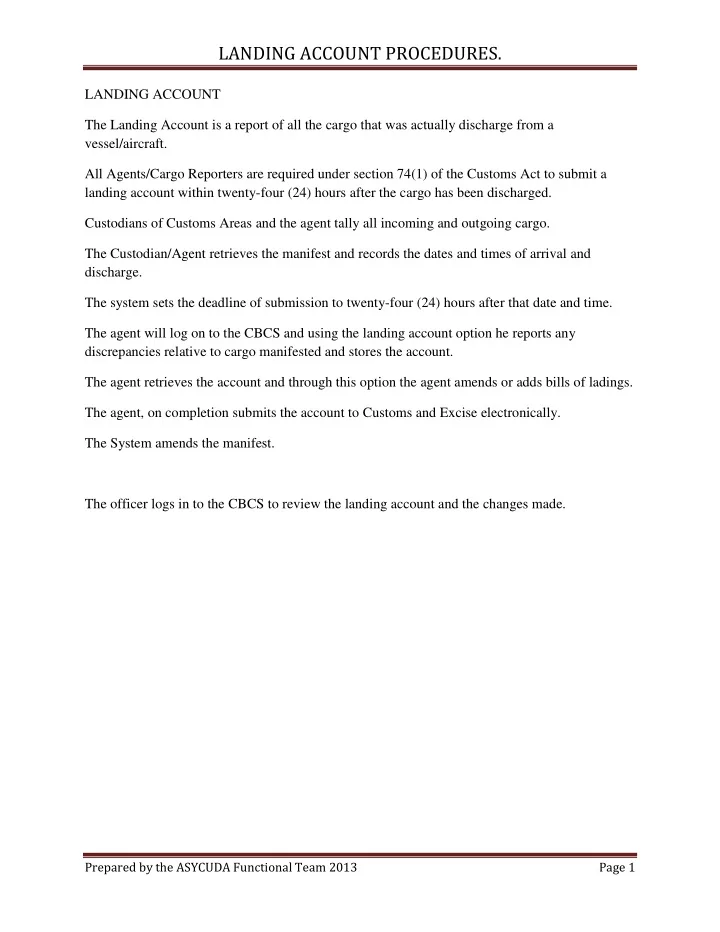
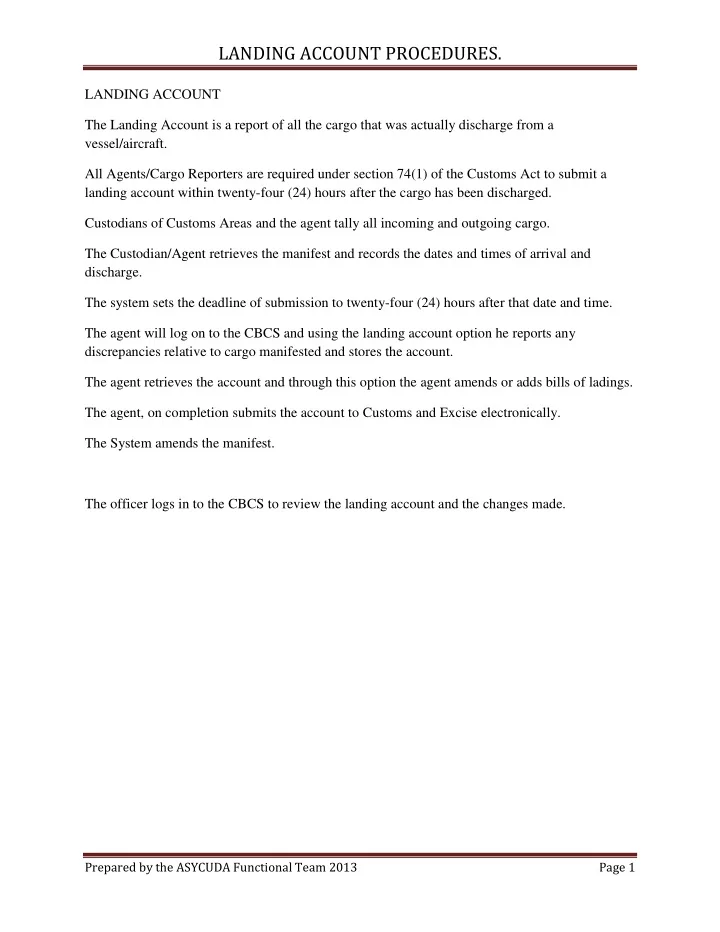
LANDING ACCOUNT PROCEDURES. LANDING ACCOUNT The Landing Account is a report of all the cargo that was actually discharge from a vessel/aircraft. All Agents/Cargo Reporters are required under section 74(1) of the Customs Act to submit a landing account within twenty-four (24) hours after the cargo has been discharged. Custodians of Customs Areas and the agent tally all incoming and outgoing cargo. The Custodian/Agent retrieves the manifest and records the dates and times of arrival and discharge. The system sets the deadline of submission to twenty-four (24) hours after that date and time. The agent will log on to the CBCS and using the landing account option he reports any discrepancies relative to cargo manifested and stores the account. The agent retrieves the account and through this option the agent amends or adds bills of ladings. The agent, on completion submits the account to Customs and Excise electronically. The System amends the manifest. The officer logs in to the CBCS to review the landing account and the changes made. Prepared by the ASYCUDA Functional Team 2013 Page 1
LANDING ACCOUNT PROCEDURES. USE OF THE DATA FIELDS 1. MANIFEST INFORMATION The following fields in the general segment of the manifest are mandatory and must be completed by the Master or Cargo Reporter of the ship or aircraft: a) Customs Office. b) Registration Number The ‘Customs Office’ is the office where the manifest will be processed. The ‘registration number’ is the sequential number given by the system at the time of registration. It follows the format year/number. The following fields will be populated by the system once the registration date and number are entered: Voyage/Flight No. Departure Date. Last discharge date and time. Deadline for submission. The ‘voyage/flight number’ is the number given by the ship or aircraft operator to a particular voyage from one point to another inclusive of all intermediate stops. The ‘date of departure’ is the date on which the ship or aircraft started its voyage. If the ship or aircraft stopped at several ports before reaching Trinidad and Tobago, then the date of departure would be the date when the ship or aircraft left the first port. The ‘Last discharge date and time’ is the date and time the vessel completed its discharge. The ‘Deadline for submission’ the date and computed by the system for the allowance of submission of Landing Accounts. 2. WAYBILL AND AMENDMENT INFORMATION The following field must be completed: Type of amendment. Reference number Justification for amendments. Justification Reference. Prepared by the ASYCUDA Functional Team 2013 Page 2
LANDING ACCOUNT PROCEDURES. The following fields will be populated by the system once the reference number is entered. Type Nature Line Number Manifested Packages Manifested Gross Mass The ‘Type of Amendment’ describes the type of adjustment that the agent wishes to report. The ‘Reference number’ is the Bill of Lading/Airway bill number that uniquely identifies the Bill of Lading or Air Waybill. The ‘bill of lading type’ is the code which identifies the type of transport document issued (e.g. ‘BOL’ for Bill of Lading, ‘MBL’ for consolidated Master Bill of Lading). The ‘nature’ is the manner in which the cargo will be treated. These are indicated by the codes 22 (export), 23 (import), 24 (in transit), and 28 (transhipment). The ‘Bill of lading line number’ is a sequential number used to identify each Bill of Lading or Air Waybill in the manifest. The ‘manifested packages’ is the piece count of all the packages stated on each Bill of Lading or Air Waybill. The ‘manifested gross mass’ is the sum of the weight for all cargo on each Bill of Lading or Air Waybill. Prepared by the ASYCUDA Functional Team 2013 Page 3
LANDING ACCOUNT PROCEDURES. SUBMITTING A LANDING ACCOUNT STEP (1) Log into the Customs Border Control System Open a new Landing Account. (Left click on ASYCUDA, left click on Manifests then right click on Landing Account, select new.) Complete the manifest information by inserting the Customs Office Code, the registration number (year/date), the Voyage/Flight Number and Date of departure. Use the Tab button or enter to advance from one field to the other. Select the type of amendment (‘add waybill’, ‘excess/shortage’ or ‘correct as manifested’ ) on the drop down menu. Enter the Bill of lading/Airway Bill reference number Complete the Justification for Amendment field. Upload supporting document (Forms C7 or C8) Save the information by clicking on the icon add way bill. Return to the section waybill and amendment information if there is a need to report more than one change. Click on the store icon in tool bar to store the application. Note the Landing Account number (It is the same as the registration number of the manifest) STEP (2) Retrieve the Landing Account. (Left click on ASYCUDA, left click on Manifests then right click on Landing Account, select find.) In the finder insert the particulars of the landing account (number and year). Click on the ‘spy glass’ at the bottom right hand corner, to generate the search. In the results window, place the cursor on the line where the Landing Account occurs. Prepared by the ASYCUDA Functional Team 2013 Page 4
LANDING ACCOUNT PROCEDURES. Right click and select retrieve. Place cursor on the line where the amendment information occurs (It appears in bold in the bottom segment of the Landing Account). Right Click and Select Amend BL. Make the adjustments on the Bill of Lading. Save the changes by clicking on the blue tick in the tool bar. The Landing Account Application will remain open during the tasks. Once all changes are completed, submit the Landing Account by choosing the Green Tick in the tool bar. This signifies your submission of the Landing Account to Customs. Prepared by the ASYCUDA Functional Team 2013 Page 5
SETTING ARRIVAL & DISCHARGE DATES & TIMES • Retrieve the manifest. (Left click on ASYCUDA, left click on manifest then right click on manifest, choose find). • Enter manifest details in the finder. • To open the manifest choose the option ‘set arrival and discharge. Prepared by the ASYCUDA Functional Team 2013
SETTING ARRIVAL & DISCHARGE DATES & TIMES • Enter dates and times of arrival and discharge. • Select the green tick on the tool bar to save to save the information. Initially it was requested that the agent provide the arrival date, time and the last date of discharge. In the near future Customs will be interfacing directly with the port for this information. Prepared by the ASYCUDA Functional Team 2013
Submitting a landing account. • Open a new Landing Account. (Left click on ASYCUDA, left click on Manifests then right click on Landing Account, select new.) Prepared by the ASYCUDA Functional Team 2013
Submitting a landing account • Complete the manifest information by inserting Prepared by the ASYCUDA Functional Team the Customs Office Code, the registration number (year/date), the 2013 Voyage/Flight Number and Date of departure. • Use the Tab button or enter to advance from one field to the other. Must also include the port where the manifest will be submitted, the year and registration # assigned. The rest will be computed by the system (arrival date, deadline date etc).
Submitting a landing account • Select the type of amendment (‘add waybill’, Prepared by the ASYCUDA Functional Team ‘excess/shortage’ or ‘correct as manifested’ ) on the drop down menu. • Enter the Bill of lading/Airway 2013 Bill reference number • Complete the Justification for Amendment field. • Upload supporting document (Forms C7 or C8). The C7/C8 forms will soon be an online form for completion. This takes the place of the “No Objection” process. Attachment requirements – PDF, 2MB limit. If there are no discrepancies between the manifested cargo and the landed cargo select the check box after “Voyage #” . The system will not request any further info.
Submitting a landing account • Save the information by clicking on the icon add way bill. Prepared by the ASYCUDA Functional Team • Return to the section waybill and amendment information if there is a need to report more than 2013 one change. • Click on the store icon in tool bar to store the application. • Note the Landing Account number (It is the same as the registration number of the manifest) This can be done gradually as the information comes in saving changes until completed.
Submitting a landing account • Retrieve the Landing Account. (Left click on ASYCUDA, left click on Manifests then right click on Landing Account, select find.) • In the results window, place the cursor on the line where the Landing Account occurs. • Right click and select retrieve. Prepared by the ASYCUDA Functional Team 2013
Submitting a landing account • Place cursor on the line where the amendment information occurs (It appears in bold in the bottom segment of the Landing Account). • Right Click and Select Amend BL. Prepared by the ASYCUDA Functional Team 2013
Recommend
More recommend