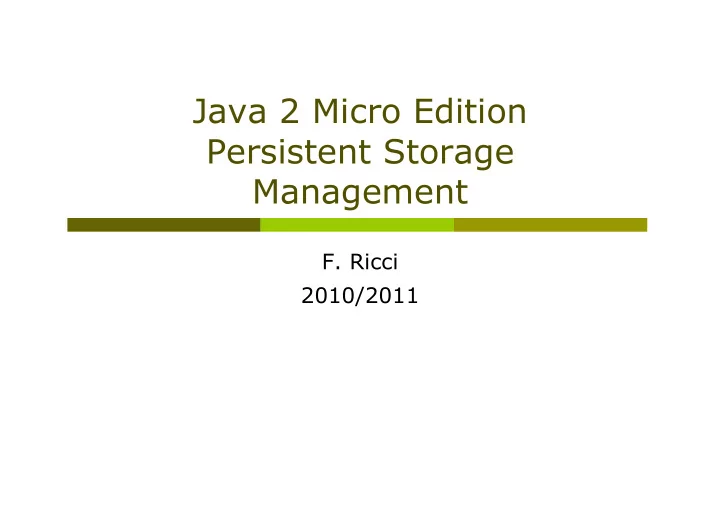
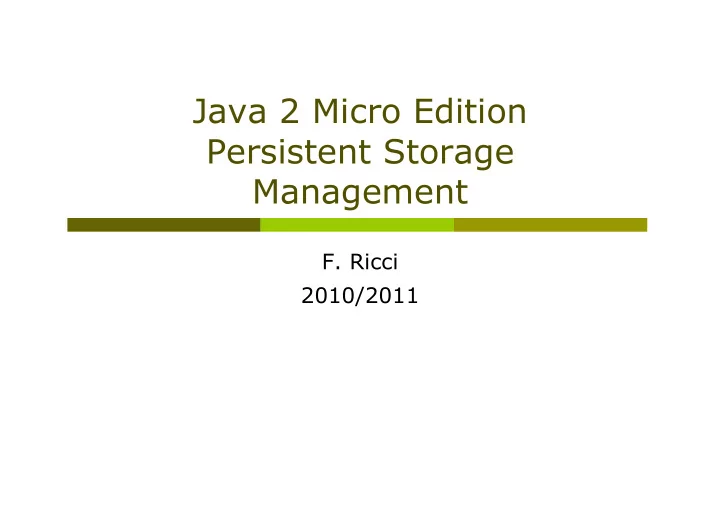
Java 2 Micro Edition Persistent Storage Management F. Ricci 2010/2011
Content Record store Managing record stores Private and shared record stores Records Listening to record changes Query processing: RecordEnumeration , RecordFilter , RecordComparator File connection package (optional package) Opening and closing files Reading and writing from and to a file Personal Information Management (PIM) package (optional package) 2
Persistent Storage: MIDP Record Store In MIDP persistent storage is centered around the record store : a small database The minimum amount of persistent storage defined in the MIDP specification is only 8kb! Record stores are represented by instances of javax.microedition.rms.RecordStore The scope of a record store can be limited to a single MIDlet or shared between MIDlets Record stores are identified by a name Within a MIDlet suite the names of the record stores must be unique. 3
Managing Record Stores To open a record store you need to name it public static RecordStore openRecordStore (String recordStoreName , boolean createIfNecessary ) throws RecordStoreException, RecordStoreFullException, RecordStoreNotFoundException If the record store does not exist , the createIfNecessary parameters determines whether a new record store will be created or not The following (creates and) opens a record store named “Address” RecordStore rs = RecordStore.openRecordStore (“Address”, true); Call closeRecordStore() to close an open record store To find out all the record stores available to the MIDlet, call the listRecordStore() method - it returns a String[] array containing a list of available record stores To remove a record store call the static method deleteRecordStore(). 4
Private and shared record stores MIDlet Suite MIDlet Suite MIDlet Suite MIDlet MIDlet MIDlet MIDlet MIDlet MIDlet MIDlet RecordStore RecordStore PRIVATE PRIVATE RecordStore PRIVATE RecordStore RecordStore PRIVATE PRIVATE RecordStore RecordStore SHARED SHARED Device Persistent Storage (Battery-Backed RAM, Flash Memory, Etc.) 5
Sharing Record Stores Record stores have an authorization mode The default mode is AUTHMODE_PRIVATE , that record store is accessible only inside a MIDlet suite that created the record store Record store can be shared changing the authorization mode to AUTHMODE_ANY You can decide also if you want a record store to be writable or read-only Open (and possibly create) a record store that can be shared with other MIDlet suites: public Static RecordStore openRecordStore (String recordStoreName , boolean createIfNecessary , int authmode , boolean writable ) You can change the authorization mode and writable flag of an open record store using the following method public void setMode(int authmode, boolean writable) 6
Sharing Record Store, Size To access an available shared record store use: static RecordStore openRecordStore(String recordStoreName, String vendorName, String suiteName) You need to know the name of the MIDlet that created it and the vendor name A Record Store consist of records , each record is simply an array of bytes To find the number of bytes used by a record store use the getSize() method To know how much space is available call the method getSizeAvailable(). 7
Version and Timestamp Record stores maintain both a version number and timestamp Call the method getVersion() for the version Each time a record store is modified (by addRecord, setRecord, or deleteRecord methods) its version is incremented This can be used by MIDlets to quickly tell if anything has been modified Call getLastModified() for request the last time the record store was modified , expressed in milliseconds since midnight on January 1, 1970 (a long type value) To build a corresponding Date object: Date(mStore.getLastModified()) gotoex 8
Inside a RecordStore int id byte[] data int id byte[] data int id byte[] data int id byte[] data 9
Adding Records A record is simply an array of bytes Each record has an integer identification number (id) To add a new record, supply the byte array to the addRecord() method: int addRecord (byte[] data , int offset , int numBytes ) The record will be numBytes long taken from the data array, starting at offset The new record ID is returned - most of the other methods need this ID to identify a particular record The following illustrates adding a new record to Record Store named rs String record = “This is a record” Byte[] data = record.getBytes(); Int id = rs.addRecord(data, 0, data.length); 10
Retrieving Records You can retrieve a record by supplying the record ID to the following method (returns a freshly created byte array) byte[] getRecord(int recordId) Another method puts the record data into an array that you supply and returns the number of bytes copied into your array int getRecord(int recordId, byte[] buffer, int offset) offset - the index into the buffer in which to start copying For efficiency you would create one array and use it over and over again to retrieve all the records It is possible to use the method getRecordSize(id) before to call the getRecord(…) to check if the provided array is large enough - or needs to be expanded. 11
Deleting and Replacing Records There are two more record operations supported by RecordStore You can remove a record by calling the method deleteRecord(ID) You can replace the data of an existing record by calling the following method void setRecord(int recordId, byte[] newData, int offset, int numBytes) The RecordStore keeps an internal counter that it uses to assign record IDs You can find out what the next record ID will be by calling getNextRecordID() You can find out how many record exist in the RecordStore by calling getNumRecords() 12
Working with RecordEnumeration A RecordEnumeration - returned by a call to enumerateRecords() - allows you to scroll both forward and backward You can peek at the next or previous record ID RecordEnumeration offers the possibility of keeping its data synchronized with the actual RecordStore ( we shall see that later ) The available methods for moving through the selected records: nextRecord(), nextRecordId() previousRecord(), previousRecordId() reset() moves the record pointer to the first record hasNext() find out if there’s a next record. 13 goto ex
Where data are stored in WTK 2.5.2 The emulator stores the RecordStores in C: \Documents and Settings\ricci\j2mewtk\2.5.2\appdb \DefaultColorPhone For instance if you created a RecordStore called “Bolzano-Store” you should find a file called like “ run_by_class_storage_# Bolzano%002d#Store.db ” in that directory If you want to delete all record stores in the WTK, select: file>utilities and then Clean Databases 14
Record Store Files in WTK In WTK 3.0 the databases are stored in C:\Documents and Settings\ricci\javame-sdk\3.0\work Library/Application Support/javame-sdk/3.0/work (MAC) There are directories called "1", "2", ... corresponding to the different emulators But when you exit the Midlet the record store is cancelled Example: in my case I have a file called "00000002- Bolzano#14#-Store.db" in directory "C:\Documents and Settings\ricci\javame-sdk\3.0\work\4\appdb" In WTK 2.5.2 you find these files in directories like "C: \Documents and Settings\ricci\j2mewtk\2.5.2\appdb \DefaultColorPhone" When you exit the midlet the record store is not cancelled. 15
Run via OTA In WTK 3.0 after you have run a midlet in the emulator, the midlet – and the data created - is removed In order to keep the midlet (and the data) on the emulator you should install it via OTA This is also working in NetBeans with WTK 3.0 Steps: Set your project as “main” Then choose the "run via OTA" The midlet will be installed in your emulated device. 16
Working with NetBeans and WTK3.0 You can manipulate a project using both NetBeans and WTK3.0 Build the project in WTK3.0 Import the sources of the project in NetBeans 17
Example: Saving User Preferences The following example saves a user name and password in RecordStore This record store contains only two records, e.g.: <user| ciccio>, <password|occic> The MIDlet screen is a Form that contains fields for entering the user name and password It uses a helper class, Preferences , to do all the RecordStore work Preferences is a wrapper for a map of string keys and values stored internally as a Hashtable A key and value pair is stored in a single record using a pipe character separator ( | ) RecordMIDlet saves the updated values back to the RecordStore in its destroyApp() method. It works either in WTK2.5 or in WTK3.0 via OTA. 18
Recommend
More recommend