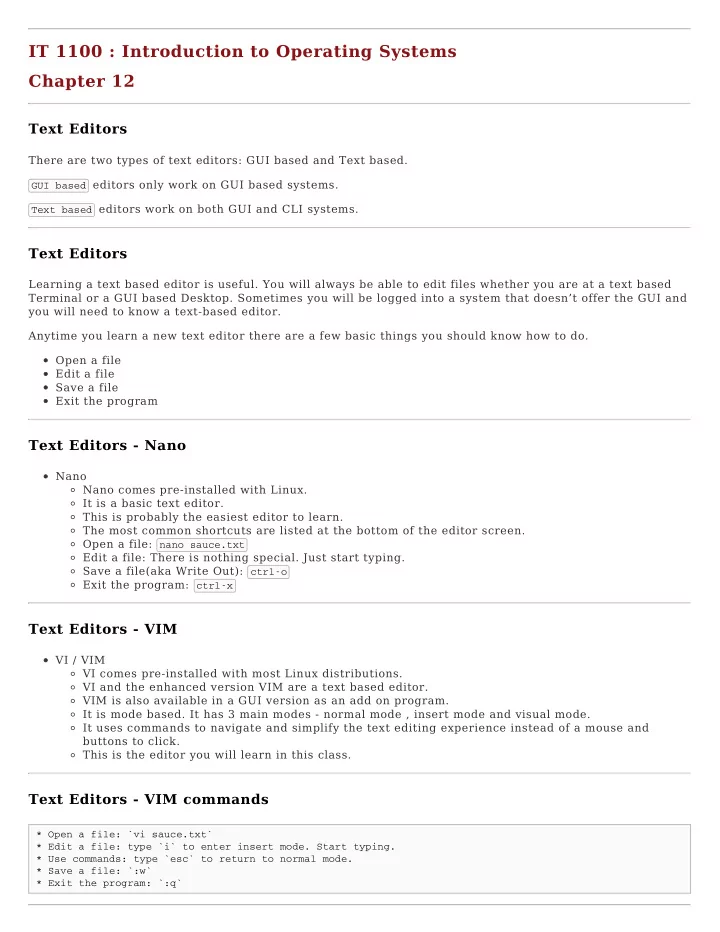
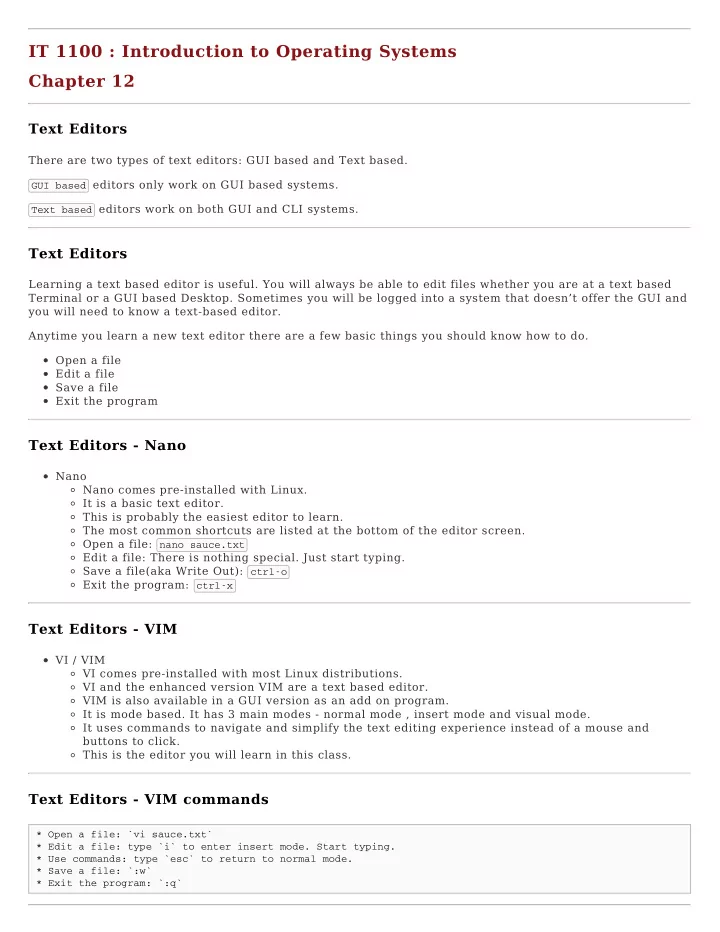
IT 1100 : Introduction to Operating Systems Chapter 12 Text Editors There are two types of text editors: GUI based and Text based. GUI based editors only work on GUI based systems. Text based editors work on both GUI and CLI systems. Text Editors Learning a text based editor is useful. You will always be able to edit files whether you are at a text based Terminal or a GUI based Desktop. Sometimes you will be logged into a system that doesn’t offer the GUI and you will need to know a text-based editor. Anytime you learn a new text editor there are a few basic things you should know how to do. Open a file Edit a file Save a file Exit the program Text Editors - Nano Nano Nano comes pre-installed with Linux. It is a basic text editor. This is probably the easiest editor to learn. The most common shortcuts are listed at the bottom of the editor screen. Open a file: nano sauce.txt Edit a file: There is nothing special. Just start typing. Save a file(aka Write Out): ctrl-o Exit the program: ctrl-x Text Editors - VIM VI / VIM VI comes pre-installed with most Linux distributions. VI and the enhanced version VIM are a text based editor. VIM is also available in a GUI version as an add on program. It is mode based. It has 3 main modes - normal mode , insert mode and visual mode. It uses commands to navigate and simplify the text editing experience instead of a mouse and buttons to click. This is the editor you will learn in this class. Text Editors - VIM commands * Open a file: `vi sauce.txt` * Edit a file: type `i` to enter insert mode. Start typing. * Use commands: type `esc` to return to normal mode. * Save a file: `:w` * Exit the program: `:q`
Text Editors - Emacs Emacs Emacs does not come pre-installed with Linux. It is a very popular and very powerful editor. It uses shortcuts to navigate and simplify the text editing experience. It comes in both Text based and GUI based versions. Text Editors - Emacs commands * Open a file: `emacs sauce.txt` * Edit a file: Again, nothing special. Just start typing. * Save a file: `Ctrl-x, Ctrl-s` * Exit the program: `Ctrl-x, Ctrl-c` * Cancel a half completed Shortcut: `Ctrl-g` * Undo: `Ctrl-x, u` Text Editors - Gedit Gedit Gedit is a GUI based editor that comes pre-installed with your GUI installation. It can only run on a GUI based version of Linux. Editor notes Editing a file is the same command format no matter which editor you choose. And any text editor can open and edit any text document created by another editor. editor-name filename vi testing.txt vim testing.txt gvim testing.txt nano testing.txt emacs testing.txt gedit testing.txt Editor notes Opening a file with a text editor will automatically create the file if it doesn’t already exist. This is very helpful when you want to create a new file, but can be troublesome if you are trying to edit an existing file and have a typo in the name or an incorrect path. Linux can’t tell the difference. If you open a file for editing and expect to find text inside of it but see a blank file instead - first thing to do is close the file and check the spelling and path of the file you are trying to edit. If you don’t know the correct path - try using the find command. Optional Reading The following resources are optional if you want to learn more vimtutor (It’s the built in Linux tutorial. Type the command to begin) WES-12 vim-adventures.com Vi/Vim Reference Card Front Vi/Vim Reference Card Back Optional Reading (More)
Emacs Tutorial Emacs Manual Emacs Reference Card Gedit Homepage Nano Basics Textbook Time There will be no textbook reading for this section. Go to the openvim.com website and complete the tutorial.
Recommend
More recommend