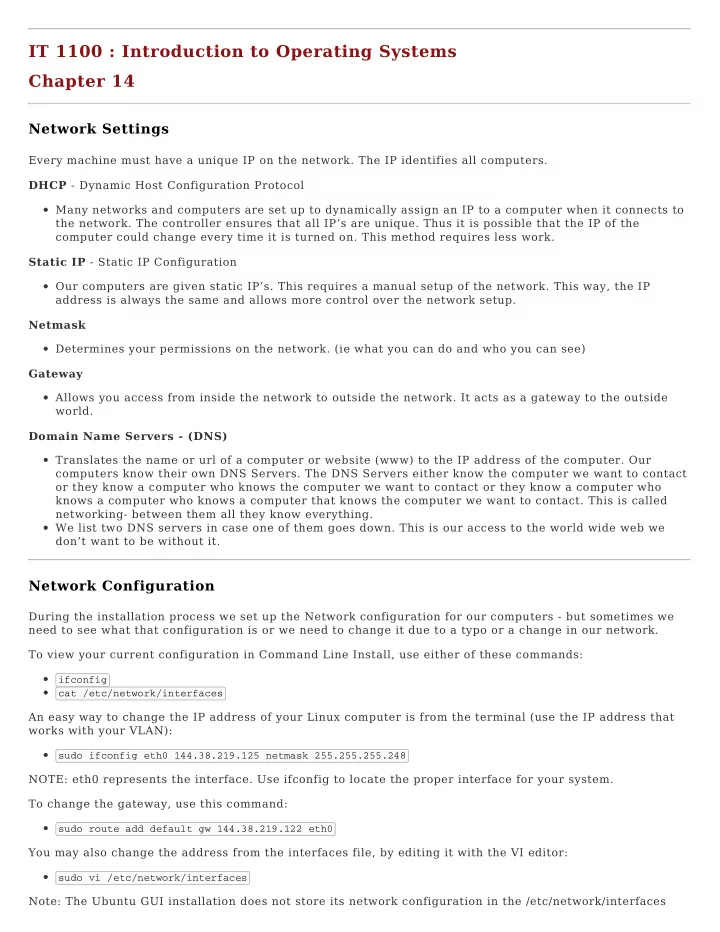
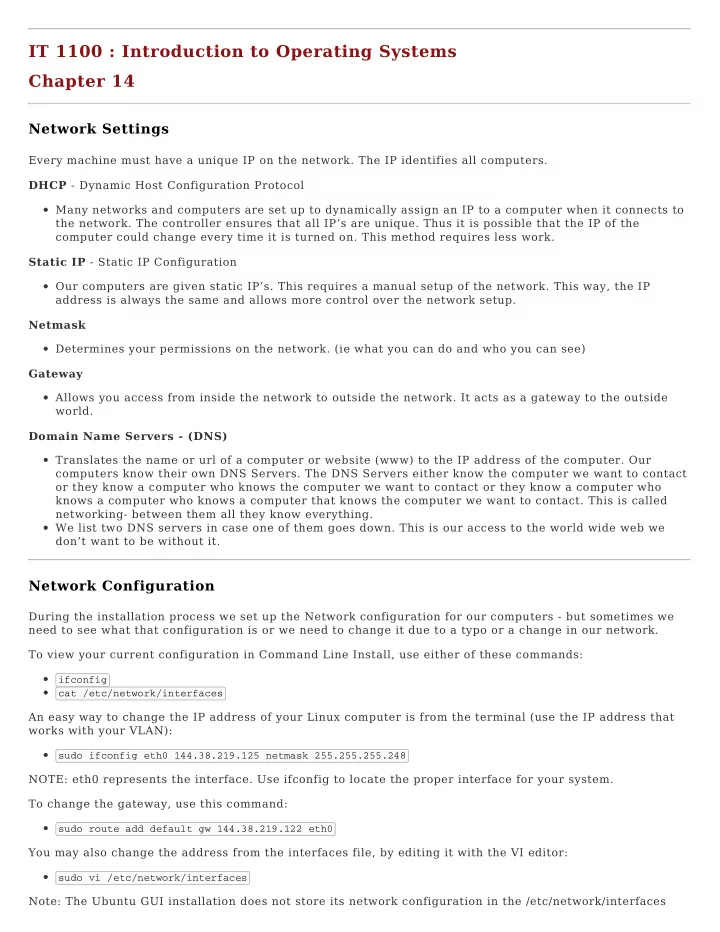
IT 1100 : Introduction to Operating Systems Chapter 14 Network Settings Every machine must have a unique IP on the network. The IP identifies all computers. DHCP - Dynamic Host Configuration Protocol Many networks and computers are set up to dynamically assign an IP to a computer when it connects to the network. The controller ensures that all IP’s are unique. Thus it is possible that the IP of the computer could change every time it is turned on. This method requires less work. Static IP - Static IP Configuration Our computers are given static IP’s. This requires a manual setup of the network. This way, the IP address is always the same and allows more control over the network setup. Netmask Determines your permissions on the network. (ie what you can do and who you can see) Gateway Allows you access from inside the network to outside the network. It acts as a gateway to the outside world. Domain Name Servers - (DNS) Translates the name or url of a computer or website (www) to the IP address of the computer. Our computers know their own DNS Servers. The DNS Servers either know the computer we want to contact or they know a computer who knows the computer we want to contact or they know a computer who knows a computer who knows a computer that knows the computer we want to contact. This is called networking- between them all they know everything. We list two DNS servers in case one of them goes down. This is our access to the world wide web we don’t want to be without it. Network Configuration During the installation process we set up the Network configuration for our computers - but sometimes we need to see what that configuration is or we need to change it due to a typo or a change in our network. To view your current configuration in Command Line Install, use either of these commands: ifconfig cat /etc/network/interfaces An easy way to change the IP address of your Linux computer is from the terminal (use the IP address that works with your VLAN): sudo ifconfig eth0 144.38.219.125 netmask 255.255.255.248 NOTE: eth0 represents the interface. Use ifconfig to locate the proper interface for your system. To change the gateway, use this command: sudo route add default gw 144.38.219.122 eth0 You may also change the address from the interfaces file, by editing it with the VI editor: sudo vi /etc/network/interfaces Note: The Ubuntu GUI installation does not store its network configuration in the /etc/network/interfaces
file. However, the ifconfig command works in all installs. After changing the IP address, restart the network interface by typing: - sudo service network-manager restart Another way: after changing the IP address, restart the network interface by typing: - sudo ifdown eth0; sudo ifup eth0 Package Management Installing Packages (Software) - requires sudo permissions Linux packages have the following extensions: .deb for debian based software. Ubuntu is debian based. .rpm for redhat based software. CentOS is redhat based. apt is a debian based program. Remember that apt is an upgraded version of apt-get . It also includes apt-cache in the upgrade. You can choose to use the generic apt or to specify apt-get and apt-cache . To search for possible software to install, in Ubuntu, we use the apt-cache program with the following format: apt-cache search <name> apt search <name> sudo apt-cache search game | less this will search for packages or programs that match ) apt searches the repository for the package or program and installs it. Using apt-get to install or upgrade will install/upgrade all required packages for the particular program you’ve chosen. apt-get update will update the list of available programs to install. It doesn’t actually update any programs. It doesn’t hurt to always update before installing just in case. apt-get update <name optional> apt update <name optional> apt-get install <name> will install a program. apt install <name> sudo apt-get install openssh-server sudo apt-get install emacs apt-get upgrade will update the program specified. apt-get upgrade <name> apt upgrade <name> To show all the packages installed using apt cat /var/cache/apt/archives To install an individual package or program you’ve downloaded. dpkg -i <name> To list all the installed packages dpkg -l yum is similar to apt it is a redhat based command yum install <name> yum install openssh-server
Repositories Repositories are a collaboration of the work of many programmers. It is a combination of the Linux kernel, plus the Ubuntu distribution software, plus extra programs and packages. Repositories store this software in such a way that when we request updates to our current installation we only get the new files that need updating and don’t have to re-download all files in our system. The Ubuntu repository components are: Main - Officially supported software. Restricted - Supported software that is not available under a completely free license. Universe - Community maintained software, i.e. not officially supported software. Multiverse - Software that is not free. Our repository url’s are stored at /etc/apt/sources.list Textbook Time Textbook reading is optional. It describes package management and repositories in detail. WES-14 Package Management Repositories DHCP vs Static IP
Recommend
More recommend