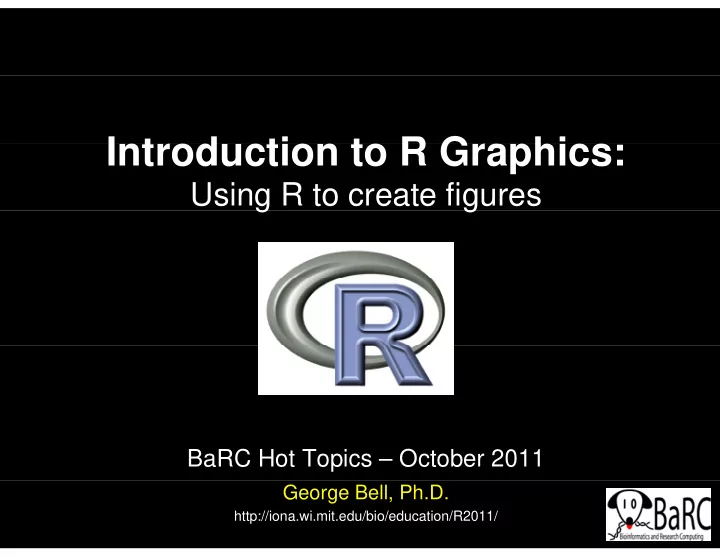
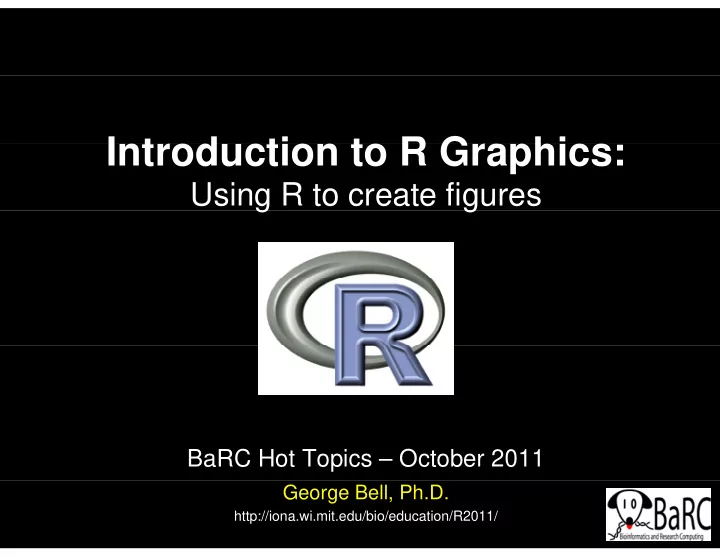
Introduction to R Graphics: I t d ti t R G hi Using R to create figures g g BaRC Hot Topics – October 2011 George Bell, Ph.D. http://iona.wi.mit.edu/bio/education/R2011/
Topics for today Topics for today • Getting started with R • Drawing common types of plots (scatter box • Drawing common types of plots (scatter, box, MA) • Comparing distributions (histograms, CDF plots) C i di t ib ti (hi t CDF l t ) • Customizing plots (colors, points, lines, margins) • Combining plots on a page • Combining plots on top of each other Combining plots on top of each other • More specialized figures and details 2
Why use R for graphics? Why use R for graphics? • Creating custom publication-quality figures • Many figures take only a few commands M fi t k l f d • Almost complete control over every aspect of the figure • To automate figure-making (and make them g g ( more reproducible) • Real statisticians use it Real statisticians use it • It’s free 3
Why not use R for graphics? Why not use R for graphics? • Another application already works fine • It’s hard to use at first • It s hard to use at first – You have to know what commands to use • Getting the exact figure you want can take a series of commands • Final product is editable only in Illustrator • Real statisticians use it Real statisticians use it 4
Getting started Getting started • See previous session: Introduction to R: http://iona.wi.mit.edu/bio/education/R2011/ htt //i i it d /bi / d ti /R2011/ • Hot Topics slides: http://iona.wi.mit.edu/bio/hot topics/ p _ p • • R can be run on your computer or on tak R can be run on your computer or on tak. 5
Start of an R session Start of an R session On tak On tak On your own computer On your own computer 6
Getting help Getting help • Use the Help menu U th H l • Check out “Manuals” Html help – http://www.r-project.org/ – contributed documentation • Use R’s help ?boxplot [show info] ??boxplot [search docs] [ h d ] example(boxplot) [examples] • Search the web S h th b – “r-project boxplot” 7
Reading files Reading files - intro intro • Take R to your preferred directory () • Check where you are (e.g., get your working directory) and see what files are there > getwd() [1] "X:/bell/Hot_Topics/Intro_to_R“ > dir() > dir() [1] “all_my_data.txt" 8
Reading data files Reading data files • Usually it’s easiest to read data from a file – Organize in Excel with one-word column names – Save as tab-delimited text • Check that file is there list.files() • Read file tumors = read.delim("tumors_wt_ko.txt", header=T) • Check that it’s OK C ec a s O > tumors > tumors wt ko 1 5 8 2 2 6 9 6 9 3 7 11 9
Figure formats and sizes Figure formats and sizes • • By default a figure window will pop up from most R sessions By default, a figure window will pop up from most R sessions. • Instead, helpful figure names can be included in code – Pro: You won’t need an extra step to save the figure – Con: You won’t see what you’re creating y g • To select name and size (in inches) of pdf file (which can be >1 page) pdf(“tumor_boxplot.pdf”, w=11, h=8.5) boxplot(tumors) boxplot(tumors) # can have >1 page # can have >1 page dev.off() # tell R that we’re done • To create another format (with size in pixels) png(“tumor boxplot png” png( tumor_boxplot.png , w=1800, h=1200) w=1800 h=1200) boxplot(tumors) dev.off() • Save your commands (in a text file)! Save your commands (in a text file)! • Final PDF figures – can be converted with Acrobat – are be edited with Illustrator 10
Introduction to scatterplots Introduction to scatterplots • Simplest use of the ‘plot’ command • Can draw any number of points y p • Example (comparison of expression values) genes = read.delim(“Gene_exp_with_sd.txt”) plot(genes$WT, genes$KO) Gene WT KO A 6 8 B 5 5 C 9 12 D D 4 4 5 5 E 8 9 F 6 8 But note that A = F 11
Boxplot conventions Boxplot conventions wt ko 5 8 6 9 <= 1.5 x IQR 75 th percentile 7 11 IQR = interquartile range IQR interquartile range median 25 th percentile Any points beyond the whiskers are whiskers are defined as “outliers”. Right-click to save figure save figure Note that the above data has no “outliers”. The red point was d i added by 12 hand. Other programs use different conventions!
Comparing sets of numbers Comparing sets of numbers • Wh Why are you making the figure? ki h fi ? • What is it supposed to show? • How much detail is best? How much detail is best? • Are the data points paired? plot(genes) plot(genes) stripchart(genes, vert=T) stripchart(genes, vert T) boxplot(genes) boxplot(genes) Note the “jitter” (addition of noise) in the first 2 figures. 13
Gene expression plots Gene expression plots T Typical x-y scatterplot i l tt l t MA ( MA (ratio-intensity) plot ti i t it ) l t x-y scatterplot with contour tt l t ith t plot(genes.all) plot(genes all) M = genes all[ 2] - genes all[ 1] M = genes.all[,2] - genes.all[,1] library(MASS) library(MASS) abline(0,1) A = apply(genes.all, 1, mean) kde2d() # et density # Add other lines plot(A,M) image() # Draw colors # etc. contour() # Add contour points() # Add points 14
Comparing distributions Comparing distributions • Why are you making the figure? • What is it supposed to show? What is it supposed to show? • How much detail is best? • Methods: Methods: – Boxplot – Histogram Hi t – Density plot – Violin plot – CDF (cumulative distribution function) plot 15
Displaying distributions Displaying distributions • Example dataset: log2 expression ratios 16
Comparing similar distributions Comparing similar distributions Density plot • Example dataset: – MicroRNA is knocked down – Expression levels are E i l l assayed CDF plot p – Genes are divided into Genes are divided into those without miRNA target site (black) vs. target site (black) vs. with target site (red) 17
Customizing plots Customizing plots • About anything about a plot can be modified, although it can be tricky to figure out how to do so. – Colors ex: col=“red” – Shapes of points ex: pch=18 – Shapes of lines ex: lwd=3, lty=3 – Axes (labels, scale, orientation, size) – Margins see ‘mai’ in par() – Additional text ex: text(2, 3, “This text”) – See par() for a lot more options 18
Point shapes by number Point shapes by number Ex: pch=21 19
Customizing a plot Customizing a plot • plot(x, y, type="p") l t( t " ") • plot(x, y, type="p", pch=21, col="black", p ( y yp p p bg=rainbow(6), cex=x+1, ylim=c(0, max(c(y1,y2))), xlab="Time (d)", ylab="Tumor counts", las=1, cex.axis=1.5, cex.lab=1.5, main="Customized figure", cex.main=1.5) • Non-obvious options: o ob ous op o s – type="p“ # Draw points – pch=21 # Draw a 2-color circle – col="black“ # Outside color of points – bg=rainbow(6) # Inside color of points – cex=x+1 # Size points using ‘x’ – las=1 # Print horizontal axis labels 20
Combining plots on a page Combining plots on a page • Set up layout with command like – par(mfrow = c(num.rows, num.columns)) – Ex: par(mfrow = c(1,2)) 21
Merging plots on same figure Merging plots on same figure • Commands: – plot # start figure – points # add point(s) – lines # add line(s) – legend • Note that order of commands determines order of layers 22
More graphics details More graphics details • Creating error bars • Drawing a best-fit (regression) line • Drawing a best-fit (regression) line • Using transparent colors • Creating colored segments C i l d • Creating log-transformed axes • Labeling selected points 23
Using error bars Using error bars lib library(plotrix) ( l i ) plotCI(x, y, uiw=y.sd, liw=y.sd) # vertical error bars plotCI(x y uiw=x sd liw=x sd err="x" add=T) plotCI(x, y, uiw=x.sd, liw=x.sd, err= x , add=T) # horizontal # horizontal 24
Drawing a regression line Drawing a regression line • Use ‘lm(response~terms)’ for simple linear regression: # Calculate y-intercept lmfit = lm(y ~ x) # Set y intercept to 0 # Set y-intercept to 0 lmfit.0 = lm(y ~ x + 0) • Add line(s) with • Add line(s) with abline(lmfit) 25
Transparent colors Transparent colors • Semitransparent colors can Semitransparent colors can be indicated by an extended RGB code (#RRGGBBAA) (#RRGGBBAA) – AA = opacity from 0-9,A-F (lowest to highest) – Sample colors: Red #FF000066 Green #00FF0066 Bl Blue #0000FF66 #0000FF66 26
Colored bars Colored bars • Colored bars can be used to label rows or columns of a matrix – Ex: cell types, GO terms • Limit each color code to 6- Limit each color code to 6 8 colors • Don’t forget the legend! • Don t forget the legend! 27
Handling log tranformations Handling log tranformations • Data or axes can be transformed or scaled. • Which (if either) should be used? ( ) 28
Recommend
More recommend