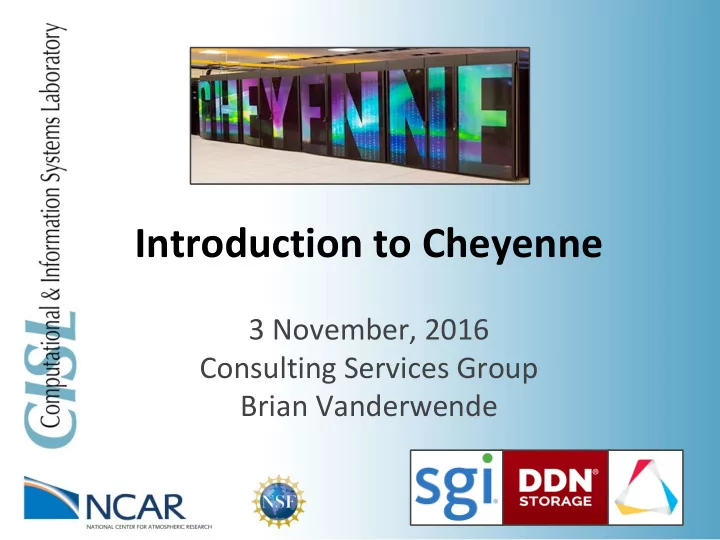
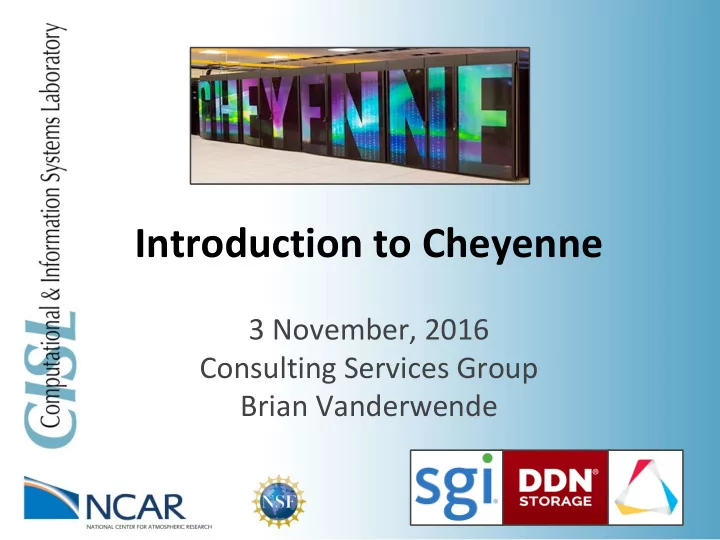
Introduction to Cheyenne 3 November, 2016 Consulting Services Group Brian Vanderwende
Topics we will cover • Technical specs of the Cheyenne supercomputer and expanded GLADE file systems • The Cheyenne computing environment • Accessing software on Cheyenne • Compilers • MPI/Parallelism • Submitting batch jobs using the PBS scheduler • Data storage • Q&A
User-facing hardware specifications • 4032 dual-socket nodes • 18-core 2.3 Ghz Intel Xeon (Broadwell) processors • 36 total CPUs per node (16 on Yellowstone) • Hyperthreading supported for up to 72 virtual CPUs • Regular and high-memory nodes • 3164 nodes with 64 GB of memory • 864 nodes with 128 GB of memory • Laramie test system has 70 usable nodes with 64 GB memory • Infiniband interconnects for message passing • Six login nodes with 256 GB of memory
The GLADE file systems will be expanded accordingly • Will continue to use IBM GPFS/Spectrum Scale technology • Existing capacity: 16 PB • New capacity to be added: 21 PB • Total capacity of 37 PB, with potential for expansion to 58 PB in future upgrades • Data transfer rates will be more than doubled • Home, work, and scratch spaces will be shared between Yellowstone and Cheyenne!
Cheyenne is an evolutionary increase from Yellowstone Yellowstone Cheyenne • 1.5 petaflops peak • 5.34 petaflops peak compute compute • 72,256 cores • 145,152 cores • 145 TB total memory • 313 TB total memory • 56 GB/s interconnects • 100 GB/s interconnects 1 Yellowstone core-hour = 0.82 Cheyenne core-hours
Timeline for HPC/Cheyenne 1. Test system (Laramie) in place since July 2. Cheyenne assembled in August 3. Cheyenne shipped to NWSC in September 4. Acceptance testing and integration with file systems in the fall 5. NCAR acceptance in December 6. Start of production on Cheyenne: January 2017 a. Accelerated Scientific Discovery (ASD) projects begin (early user access in December 2016) 7. Yellowstone production ends: December 2017
Logging into the new systems • As before, use your authentication token (yubikey) along with your username to login ssh -X -l username cheyenne.ucar.edu • You will then be on one of six login nodes • Your default shell is tcsh, but others are available through SAM • SUSE Linux OS provides typical UNIX commands • Users of the test system should replace “cheyenne” with “laramie” where appropriate
The login nodes are a shared resource - use them lightly! • As with Yellowstone, the six login nodes on Cheyenne will be a shared space • Your processes will compete with those of 10-100s of other users for processing and memory • So limit your usage to: • Reading and writing text/code • Compiling programs • Performing small data transfers • Interacting with the job scheduler • Programs that use excessive resources on the login nodes will be terminated
CISL builds software for users to load with environment modules • We build programs and libraries that you can enable by loading an environment module • Compilers, MPI, NetCDF, MKL, Python, etc. • Modules configure your computing environment so you can find binaries/executables, libraries and headers to compile with, and manuals to reference • Modules are also used to prevent conflicting software from being loaded • You don’t need to use modules, but they simplify things greatly, and we recommend their use
Note that Yellowstone and Cheyenne will each have their own module/software tree!
The Cheyenne module tree will add choice and clarity Yellowstone Cheyenne Software built Intel 16.0.3 with Intel MKL MKL Compiler Compiler netCDF Intel Intel netCDF 16.0.3 MPI Intel 16.0.3 Intel GNU pnetCDF 17.0.0 MPT 2.15 SGI MPT GNU 2.15 pnetCDF 6.2.0 Intel MPI 5.1.3.210 OpenMPI 10.2.0
Some useful module commands • module add/remove/load/unload <software> • module avail - show all community software installed on the system • module list - show all software currently loaded within your environment • module purge - clear your environment of all loaded software • module save/restore <name> - create or load a saved set of software • module show <software> - show the commands a module runs to configure your environment
Compiling software on Cheyenne • We will support Intel, GCC, and PGI • As on Yellowstone, wrapper scripts are loaded by default ( ncarcompilers module) which make including code and linking to libraries much easier • Building with netCDF using the wrappers: • ifort model.f90 -o model • Building with netCDF without the wrappers: • setenv NETCDF /path/to/netcdf ifort -I${NETCDF}/include model.f90 -L${NETCDF}/lib -lnetcdff -o model • Do not expect a parallel program compiled with one MPI library to run using a different library!
Where you compile code depends on where you intend to run it • Cheyenne has newer Intel processors than Yellowstone and Caldera, which in turn have newer chips than Geyser • If you must run a code across systems, either: 1. Compile for the oldest system you want to use, to ensure that results are consistent 2. For best performance, make copies of the code and compile separately for each system
To access compute resources, use the PBS job manager LSF (Yellowstone) PBS (Cheyenne) #!/bin/bash #!/bin/bash #BSUB -J WRF_PBS #PBS -N WRF_PBS #BSUB -P <project> #PBS -A <project> #BSUB -q regular #PBS -q regular #BSUB -W 30:00 #PBS -l walltime=00:30:00 #BSUB -n 144 #PBS -l select=4:ncpus=36:mpiprocs=36 #BSUB -R “span[ptile=16]” #PBS -j oe #BSUB -o log.oe #PBS -o log.oe #BSUB -e log.oe # Run WRF with SGI MPT # Run WRF with IBM MPI mpiexec_mpt -n 144 ./wrf.exe mpirun.lsf ./wrf.exe
A (high-memory) shared queue will be available on Cheyenne Queue Priority Wall clock Nodes Queue Description name (hours) factor 1153 - Execution window: capability 1 12 1.0 4032 Midnight Friday to 6 a.m. Monday premium 1 12 ≤ 1152 1.5 Interactive use for debugging and other tasks share 1 6 1 2.0 on a single, shared, 128-GB node. Interactive and batch use for testing, small 1.5 2 ≤ 18 1.5 debugging, profiling; no production workloads. regular 2 12 ≤ 1152 1.0 economy 3 12 ≤ 1152 0.7 Do not submit to standby. Used when you standby 4 12 ≤ 1152 0.0 have exceeded usage or allocation limits.
Submitting jobs to and querying information from PBS • To submit a job to PBS, use qsub: • Script: qsub job_script.pbs • Interactive: qsub -I -l select=ncpus:36:mpiprocs:36 -l walltime=10:00 -q share -A <project> • qstat <job_id> - query information about the job • qstat -u $USER - summary of your active jobs • qstat -Q <queue> - show status of specified or all queues • qdel <job_id> - delete and/or kill the specified job It is not possible to search for backfill windows in PBS!
Using threads/OpenMP to exploit shared-memory parallelism Only OpenMP Hybrid MPI/OpenMP #!/bin/tcsh #!/bin/tcsh #PBS -N HYBRID #PBS -N OPENMP #PBS -A <project> #PBS -A <project> #PBS -q small #PBS -q small #PBS -l walltime=10:00 #PBS -l walltime=10:00 #PBS -l select=2:ncpus=36:mpiprocs=1:ompthreads=36 #PBS -l select=1:ncpus=10 #PBS -j oe #PBS -j oe #PBS -o log.oe #PBS -o log.oe ### Make sure threads are distributed across the node setenv MPI_OPENMP_INTEROP 1 # Run program with 10 threads ./executable_name # Run program with one MPI task and 36 OpenMP # threads per node (two nodes) mpiexec_mpt ./executable_name
Pinning threads to CPUs with SGI MPT’s omplace command • Normally threads will migrate across available CPUs throughout execution • Sometimes it is advantageous to “pin” threads to a particular CPU (e.g., OpenMP across a socket) #PBS -l select=2:ncpus=36:mpiprocs=2:ompthreads=18 # Need to turn off Intel affinity management as it interferes with omplace setenv KMP_AFFINITY disabled # Run program with one MPI task and 18 OpenMP threads per socket # (two per node with two nodes) mpiexec_mpt omplace ./executable_name
Managing your compute time allocation • After compiling a program, try running small test jobs before your large simulation • For single core jobs, use the share queue, to avoid being charged for unused core-hours: Exclusive: wall-clock hours ✖ nodes used ✖ 36 cores per node ✖ queue factor Shared: core-seconds/3600 ✖ queue factor • Use the DAV clusters for R and Python scripts as well as interactive visualization (VAPOR)
How to store data on Cheyenne File space Quota Data Safety Description Home Backups & 50 GB Store settings, code, and other valuables /glade/u/home/$USER Snapshots Work Stable but no Good place for keeping run directories and 512 GB /glade/p/work/$USER backups input data Project Stable but no Varies /glade/p/project backups HPSS TB/yr Stable but no Storage limits depend on your allocation, hsi -> /home/$USER Charge backups data cannot be used interactively Scratch At-risk! Use as temporary data storage only; 10 TB /glade/scratch/$USER Purged! manually back up files (e.g., to HPSS)
Recommend
More recommend