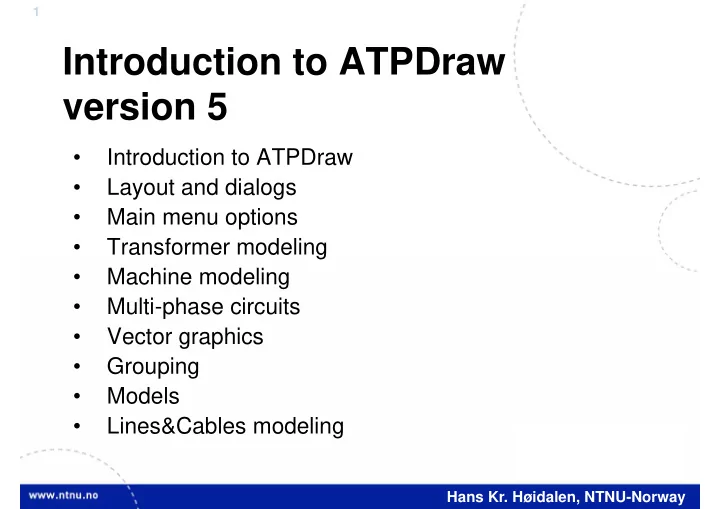
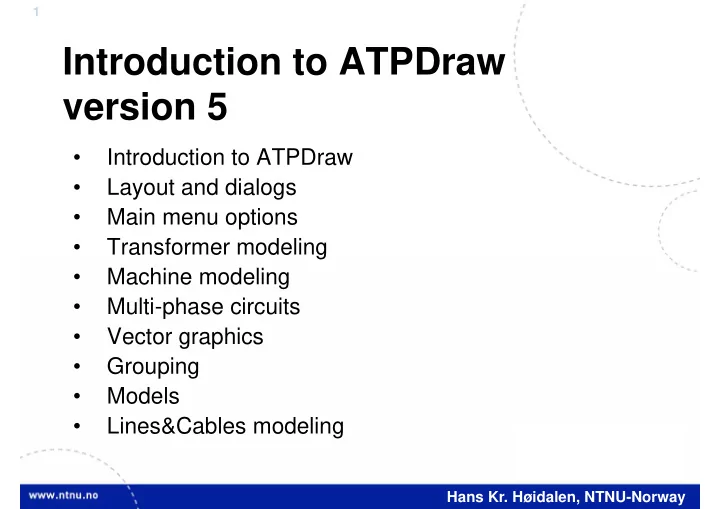
1 Introduction to ATPDraw version 5 • Introduction to ATPDraw • Layout and dialogs • Main menu options • Transformer modeling • Machine modeling • Multi-phase circuits • Vector graphics • Grouping • Models • Lines&Cables modeling Hans Kr. Høidalen, NTNU-Norway
2 Introduction • ATPDraw is a graphical, mouse-driven, dynamic preprocessor to ATP on the Windows platform • Handles node names and creates the ATP input file based on ”what you see is what you get” • Freeware • Supports – All types of editing operations – ~100 standard components – ~40 TACS components – MODELS – $INCLUDE and User Specified Components Hans Kr. Høidalen, NTNU-Norway
3 Introduction- ATPDraw history • Simple DOS version – Leuven EMTP Centre, fall meeting 1991, 1992 • Extended DOS versions, 1994-95 • Windows version 1.0, July 1997 – Line/Cable modelling program ATP_LCC BPA – User Manual Sponsored • Windows version 2.0, Sept. 1999 – MODELS, more components (UM, SatTrafo ++) – Integrated line/cable support (Line Constants + Cable Parameters) Hans Kr. Høidalen, NTNU-Norway
4 Introduction- ATPDraw history • Windows version 3, Dec. 2001 – Grouping/Compress – Data Variables, $Parameter + PCVP – LCC Verify + Cable Constants – BCTRAN – User Manual @ version 3.5 • Windows version 4, July 2004 – Line Check – Hybrid Transformer model – Zigzag Saturable transformer • Windows version 5, Sept. 2006 – Vector graphics, multi-phase cirucits, new file handling Hans Kr. Høidalen, NTNU-Norway
5 ATPDraw main windows Main menu Tool bar Side bar (optional) Circuit map Header, circuit file name Circuit Component windows selection menu Circuit under construction Hans Kr. Høidalen, NTNU-Norway
6 ATPDraw node naming • "What you see is what you get" • Connected nodes automatically get the same name – Direct node overlap nodes connected nodes overlap – Positioned on connection • Warnings in case of duplicates and disconnections • 3-phase and n -phase nodes Connection – Extensions A..Z added automatically 1 – Objects for transposition and splitting ABC – Connection between n - and single Transposition Splitter phase Hans Kr. Høidalen, NTNU-Norway
7 ATPDraw Component dialog Editable Node names data (red=user spec.) values Used for sorting Windows Label on Clipboard screen support Comment in ATP file Branch output Component not to ATP Edit local definitions High Icon/help/ precision pos/name/ units Hans Kr. Høidalen, NTNU-Norway
8 ATPDraw capability • 30.000 nodes • 10.000 components • 10.000 connections • 1.000 text strings • Up to 64 data and 32 nodes per component • Up to 26 phases per node (A..Z extension) • 28 phases in LCC module • Circuit world is 10.000x10.000 pixels (user; 25-400%) • 100 UnDo/ReDo steps Hans Kr. Høidalen, NTNU-Norway
9 Files in ATPDraw • Project file (acp): Contains all circuit data. • Support file (sup): Component definitions. Used only when a component is added to the project. – Standard components: ATPDraw.scl – User defined components: Optionally in global library • Data file (alc/bct/xfm): Contain special data – Stored internally in data structure – Optionally in global library • Help file (sup/txt): User specified help text – Global help stored in sup-file or /HLP directory (txt file) – Local help created under Edit definitions + Hans Kr. Høidalen, NTNU-Norway
10 All standard components: Hans Kr. Høidalen, NTNU-Norway
11 ATPDraw File options • Project stored in a single binary file (*.acp) • Entire project stored in memory and ATP-files are written to disk on demand. • Make ATP files under the ATP item. • Sub-circuits can be imported/exported. Hans Kr. Høidalen, NTNU-Norway
12 ATPDraw Edit options • Multiple documents – several circuit windows – large circuit windows (map+scroll) – grid snapping • Circuit editing – Copy/Paste, Export/Import, Rotate/Flip, – Undo/Redo (100), – Compress/Extract (multilevel): • Merge a collection into single icon, select nodes and data – Edit group • Dive down into the groups’s content and inspect or edit • Edit circuit; go one level up – Windows Clipboard: Circuit drawings, icons, text, circuit data – Rubber bands Hans Kr. Høidalen, NTNU-Norway
13 ATPDraw View options • Turn on/off side bar and status bars • Customize main tool bar • Zooming • Centre circuit in window • Lock the circuit for moving («child» safety) • Default view options: Hans Kr. Høidalen, NTNU-Norway
14 ATPDraw ATP options • Settings (important!) – Simulation; Time step, cap/ind units, frequency scan – Output; printout control, auto-detect error messages – Format; Sorting, ATP cards – Univeral Machine, switch and Load flow settings – Output control, variables ($Parameters) • Output manager (lists all outputs, Find and Edit) • Inspect ATP and LIS file • Optimization (writeminmax object function to optimize variables, GA, Gradient, Annealing methods) • Line Check (calculate sequence parameters of multiple transmission line segments) • User customized commands Hans Kr. Høidalen, NTNU-Norway
15 ATPDraw Library options • New objects – User specified – MODELS (but this should better me made from Default Model in the Selection menu) • Edit objects – Standard; Edit the ATPDraw.scl component selection. Not for the average user as the file becomes overwritten in a new installation. User defined help can instead be added as text files in the /HLP directory. – User specified (requires an external DBM file) and Models • Synchronize – Reload standard icons from ATPDraw.scl (turn an old circuit into vector graphic) Hans Kr. Høidalen, NTNU-Norway
16 ATPDraw Tools options • Bitmap, vector graphic and help stand-alone editors. • Text editor, embedded with line and column number. • Drawing tools: • Options (important!) – General • Autosave and backup • Save ini file on exit – Preferences • Undo/redo steps • Link to ATP and plot – Files&Folders • Default folders incl. • ATP folder Hans Kr. Høidalen, NTNU-Norway
17 ATPDraw Windows options • Arrange multiple document windows • Show the Map windows • List all circuit projects loads and select active project window Hans Kr. Høidalen, NTNU-Norway
18 ATPDraw Web options • Register at www.atpdraw.net from ATPDraw • Direct access to MySQL databases from ATPDraw • Upload and download of circuits. – Direct support (one click + provide information) – Author cited both in ATPDraw and web-page. V V BUS I IM U Hans Kr. Høidalen, NTNU-Norway
19 Download and contribute • Download dialog with sorting and search options. • Upload your own cases to assist other users – All cases are moderated. – Contributor cited both in ATPDraw and on www.atpdraw.net Hans Kr. Høidalen, NTNU-Norway
20 ATPDraw Help options • Show main help • Local help inside every dialog • About with web registration info Hans Kr. Høidalen, NTNU-Norway
21 User’s manual • Documents version 5.6 of ATPDraw (269 pages), pdf • Written by Laszlo Prikler and H. K. Høidalen • Content – Intro: To ATP and ATPDraw + Installation – Introductory manual: Mouse+Edit, MyFirstCircuit – Reference manual: All menus and components – Advanced manual: Grouping/LCC/Models/BCTRAN + create new components – Application manual: 9 real examples Hans Kr. Høidalen, NTNU-Norway
22 Output manager (F9) • Gives an overview of all output requests in the circuit • Stay on top window • Lists output in same order as in pl4 file – Volt/Power Branch, Volt/Power Switch, Volt Node – Curr/Energy Switch, Curr/Energy Branch – SM,TACS, MODELS,UM • Goes into User Specified, Additional cards, and Windsyn • Find+Edit POS I V UI U I U(0) + UI Hans Kr. Høidalen, NTNU-Norway
23 Statistical tabulation • Addition to output manager U STAT MID S S S U LCC LCC LCC LCC U V V V STAT MOV MOV PE PE STAT U Hans Kr. Høidalen, NTNU-Norway
24 Optimization module • Gradient Method • Genetic Algorithm • Simplex Annealing • Select variables (with limits) and cost function • Loops ATP (serial/parallel) • Writes back final variable values Hans Kr. Høidalen, NTNU-Norway
25 Example I: Resonance coil tuning • How to set the coil to 10 % over-compensation? • 1: Define reactance REACT of coil as variable • 2: Define CURR as a local variable LCC • 3: Add cost function to neutral voltage LCC • 4: Run Optimization Y LCC LCC SAT V WRITE • 5: Divide REACT by 1.1 max min Hans Kr. Høidalen, NTNU-Norway
26 Latest news version 5.9 • Power system tools – Phasors, power and RX calculation with DFT – Plot phasors – Distance and differential relay trajectories V M ui M PQ I LOAD k U n M ui DFT M W abc WRITE ui RX 21 Hans Kr. Høidalen, NTNU-Norway
Recommend
More recommend