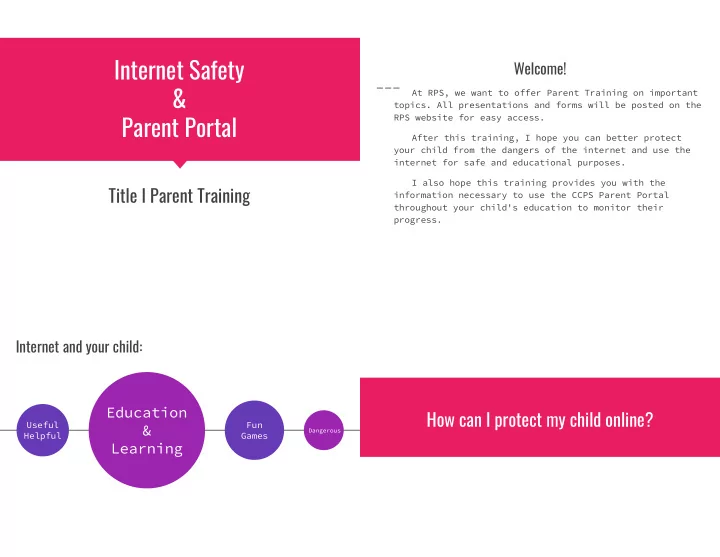
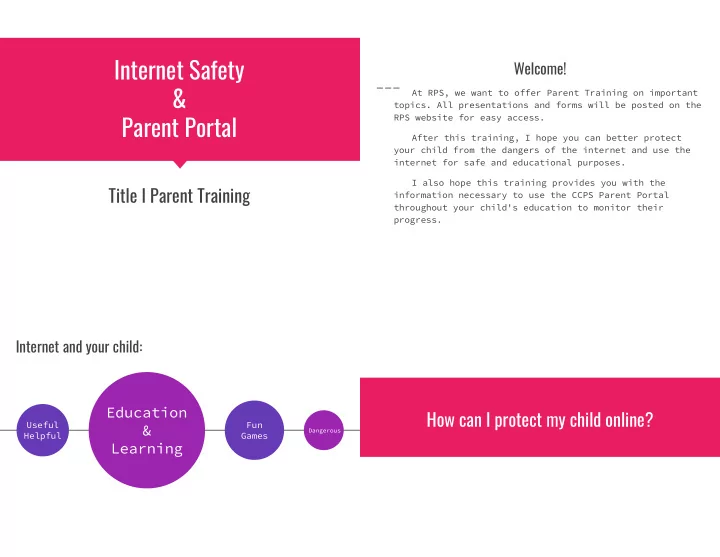
Internet Safety Welcome! & At RPS, we want to offer Parent Training on important topics. All presentations and forms will be posted on the Parent Portal RPS website for easy access. After this training, I hope you can better protect your child from the dangers of the internet and use the internet for safe and educational purposes. I also hope this training provides you with the Title I Parent Training information necessary to use the CCPS Parent Portal throughout your child's education to monitor their progress. Internet and your child: Education How can I protect my child online? Useful Fun & Dangerous Helpful Games Learning
1. Know your Danger Zones 2. Use Parental Controls Devices No parental control tool is 100% effective. Mobile phones ● Tablets ● Parents helping their child build good online safety habits is just as important. Computers ● SEE HANDOUTS ● Laptops ● Gaming consoles Taming the Technology ● ● Smart TVs How to Set up Parental Controls on devices ● Some overlooked areas WiFi networks ● Web browsers ● Search Engines ● Apps ● 3. Communicate Test drive your child's experience online ● Get involved in online time! Share the time with your child. ● Talk about the type of websites that be visited, appropriate games and apps ● Set age appropriate rules for devices and online access. Stick to them! Consider Now that you have set up specific restrictions on your child's internet access and are monitoring it, use each of the devices making rules for yourself too, and model the behavior that you would like to see! and see if you can access any dangerous websites or content. While your child might not have any intent to try to find any Talk to your child about appropriate language, ect. ● inappropriate content or to contact someone they do not know, it's also quite easy to do this accidentally. Start your investigation by using a search engine like Google to find more mundane things, like trying to create an account on Facebook. You can then progress to testing to ensure that all adult content is blocked, including those sites that contain inappropriate images.
ESafety Commission -https://www.esafety.gov.au/ CCPS Infinite Campus & Parent Portal Additional Federal Trade Commission & Consumer Information See Handouts Information https://www.consumer.ftc.gov/topics/protecting-kids-online CyberInsure One https://cyberinsureone.com/online-safety/ & Catoosa County Public Schools (Infinite Campus/Parent Portal) Resources https://www.catoosa.k12.ga.us/ https://campus.catoosa.k12.ga.us/campus/catoosa.jsp Georgia Dept. of Education https://www.gadoe.org/Pages/Home.aspx Thank you for coming! Tracy Wilson, Parent Involvement Coordinator Ringgold Primary School-Rm 811 twilson.rps@catoosa.k12.ga.us
Recommend
More recommend