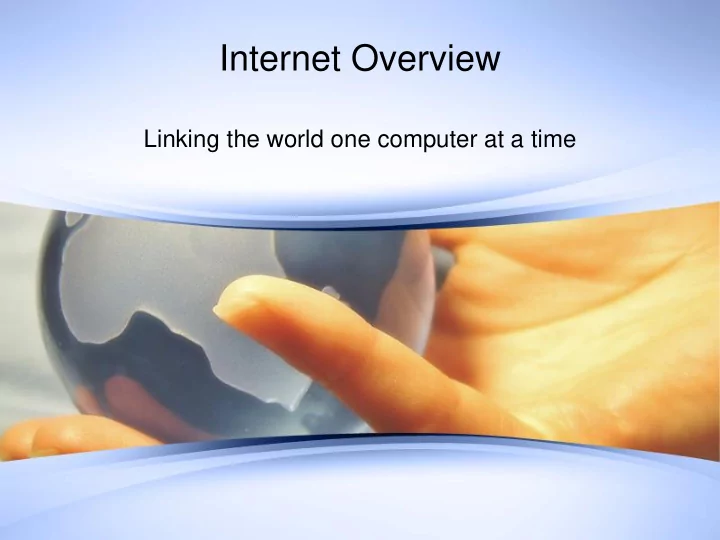
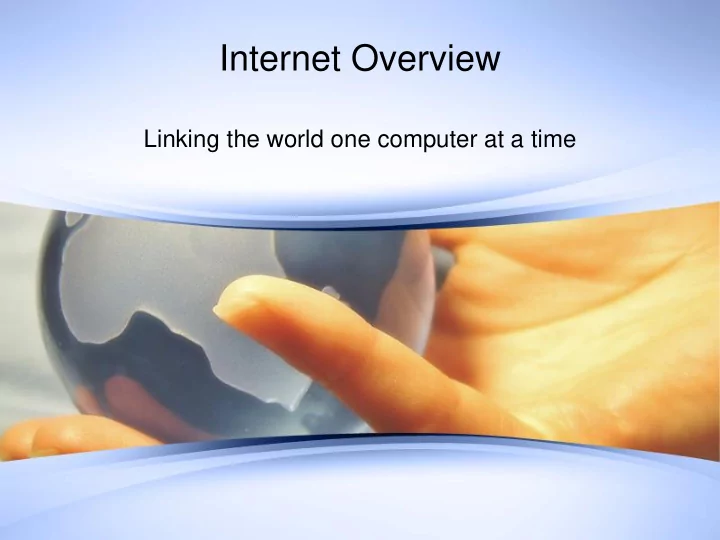
Internet Overview Linking the world one computer at a time
Unit Objectives: • What is the Internet • How to connect. • Define things facilitated on the Internet • Describe how to connect to the Internet from your home, and the use of hardware including modem, router and wireless card • Identify key areas of the web browser • Demonstrate understanding of a web browser while performing tasks related to the browser including links, bookmarks, privacy, browsing history, tabs, downloading and plugins
What is the Internet • Network: 2 or more computers • Internet: All networks and computer which are “online” • Internet is the largest computer network
How do you connect? • Wired or Wireless • Wired uses an Ethernet cable and a router • Router connected to modem, connected to Internet • Wireless uses router without Ethernet • YOU NEED AN INTERNET CONNECTION TO CONNECT TO THE INTERNET
Discussion: Online vs. Offline
Internet Overview: Server & Client Servers and Clients: • A server holds information and software so that other computers can access it. Websites are stored on servers. • The “cloud” is really a bunch of servers! • When you access a webpage, your computer is a client . The client runs software which allows it to see the information. An example of software includes web browsers or e-mail software.
Terms and concepts FEATURES OF THE INTERNET (WE WILL BE LEARNING ABOUT SOME OF THESE IN FUTURE CLASSES!)
Web browsers • Web browsers are software that connect you to Internet • Examples are Google Chrome, Firefox, Opera, Internet Explorer, the new Edge, and Safari • Web browsers all do the same thing; still, they work better on some operating systems over others (Apple uses Safari, Microsoft uses Edge or Internet Explorer, Android devices use Chrome) • Mobile web browsers lighter, quicker
Search Engines • A search engine allows you to do a search of all types of media on the web. • There are many types of search engines. • Obvious: Google, Bing, Yahoo, Excite • Less obvious: Search engines in websites . Next…
Group Task: Perform a Google Search • Search for a “good computer to buy” • Type term into web browser • What search engine opens up? • Discuss: – Ads – Possible malicious websites • More specific search: “” or specific terms (desktop)
Task: Other searches • Airline prices: SAN to BOS • Health information: Reliable??? • Specificity: Where is the nearest airport? (GPS) • Less words: bakery San Diego • Weather • Put define before a word (define network) • Conversion (3 dollars in euros) • Use * for what you can’t remember (Four score and * our forefathers) • Is your store open? Type “hours of information” with a store name
Social Networks Social Networks Overview : • Social networks are one of the main ways that people communicate online. • Social networks include Facebook, Twitter, Linked In, Pinterest and more. • Each social network has a different look, and a slightly different focus. • Privacy is a factor in social networks. • Social networks require a password and user ID
Other online features: VoIP Voice Over Internet Protocol (VoIP) • VoIP allows you telephone service through your internet connection. • This is the way that Skype and Facebook video calling work. • require that both users are on the same program (Facebook, Skype), and you do need an Internet connection for it to work. • Ooma (purchase hardware) and Google voice (uses Google account) – Uses Internet connection, Google Voice – (PC to PC, PC to Phone) – Voice mail – Text (Google Voice) – Number porting: Keep old phone number .
Media on the Internet Streaming media • Listen to radio or watch TV on your computer. • Media is downloading as it is playing. • Examples include I Heart Radio, Pandora (music), ESPN3 (sports) and news (CNN Live, PBS News Hour). • Specialty events (Olympics, Oscars Live) .
Anti-virus and Anti-malware • It is important to have anti-virus installed when accessing the Internet. Some computers and devices come with one, others require that you install one. If you have one already and want to replace it, you need to delete the previous version before installing new one • Some are better than others. Recommended: Kaspersky and Bit Defender. Windows Defender comes with Windows 10, and will be OK for most. • You might also want to install an anti-malware program. Suggested: Malwarebytes (free!) • A mobile device will still need an anti-virus program.
Web browsers Overview Chrome Web browser Internet Explorer Web Browser
End of slide presentation Internet Part 2 will focus on more online things such as online shopping, online banking, maps and more!
Recommend
More recommend