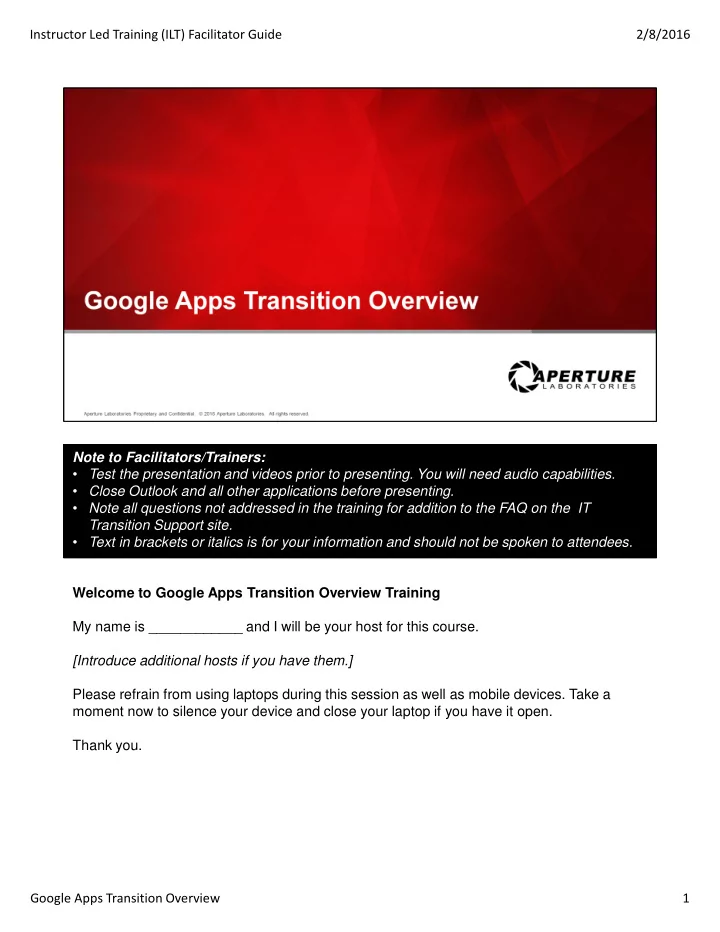
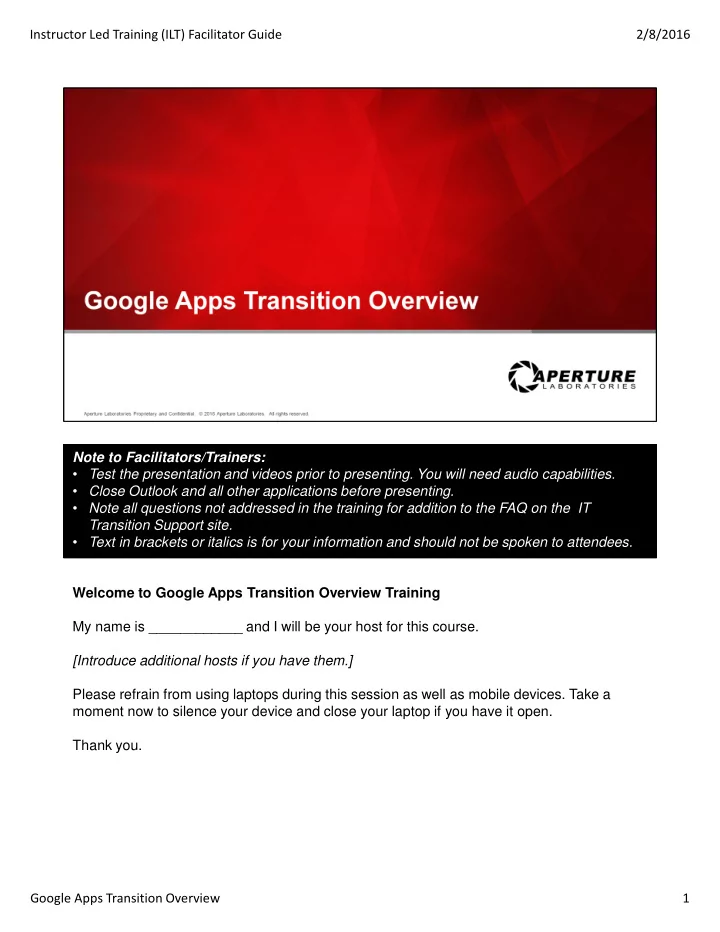
Instructor Led Training (ILT) Facilitator Guide 2/8/2016 Note to Facilitators/Trainers: • Test the presentation and videos prior to presenting. You will need audio capabilities. • Close Outlook and all other applications before presenting. • Note all questions not addressed in the training for addition to the FAQ on the IT Transition Support site. • Text in brackets or italics is for your information and should not be spoken to attendees. Welcome to Google Apps Transition Overview Training My name is ____________ and I will be your host for this course. [Introduce additional hosts if you have them.] Please refrain from using laptops during this session as well as mobile devices. Take a moment now to silence your device and close your laptop if you have it open. Thank you. Google Apps Transition Overview 1
Instructor Led Training (ILT) Facilitator Guide 2/8/2016 Over the course of our transition from Aperture to Aperture Laboratories, several productivity tools will migrate to new services. This session is designed to help you to navigate these changes. This is for: • Introducing the new tools • Providing necessary information to get started • Answering specific questions concerning the migration to the new toolset This training is not for: • Debating application decisions • Providing subjective opinions about the new tools • Discussing other tools and services that may change in the coming months Google Apps Transition Overview 2
Instructor Led Training (ILT) Facilitator Guide 2/8/2016 This course is intended to provide you with the information necessary for a successful transition to the new and changing IT tools. We will look into how to use these new tools, and provide you with step-by-step instructions to complete the necessary IT transition activities, as well as provide materials and links to additional learning resources. The format of the training session includes videos and samples of the use of the tools. These are the topics we will cover today: • What’s New and What’s Changing with IT Tools • Required Transition Activities and Responsibilities • Google Apps • Documentation Management Google Apps Transition Overview 3
Instructor Led Training (ILT) Facilitator Guide 2/8/2016 First we’ll define clarify a few terms you need to be familiar with. Day 1 is defined as the day the transition becomes live and services begin to migrate, so when we say Day 1 we are talking about February 1st, the first day of the transition. Aperture classic refers to the toolset available to you before Day 1. Aperture Laboratories refers to the toolset available to you Day 1 and on. Let’s get started with what’s new and what’s changing with IT tools. Google Apps Transition Overview 4
Instructor Led Training (ILT) Facilitator Guide 2/8/2016 So what’s new? In addition to the tools we have been using, as seen on the right side, we now have additional tools to use, such as: • Communication and calendaring with Google Email, Contacts, and Calendar: You will need to use these tools to be successful. Gmail and Calendar will be most important. While Outlook is not going away, you will not be able to send or receive email through Outlook. Google Mail must be used to send and receive email on and after Day 1. • Document storage and management with Box and Google Drive • Office productivity and collaboration with Google Docs and Google Drive • Instant Messaging will be with Google Hangouts: Microsoft Lync will be decommissioned 5 days after day 1. • Google Chrome: This browser will now be used for accessing your Google Apps, including mail, calendar, Box and other applications. IE will remain available for use for accessing SAP, SharePoint, and other classic Aperture applications. • Video Conferencing: WebEx remains the tool of choice. After 7 days we will be transitioning to a new WebEx system. Be sure to download any recordings you may have in WebEx before the end of this week. As of the 5 th of February, these items will be unrecoverable. For details refer to the email notification related to WebEx. So this is what is new for you in addition to the tools you are already using. Google Apps Transition Overview 5
Instructor Led Training (ILT) Facilitator Guide 2/8/2016 Now let’s look at what’s changing. Google Apps will be your primary set of tools when it comes to your Aperture Laboratories environment. This means you will have Google Email, Google Calendar and messaging with Google Hangouts. All email will be sent and received through your new Aperture Gmail account, and all calendar scheduling must be done with Google Calendar. You must to set up your new Aperture Laboratories Google account on Day 1. We will walk through this process together. On and after Day-1, Outlook can be used to view your pre-Day 1 email and to setup up your email content for migration to Google. Outlook can be used to view emails received prior to Day-1 for the next 3 to 6 months. Your Outlook Exchange profile will be decommissioned 3 to 6 months after Day-1. You will be notified before this happens. Warning: If you use Outlook Calendar on or after Day-1, you will encounter issues. Attempting to schedule meetings using Outlook calendar will incur sync errors. Instant messaging is also changing and Google Hangouts will be used for these communications. Microsoft Lync will be decommissioned 5 days after Day 1. Google Mail on your device will now be accessible through the Google Mail app. This will require setup, which we will cover later in this presentation. All other Microsoft tools will still be available to you. Google Apps Transition Overview 6
Instructor Led Training (ILT) Facilitator Guide 2/8/2016 Now lets look at what we will need to do to make the transition to our new tools a success! Google Apps Transition Overview 7
Instructor Led Training (ILT) Facilitator Guide 2/8/2016 One of the keys to this transition is understanding your responsibility. The way this transition is managed may be different from what you are used to. You as an individual, are responsible for the success of your IT transition. IT will not be transitioning your mail for you. There are actions you need to take to set up your Single Sign On, Google Mail for Aperture Laboratories, and any information you want to retain from classic Aperture. We will provide you with information to help you with your transition. To ensure a successful transition, use the information and tools provided. Ensure you fully understand the actions you must take for your IT transition. You have been provided with a handout titled IT Transition Checklist to guide you through the activities that you must complete. Please attempt to work through the checklist before contacting the Service Desk for assistance. It is up to you! You must walk through the steps and only engage support when you run into errors or get stuck. Google Apps Transition Overview 8
Instructor Led Training (ILT) Facilitator Guide 2/8/2016 We will now take a deeper look into the activities you are responsible for, including: • IT Transition Activities Checklist: We have provides you with a checklist of activities to be completed. It includes links to the information needed to ensure each item is completed. • Performing your initial Okta account access. This is the single sign on identity management tool. This is the setup and log in process. You will need to refer to the email sent to you for more details. We will also cover this in more detail in a few moments. • Migrating your Outlook data to Google. This is moving classic Aperture data to Aperture Laboratories. • Performing the Google Apps Sync process to create your profile in your new Google Mail account. • Rescheduling meeting rooms using Google Calendar. • Configuring mobile devices • How you to support for your transition Google Apps Transition Overview 9
Instructor Led Training (ILT) Facilitator Guide 2/8/2016 The checklist includes the all transition activities. Let’s look at this list to give you an idea of what the checklist contains. We will dig into these steps after this review so you can see how these steps will be carried out and where you can find tools to complete these steps. There are guides linked in some of these steps where more details are needed. 1. Sign into your PC / Windows Account using the same credentials you have been using. Nothing changes with this step. 2. Verify Chrome is installed. Go to your start menu, and if it's not in your Start Menu, install from the classic Aperture Application Catalog. Once installed you can proceed to step 3. 3. Locate the email with your Okta login username (Login ID) and initial password sent to your Outlook email. Perform the First Time Logon to Okta Process following the Okta log in instructions, and then perform the One-Time Setup for Single Sign-On (SSO). 4. From your Okta landing page, click on the Google Apps Mail icon to log in to your new Aperture Laboratories Google Mail account. 5. Close Outlook to continue to the migration process. 6. Migrate your Outlook data (calendar, contacts, email (for max 7 Days ONLY) to your New Aperture Google Mail account. Only 7 days are to be migrated to keep the process from taking hours, and to keep the network stable. Any emails older than 7 days will be downloaded in a separate process. Google Apps Transition Overview 10
Recommend
More recommend