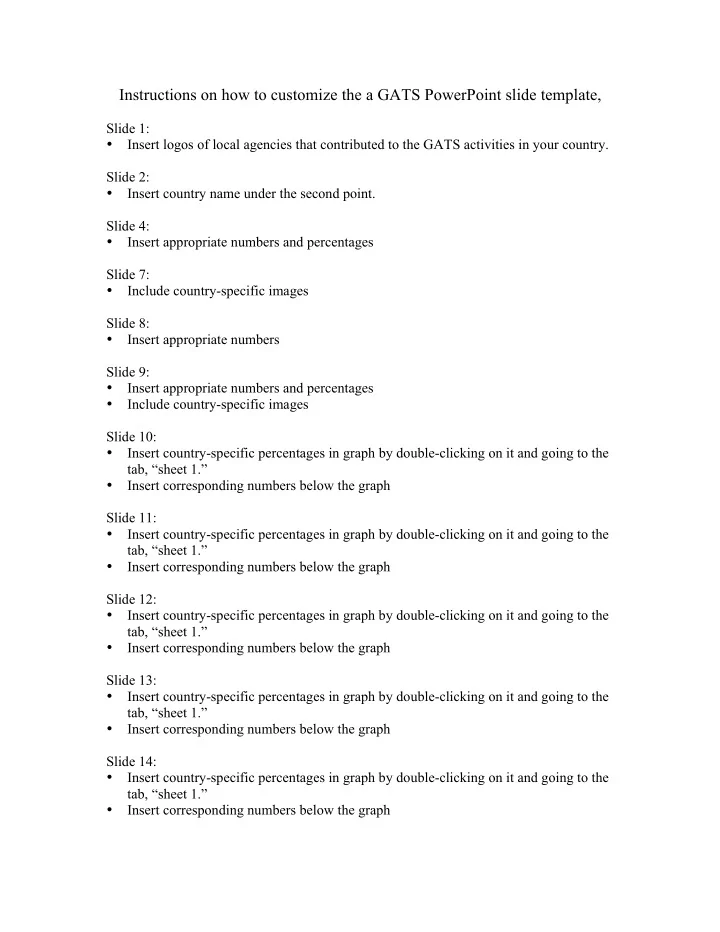
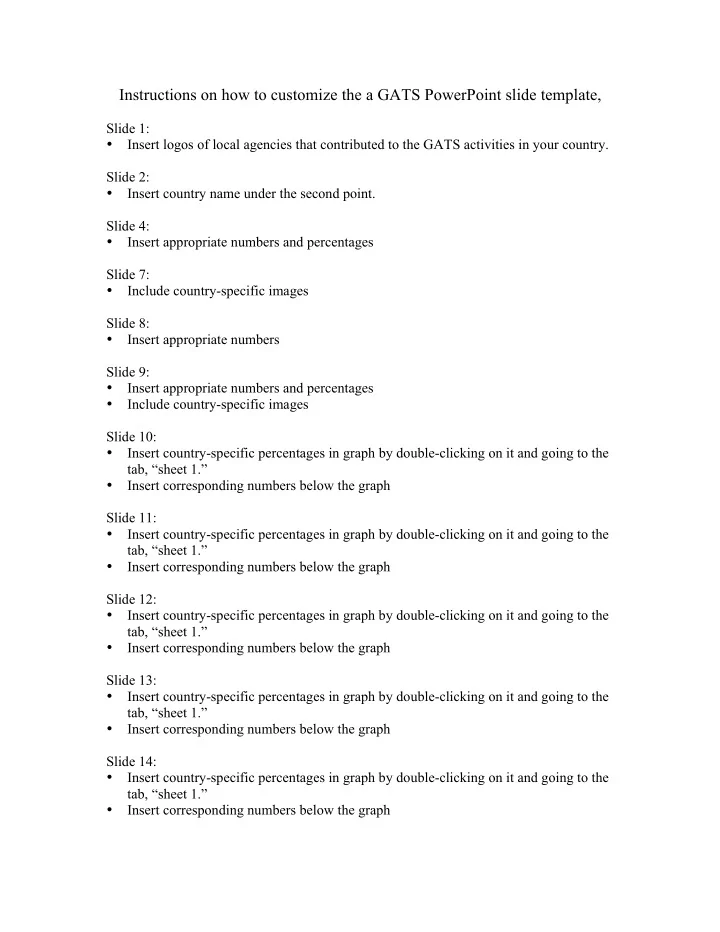
Instructions on how to customize the a GATS PowerPoint slide template, Slide 1: • Insert logos of local agencies that contributed to the GATS activities in your country. Slide 2: • Insert country name under the second point. Slide 4: • Insert appropriate numbers and percentages Slide 7: • Include country-specific images Slide 8: • Insert appropriate numbers Slide 9: • Insert appropriate numbers and percentages • Include country-specific images Slide 10: • Insert country-specific percentages in graph by double-clicking on it and going to the tab, “sheet 1.” • Insert corresponding numbers below the graph Slide 11: • Insert country-specific percentages in graph by double-clicking on it and going to the tab, “sheet 1.” • Insert corresponding numbers below the graph Slide 12: • Insert country-specific percentages in graph by double-clicking on it and going to the tab, “sheet 1.” • Insert corresponding numbers below the graph Slide 13: • Insert country-specific percentages in graph by double-clicking on it and going to the tab, “sheet 1.” • Insert corresponding numbers below the graph Slide 14: • Insert country-specific percentages in graph by double-clicking on it and going to the tab, “sheet 1.” • Insert corresponding numbers below the graph
Slide 15: • Insert country-specific percentages in graph by double-clicking on it and going to the tab, “sheet 1.” • Insert corresponding numbers below the graph Slide 17: • Insert country-specific percentages in graph by double-clicking on it and going to the tab, “sheet 1.” Slide 18: • Insert country-specific percentages in graph by double-clicking on it and going to the tab, “sheet 1.” Slide 19: • Insert country-specific percentages in graph by double-clicking on it and going to the tab, “sheet 1.” Slide 21: • Insert country-specific percentages in graph by double-clicking on it and going to the tab, “sheet 1.” You may need to remove some of the types of places, as they may not apply to your survey. Slide 22: • Replace image of currency to match your country Slide 23: • Insert appropriate numbers and percentages Slide 24: • Insert the top 5 brands in your country, along with percentages Slide 25: • This is supposed to be a pie chart. Insert country-specific percentages in graph by double-clicking on it and going to the tab, “sheet 1.” You may need to remove some of the types of places, as they may not apply to your survey. Slide 26: • Insert country-specific percentages in graph by double-clicking on it and going to the tab, “sheet 1.” Slide 28: • Insert country-specific percentages in graph by double-clicking on it and going to the tab, “sheet 1.” You may need to remove some of the types of places, as they may not apply to your survey.
Slide 29: • Insert country-specific percentages in graph by double-clicking on it and going to the tab, “sheet 1.” You may need to remove some of the types of places, as they may not apply to your survey. Slide 30: • Insert country-specific percentages in 4 boxes on the bottom. Slide 32: • Insert country-specific percentages in graph by double-clicking on it and going to the tab, “sheet 1.” You may need to remove some of the types of illnesses, as they may not apply to your survey. Slide 33: • Insert country-specific percentages in graph by double-clicking on it and going to the tab, “sheet 1.” Slide 34: • Insert country-specific percentages in graph by double-clicking on it and going to the tab, “sheet 1.” Slide 35: • Insert country-specific percentages in graph by double-clicking on it and going to the tab, “sheet 1.” Slide 36: • If applicable, insert images of your country’s pictorial warning labels Slide 38: • Insert your country’s main tobacco-control policy goals.
Recommend
More recommend