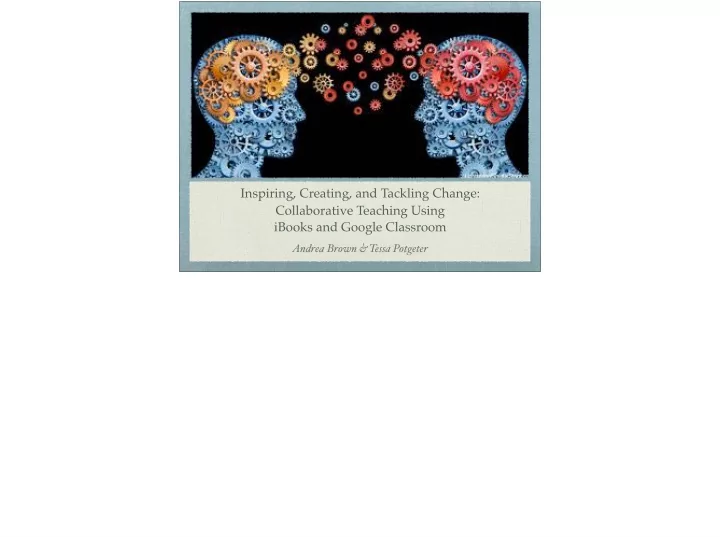
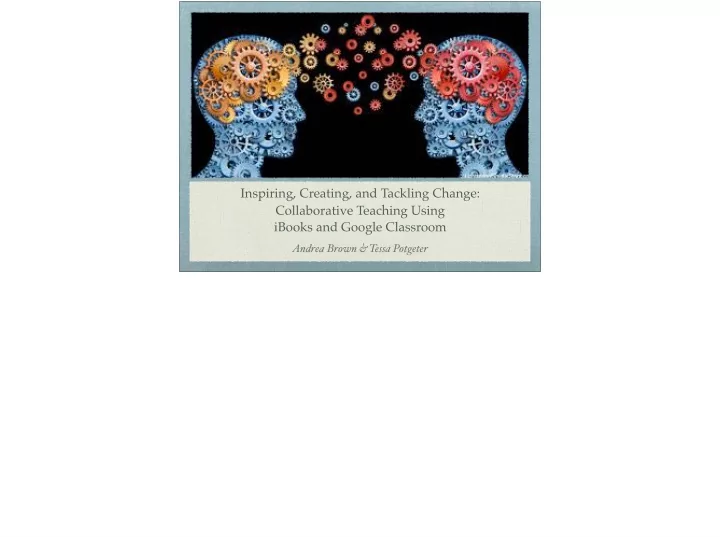
Inspiring, Creating, and Tackling Change: Collaborative Teaching Using iBooks and Google Classroom Andrea Brown & Tessa Potgeter
Wayland Union High School Andrea Brown PUT QR CODE browna@waylandunion.org Tessa Potgeter potgetert@waylandunion.org Presenter Bios: Andrea Brown - 10th Year Teaching at Wayland Junior English, Debate, Forensics, Communications, Sociology and PALs Tessa Potgeter - 9th Year Teaching at Wayland Junior English & Advance Junior English
Our District Rural Servicing: 3,500 District Wide 1,000 High School 30-40% free and reduced lunches per building 1:1 iPads Airs Small to mid size rural community 30 minutes south of Grand Rapids 1:1 Information: Our district is in the 5th year of 1:1for 7-12th Grades 2nd year of 1:1 for 5-6th Grades 2nd year of classroom sets of iPads for K-4 Grades For information contact: Director of Technology, Scott Getter getters@waylandunion.org Resources For Your Use: Free iBooks: Let It Grow: Developing the 1:1 Digital Ecosystem https://itunes.apple.com/us/book/let-it-grow-developing-the-1-1-digital-ecosystem/id844578060?mt=11
Our Journey From Singleton Teachers Struggling with our Professional Learning Community (PLC) Moved to Common Courses Success with our PLC -Both of us were teaching di ff erent classes throughout the year ; struggling to make the PLC process work correctly -In our experience it is a MUST to teach the same course; it can work but not that e ffi ciently and e ff ectively if the goal is collaboration through the PLC process.
Our Students Demonstrated Need For Change Our Academic Goals Same domain; teacher & student- gmail Need for change: In prior years we struggled with e ff ective use of our technology. We have 1:1 iPads, but they basically were great ways for students to play games and an expensive paper weight. During collaborative discussion we agreed that students struggled to use the technology academically and were having a hard time adjusting to teachers using di ff erent apps for di ff erent classes. Our goals for our students: Both of us strived for meeting 21st Century Learning Targets along with fostering students’ ability to be flexible and adaptable, which the need to be in today’s world. With those board goals in mind we collectively created these specific goals: 1. Appropriate use of online discussion forums and email 2. Properly use online course management system for classroom use 3. Be college ready
Apple iBooks The Reasoning: Outdated textbooks, no curriculum money to buy up to date text for all classes. Teachers are resourceful, meaning many resources that came for various places, all jumbled together and thrown at the students- it felt all over the place. iBooks are the answer to collecting all your resources and formatting it into one cohesive location for student access. The Process: Through a TRIG Apple Grant, our Social Studies Dept. began training with our Apple Guru (Ken Holving), tailored to our needs. Biggest need- outdated text. Training in iBooks Author to create new course materials to meet 21st century learning and have up to date resources/text. My Story: I cross applied the training from SS (single Sociology teacher) to my ELA role and moved towards collaboration with my common courses with Tessa. I was trained, then trained her. Later we will discuss how we managed/split the work load.
Creating an iBook It’s simpler than you think! Creating an iBook is easier than you think. Once you become familiar with the Mac features (if you are normally a PC user) then it becomes even easier. Our district was lucky enough to have and Apple training, however, his training style was learn as you go- not sit and listen. Truly, we followed the process outlined in the next few slides and created our first iBook within minutes (we used ‘fake’ materials during the first part of the training).
Before You Begin Review Tutorials Collect Text Collect Additional Resources Before you begin creating an iBook I would review the tutorials on iBookAuthor (only available on Mac’s). The steps are simple for your basic textbook, then when you’ve become familiar with the widgets and extras you can make your book shine! One of the longest parts of the process was gathering text. For my use, in Sociology I used an online version of our text and copied and pasted with licensing from Creative Commons. For our British Literature course we spent time retyping the text of Beowulf (from our current textbooks), then found an online version of A Modest Proposal. Additional resources that we added into the book were simply gathered from previous use or from online sources. Resources For Your Use: Youtube video: https://youtu.be/mlYSnNn55f8 Free iBooks: iBooks Author Starter Kit: https://itunes.apple.com/us/book/ibooks-author-starter-kit/id987003719?mt=11 Create your first interactive book using iBooks Author: https://itunes.apple.com/us/book/create-your-first-interactive-book-using-ibooks-author/id530135111?mt=11
Getting Started With iBooks Author Select a Template Copy & Paste Text Add Resources Selecting a template for your book is simple and done on the opening screen. From there you simply add the pages that you need to accommodate your text and resources. iBook Author is compatible with Pages, Keynote, and Numbers. Personally, I found it easier to import Microsoft Word Documents (only because we have desktop PC’s and all my documents were already formatted in Word, I dragged and dropped the files into each section of the book). I suggest playing around a little with a test book before you begin the creation of a project. To begin, I started by importing (copy and pasting) my text. Once my text was in place then I went back through and added resources in specific locations that made sense for my text. For example- in our A Modest Proposal iBook, their is a video version of each section. Helpful ideas as you move forward: 1. Chunk your text into smaller sections to make it easier to manage (don’t expect to make an entire textbook one iBook, mine is set up as units with two chapters). 2. iBooks Author is user friendly. The navigation buttons at the top of your screen assist you with everything you truly need (helpful tip- the Inspector, does a lot of the formatting). 3. Convert/compress large video files into smaller versions (I used an online clip converter). 4. Start small and add as you go. 5. Save often.
Finishing Your iBook Formatting Editing Add Interactive Elements Save & Export Once you have all of your text and resources imported in the book then it is time to play and make your book standout. You can move items, add extras, make a glossary, play with fonts and sizes, create interactive widgets. Saving and exporting your work is a simple process if you are just using it for the students in your classroom. Save your final draft, export your book as iBook, then upload your iBook to your selected platform for sharing. We’ve found that creating and iTunesU course is the easiest method for distribution to students. The two parts of the process that take the longest is collecting the materials and then the finish work. I won’t lie, it takes some time; but it is manageable. Here are three helpful lessons: 1. Don’t expect perfection on your first try. 2. Don’t get stuck on the little details, you can tweak them over time. 3. Do create a working document to keep track of changes, tech errors, and celebrations.
Road Blocks Technology Requirements: iBook Author only available on MacBooks Our first time through we were struggling with how to share the book. We had our district push it to the students, then we tried loading a link into Google Classroom, our solution has now been to create an iTunesU course allowing students to go and grab the book directly from there. Widgets: We experimented with interactive widgets (questions while you read, online quiz) and found it easier, for our use, to have students create notes in their book for assignments/application of rhetorical devices and then use Google Forms for quizzes.
Google Classroom Why choose Classroom? Since Wayland went to 1:1 we’ve been google apps for education. This prompted me to start working with google drive and docs because I wanted a management system where my students had digital access to my plans, lessons, and documents. To be honest this worked alright, there were times when documents were lost and students would delete my work (which was completely annoying) so when google came out with classroom I wanted to try it to see if it alleviated any of the downsides to using drive and docs.
Why Google? Google Docs and Drive organization collaboration between students Like I said I wanted an organized and e ffi cient way for my students to receive and manage work for my class. I had tried Moodle and it didn't suit my needs; and I wanted to try something di ff erent to get my students aware of di ff erent types of classroom management tools (because most teachers in my district were using Moodle at the time). Since my desire was to have a place where my students could collaborate; edit; and share work with each other that is what led me to google drive. My first time through I tried to use google classroom it did not work. I had a google account BUT my students were .org and I was a .net , so I just continued to work with drive and docs for the remainder of the 2015/2016 school year. Once classroom was revamped and our school domain became the same it was seamless. I cannot say enough good things about classroom. I love it! Now we are here using Classroom and Ibooks cohesively .
Recommend
More recommend