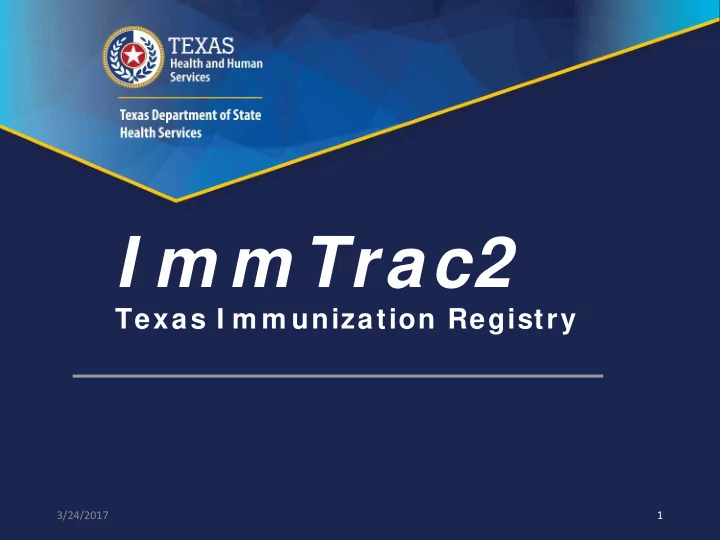
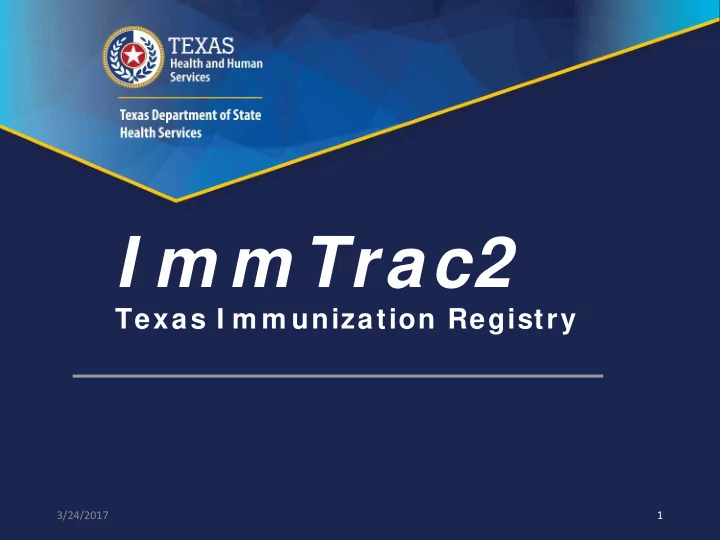
I m m Trac2 Texas I m m unization Registry 3/24/2017 1
ImmTrac2 - Immunizations Welcome 3/ 24/ 2017 2
Webinar Details 1. All attendees are muted 2. Type your questions in the webinar panel at any time 3. Q & A will conclude the presentation 3/ 24/ 2017 ImmTrac2 - Immunizations 3
What to Expect (1 of 3) System Launch: Monday, April 3 rd 3/ 24/ 2017 ImmTrac2 - Immunizations 4
What to Expect (2 of 3) • Existing users will have accounts in the new system. • Ongoing emails going out now regarding transition. • Emails with user login details will be sent the last week in March. (3/ 27/ 2017) • The “legacy” ImmTrac will not be accessible after April 3rd, 2017. 3/ 24/ 2017 ImmTrac2 - Immunizations 5
What to Expect (3 of 3) • Existing ImmTrac Client IDs will be searchable in the new system. • Existing ImmTrac Provider Facility Site (PFS) IDs will be searchable in the new system. • More sophisticated processing will significantly reduce duplicated records that are reported through data exchange. 3/ 24/ 2017 ImmTrac2 - Immunizations 6
Launch Resources • DSHS website: www.immunizetexas.com • Click ImmTrac Registry & go to ImmTrac2 webpage: http: / / www.dshs.texas.gov/ immunize/ immtrac/ about- immtrac2.aspx • Health Service Regions & Local Health Depts. • Staff received initial training to provide support • ImmTrac Customer Support • Email: ImmTrac2@dshs.texas.gov • Phone: 1-800-348-9158 3/ 24/ 2017 ImmTrac2 - Immunizations 7
Help Resources User Manual Custom er Support: 1 -8 0 0 -3 4 8 -9 1 5 8 Fax: 5 1 2 -7 7 6 -7 7 9 0 Em ail: I m m Trac2 @dshs.texas.gov Online Help W ebinars ( Live and Pre-recorded) Self-guided video training 3/ 24/ 2017 ImmTrac2 - Immunizations 8
Purpose To provide a thorough introduction to managing immunizations in ImmTrac2, including: • Understanding user roles • Logging in & navigating functional areas • Viewing client immunization records • Managing client immunization records 3/ 24/ 2017 ImmTrac2 - Immunizations 9
User Roles (1 of 6) • Five user access levels in ImmTrac2: • View Only Non-Providers • Full Access Providers • Provider Supervisor • Modified Access Sub-state • Full Access State 3/ 24/ 2017 ImmTrac2 - Immunizations 10
User Roles (2 of 6) Role Tasks Types of Users • Search & view clients • View & print immunization records Administrative staff at View Only • Create student lists & print student schools and child care Non- reports Providers facilities. • Manage own user account & reset password Same as View Only Non-Providers, plus: Texas health care providers Full Access • Add & edit client information licensed to administer Providers • Add, edit & delete immunizations vaccines, and their staff. • Generate specific reports A designated individual in Provider Same as Full Access Providers, plus: the organization. (training Supervisor • Manage users at their organization required) 3/ 24/ 2017 ImmTrac2 - Immunizations 11
User Roles (3 of 6) Role Tasks Types of Users Same as Provider Supervisor, plus: Designated users at Texas Modified • Access to reports and organization Health Service Regions and Access information for their responsible Sub-State Local Health Departments. area Highest user role to: • Access clients, immunizations, organizations, clinicians, reports, Texas Department of State Full Access registrations, renewals & vaccine Health Services (DSHS) State program enrollment central office staff. • Add, modify & delete information across the system. 3/ 24/ 2017 ImmTrac2 - Immunizations 12
User Roles (4 of 6) View Only Non-Providers can: • View client (student) immunization records • View vaccines recommended by selected tracking schedule • Print official immunization records • Print reports of immunizations due • Create & manage lists of students to print batch reports (See help resources for more information.) 3/ 24/ 2017 ImmTrac2 - Immunizations 13
User Roles (5 of 6) Full Access Providers can: • View client immunization records • View vaccines recommended by selected tracking schedule • Print official immunization records • Print reports of immunizations due • Create & manage lists of students to print batch reports (See help resources for more information.) 3/ 24/ 2017 ImmTrac2 - Immunizations 14
User Roles (6 of 6) Full Access Providers can also: • Edit & delete “owned” client immunization records • Enter immunization records for administered shots or historical shots • Enter & manage client information, such as comments for allergies, reactions, medical conditions, and refusals 3/ 24/ 2017 ImmTrac2 - Immunizations 15
Logging In (1 of 3) • Users are assigned ONE user account. • The user account can access one or many provider locations, or Organizations. • Users must have three codes to log in: • Org Code • Username • Password 3/ 24/ 2017 ImmTrac2 - Immunizations 16
Logging In (2 of 3) 3/ 24/ 2017 ImmTrac2 - Immunizations 17
Logging In (3 of 3) • The Confidentiality Statement displays. • Click the “I Agree” button to access ImmTrac2. 3/ 24/ 2017 ImmTrac2 - Immunizations 18
Application View After Login: • Users assigned to only ONE organization will land on the Application page. 3/ 24/ 2017 ImmTrac2 - Immunizations 19
Manage Access Portal View • Users assigned to more than one organization will land on the Portal view. • Select an organization’s “ImmTrac2” button to navigate to the Application view. 3/ 24/ 2017 ImmTrac2 - Immunizations 20
Application View (1 of 2) To navigate back to the Portal, click the “manage access/ account” tab in the menu bar. 3/ 24/ 2017 ImmTrac2 - Immunizations 21
Application View (2 of 2) Menu Bar Menu Panel 3/ 24/ 2017 ImmTrac2 - Immunizations 22
ImmTrac2 - Immunizations View Only Non-Providers 3/ 24/ 2017 23
Menu Panel Options To look up a Client’s Immunizations, click “view client imm report”. 3/ 24/ 2017 ImmTrac2 - Immunizations 24
Client Search • Perform a Client Search using one of the following: • Quick Search • Basic Search • Smart Search • If an exact match is found, the client’s immunization record will display. • If multiple matches are found, select from the client list. 3/ 24/ 2017 ImmTrac2 - Immunizations 25
Client Immunizations (1 of 2) The screen has three sections: • Client Information • Immunization Record • Vaccines Recommended by Selected Tracking Schedule 3/ 24/ 2017 ImmTrac2 - Immunizations 26
Client Immunizations (2 of 2) 3/ 24/ 2017 ImmTrac2 - Immunizations 27
Client Information (1 of 2) • Personal information, Tracking schedule (ACIP) & Client ID (organization defined) • Provider & School selections (optional) • Client Comments 3/ 24/ 2017 ImmTrac2 - Immunizations 28
Client Information (2 of 2) Click buttons to access: • Official Immunization Record • Reports • Cancel (to return to previous screen) 3/ 24/ 2017 ImmTrac2 - Immunizations 29
Immunization Record • Displays a separate row for each vaccine group, whether combo or single vaccine. • Hyperlinks to display Explanation of Dose Status and organization ownership. 3/ 24/ 2017 ImmTrac2 - Immunizations 30
Vaccines Recommended • A dynamic display based on the client’s immunization record. • Hyperlinks to display explanation of series recommendations. 3/ 24/ 2017 ImmTrac2 - Immunizations 31
ImmTrac2 - Immunizations Full Access Providers 3/ 24/ 2017 32
Menu Panel Options • Access to Client demographics • Fast path to Client immunizations 3/ 24/ 2017 ImmTrac2 - Immunizations 33
Client Search • Perform a Client Search using one of the following: • Quick Search • Basic Search • Smart Search • If an exact match is found, the client’s immunization record will display. • If multiple matches are found, select from the client list. 3/ 24/ 2017 ImmTrac2 - Immunizations 34
Client Immunizations (1 of 2) The screen has four sections: • Client Information • Client Notes & Navigation Bar • Immunization Record • Vaccines Recommended by Selected Tracking Schedule 3/ 24/ 2017 ImmTrac2 - Immunizations 35
Client Immunizations (2 of 2) 3/ 24/ 2017 ImmTrac2 - Immunizations 36
Client Information • Personal information, Tracking schedule (ACIP) & Client ID (organization defined) • Address/ Phone • Client Comments 3/ 24/ 2017 ImmTrac2 - Immunizations 37
Client Notes & Navigation Bar • Hyperlink to display Client Notes (viewable by all Providers) • Command button functions: • Enter immunization records • Display the client demographic record • Display client reports screen • Print Official Immunization Record 3/ 24/ 2017 ImmTrac2 - Immunizations 38
Immunization Record • Each vaccine group displays as separate row • Hyperlinks to display Explanation of Dose Status and organization ownership • Edit button for each row 3/ 24/ 2017 ImmTrac2 - Immunizations 39
Recommend
More recommend