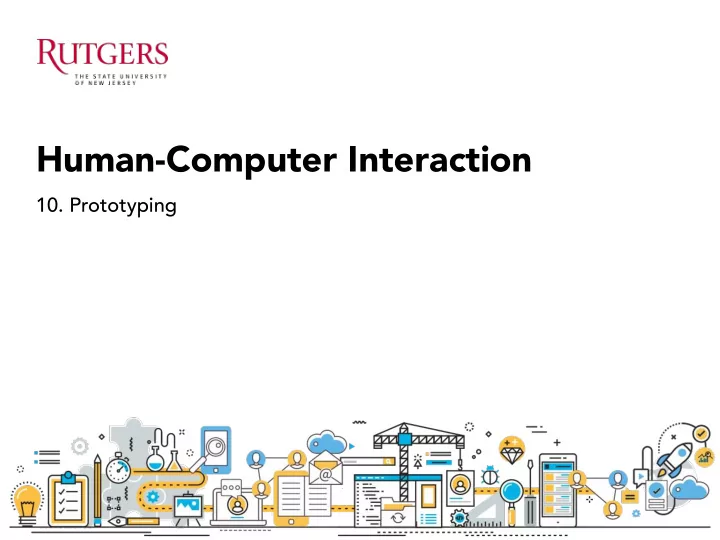
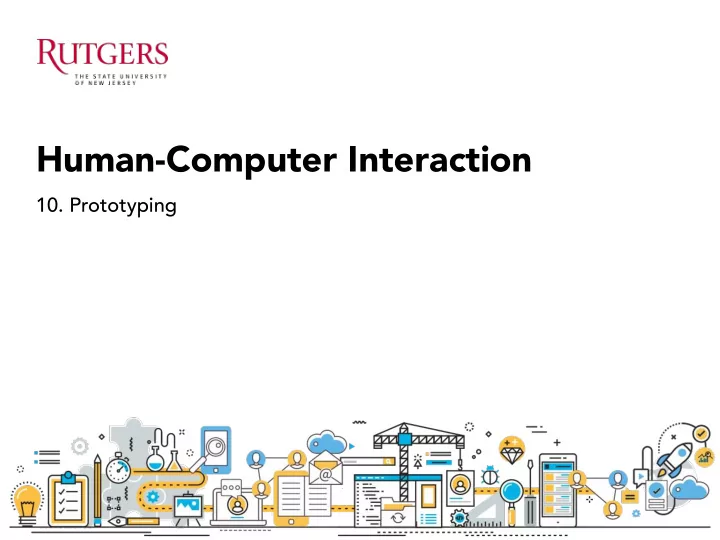
Human-Computer Interaction 10. Prototyping
Last class 1. Brainstorming 2. Persona 3. Storyboard
Recap: 4 brainstorming rules 1. Sharpen the Focus 2. Number your Ideas 3. Build and Jump 4. The Space Remembers Aim for quantity! Hope for quality
Recap: Brainstorming
Recap: Persona A precise description of a hypothetical user and what they suffer from and wish to do when using a system Based on demographics and on patterns of behavior • Not real; an imaginary example of the real users • Make it as specific as possible: give a name, personality, etc. • A concrete person in the designer’s mind • A shared basis for communication • At least one primary persona – the main focus of the design • Essential question in developing a persona What are the classes of users? • What do they do? And Why? •
Recap: Storyboard A linear sequence of illustrations, arrayed together to visualize a story. • A tool that helps you visually predict and explore a user’s experience • with a product Illustrate what’s going on in the real world and how the product can • make a better life Storyboards shape the user journey and the character (persona). • Stories are an effective and inexpensive way to capture, relate, and • explore experiences in the design process
Recap: Storyboard The primary purpose of storyboarding is COMMUNICATION ! • A UI designer’s main skill isn’t in Photoshop or Illustrator but the ability • to formulate and describe a scenario.
Today’s agenda 1. Prototype 2. Flowchart 3. Wizard of Oz
Prototype
Prototyping process Interactive prototyping Wireframing Paper sketch Coding Low Fidelity High
Sketch Sketching is fundamental to ideation and design. Traditional disciplines such as industrial design, graphic design and architecture make extensive use of sketches to develop, explore, communicate and evaluate ideas. - Tohidi, Buxton, Baecker, Sellen
Why sketching? Designers do not draw sketches to externally represent ideas that are already consolidated in their minds. Rather, they draw sketches to try out ideas, usually vague and uncertain ones. - Suwa & Tverksey
Sketching will help you: Think more openly & creatively about your ideas • Create abundant ideas w/out fixating on quality • Invent and explore concepts visually • Iterate quickly • Choose ideas worth pursuing • Archive ideas for later reflection •
Sketching practices Sketch frequently • No bad ideas or sketches (don’t erase) • Always annotate (for your future self & • others) Explore broad space (getting right • design) Refine and iterate (getting design • right) Record ideas you see elsewhere • Collect existing materials (printouts, • magazines)
Sketching techniques Minimalist design: no unnecessary details Different pen thickness 3D perspective Use of shadow
Sketching is not about drawing! Sketching is about design! “Sketching is a fundamental tool that helps designers express, develop, and communicate ideas.”
Sketch vs. Prototype
Prototype A prototype is not the final product! Do not expect it to look like the final product. A simulation of the final product • Using visuals to describe how a system should behave • Purposes of prototyping To test whether or not the flow of the product is smooth and consistent • To test the feasibility and usability of our designs before we actually • begin writing code
Prototype A representation of an interactive system • Support creativity - Encourage communication - Permit early evaluation - Users often can’t articulate clearly what they need/want; If you give • them something and they get to use/test it, they know what they don’t want A designer needs a bridge between talking to users in the abstract • about what they might want and building a full-blown system: Prototype is that bridge - “A picture speaks a thousand words”
Prototyping process Interactive Paper prototyping Wireframing sketches Coding Low Fidelity High
Prototyping process Interactive Paper prototyping Wireframing sketches Coding Low Fidelity High User testing User testing User testing User testing
Prototyping process Interactive Paper prototyping sketches Wireframing Low fidelity Medium fidelity High fidelity
Low-Fidelity Prototype Rapid prototyping – Paper prototype A starting point: easy to create and very easy to deliver • Allow you to check that concepts and requirements have been fully- • understood without putting in too much effort Ideal during brainstorming (early exploration of design ideas) • Static and usually have low visual and content fidelity • A quick way to create rough mock-ups of design approaches : Allows • making changes easily and quickly à This forces users to focus on how they will use the system instead of what it will look like , and it makes designers more open to changes based on user feedback
Lo-Fi Prototype: Reading Responses Why lo-fi prototype, for me it is to makes the designer fail faster and get as many problems as the designer can gather. The more problem we find in the lo-fi prototype the less likely we are going to start over at the stage of hi-fi prototype because the later the problems find the more expensive these problems cost and these problems will be less likely to correct. - Chai I'm very quickly drawn to hi-fi prototypes before I even realize it. I get into the smaller details, start designing on my computer before I sketch it out, spend a lot of time on interactions that don't matter for the current stage of user testing and as marc rightly stated, it gets harder for me to accept new opinions considering the amount of time I've already invested in the mockups. - Vishal Presently we have things such as prototyping programs which can assemble what a basic application would look like without having to code. Coding is much more easier nowadays as well because there are free applications you can download onto your computer instead of having to buy a software suite or a specialized computer. - John
Lo-Fi Prototype
Lo-Fi Prototype
Lo-Fi Prototype
Lo-Fi Prototype
Lo-Fi Prototype Use printable sketching templates
Lo-Fi Prototype Use printable sketching templates
Lo-Fi Prototype Use printable sketching templates
Storyboard (scenario in prototype)
Interactivity in Paper Prototypes
Mid-Fidelity Prototype: Wireframe Using computer-based tools (e.g., balsamiq, visio) • Take more time and effort but look more formal and refined: more • detailed than sketches Interactivity can be simulated • à You don’t need to make these things pretty but you do need to include enough detail to see how the system performs à Force users to view it as a draft or work in progress, rather than a polished and finished product à Prototype a high visual fidelity (e.g., done in Photoshop) makes the user to focus on the visual design and look and feel, including color, fonts, layout, logo and images
Wireframe
Wireframe
Wireframe
Wireframe
Wireframe
Wireframe
Hi-Fidelity Prototype The most realistic but time-intensive • The only way to create high-fidelity prototypes used to actually code • using a programming language; these days, you can create high-fidelity prototypes that simulate the Functionality of the final product without coding (e.g., Axure, iRise, omni graffle) Appropriate when high visual and functional fidelity is required • An excellent reference for developers • Tools: https://www.cooper.com/prototyping-tools •
Hi-Fi Prototype
Hi-Fi Prototype
Lo-Fi to Hi-Fi Prototype
Lo-Fi to Hi-Fi Prototype
Flowchart
Flowchart • Specific sequence of actions • Visualize the entire process of how a user walk through the system • Visualize what is going on and thereby help understand a process, and perhaps also find flaws, bottlenecks, and other less-obvious features within it
Flow chart
Group project
P4. Data Analysis In this assignment, you will analyze the collected data. 1. Survey data analysis 1) Report important findings using relevant visualization formats 2) Report demographic data using descriptive statistics 3) Write a paragraph to describe what you learned: themes, categories, things that are unexpected or surprised you 2. Interview data analysis: Crate an affinity diagram (30+ sticky notes) --> Turn into a digital version. 1) Record your diagramming process (photos): Report the final output (synthesis) as well as the process (raw data) 2) Report a digital version of a final affinity diagram 3) Write a paragraph describing what you learned: themes, categories, things that are unexpected or surprised you Due by midnight 2/27 (Tuesday) #Disclaimer. Further instruction of this submission can be given verbally during class or through Piazza.
Recommend
More recommend