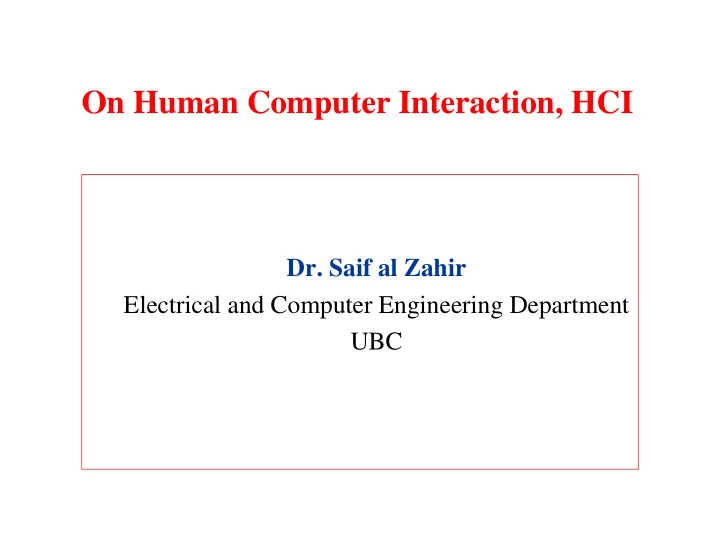
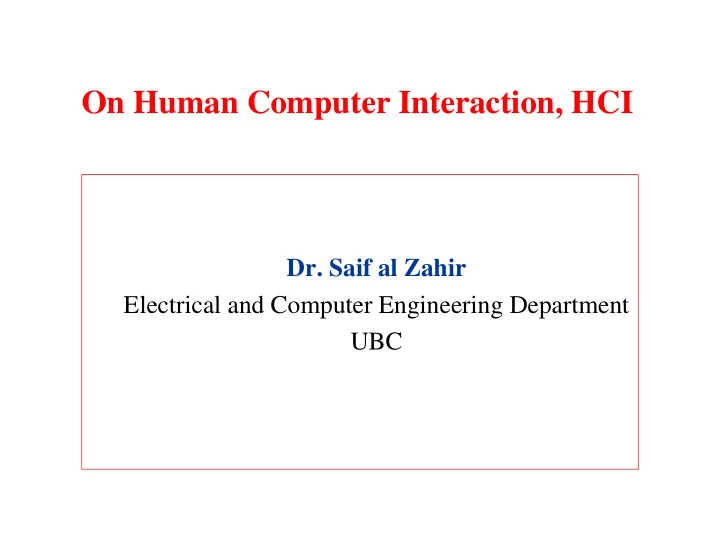
On Human Computer Interaction, HCI Dr. Saif al Zahir Electrical and Computer Engineering Department UBC
Human Computer Interaction HCI • HCI is the study of people, computer technology, and the ways these influence each other . – We study HCI to determine how we can make this computer technology more usable for people. • HCI is a multidisciplinary practice: – Engineering – Computer Science – Sociology – Cognitive psychology – Ergonomics
Why HCI ?.. Numerous Applications .. – E-commerce – Computer-aided surgery (medical applications) – Remote learning (distance education) – Computer aided Planning, Manufacturing, ... – Tourism – GIS – you name it ...
H-C strengths and weaknesses Computer Human • High-capacity • Powerful pattern memory recognition • permanent memory • powerful selective attention • very fast processing • capacity to learn • error-free processing • infinite-capacity LTM • reliable memory access • rich multikeyed LTM
H-C strengths and weaknesses • Low capacity working • Simple template memory matching • fast decaying working • limited learning memory capacity • slow processing • limited capacity LTM • error prone processing • limited data integration • unreliable access to LTM
HCI Objectives • Interaction between a human user and a computer system via the medium of an interface. - usability criteria. • HCI makes use of new and novel techniques and technologies to make working with computers easier and more productive. • HCI aims to achieve more usable systems and more satisfied users. • Pragmatics: legislative, financial and usability constraints as well as safety-critical.
Door
Good User Interface
What is an Interface ?.. Possible Definitions • A collection of input and output devices • Surface forming common boundary of two systems • A place for conversation • Place where the interaction occur between two systems • All the information channels that allow the user and the object to communicate
Why High quality UI ??.. • Whether a user enjoy or despise a system • Whether a system succeeds or fails in a market Example 1: Nuclear power plant monitoring system. A poor UI can contribute to and even cause accident of catastrophic nature Example 2: Air Traffic Control
Styles of UI 1. What you see is what you get (WYSIWYG) 2. Direct Manipulation the objects, attributes, or relations that can be operated on are represented visually. Use a mouse to invoke. 3. Iconic A pictorial representation of an object, an action, a property, or some other concept recognition, remembering, and discrimination
Main Objectives in User Interface Design 1. Increase the speed of learning measure: how long a new user takes to achieve certain level of proficiency. 2. Speed of Use measure : how long an experienced user require to perform certain task with a system 3. Reduction of errors measure: the number of user errors per interaction 4. Attractive to buyers and users target : computer naive users
UI as a system 1. Interaction devices (input / output) 2. Interaction techniques: ways to use input devices to enter information into the computer 3. Interaction tasks classify the fundamental types of information entered with interaction techniques - position - text - select - quantify
UI Design Methods There is no cookbook approach that ensure good interface design Why ?? 1. Some of the design principles are based on expert’s experience and logical deduction from related fields such as cognitive psychology, rather than hard data 2. For any given design problem, guidelines will usually come in direct conflict with each other, and there are no algorithms for making the trade-offs UI design is a matter of Compromise & Trade-off
• Examples on conflicting requirements Want : powerful functionality But simple and clear interface Want : ease of use But also ease of learning Want : consistency across all aspects of the interface But optimize operation Want intelligent and sophisticated interface But good performance and low cost. Results : We need methods to solve these conflicting requirements
Correspondence
Graphic Interface
Theories of Human Behavior • Psychological • Sociological • Anthropological – Develop a “Model” to help us understand and predict human behavior – Provide simple examples of predictions
Theories of Human Social Behavior 1. Explanatory theories 2. Empirical theories 3. Dynamic Models Study them and the way they support design
1. Explanatory theories Explains observed human behavior – explain things we see people doing – help in evaluation (i.e., newly installed sys.) • why system impact is different from expected • study users and analyzing their needs Example 1 : Users using keyboard shortcuts more than expected cause of high latencies in menu display Example 2 : Air traffic controllers failing to trust a system because it undermined their team-oriented working style.
2. Empirical Laws Empirical Laws offer simple quantitative prediction of human performance Example : Hick’s Law (1952) The time T taken to choose between a number of alternative targets is a function of the number of the targets n, and is related logarithmically : = + log ( 1 ) T k n Where k is a constant
2. Empirical Laws • Examples: – the correlation between size of menu and the time to make a selection – cycle times of the human brain – the time taken to move the mouse to a target of a given size from a given distance away.
3. Dynamic Models Models that predict how a whole sequence of actions (steps) will be performed – models which predict the sequence of actions a user will take – model which predict the level of performance if a given sequence of actions is taken by the user
3. Dynamic Models Predict the speed with which the user can perform an activity • example : keyboard interaction speed – simple dynamic model to predict the speed of operation of keyboard-based user-interface – Cycle times (can use this for the zigzag example) perceptual 50-200 msec Average: 100 ms cognitive 25-170 msec Average: 70 ms motor 70-100 msec Average: 70 ms
3. Dynamic Models Fitts Law This Law tells us how long it will take a user to hit a target of certain diameter, W, with a pointing device that is a certain distance , A, away. It uses the information processing model. T = K log( 2 A / W )
Design of the User Interface Factors that must be considered 1. How menus are to be organized. 2. How the graphics package is to respond to the input and errors. 3. How the output display is to be organized 4. How the package to be documented and explained to the user
Components of the User Interface • User Model • Command Language • Menu Format • Feedback Methods • Output Format.
1. User Model • Provides definition of the concepts involved in the graphics package • Helps the user to understand how the package operates in terms of application concepts • Explain to the user what type of objects can be displayed and how they can be manipulated .
2. Command Language Must be as natural as possible for the user to learn minimize memorization • each operation in a command language should be structured so as to be easy to understand and remember • no abbreviation (minimum). Ex. Select - Object is easier to remember than SO • small set of operation
3. Menu Design • Most computer graphics make use of menus • Cut down on the amount of memorization • Preventing users from selecting invalid options • menus can easily be changed to accommodate different applications, whereas function keys must be reprogrammed and relabled if they are changed • Menus with fewer options are more effective • Placed on one side of the screen • Can develop multilevel structure menu limit the number of levels
4. feedback • The system must have a continual interactive dialogue and inform the user what the system is doing at each step. • Special symbol can be designed for different types of feedback Example : a blinking “at work” sign to tell the user that the system is still processing Example : Mis-spelled words in Window 9x are underlined with red color
5. Output Format Information presented to the user 1. Output pictures 2. Menus 3. Messages 4. Other forms of dialogue generated by the system
5. Output Format-2 Format Design to achieve greatest effectiveness 1. Icon and symbol shapes Simple and clear picture of the object or operation they represent 2. Screen Layout main components (a) main area (b) Menu area (c) Display prompts and feedback area.
5. Output Format-3 1. Flexibility must be given to the user Work Area 2. Introduce overlapping Menu window areas 3. Zoom capability to expand or enlarge Prompts and feedback portion of a picture messages
wisdom • We think logically not visually • We base our design on • No matter how cool is our own knowledge your interface, less of it rather than the users would be better. • We make our programs Alan Cooper, take control Father of Visual Basic • We think in generalities, not specific
Recommend
More recommend