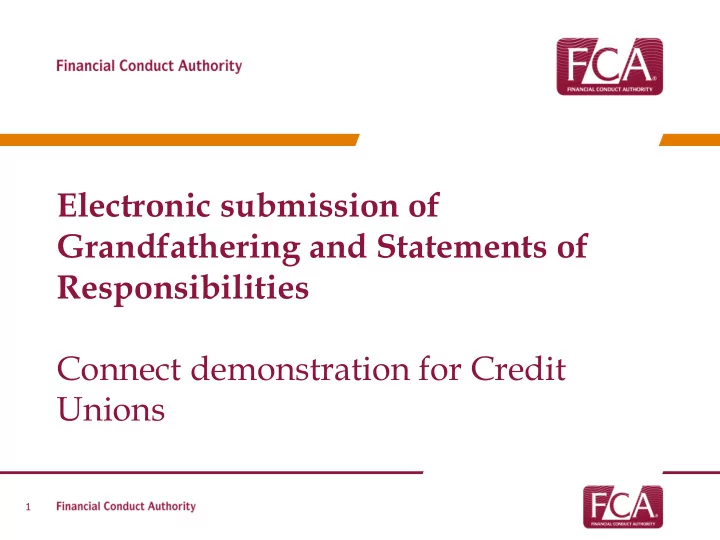
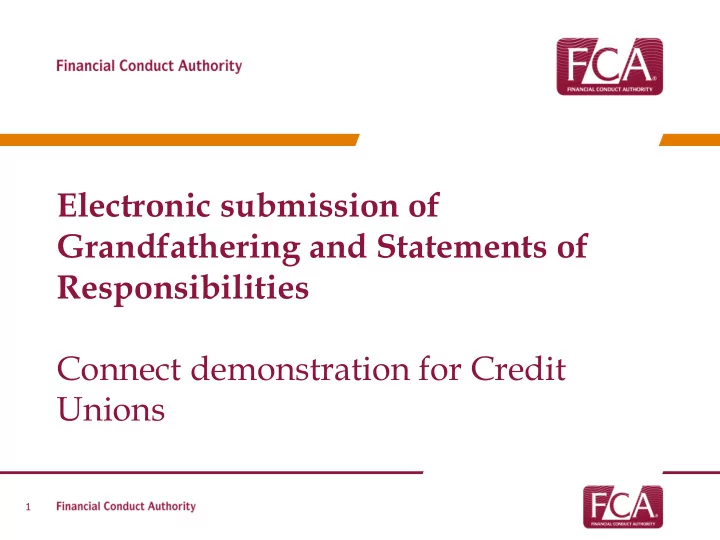
Electronic submission of Grandfathering and Statements of Responsibilities Connect demonstration for Credit Unions 1
Registering for Connect There is a link to the FCA’s Connect Pages on the home page of the FCA website, www.fca.org.uk . Click on ‘Connect’ under ‘Systems’ to navigate to the dedicated Connect pages. 2
Registering for Connect On the Connect Pages, there is a short video that will demonstrate how to register for Connect. 3
Registering for Connect When you’re ready, click on ‘Register as an authorised or registered firm’ to get access to Connect. 4
New Firm Registration page To register the firm, click the ‘You hold a Controlled Function’ button, and then press ‘Continue’. 5
New Firm Registration page Then input your details and press ‘Continue’ to complete the registration. You will then be sent an activation email. 6
Logging into Connect Click the ‘Log in to Connect’ button on the Connect Page to get to the Log in page. 7
Logging into Connect Then input your registered email address and password and press ‘Login’. There’s a reset button if you have forgotten your password. 8
Accessing the Grandfathering Form Once you’ve logged in, you will be taken to the ‘My applications’ screen. Press the ‘Start New Application’ button. 9
Accessing the Grandfathering Form Select ‘Approved Persons/SMF and press ‘Continue’. 10
Accessing the Grandfathering Form This will bring up the full suite of Approved Persons Forms. Click on ‘Notice of grandfathering/transitioning ’ to access the Grandfathering form. 11
Completing the Grandfathering Form This takes you to the Grandfathering Notification menu page. To begin, you confirm the contact details of the person filling in the form. Click on ‘Application Contact Details’. 12
Completing the Grandfathering Form Check that the name and contact details are correct. You can update the details if they are incorrect. When you’re happy, press ‘Continue’. 13
Completing the Grandfathering Form Next is to confirm the ‘Firm Details ’ by clicking on that section. 14
Completing the Grandfathering Form If the details are correct, press ‘Continue’. If they are not, you will need to inform the Customer Contact Centre of any changes to the firm’s existing data. 15
Completing the Grandfathering Form Now you will need to attach the Firm Management Responsibilities Map. Click on ‘Choose File’, select the document from your computer, and press ‘Attach’. If you’ve attached the incorrect document, press the ‘X’ in the ‘Remove’ column, and re-attach the correct one. Once you’ve attached the correct document, press ‘Continue’. 16
Completing the Grandfathering Form Next is to select your senior managers . Scroll down to ‘SMF8’ and press ‘Select’. All of your current SIFs (excluding MLRO) will be visible and available to grandfather. Tick the boxes of the individuals you are grandfathering to the new regime. 17
Completing the Grandfathering Form Scroll down to ‘SMF17’ and press ‘Select’ to grandfather the MLRO. The existing CF11 will be visible and available to grandfather. Tick the box to grandfather over that individual, then press ‘Continue’. 18
Completing the Grandfathering Form This completes the Grandfathering exercise. The system will then auto- generate a Statement of Responsibilities (SoR) for each individual being grandfathered to an SMF . Click on ‘Edit’ to complete each SoR. 19
Statements of Responsibilities (SoRs) For each SoR, the first thing to do is confirm that your credit union has assets of less than £250m which will filter out Prescribed Responsibilities that only apply to larger firms. You do this by answering ‘Yes’ to the ‘Gross total assets’ question. Then ‘Select’ and ‘Add’ each prescribed responsibility that applies to each individual. 20
Statements of Responsibilities (SoRs) Each senior manager then needs to sign and upload an individual declaration (do this in the same way as you uploaded the Firm Management Responsibilities Map). 21
Submitting the Grandfathering Form The system will only permit you to submit the Grandfathering Form when all of the SoRs have been completed. When you have done this, click on ‘Firm Declaration’. 22
Submitting the Grandfathering Form Tick the ‘Declaration’ boxes (this is effectively an electronic signature), insert the date and press ‘Continue’. 23
Submitting the Grandfathering Form You are now ready to submit the form. Click on ‘Ready for Submission ’. 24
Submitting the Grandfathering Form Review all the details, then press ‘Submit’. And that’s you done. 25
Recommend
More recommend