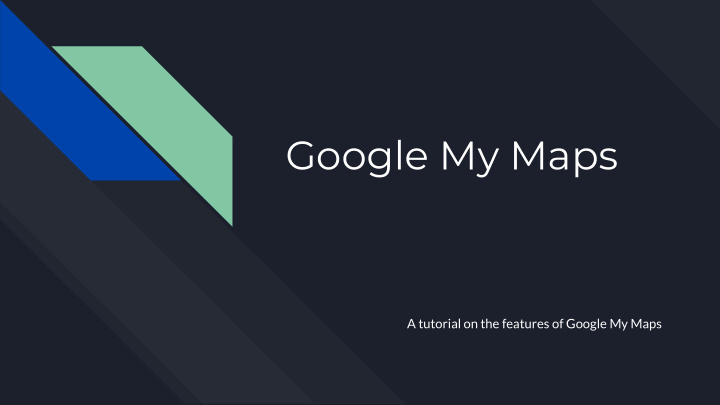

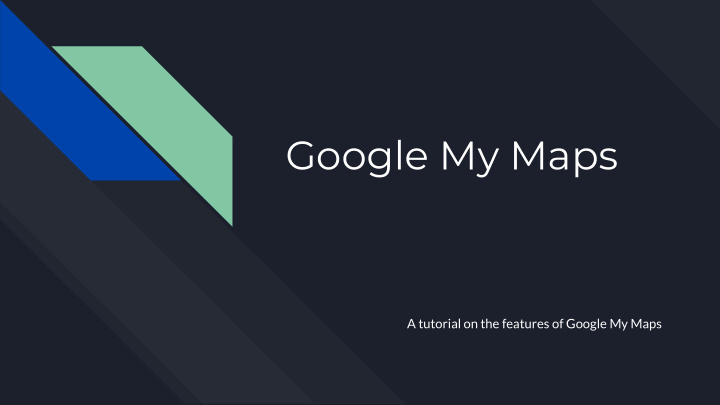

Google My Maps A tutorial on the features of Google My Maps
Step 1 : Sign into Google, go to My Maps, and click “+Create New Map”
Step 2 : Search for the location where screenings will take place and click on it
Step 3 : Click “+Add to map”
Step 4 : From here, you can change the icon of the marker and the color of the marker by clicking on the “Style” icon
Step 5 : Now you can choose a variety of different colors and icons to match your needs
Step 6 : You now have your first marker!
Step 7 : From here, you can preview what your map would look like
Step 8 : Click on your marker and see what pops up
Step 9 : Now, you can go back to your map and change the title
Step 10 : You now have your own map! You can go ahead and add as many markers as you want

Recommend
More recommend