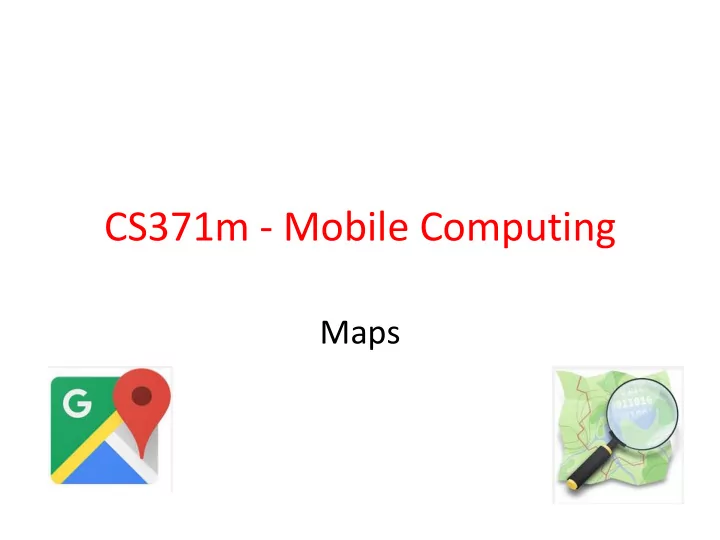
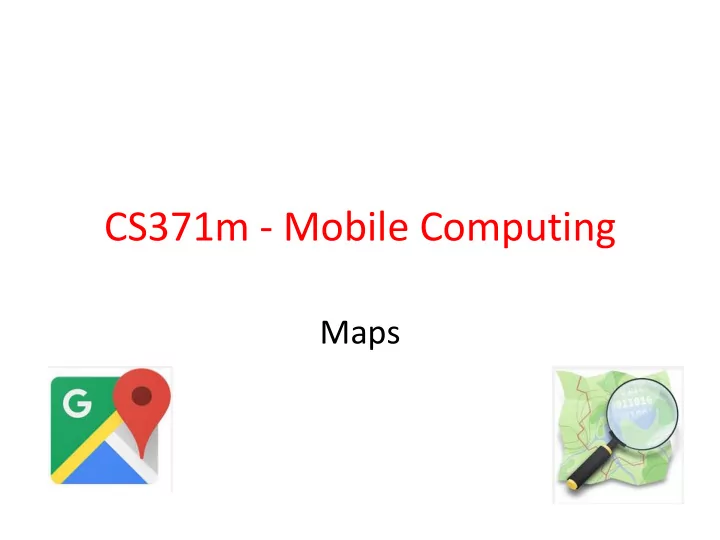
CS371m - Mobile Computing Maps
Using Google Maps • This lecture focuses on using Google Maps inside an Android app • Alternatives Exist: – Open Street Maps – http://www.openstreetmap.org/ • If you simply want to display a "standard Google map" from your app … 2
Clicker Question • What Android component we can use from our app to display a map of a location? A. Activity B. Broadcast Receiver C. Content Resolver D. Intent E. Service 3
Displaying Standard Google Map • Create URI based on desired location. • From location sample: 4
Create and Fire Intent 5
Adjusting Zoom Level • Specify Zoom Level for Google Map • Zoom Levels in Google Maps, 0 - 21 – 0 is the whole earth – 21 individual buildings 6
Zoom Comparisons zoom = 5 zoom = 15 zoom = 10
Searching for Locations and Label • Can create URIs that search for a location and provide a label 8
INCORPORATING MAPS IN YOUR APPS 9
Using Google Maps • Not standard Android • Requires an API key from Google • https://developers.google.com/maps/do cumentation/android/ • required to use MapView class or MapFragments • Must add a reference to the Maps API Key in each MapView (xml or code) 10
Using Google Maps API v2 • For Android, Google Maps API v2 part of the Google Play Services sdk • Download via SDK Manager 11
Include Google Play Services in Manifest • To make use of Google Play Services add data to manifest • Google Play Services has a host of non standard android tools – "simple location API" – "activity recognition" 12
Obtaining an API Key • Most web APIs require a key to use – a few do not such as the Yahoo finance API • Same with Google Maps API • New way of obtaining keys via Android Studio and Google Developers console is mostly painless • Old way of obtaining the key required some knowledge regarding how apps are published and was painful 13
New Way to Get Maps API Key • Create a Google Maps Activity in Android Studio 14
New Way to Get Maps API Key • Look at google_maps_api.xml file in new project 15
Go to Developer Console 16
Create Key 17
Last Step • Copy API Key into google_maps_api.xml file 18
OLD PAINFUL WAY 19
Signing Apps • deploying apps on the Google Play requires signing the app with a certificate • development and debugging uses an automatic key creation process – invisible to us • In release mode you must create your own private key to sign apps – use of keytool program from Java SDK • http://developer.android.com/guide/publishi ng/app-signing.html 20
Signing Apps • A Java Keystore is a file (or files) that stores security certificates • Included in the JDK (Java Development Kit) is the keytool program • Used to create manipulate the keystore 21
Signing Apps via Android Studio • Android Studio provides a GUI to run keytool for you • Build -> Generate Signed APK 22
keystore file 23
Obtaining an API Key • For Google Maps API v2 • One key tied to one signing certificate • Same key used for all instances of app • Normally sign apps with different certificates • If so different API keys required if two different apps use maps and signed with different certificates 24
Obtaining an API Key • To obtain a Google Maps API key we need the SHA-1 fingerprint of the signing certificate • A short form of the certificate based on the SHA-1 hashing algorithm • run keytool from the command line to pull out fingerprint of certificate 25
fingerprint via keytool • prompt>keytool -v -keystore <keystore_file_name> -alias <certificate_name> -storepass <keystore_password> -keypass <certificate_password> 26
debug certificate • In development you are using a pre generated debug keystore to sign apps • Happens behind the scenes • Security settings on device 27
debug certificate • possible to obtain API key tied to your debug keystore • works in development • would need to change manifest with certificate used to sign the app 28
Obtaining the API key • The SHA-1 fingerprint is a 20 digit hexadecimal number • Use Google APIs console to obtain key for Maps – requires Google account • … and must agree to the terms of service. 29
Using Maps API Key in App • Must add key to manifest • KEY POINT: Replace API_KEY in the second line only (android:value) with the API key you obtained in previous steps 30
DISPLAYING A MAP INSIDE YOUR APP 31
Google Maps Terms of Service • Some Highlights – may include ads in future – Google may limit number of transactions – You will not use the Service or Content for or in connection with (a) real-time navigation or route guidance; or (b) automatic or autonomous vehicle control . – Must include Google Play Services Attribution in your apps "legal notices" 32
Permissions • Recommended Permissions for manifest when using Google Maps inside your app 33
Display Simple Map in App • Hello Map • Like Hello World, but layout file becomes: • More on Fragments later, but they are a UI component between Activities and GUI Widgets 34
Hello Map Activity • Lots of new classes!! 35
Specifying Locations • Latitude and Longitude GoogleMap object Used for most interactions with map. 36
onCreate for Simple Map App More on Fragments later … 37
adding Markers in onCreate • first Marker uses default, pin and has a title, "Austin" • second Marker uses a different icon and adds text after the title 38
Center and Zoom • Running app as is produces this: • Centered where??? • Zoomed out • Recall, zoom levels 0 to 21 39
40
Resources for Working with Google Maps • https://developers.google.com/maps/ documentation/android-api/intro 41
Map Options • Adding UI controls • Handling user gestures • Handling user events • move and zoom camera • Draw on the map – markers, information windows, shapes, overlays • Heatmaps, Marker Clusters 42
Heatmaps 43
Marker Clusters • Too many markers can clutter the display • Especially on smaller displays • Marker clusters used to group together markers until user zooms in 44
The Map Object 45
OLD SLIDES PRE GOOGLE MAPS API 2 46
Debug Key • Portion of debug.keystore 47
Getting MD5 Fingerprint • use keytool program • keytool part of Java SDK • keytool -list -alias androiddebugkey -keystore <path_to_debug_keystore>.keystore -storepass android -keypass android • gives MD5 fingerprint of the debug certificate • keytool of Java 1.7 gives SHA1 by default – use -v after keytool, before -list 48
Debug API Key 49
Hello MapView • Build Target - Google, not Android • MapView not a standard Android class – part of Google Maps Library – add to manifest • must also include INTERNET permission and LOCATION permission 50
Aside - Permissions • http://developer.android.com/reference/ android/Manifest.permission.html 51
MapView • A type of view for layout file 52
MapActivity • Create class that extends MapActivity instead of Activity • import com.google.android.maps.MapActivity; • must implement isRouteDisplayed method • must return true if any kind of route (to be followed) is displayed, per terms of use 53
Instance Vars and onCreate • Add instance variables and initialize in onCreate method 54
HelloMapView • Run app • Displays map and allows panning and zooming 55
Customizing Map • Easy to display map and allow interaction • Customize with markers and overlays • Overlays – used to display information on top of map – simple choice: ItemizedOverlay class 56
ItemizedOverlay 57
ItemizedOverlay • populate method will call createItem • define createItem and return value from the ArrayList instance var • define size method that returns number of overlay items 58
Adding Overlays • In MapActivity create OverlayItem • add to HelloItemizedOverlay • add to MapView • Need a drawable for the marker – res/drawable – issues display gif format images on some devices 59
Changes to HelloMapView 60
Add Overlay Items • Create GeoPoint and use these to create OverlayItems • GeoPoint based on microdegrees – lat and long times 1,000,000 • Build OverlayItems out of GeoPoints and include strings for title and snippet text to display when drawable clicked 61
addOverlays method in HelloMapView 62
Result • one overlay with multiple items • based on locations we added 63
Display Information • To display information (title and snippet) of overlay override the onTap method in the ItemizedOverlay class 64
Results of Clicking Longhorn 65
Recommend
More recommend