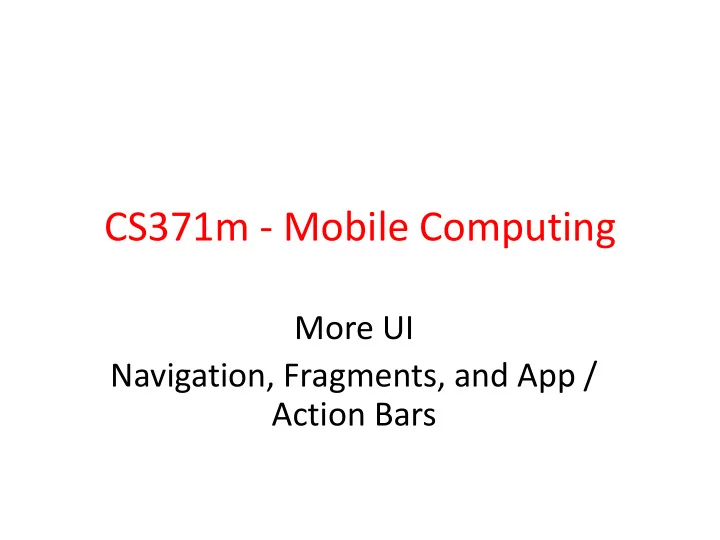
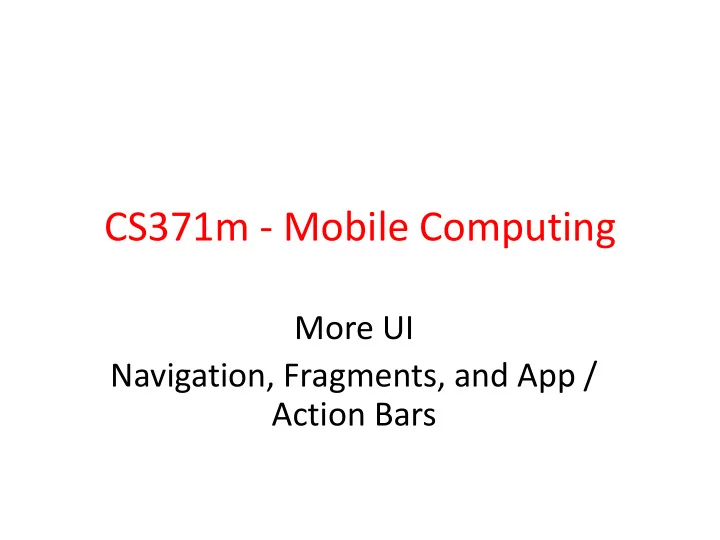
CS371m - Mobile Computing More UI Navigation, Fragments, and App / Action Bars
EFFECTIVE ANDROID NAVIGATION 2
Clicker Question • Have you heard of the terms Back and Up in the context of Android Navigation? BACK UP A. No No B. No Yes C. Yes No D. Yes Yes 3
Back and Up • Android design and developer documentation stresses the desire for consistent global navigation in and between apps • Android 2.3 and earlier relied on the Back button for navigation within app 4
Action Bar Navigation • With addition of the app (action) bar another navigation option was added • Up • App icon and left pointing caret 5
Activity Hierarchy Within Apps • from Google IO 2012 Activities with defined parents The bag of Activities 6
Up vs. Back • Up is used to navigate between screens / activities within an app • Up is to move through the hierarchy of screens within an app • Example: Tic-Tac-Toe – Settings Activity – should offer icon and Up option on action bar to get back to main Tic-Tac-Toe screen 7
Up vs. Back http://developer.android.com/design/patterns/navigation.html 8
Back Button Actions • Back still used to move through apps and activities in reverse time order • Back button also: • dismisses floating windows such as dialogs or popups • dismisses contextual action bars • hides the onscreen keyboard 9
Back vs. Up • Many times Up functions exactly like Back – as shown in Gmail example on previous slide • If a screen / activity accessible from multiple other screens in app • Up takes user from screen / activity to previous screen / activity • same as back 10
Back and Up Equivalent in Many Cases Example: swiping between items in a list. http://developer.android.com/design/patterns/navigation.html 11
Back vs. Up • Sometimes back and up lead to different behavior • Browsing related detailed views not tied together by list view - up hierarchy • Google Play - albums by same artist or apps by the same developer 12
Back vs. Up 13
movies books 14
Back vs. Up • Starting at screen / activity deep inside of an app – Another instance where Back and Up are not the same • Widgets on home screen, notifications, or pop up notifications may take user deep into application • In this case Up should take user to the logical parent of the screen / view / UI 15
Specifying Up Button Behavior • Done in the manifest file for Android 4.0 and higher 16
Specifying Up Button Behavior • Adding Up Action, in onCreate of Activity • When icon pressed onOptionsItemSelected called 17
Specifying Up Behavior - Other App Started 18
FRAGMENTS 19
Fragments • Added in Android 3.0 / API level 11, a release aimed at tablets • A fragment is a portion of the UI in an Activity • multiple fragments can be combined into multi-paned UI • fragments can be used in multiple activities – an attempt to create re-usable UI components 20
Fragments • Part of an activity – directly affected by Activity's lifecycle • Fragments can be swapped into and out of activities without stopping the activity • On a handset one with limited screen space, common for app to switch from one activity to another – with a larger screen swap fragments in and out, don't start new Activity 21
Fragments old new 22
Use of Fragments • For a time Android development documents recommended ALWAYS using Fragments • Now (2017) not as much • Provide for flexibility of UIs • Activity tightly coupled with its View • Fragments provide flexibility, looser coupling between Activity and UI Views – fragment becomes a building block • downside, more complexity in code, more moving parts 23
Clicker • Are you using fragments in your app? A. No B. Yes 24
Fragments • Fragments can typically control a UI – fragment has view that is inflated from a layout file – inflate: create runtime objects for values specified in xml layout file – elements of layout measured and drawn • Activity can specify spots for fragments – in some instances one fragment – in other instance multiple fragments – can change on the fly 25
Fragments • Have a life cycle similar to Activities • But, Fragment lifecycle controlled by Activity not by the system – more complex, but more flexible 26
Fragment Example • From the apiDemos app on the emulator – part of the sample code with Android SDK • Displays Shakespeare play titles in a List • Clicking on a title displays a sample from the play • com.example.android.apis.app – FragmentLayout.java 27
Fragment Example 28
Portrait • In portrait view app behaves as you would expect • the play titles are in a list – old approach, would be a ListView inside of an Activity • clicking a list items creates an Intent that starts another Activity with a TextView inside of a ScrollView • Click back button to go back to list 29
Landscape • When switched to landscape designer decided there is enough real estate to display list and summary side by side – imagine an app that looks one way on phone another way on a tablet 30
Landscape FragmentLayout Activity TITLES FRAGMENT DETAILS FRAGMENT 31
TitlesFragment • extends the ListFragment class – other useful subclasses of Fragment – DialogFragment – PreferenceFragment – WebViewFragment • Displays a list of Shakespeare play titles 32
Summary - Detail Fragment • Displays some prose from the play • A subclass of Fragment • Sometimes displayed in the FragmentLayout Activity – landscape • Sometimes displayed in a DetailsActivity Activity – portrait 33
General approach for creating a Fragment: 1. Create user interface by defining widgets in a layout file 2. create Fragment class and set view to be defined layout – in the onCreateView method 3. wire up widgets in the fragment when inflated from layout code From Android Programming - The Big Nerd Ranch Guide 34
Detail Fragment Layout File 35
DetailsFragment • If necessary override onCreate(Bundle) • DO NOT inflate the View in onCreate – just complete any items for Fragment to get ready other than the View – internal logic / object data for example 36
DetailFragment • onCreateView method used to inflate View – generally must override this method 37
getShownIndex • In the DetailsFragment • returns int corresponding to which play is currently displayed • used in DetailsFragment onCreateView to find proper text and in TitlesFragment to decide if new Fragment needed 38
getArguments • Fragments can have a Bundle object attached to them • referred to as arguments • Create Bundle and attach after fragment created, but before fragment added to Activity • convention: create static method newInstance that creates Fragment and bundles up arguments 39
getArguments index from Activity creating Fragment 40
List of Titles • Uses a ListFragment – analogous to a ListActivity • Top level fragment in example 41
ListFragment • No layout necessary as ListFragments have a default layout with a single ListView • Set up done for this Fragment done in onActivityCreated 42
TitlesFragment onActivityCreated Called when the Activity that holds this Fragment has completed its onCreate method 43
TitlesFragment onActivityCreated 44
showDetails • used to show portion of play selected from the list fragment • in portrait mode, starts a new Activity – DetailsActivity that hosts a DetailsFragment – similar to what we have seen before, one Activity, starting another Activity with an Intent • in landscape mode (mDualPane) if the DetailsFragment does not exist or is a different play, a new DetailsFragments is created 45
TitlesFragment ShowDetails • Portrait mode - !mDualPane • traditional start another Activity via an Intent 46
TitlesFragment ShowDetails • DetailsFragment placed side by side with titles 47
TitlesFragment ShowDetails • rest of dual pane logic 48
Using the Fragments • Activities add Fragments in two ways: 1. As part of the layout file (hard coded, less flexible) 2. Programmatically (in the code, more flexible) 49
Shakespeare Example • Titles Fragment in the layout file, hard coded • One layout file for portrait, single fragment • In landscape layout file: – the other fragment, the details fragment, is added programmatically 50
Shakespeare Portrait Layout Name of Fragment class: FragementLayout$TitlesFragment an inner class 51
Shakespeare Landscape Layout FrameLayout to hold details fragment 52
Adding Fragment Programmatically • Back to TitleFragment showDetails method 53
Adding Fragment Programmatically 54
Adding a Fragment • To add fragment to an Activity during runtime: • must specify a ViewGroup in the Activity's layout to place the fragment • In Shakespeare Activity it is the FrameLayout, second element in LinearLayout in the portrait layout file 55
Recommend
More recommend