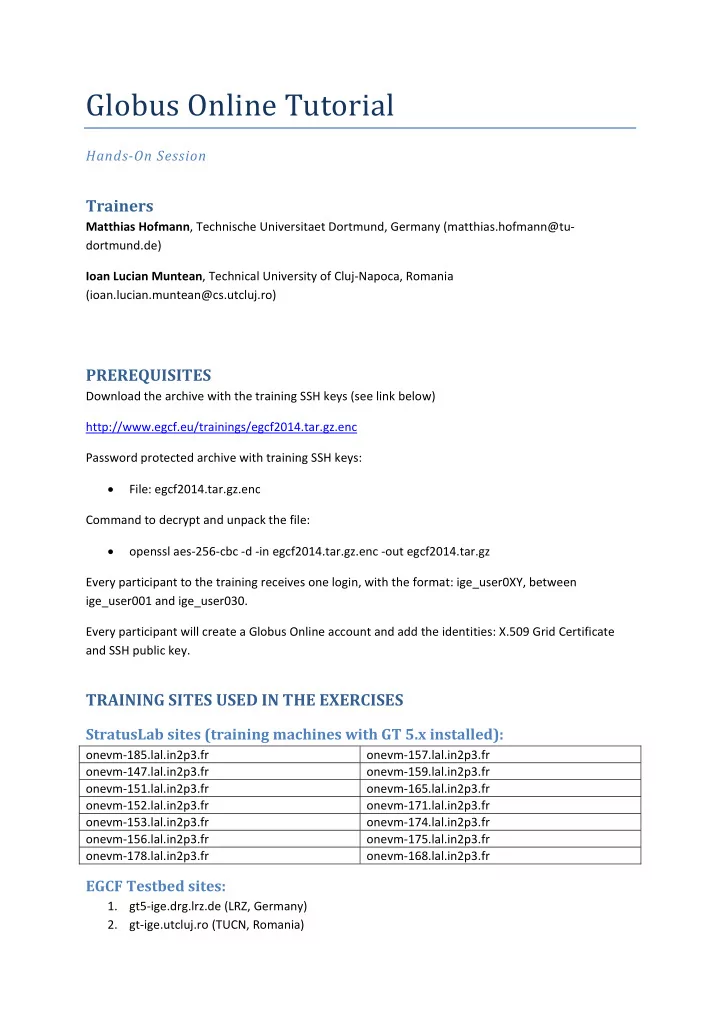
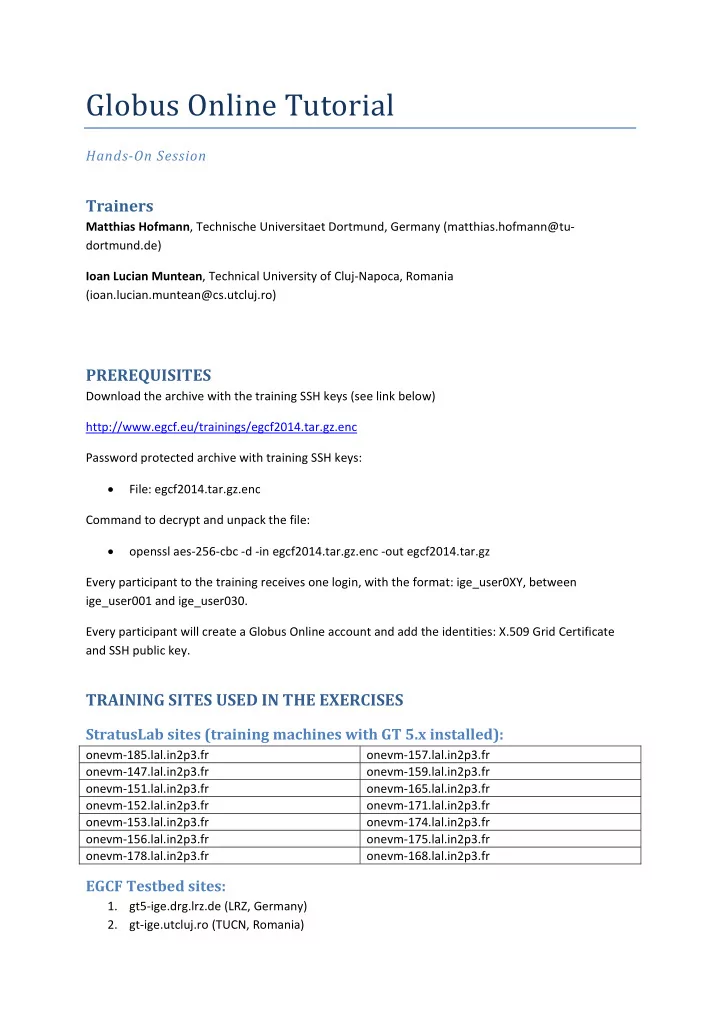
Globus Online Tutorial Hands ‐ On Session Trainers Matthias Hofmann , Technische Universitaet Dortmund, Germany (matthias.hofmann@tu ‐ dortmund.de) Ioan Lucian Muntean , Technical University of Cluj ‐ Napoca, Romania (ioan.lucian.muntean@cs.utcluj.ro) PREREQUISITES Download the archive with the training SSH keys (see link below) http://www.egcf.eu/trainings/egcf2014.tar.gz.enc Password protected archive with training SSH keys: File: egcf2014.tar.gz.enc Command to decrypt and unpack the file: openssl aes ‐ 256 ‐ cbc ‐ d ‐ in egcf2014.tar.gz.enc ‐ out egcf2014.tar.gz Every participant to the training receives one login, with the format: ige_user0XY, between ige_user001 and ige_user030. Every participant will create a Globus Online account and add the identities: X.509 Grid Certificate and SSH public key. TRAINING SITES USED IN THE EXERCISES StratusLab sites (training machines with GT 5.x installed): onevm ‐ 185.lal.in2p3.fr onevm ‐ 157.lal.in2p3.fr onevm ‐ 147.lal.in2p3.fr onevm ‐ 159.lal.in2p3.fr onevm ‐ 151.lal.in2p3.fr onevm ‐ 165.lal.in2p3.fr onevm ‐ 152.lal.in2p3.fr onevm ‐ 171.lal.in2p3.fr onevm ‐ 153.lal.in2p3.fr onevm ‐ 174.lal.in2p3.fr onevm ‐ 156.lal.in2p3.fr onevm ‐ 175.lal.in2p3.fr onevm ‐ 178.lal.in2p3.fr onevm ‐ 168.lal.in2p3.fr EGCF Testbed sites: 1. gt5 ‐ ige.drg.lrz.de (LRZ, Germany) 2. gt ‐ ige.utcluj.ro (TUCN, Romania)
WORKING SESSION (demonstrated for ige_user029 ‐ each participant should use his training login and the training machine assigned to him): 1. Login to your training machine ssh ‐ i egcf2014/user ‐ ssh ‐ keys/ ige_user029/ige_user029_id_rsa ige_user029@onevm ‐ 168.lal.in2p3.fr 2. Put your proxy certificate to a MyProxy server myproxy ‐ init ‐ l ige_user029 ‐ s myproxy.lrz.de (sudo apt ‐ get install myproxy) 3. GO CLI Exercises Get help on the CLI commands: * if you have a trusted personal X.509 certificate, proceed with gsissh gsissh YOURGOUSERNAME@cli.globusonline.org help * if you have a training certificate, proceed with ssh ssh ‐ i egcf2014/user ‐ ssh ‐ keys/ige_user029/ige_user029_id_rsa help a. Create endpoint: (create endpoint onevm ‐ 168) ssh ‐ i egcf2014/user ‐ ssh ‐ keys/ige_user029/ige_user029_id_rsa YOURGOUSERNAME@cli.globusonline.org endpoint ‐ add ‐ p gsiftp://onevm ‐ 168.lal.in2p3.fr:2811 ‐ s '/O=Grid/OU=GlobusTest/OU=simpleCA ‐ acalgrid103.labacal.utcluj.ro/CN=onevm ‐ 168.lal.in2p3.fr' onevm ‐ 168 (create endpoint gt5 ‐ ige ‐ lrz) ssh ‐ i egcf2014/user ‐ ssh ‐ keys/ige_user029/ige_user029_id_rsa YOURGOUSERNAME@cli.globusonline.org endpoint ‐ add ‐ p gsiftp://gt5 ‐ ige.drg.lrz.de:2811 gt5 ‐ ige ‐ lrz gsissh ‐ t YOURGOUSERNAME@cli.globusonline.org endpoint ‐ add ‐ p gsiftp://gt5 ‐ ige.drg.lrz.de:2811 gt5 ‐ ige ‐ lrz Similarily, add two more training machines as Globus Online endpoints. (activate endpoint gt5 ‐ ige ‐ lrz)
ssh ‐ i egcf2014/user ‐ ssh ‐ keys/ige_user029/ige_user029_id_rsa YOURGOUSERNAME@cli.globusonline.org endpoint ‐ activate gt5 ‐ ige ‐ lrz ‐ m myproxy.lrz.de b. List available endpoints. b.1 Identify the command for listing endpoints, see details of the command (how to use, parameters etc.) gsissh YOURGOUSERNAME@cli.globusonline.org help endpoint ‐ list gsissh YOURGOUSERNAME@cli.globusonline.org man endpoint ‐ list b.2 Export the list of available endpoints in CSV format gsissh YOURGOUSERNAME@cli.globusonline.org endpoint ‐ list ‐ f name,subjects,credential_status ‐ O csv > eps.csv b.3 Find out more detailed information about the endpoints: your laptop running Globus Connect, go#ep1, and your tutorial machine. b.4 Activate source and destination endpoints (all endpoints). gsissh YOURGOUSERNAME@cli.globusonline.org help endpoint ‐ activate (next command should fail) ssh ‐ i egcf2014/user ‐ ssh ‐ keys/ige_user029/ige_user029_id_rsa YOURGOUSERNAME@cli.globusonline.org endpoint ‐ activate YOURGOUSERNAME#onevm ‐ 168 (this one should work) ssh ‐ i egcf2014/user ‐ ssh ‐ keys/ige_user029/ige_user029_id_rsa YOURGOUSERNAME@cli.globusonline.org endpoint ‐ activate YOURGOUSERNAME#onevm ‐ 168 ‐ m myproxy.lrz.de (Try with ‐ t to hide password) ssh ‐ t ‐ i egcf2014/user ‐ ssh ‐ keys/ige_user029/ige_user029_id_rsa YOURGOUSERNAME@cli.globusonline.org endpoint ‐ activate YOURGOUSERNAME#onevm ‐ 168 ‐ m myproxy.lrz.de (If you have a trusted certificate, try with gsissh insted ssh) gsissh ‐ t YOURGOUSERNAME@cli.globusonline.org endpoint ‐ activate ‐ m myproxy.lrz.de YOURGOUSERNAME#gt ‐ ige
c. Submit data transfer request. c.1 List endpoint content gsissh ‐ t YOURGOUSERNAME@cli.globusonline.org help ls gsissh ‐ t YOURGOUSERNAME@cli.globusonline.org ls YOURGOUSERNAME#gt5 ‐ ige ‐ lrz/ c.2 Transfer file interactively/synchronously gsissh ‐ t YOURGOUSERNAME@cli.globusonline.org scp YOURGOUSERNAME#gt5 ‐ ige ‐ lrz:/~/gram_20110916.log YOURGOUSERNAME#gt5 ‐ ige ‐ lrz:/~/gram_20110916_copy.log Check if the file is there: (invoke CLI command 'ls') Remove it: gsissh ‐ t YOURGOUSERNAME@cli.globusonline.org delete YOURGOUSERNAME#gt5 ‐ ige ‐ lrz/~/gram_20110916_copy.log c.3 Submit a transfer request ssh ‐ i egcf2014/user ‐ ssh ‐ keys/ige_user029/ige_user029_id_rsa YOURGOUSERNAME@cli.globusonline.org transfer YOURGOUSERNAME#onevm ‐ 168/~/egcf2014/ YOURGOUSERNAME#gt5 ‐ ige ‐ lrz/~/ ‐ r c.4 Check the status of transfer ssh ‐ i egcf2014/user ‐ ssh ‐ keys/ige_user029/ige_user029_id_rsa YOURGOUSERNAME@cli.globusonline.org status <TASK ID> c.5 List the content of the endpoint ssh ‐ i egcf2014/user ‐ ssh ‐ keys/ige_user029/ige_user029_id_rsa YOURGOUSERNAME@cli.globusonline.org ls YOURGOUSERNAME#onevm ‐ 168/ c.6 Submit a list (sequence) of transfers. Check if the files are there. c.7 Remove a file from an endpoint: gsissh ‐ t YOURGOUSERNAME@cli.globusonline.org delete
YOURGOUSERNAME#gt5 ‐ ige ‐ lrz/~/gram_20110916_copy.log d. Monitor the status of a request. d.1 Check status of the remove operation: YOURGOUSERNAME@gt ‐ ige:~$ gsissh ‐ t YOURGOUSERNAME@cli.globusonline.org status 50fde914 ‐ df05 ‐ 11e3 ‐ b4b1 ‐ 22000a971261 Task ID : 50fde914 ‐ df05 ‐ 11e3 ‐ b4b1 ‐ 22000a971261 Request Time: 2014 ‐ 05 ‐ 19 03:26:29Z Command : delete (+1 input line) Label : n/a Status : SUCCEEDED Connection to cli.globusonline.org closed. d.2 Check the status of the last file transfers. e. Change the data transfer request. Change the deadline of a transfer request. 4. SCRIPTING AGAINST GO CLI 4.a Activate a list of endpoints. 4.b Distribute a file/folder to a list of endpoints. 4.c Print the status of each transfer.
Recommend
More recommend