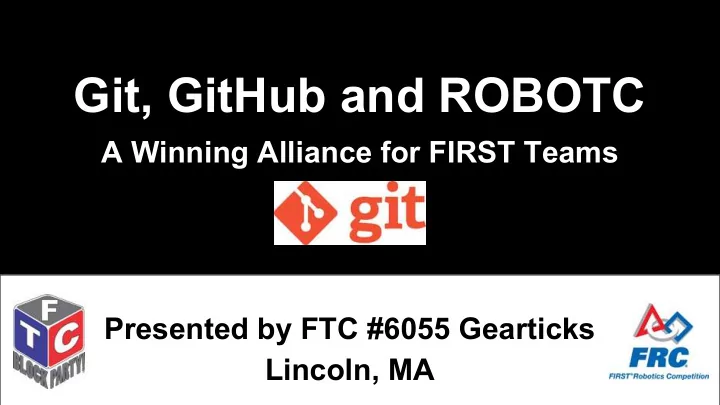
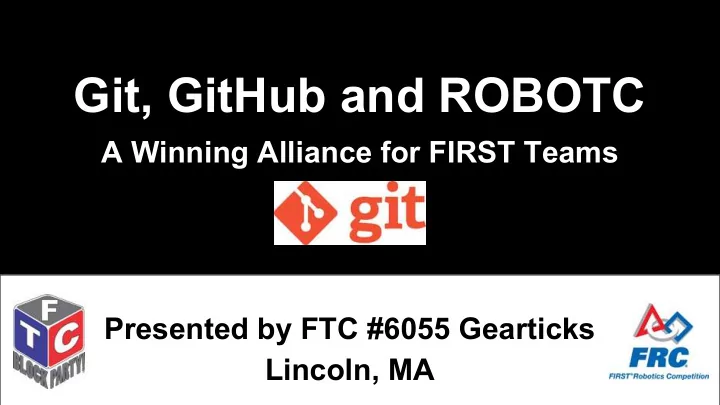
Git, GitHub and ROBOTC A Winning Alliance for FIRST Teams Presented by FTC #6055 Gearticks Lincoln, MA
Outline of presentation ● What is Git and GitHub? ● How can it benefit FTC and FRC teams? ● Our experience without and with Git and GitHub ● How to obtain it ● Helpful sources for learning ● Basic concepts of Git and GitHub ● Involving beginner programmers ● Summary of advantages and potential pitfalls Terminology and follow up ● File paths and commands, as well as any code, are designated with monospace ● This presentation is located at: ○ www.gearticks.org ○ email us at FTC6055gearticks@gmail.com
Terminology ● RCS: Revision control system ● SVN: Apache Subversion, another RCS ● SCM: Source control management ● GUI: Graphical User Interface ● CLI: Command Line Interface
What is Git? ● Git is a fast, distributed version control and SCM system ● Git is a protocol for communicating with a Git server (like GitHub) ● Git is free and open source
What is GitHub? ● GitHub is a service that stores Git repositories, or version-controlled directories, remotely on a server ● Only select people can access the repository (your team, e.g.) ○ Lets multiple people on multiple computers work on the same codebase locally at the same time
How can Git benefit FTC and FRC Teams? ● Git will: ○ Manage your code across multiple computers ○ Keep a copy of your code online ○ Keep track of the changes to your code ■ let you revert to different versions of your code ■ let you maintain different versions of the same code at the same time ○ Allow you to keep local copies of the code
Git Uses and Restrictions ● Can be used with any text based format (if you want to use it to its full extent) ○ ROBOTC, Java, C++, .txt, HTML ○ Limitations of graphical programming languages ■ diff-ing, merging can be hard to do ■ Apparently people are working on this though! ● Can be used with any sized project ○ FTC, FRC, team websites, and more
Our Experience Without and With Git Without Git With Git ● Used Google Drive ● Can track changes ● Had to upload and download each ● Can see update history version and merge manually ● Programming is a collaborative ● Could not track changes process ● A pain for multiple programmers to ● New team members can modify the same file at the same time participate and learn ● So it was hard for new programmers ● Much easier merging to start programming because others would already be modifying the files
How to Get Git and GitHub Getting Git Client Getting Started on GitHub ● http://git-scm.com/downloads ● http://www.github.com ○ Download per platform ● Make an account ● Not comfortable with a CLI? ● Unlimited public repos (viewable ○ Get Github’s GUI by anyone, editable by ○ http://git-scm.com/downloads/guis contributors) ○ We’ve found that GitHub’s Windows ○ Private (viewable only by and Mac GUIs are the easiest to contributors) usually cost use for people not experienced with money the command line ○ GitHub offers free private repos to many FTC teams
Get Git ● http://git-scm.com/book/en/Getting-Started- Installing-Git ● Or, search “install git”, and follow the instructions
Overview ● Git is a decentralized version control system ○ each repository contains every change, every revision of work in the directory ○ computers do not have to be online, or connected to a central server all the time ● This means that each repository can use all the functions of the git scm system without being online
GUIs and the Command Line Interface ● Command line interface ○ The GUIs for Git (most notably offered by GitHub) are very simplistic, their functions are easy to use ○ GUIs and the command line interface use the same terms, in general, so understanding how the command line interface works, even at a superficial level, will let one use the GUI effectively ■ Command line is far more powerful, though ■ Interesting article: http://pauillac.inria. fr/~weis/info/commandline.html
Git Basics ● Git repositories are stored locally in a directory ● Transform a directory into a git repository by initializing the repository ● Edit/add files in folder as you would normally ○ Changes are automatically tracked in the .git directory
Staging and committing changes ● When you make changes to the directory and want to have them tracked, “commit” the changes and then push them to the repository ● This format is central to how git works
Staging changes ● “Staging” - selecting files to track for each commit ● Note that these are changes being added, not files ○ When you change files after you’ve added staged in them, you need to add the file again to retain the extra changes
Committing changes ● When you’ve finished adding all the changes you want, you commit them ○ git commit -a -m “Commit message” to commit all tracked files ( -a is short for “all”) ■ Tracked: files present in the last commit - if you add new files, you still have to add them! ■ The CLI/GUI might need a special command to add newly added files to the commit ( git add filename or git add --all )
Looking at the commit history ● Easily look at each change ○ Listed: every commit, with description and hash ■ Hashes let you jump to each commit ○ Shows commits of branches, merges ○ GitHub has great interfaces online, (go to github. com/username/repo to see it)
The “bumps” are when people have a different head than the Example master, and merge their version with the master’s version (in the remote repository on Github.com)
Branches ● A branch is a path of commits that allow a project to move in different directions, and then be combined again if necessary ○ People can make their own versions of a program, but still keep the same codebase, and can easily merge in their changes ● This is especially useful for experimenting or for modifying code without getting in someone else’s way
Working with remote repositories: Getting changes ● Remote repositories’ files are not forcefully synced with the ones locally, so changes must be pushed and pulled ● Fetching the remote repository puts it in your .git (which stores all the version control info) ● Pulling the remote repository fetches the remote repository’s changes, and then merges them into your own program (alerting you if it runs into any conflicts between your changes and the repository’s)
Pushing changes ● Push changes to move them onto the remote repository from your computer ● If your local repo is not up to date, it will require you to perform a pull first
Conflicts ● Conflicts between versions ○ Case: one person pushed changes to the remote repository, and then another person tried to merge the remote repository into his/her own code, which had changes made on the same line(s)) ● If there are conflicts running a merge... ○ Git marks each conflict to be resolved manually, showing each version and a notification in the file(s)
Example: Original: First editor Second editor This is a line This is a line, and it’s awesome This is a line. It is short. Resolution: This is an awesome line. It is short. <<<<<<<: Indicates the start of the lines that had a merge conflict. The first set of lines are the lines from the file that you were trying to merge the changes into. =======: Indicates the breakpoint used for comparison. Breaks up changes that user has committed (above) to changes coming from merge (below) to visually see the differences. >>>>>>>: Indicates the end of the lines that had a merge conflict.
How does git work? ● .git (hidden) directory contains every change ○ Changes are compressed and stored as hashes ○ Branches are saved as well ○ HEAD: Contains reference to current branch and commit ■ Generally reference to master
Potential Pitfalls ● “Forcing” things (with the -f flag): When merging is too difficult, you can overwrite everything (difficult to reverse--can lose work, loss of time) ● Requires a certain level of training/education to use it effectively. ○ Understand Git before using it, don’t just use it without understanding ● Deleting .git : destroys the entire revision control system ● Merge conflicts ○ Make sure that you resolve them! Don’t just push again! ● Internet syncing ○ Make sure that you sync, otherwise other people won’t have access to your code ● Git isn’t google documents: changes aren’t pushed immediately!
Involving Beginner Programmers ● Not using source control discourages new programmers ○ Only one person can realistically program at once: in the stress of the season, that’s generally the most experienced person ● Git changes that: everyone can program at once
Summary ● Git is a fantastic RCS that lets many people with many computers work on different parts of the same project at the same time ● Decentralized revision control systems reduces dependence on a server, such as with SVN ● Track changes very efficiently to debug and mark different versions - also see which users edited where
Recommend
More recommend