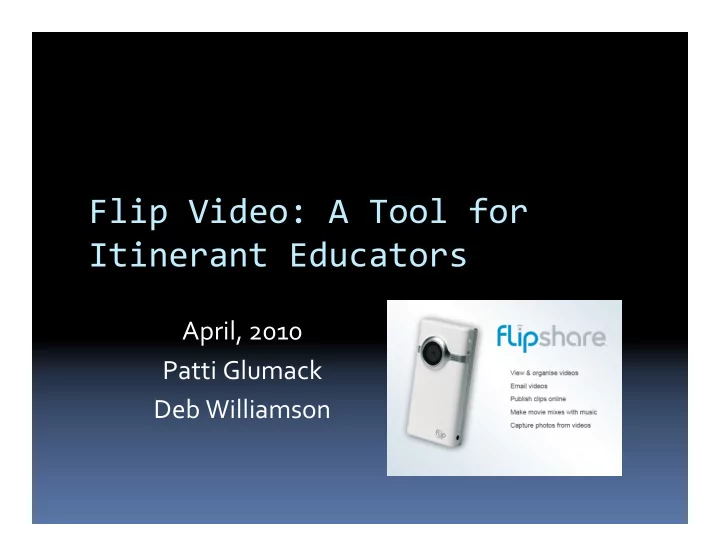
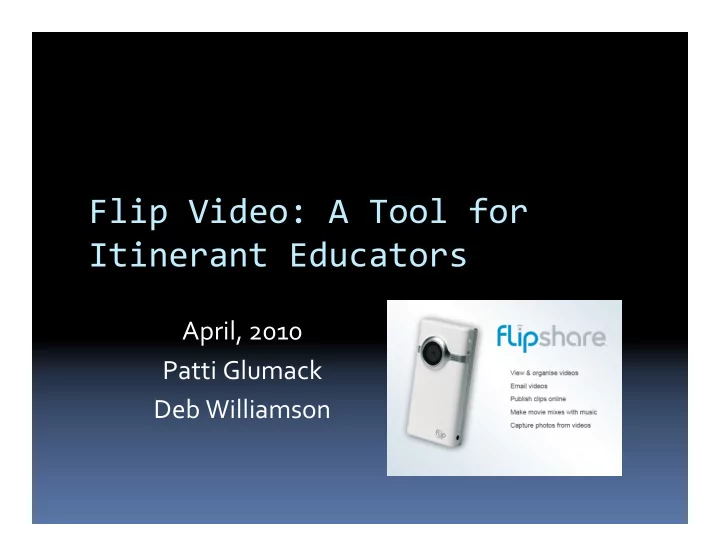
Flip Video: A Tool for Itinerant Educators April, 2010 Patti Glumack Deb Williamson
Flip Video Facts � First launched by Pure Digital Technologies May, 2007 � Bought out by Cisco May 2009 for $590 million � Continues to be top seller in price category; #1 seller among camcorders
Flip Video:‘ ������������������� � EASY TO USE- grab and shoot � relatively inexpensive � Pocket-size � Uses regular batteries � Connects easily to computer with flip-out USB arm
���������������������� ��������� � Built-in software � Share videos quickly and easily via email, social networking sites � Videos stored on FlipShare server; plays in default web browser � Captures snapshots from video
���������������������� ��������� � Valued by both educators and students � Encourages students to be active/engaged in their learning � Incorporates many academic skills
Flip Video Demonstration Introductory Flip Video Tutorial (Cisco) http://www.youtube.com/ciscocptraining#p/f/2 /DK6Hzv9Sx64 � Turn on…….aim……shoot! � Play recorded footage � Zoom/wide angle feature � Delete video � Battery compartment, tripod
Basic Tips for Video Recording � Learn how to operate camera � Avoid jerky motion/use tripod � Frame the shot � Use variety of shots: wide, medium, close up � Change image size and camera angle between each shot in sequence
Basic Tips for Video Recording � Be aware of lighting � Be thinking about sound quality � Practice/be prepared � Keep it authentic; remember the purpose � Don’t make a big production out of it
Resources: Shooting Tips & FAQ � Shooting Tips (handout) � Shooting a Basic Sequence (handout) � FAQ/Support www.theflip.com (type in ‘FAQ’ in search box)
Editing Your Videos Cisco Tutorial: http://www.youtube.com/ciscocptraining#p/f/1/h bSFGLdX53s � Shoot video clips (some basic editing possible) � Create movie- drag clips to dialogue box � Title, Credits, Music/Sound
Sharing Your Videos � By Email http://www.youtube.com/ciscocptraining#p/ f/0/--340e4C2DQ � CD/DVD, flash drive � Facebook, Myspace, YouTube � Folder on your school server
Flip Video and PC NOTE: Conversion software now needed (e.g. ImToo) � Downloading/installing conversion software � Converting to .wmv format � Movie Maker Program
Flip Video and iMovie � http://www.youtube.com/ciscocptraining#p/f /3/S3LyWaIPTqU
Flip Video Uses
Evaluation & Progress Documentation � Measuring student progress over time � Sensory or behavior feedback tool � Sharing results with others
As an Instructional Tool � Routines � Task Analysis � Social Stories � Transitions
For Student Projects � Practice interviews � Alternative assignment � Self-reflection
As an Inservice Tool � for Students: Peer inservices � for Teachers: Training modules Case Studies � For Parents/ Share home Caregivers: observations
For Professional Development � Mentorship/coaching � Self-reflection � Reflective supervision � Research
I used the Flip Video to help evaluate an autistic blind student’s progress with Brailling the alphabet and any subtle cues given. Itinerant B/VI Teacher 20 Itinerant Late Start Inservice April 20, 2010
I filmed two different speakers that presented at our DHH Parent/Child class. I plan to put these presentations onto DVDs to share with families that can’t attend. Itinerant D/HH Teacher 21 Itinerant Late Start Inservice April 20, 2010
A student who is deaf attending the * program is making videos to teach his family signs and finger spelling. His initial video is finger spelling. Itinerant D/HH Teacher 22 Itinerant Late Start Inservice April 20, 2010
I filmed a student giving her classroom inservice. Now she can replay to critique herself. We can also play it for any new staff and students. Itinerant D/HH Teacher 23 Itinerant Late Start Inservice April 20, 2010
I used the Flip Video to record a student’s traveling skills at the beginning of the year so the team can compare the same skills at the end of the year to see progress. Itinerant O & M Specialist 24 Itinerant Late Start Inservice April 20, 2010
We videotaped emergency evacuation procedures for middle school students using a Tuk ‘n Kari. Itinerant P/HD Teacher and Physical Therapist 25 Itinerant Late Start Inservice April 20, 2010
I filmed a student in an ECSE classroom to show parents at an upcoming conference what their child does at school. Itinerant B/VI Teacher 26 Itinerant Late Start Inservice April 20, 2010
I used the Flip Video to record a teacher demonstrating correct sighted guide techniques and routes for the other staff to watch and use with the student, so all staff have the same techniques and information. Itinerant O & M Specialist 27 Itinerant Late Start Inservice April 20, 2010
Case study help at subgroup meetings... Itinerant ASD Specialist 28 Itinerant Late Start Inservice April 20, 2010
Handouts � Flip Video Shooting Tips www.theflip.com � Shooting a Basic Sequence � FlipShare Editing
Handouts � Video Conversion Instructions for pc users � Movie Maker Instructions (pc) � iMovie Instructions (Mac)
Handouts � Sample: #287 Permission Form & Flip Video Guidelines � Using Digital Video By Larry Edelman University of Colorado, Denver 2009
Larry Edelman’s Handout Also includes: � Video consent � Creating a system for storing clips � Recording as an educational team � Computer hardware & software � Ways to share digital files
Recommend
More recommend