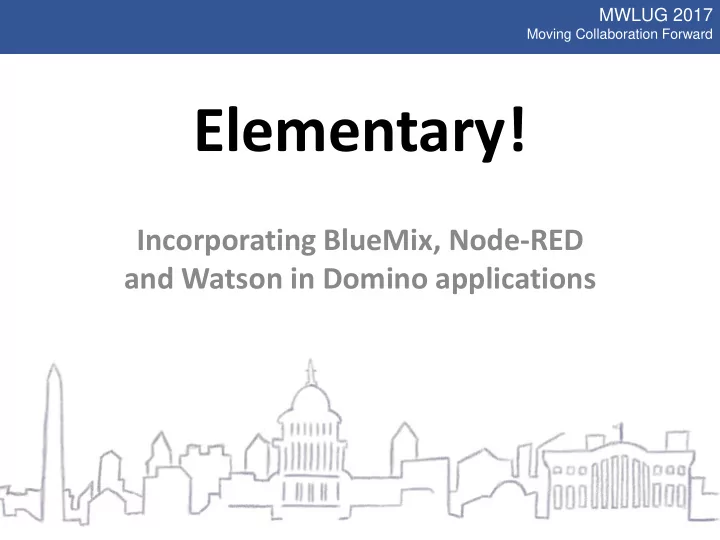
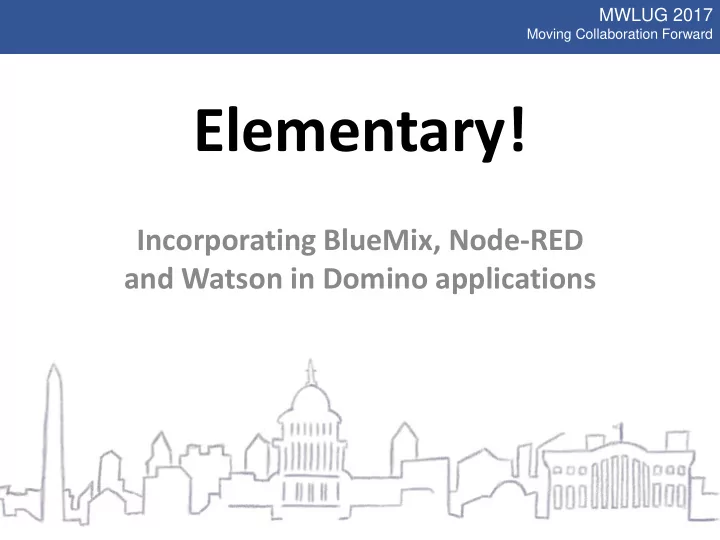
MWLUG 2017 Moving Collaboration Forward Elementary! Incorporating BlueMix, Node-RED and Watson in Domino applications
MWLUG 2017 Moving Collaboration Forward Our Amazing Sponsors
MWLUG 2017 Moving Collaboration Forward Karl-Henry Martinsson CEO, Demand Better Solutions, LLC • In the IT industry for 29 years • Full time programmer since 1991 • Worked with Notes and Domino since 1994 • Web development since 1995 • IBM Champion since 2014 • Worked as IT journalist for 5 years
MWLUG 2017 Moving Collaboration Forward • Focus on user experience and interface – Make the software easy to use – To the user the UI is the application! • Development for Notes and browser – New development, both Notes client and browser – Modernization of existing applications – Application migration from and to IBM Domino • Take advantage of modern tools and technology – jQuery, Bootstrap, jQuery Mobile, BlueMix, etc
MWLUG 2017 Moving Collaboration Forward Agenda • What is IBM BlueMix? • What is Node-RED? • Watson Services – Translation (English to Spanish) – Text-to-Speech • Integrate into your own solutions – Notes client – Web application
MWLUG 2017 Moving Collaboration Forward What is IBM BlueMix? • Platform as a Service (PaaS) • Based on Cloud Foundry – Open source, multi cloud platform • Running on SoftLayer infrastructure • Supports multiple tools and services – Node-RED – Watson API
MWLUG 2017 Moving Collaboration Forward What is Node-RED? • “Flow -based programming for IoT ” • Wire together services, APIs and hardware • One-click deployment • Built on Node.js – Event driven, non-blocking (asyncronous) – Light-weight runtime, can run on Raspberry Pi – Available as Docker container and on BlueMix
MWLUG 2017 Moving Collaboration Forward Node-RED Editor • Browser based editor • Click-and-drag of components (nodes) • Input and output nodes (interface) – http, web sockets, email, twitter • Function nodes – switch, split, join, change • Javascript used to modify payload
MWLUG 2017 Moving Collaboration Forward Many Available Node
MWLUG 2017 Moving Collaboration Forward IBM Watson Services • Conversation (bots and virtual agents) • Document Conversion • Natural Language Classifier • Visual Recognition • Language Translator • Speech to Text / Text to Speech • And many more…
MWLUG 2017 Moving Collaboration Forward Where Do We Start? • Create a BlueMix account – free for 30 days • Setup a Node-RED instance • Add some Watson Services – Language Translator – Text to Speech
MWLUG 2017 Moving Collaboration Forward
MWLUG 2017 Moving Collaboration Forward Create Translation Flow • Create and configure main nodes – http input – Watson Translate – http response • Nodes to manipulate JSON msg object – Process incoming JSON for translation – Create JSONP for output • Connect nodes
MWLUG 2017 Moving Collaboration Forward
MWLUG 2017 Moving Collaboration Forward Process Incoming JSON // Get language to translate from (default is English) // Set payload to text to translate if(msg.payload.from === null || msg.payload.from == '') { msg.payload = msg.payload.message; // Pass object to the next node msg.srclang = "en-US"; return msg; } else { msg.srclang = msg.payload.from;} // Get language to translate to (default is Spanish) if(msg.payload.to === null || msg.payload.to == '') { msg.destlang = "es"; } else { msg.destlang = msg.payload.to; } // Set payload to text to translate msg.payload = msg.payload.message; // Pass object to the next node return msg;
MWLUG 2017 Moving Collaboration Forward Create JSONP to Return // Wrap payload in callback function msg.payload = "translated({'translated':'" + msg.payload + "'})"; // Pass object to final node, to return to browser return msg;
MWLUG 2017 Moving Collaboration Forward Call Flow From Web Page HTML: <input type="text" id="text" placeholder="Enter text to translate here"> <button id="btnTranslate" class="btn btn-primary">Translate</button> <div id="translated"></div> jQuery: $("#btnTranslate").on("click", function (e) { e.preventDefault(); // Store values to pass to flow in a JSON object var json = { "message":$("#text").val(), "from":"en", "to":"es" } // Call Node-RED flow using Ajax $.ajax({ url: "https://texasswedenodered.mybluemix.net/translate", dataType: "jsonp", data: json }); }); // Call-back function for translation function translated(data) { $("#translated").html(data.translated); }
MWLUG 2017 Moving Collaboration Forward Demo
MWLUG 2017 Moving Collaboration Forward Call Flow From Notes • Simple form – Two fields – Computed text – One button • Lotusscript to call URL and parse JSON • Using my HTTP retrieval class – Using MSXML2.ServerXMLHTTP – Windows only – Code available on my blog
MWLUG 2017 Moving Collaboration Forward Lotusscript Code Use "class.RemoteHTTP" Sub Click(Source As Button) Dim ws As New NotesUIWorkspace Dim uidoc As NotesUIDocument Dim http As New RemoteHTTP() Dim textEnglish As String Dim textSpanish As String Dim url As String Dim response As String Set uidoc = ws.CurrentDocument textEnglish = uidoc.FieldGetText("InputText") url = "https://texasswedenodered.mybluemix.net/translate" url = url + "?message=" url = url + Replace(textEnglish, " ", "+") response = http.GetHTTP(url) textSpanish = parseJSON(response, "translated") Call uidoc.FieldSetText("OutputText", textSpanish) Call uidoc.Refresh() End Sub
MWLUG 2017 Moving Collaboration Forward Demo
MWLUG 2017 Moving Collaboration Forward Improvements • Select source and destination languages • Add two dropdowns to form • Pass languages as arguments – Just a few more lines of code
MWLUG 2017 Moving Collaboration Forward Lotusscript Code Use "class.RemoteHTTP" Use "class.RemoteHTTP" Sub Click(Source As Button) Sub Click(Source As Button) Dim ws As New NotesUIWorkspace Dim ws As New NotesUIWorkspace Dim uidoc As NotesUIDocument Dim uidoc As NotesUIDocument Dim http As New RemoteHTTP() Dim http As New RemoteHTTP() Dim textEnglish As String Dim langFrom As String Dim langTo As String Dim textSpanish As String Dim url As String Dim textEnglish As String Dim response As String Dim textSpanish As String Dim url As String Set uidoc = ws.CurrentDocument Dim response As String textEnglish = uidoc.FieldGetText("InputText") Set uidoc = ws.CurrentDocument url = "https://texasswedenodered.mybluemix.net/translate" url = url + "?"from="+uidoc.document.GetItemValue("langFrom")(0)+"&to="+ _ textEnglish = uidoc.FieldGetText("InputText") langFrom = uidoc.document.GetItemValue("langFrom")(0) uidoc.document.GetItemValue("langTo")(0)+"message=" url = url + Replace(textEnglish, " ", "+") langTo = uidoc.document.GetItemValue("langTo")(0) url = "https://texasswedenodered.mybluemix.net/translate" response = http.GetHTTP(url) textSpanish = parseJSON(response, "translated") url = url + "?from="+langFrom+"&to="+langTo+"&message=" Call uidoc.FieldSetText("OutputText", textSpanish) url = url + Replace(textEnglish, " ", "+") Call uidoc.Refresh() response = http.GetHTTP(url) End Sub textSpanish = parseJSON(response, "translated") Call uidoc.FieldSetText("OutputText", textSpanish) Call uidoc.Refresh() End Sub
MWLUG 2017 Moving Collaboration Forward Demo
MWLUG 2017 Moving Collaboration Forward Text-to-Speech Flow
MWLUG 2017 Moving Collaboration Forward Process Incoming Request // Set the payload for the next node to the text we want Watson to speak msg.payload = msg.payload.text; // Pass object to the next node (text-to-speech) return msg;
MWLUG 2017 Moving Collaboration Forward Modify Response // Set the payload for the response to the audio file // created and passed to us in msg.speech msg.payload = msg.speech; // Pass the updated object to the HTTP Response node return msg;
Recommend
More recommend