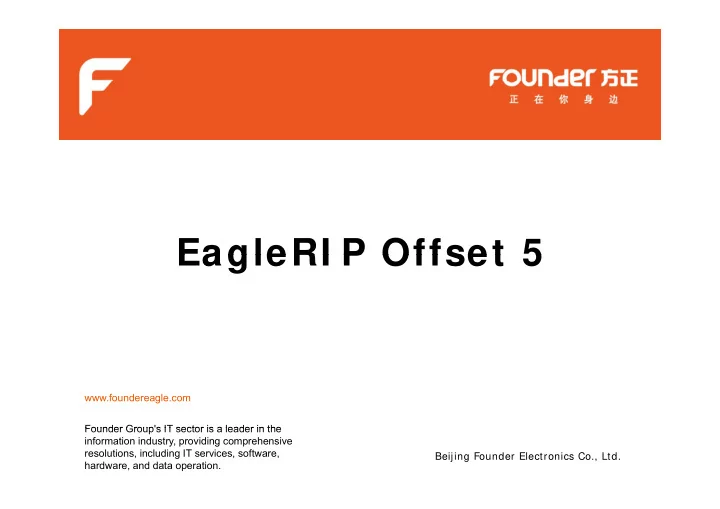
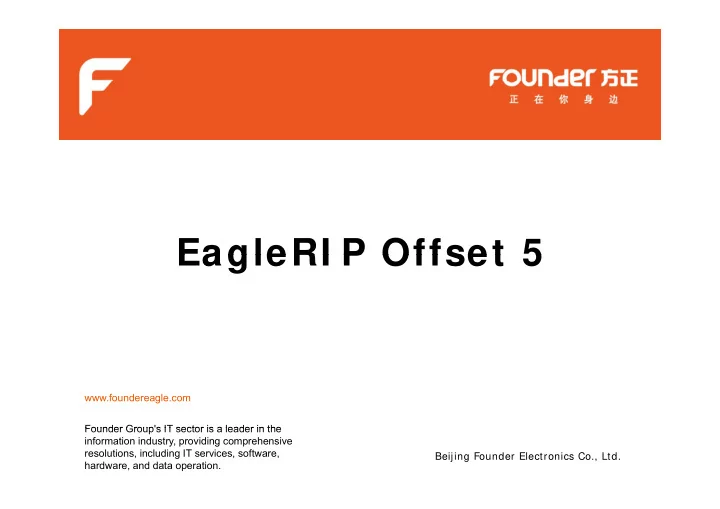
EagleRI P Offset 5 EagleRI P Offset 5 www.foundereagle.com Founder Group's IT sector is a leader in the Founder Group s IT sector is a leader in the information industry, providing comprehensive resolutions, including IT services, software, Beijing Founder Electronics Co., Ltd. hardware, and data operation.
Contents Contents • Key Features • System Configuration • System Configuration • Facts & Figures • About EagleRIP Ab t E l RIP
Key Feature Off Offset t • PostScript 3 and PDF 1.7 RIP interpreter p p • 1-bit/ 8-bit TIFF output • Tifflow plugin for 1-bit TIFF Post-RIP imposition p g p • workflow solution • More than 10 offset printing dot shapes o e t a 0 o set p t g dot s apes – EagleFAM (AM & FM hybrid screening) – EagleFM (2nd Order FM screening technology) g ( g gy) – EagleAM-F (High frequency screening for newspaper) – EagleAGS (Gravure printing screening)
Key Feature Enhanced PDF interpretation • Founder’s latest RIP technology with the native PDF interpreter which interprets PDF file directly • Support PDF 1.7 features including – transparency, embedded ICC Profiles, 128-bit encryption encryption, JPEG2000 filter and more JPEG2000 filter and more • Improved compatibility of PDF file processing
Key Feature Tiff 1 -bit output for ROOM solution Tiff 1 bit output for ROOM solution • EagleRIP provides • EagleRIP provides standard 1-bit TIFF output which is accepted by most TIFF downloader software
Tifflow Plugin for 1 bit Tiff PostRI P im position w orkflow Key Feature
Key Feature EagleRI P screening sam ples ( 1 ) EagleRI P screening sam ples ( 1 ) • Offers 9 built-in dot shapes including Round, Ellipse, Rhomb, Diamond, Square, PureRound, SharpEllipse, Rh b Di d S P R d Sh Elli Cross and Founder FM Round ( Euclidean Round) ( ) Rhom b Ellipse
Key Feature EagleRI P screening sam ples ( 2 ) EagleRI P screening sam ples ( 2 ) Diam ond Pure Round Pure Round Sharp Ellipse Square
Key Feature EagleRI P screening sam ples ( 3 ) EagleRI P screening sam ples ( 3 ) Gravure Gravure Founder FM ( First Order) • The first 8 dot shapes are conventional Amplitude The first 8 dot shapes are conventional Amplitude Modulated screen dot shape • “Founder FM (First Order)” is Frequency Modulated dot shape dot shape
Key Feature Screening - EagleAM • New screening angle (+ / - 7.5) 1. Irrational angle technology, completely solves the visual problem coming from rational angle technology 2. Improves the rosette pattern created by overprinting multiple separations gray level is exquisite and smooth multiple separations, gray level is exquisite and smooth 3. Suitable for printing high frequency images on CTP (greater than 300LPI) Cyan: 7.5 Magenta: 67.5 Yellow: 22.5 Black: 37.5
Key Feature Screening – EagleFAM add-on option ( i) g g p ( ) • EagleFAM is AM and FM hybrid screening which is developed specifically for CTP production and represents a specifically for CTP production and represents a breakthrough in quality. • Overcomes the weaknesses and exploit the strengths of both traditional AM and FM screening. • EagleFAM employs Founder AM screening (7.5 degree offset) for midtones, easily achieving high quality with or above for midtones, easily achieving high quality with or above 340LPI even under low resolution without extra work on press. • F For highlights and shadows which are difficult to reproduced, hi hli ht d h d hi h diffi lt t d d EagleFAM adopts Founder FM screening, the dots align along existing Founder AM angles. This prevents FM dots from being noisy in some area and makes the dots look smooth and clean.
Key Feature Screening Screening - EagleFAM add-on option ( ii) EagleFAM add on option ( ii) AM FM Although the FM dots at highlights or shadows appear to be random random, the dots still align along the existing AM angles. the dots still align along the existing AM angles
Key Feature Screening - EagleFAM add-on option ( iii) g g p ( ) • Adjust the area of FM dots according to the smallest reproducible dot your press can deal with. d ibl d t d l ith • When EagleFAM dot reaches the smallest and easiest printable dot for the press, the dots will not be smaller. p p , Founder AM Founder EagleFAM
Key Feature Screening - EagleFM add-on option • Base on green noise FM technology • S Second order FM technology d d FM h l --Uses variable dot size and variable spacing --Control the randomicity of dots. y First order (Traditional FM screening) Second order (EagleFM screening)
Key Feature Screening - EagleAGS add-on option Screening EagleAGS add on option ( Accurate Gravure Screening) Pin Cushion Hexagonal T-Shape
Key Feature Pow erful preview • EagleRIP redesigns the preview function and p comes up with a revolutionized independent preview independent preview program • User can preview the contents and effect for contents and effect for the output file on screen more conveniently • User can open more than one preview windows windows
Key Feature Pow erful preview • User can view separations in their natural color to obtain a realistic impression of final output, or in black color to highlight the differences between similar separations highlight the differences between similar separations. Yellow color is w eak Preview Yellow separation w ith Black color
Key Feature Pow erful preview • Easy switch from separate to composite Click K,C,M Click K,C,M,Y K,C,M,Y Click K Click Click K&C
Key Feature Pow erful preview p • Right click on the preview image • Zoom Preview: Zoom Out Zoom In Zoom In Zoom Fit (fit the whole page) • Negative and Mirror Preview egat e a d o e e • Rotate Preview: rotating the page 90 ° , 180 ° and 270 ° • D Dot Preview: precise preview of P i i i f bitmap dot
Key Feature Pow erful preview • Spot color Preview the color effect of spot color of spot color Simulate every spot color with process color.
Key Feature Pow erful preview • Navigating preview Selectable area on the page under navigation mode Selectable area on the page under navigation mode to preview the dot
Key Feature Ganging and ganging preview – Autom atic Ganging A t ti G i • Automatic Ganging allows you to instruct EagleRIP to automatically compose pages onto the output media in a t ti ll t th t t di i way that makes the most efficient use of the media.
Key Feature Ganging and ganging preview – Autom atic Ganging • Color First function: Only the subsequent separations of Color First function: Only the subsequent separations of the same file can be composed in the same position on the surface; different file separations can't be composed in the same position The relative positions of the different same position. The relative positions of the different separations belonging to the same file is the same.
Key Feature Ganging and ganging preview g g g g g p – Manual Ganging • M n Manual ganging is provided as a supplement to the automatic l g nging i p o ided pplement to the tom ti ganging, making ganging function more flexible and effective effective. • Create a new surface, edit an existing surface or existing surface, or manually combine pages into a surface. • Step & Repeat St & R t • Crop a page bitmap • Overlap page bitmap
Key Feature Color Managem ent -Enable I CC • Enables user to specify the ICC Profile and the R Rendering intent. d i i t t • Provides user with the choice to use or ignore the embedded ICC Profile in Job.
Key Feature Color Managem ent Color Managem ent -Control of RGB Conversion • • Use RGB ICC Profile to control the RGB conversion Use RGB ICC Profile to control the RGB conversion. • Or specify how to convert RGB to CMYK by user.
Key Feature Color Managem ent g -Spot color tools • C Combines two or more spot colors into one spot color. bi t t l i t t l • Removes specified spot colors. • Provides Spot Color Table. User can choose to convert spot Provides Spot Color Table. User can choose to convert spot color either by using the color defined in spot color table or in a job.
Flexible netw ork printing Flexible netw ork printing Key Feature Hot Folder Apple Talk NT Pipe • • •
Key Feature Calibration Tools • Calibration curve Support to recalibrate an existing calibration curve. Support to recalibrate an existing calibration curve. • Dot gain curve
Key Feature Cloud licensing authorization Cloud licensing authorization Benefits: • Safety Safety • Save cost • • Flexible & Effective Flexible & Effective • Easy to use
Configuration Recom m ended system configurations • CPU: Intel i7 • RAM: 4GB or above • HDD: 200GB free space p • OS: Windows 7/ 8/ 10, Windows Server 2012
Compatible Com patible w ith m ajor softw are packages • Adobe CSx/ CCx (Illustrator, Indesign, PageMaker Photoshop etc ) PageMaker, Photoshop etc.) • Corel CorelDraw • Macromedia Freehand • Microsoft Office Suite • QuarkXpress • Others • Others…
Recommend
More recommend