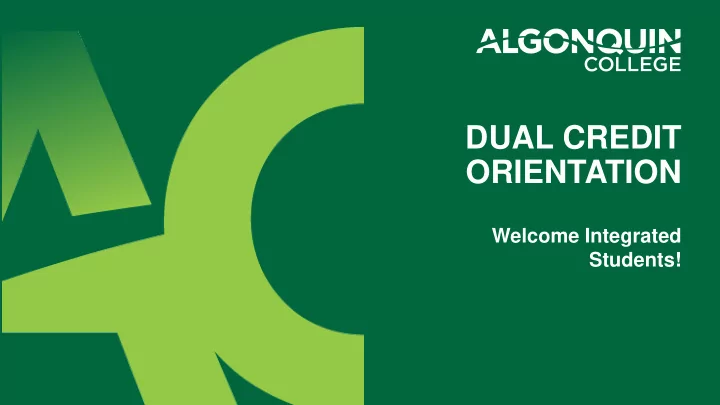
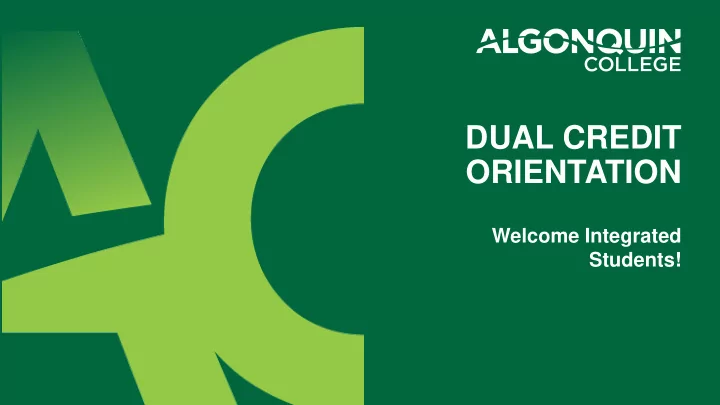
DUAL CREDIT ORIENTATION Welcome Integrated Students!
Agenda • Welcome • College Technology • Course materials • Student ID • Reading my timetable • Transportation • How to be successful in your Dual Credit!
WELCOME TO COLLEGE!
4
Overview of the Digital College • ACSIS • Blackboard • Live@AC • eTexts • WIFI • Student ID
ACSIS – Algonquin College Student Information System On this you can find: • Timetable • Grades • GPA • Financial Management
ACSIS – Algonquin College Student Information System Go to www.algonquincollege.com and select “Current Students” ** This should be along the top of the page in a black bar
ACSIS – Algonquin College Student Information System Select “ACSIS”
ACSIS – Algonquin College Student Information System Enter your student number with no spaces or hyphens.
ACSIS – Algonquin College Student Information System You will be asked to input your date of birth to verify that it is you. You will only have to do this the first time you log in.
ACSIS – Algonquin College Student Information System Create a password for this account. Select and answer a security question. **This answer will be case-sensitive.
ACSIS – Algonquin College Student Information System On the left side of the screen is “Network Account Info” This is where you find your Network ID and Password. Write this down/take a picture with your phone.
ACSIS – Algonquin College Student Information System Your network ID is the first four letters of your last name and a series of four numbers. Your password is a lowercase “y” and an uppercase “A” followed by six numbers. This is case sensitive. Your network ID is also your email address: networkID@algonquinlive.com
ACSIS – Algonquin College Student Information System Other Uses for ACSIS - Downloading another copy of your timetable - Retrieving your final grade two weeks after your course is finished - Locker and bursary information for full time students - Apply for an exemption/Transfer of Credit
Blackboard Blackboard is the Learning Management System used by Algonquin College. Place for faculty and students can communicate and collaborate Course outlines, materials, assignments etc will be shared through Blackboard by your instructor. Check this several times a week for important updates. Download the Blackboard app for your smartphone for instant notifications of additions to your Blackboard.
Blackboard Go to www.algonquincollege.com and select “Current Students” ** This should be along the top of the page in a black bar
Blackboard Select “Blackboard”
Blackboard Log in using the Network ID and password you retrieved from ACSIS
Blackboard On the right hand side of the screen are the courses you are enrolled in. Each course will look different based upon the instructor – they can customize it for the course. You will find a course outline, communication methods to get in contact with your instructor. Also available are student resources (videos and tutorials on various applications that will set you up for success as a student) TAKE TIME TO EXPLORE YOUR BLACKBOARD!!!
LIVE@AC LIVE@AC is your Algonquin College email. Your email address is your Network ID (the one from ACSIS) – networkID@algonquinlive.com This is what your instructor will use to communicate with you. Check it often. The College will also send important information to this account. The College will not send things to your personal email account.
LIVE@AC Go to www.algonquincollege.com and select “Current Students” ** This should be along the top of the page in a black bar
LIVE@AC Select “LIVE@AC”
LIVE@AC Your username is the Network ID from ACSIS Your password is the “yA” password – also from ACSIS
LIVE@AC You will be asked to select a language preference and a time zone. You will only be asked to do this once – the very first time you log in. **We are “Eastern Time”
LIVE@AC This email platform is the same as Windows Live – if you have a Hotmail email account, you must be logged out in order to log into LIVE@AC
eTexts Some courses require an eText (electronic text book). These are downloaded using your network ID and password.
eTexts Go to digitalresources.algonquincollege.com Log in using your network ID and password
eTexts Go to: algonquincollege.com/etexts and watch the “Getting Started” video
WIFI To connect to the internet at Algonquin, select “ACSecure” on your device. The log in is your Network ID and password.
Student ID • Submit your photo online • Visit E120 in person
Student ID – Online Submission • https://acphoto.algonquincollege.com/ • You will be asked to log in with your Network ID • Follow the directions • Pick your card up in E120 when ready (email alert)
Student ID – In Person • Visit E120 – bring your timetable and a piece of government issued photo ID
040-123-456 Diana Curry When 1385 Woodroffe Ave. Where Ottawa ON K2G 1V8 What
Contacting or Visiting the Dual Credit Office Woodroffe Campus Room: J213 College Phone #: 613-727-4723 Office Hours: 8:00am - 4:45pm Monday - Friday (or by appointment) Follow us on: AcademicPartnerships AC Pathway Explorers @AlgonquinAP @AlgonquinAP Academic Partnerships algonquincollegeap Tracy Norris Kathy Deugo Coordinator Dual Credits Logistics & Budget Support Officer dualcredit@algonquincollege.com deugok@algonquincollege.com Ext. 3497 Ext. 3492 34 34
BREAK! 35
Getting to the College Dual Credit students may be eligible for one of the following forms of transportation funding (pick up forms/ticket/passes in J213): Public Transportation : • Bus tickets are available to students for travel to class if no bus pass is provided by high school Personal Vehicle : • 1 parking pass per class is provided for Visitor Parking lot http://www.algonquincollege.com/main/yourAlgonquinTab/directions/woodroffeMap.htm • Passes do not allow for in and out privileges in the Visitors Parking Lot • Eligible for mileage IF high school is 10km or more away from the campus ($0.20 a km, round trip) – fill out form monthly in J213 Lost passes/tickets cannot be replaced by Academic Partnerships Office and it would therefore be the responsibility of the student to cover this cost 36
Getting to the College Questions? Concerns? Financial need? Unique situation? Please speak to or email the Dual Credit Coordinator and a decision will be made on a case by case basis. 37
High School and College What’s the Difference? 38
Success in College Success in the Dual Credit Program • Ask for help • Know your needs • Communicate with your support teacher • Get Connected Success @ College 39
40
ASK FOR HELP
42
Who can I ask for help? • Professor • Dual Credit Support Teacher • DC Coordinator (me – Tracy) • Academic Advisors/Success Specialists • AC Student Support Services • HS Guidance Counsellor/Co-op teacher • Parent/Guardian/Family • DC Peers 43
Support Services All support services available to Algonquin College students are also available to Dual Credit students. This includes: • Student Success Specialists • Academic Referral Advisors • Academic Advisors • AC Hub • Counseling • And others! • Mamidosewin Centre • Queer Students’ Alliance • Student Learning Centre • Library • Centre for Accessible Learning • Employment Support Centre • Ombusman’s Office • Student’s Association • Health Services • Student Success Specialist Visit J213 or email dualcredit@algonquincollege.com to receive more details Success @ College 44
KNOW YOUR NEEDS
College Readiness You will be expected to: attend classes regularly complete and hand-in assignments on time work cooperatively in groups manage their time effectively seek out support services when needed Success @ College 46
College Readiness Can you answer the following: Are you comfortable talking about your needs? Can you work independently? Do you know what accommodations you will need, if any? Can you develop a study schedule and stick to it? Can you balance academic responsibilities with your free time? Are you comfortable working in groups? Would you ask for help if you started having any difficulty? Success @ College 47
COMMUNICATE WITH YOUR DUAL CREDIT SUPPORT TEACHER
Dual Credit Support Teacher This teacher will: • interact and communicate directly with students, teachers/guidance counsellors and college instructors • main parental or guardian contact • help to navigate the college environment • help access supports and services • help ensure that accommodations are communicated by the Dual Credit student • help facilitate the exchange of information about the academic progress Success @ College 49
General FAQs handout… 50
Recommend
More recommend