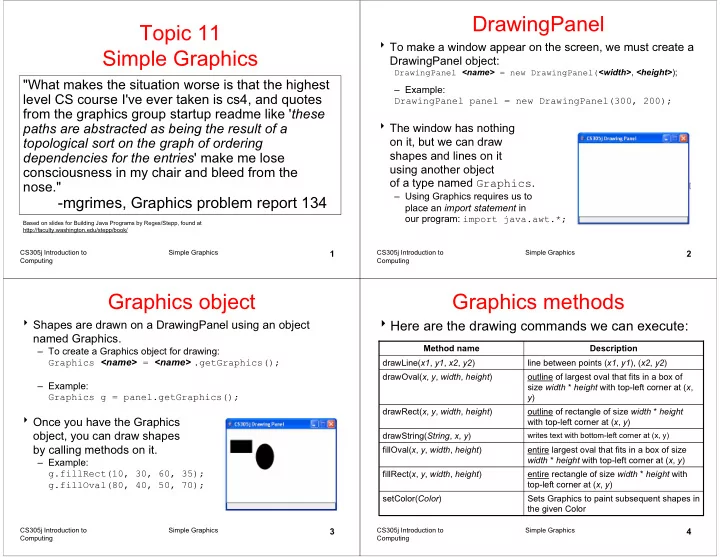
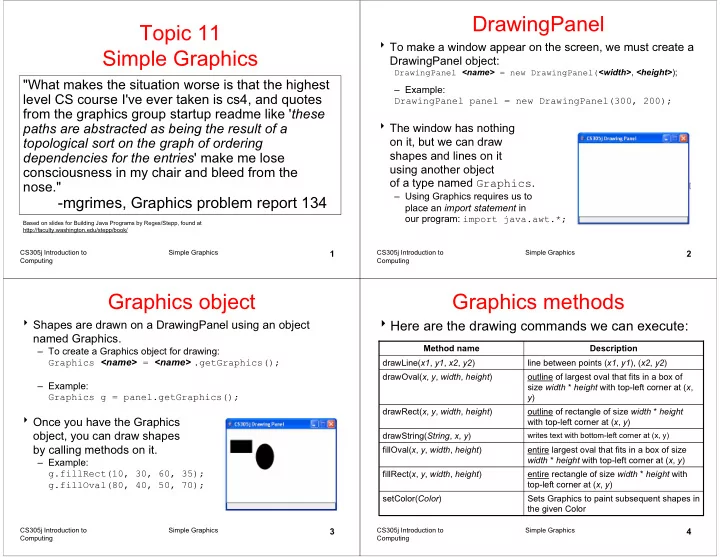
DrawingPanel Topic 11 � To make a window appear on the screen, we must create a Simple Graphics DrawingPanel object: DrawingPanel <name> = new DrawingPanel( <width> , <height> ); "What makes the situation worse is that the highest – Example: level CS course I've ever taken is cs4, and quotes DrawingPanel panel = new DrawingPanel(300, 200); from the graphics group startup readme like ' these paths are abstracted as being the result of a � The window has nothing topological sort on the graph of ordering on it, but we can draw shapes and lines on it dependencies for the entries ' make me lose using another object consciousness in my chair and bleed from the of a type named Graphics . nose." – Using Graphics requires us to -mgrimes, Graphics problem report 134 place an import statement in our program: import java.awt.*; Based on slides for Building Java Programs by Reges/Stepp, found at http://faculty.washington.edu/stepp/book/ CS305j Introduction to Simple Graphics CS305j Introduction to Simple Graphics 1 2 Computing Computing Graphics object Graphics methods � Shapes are drawn on a DrawingPanel using an object � Here are the drawing commands we can execute: named Graphics. Method name Description – To create a Graphics object for drawing: Graphics <name> = <name> .getGraphics(); drawLine( x1 , y1 , x2 , y2 ) line between points ( x1 , y1 ), ( x2 , y2 ) drawOval( x , y , width , height ) outline of largest oval that fits in a box of – Example: size width * height with top-left corner at ( x , Graphics g = panel.getGraphics(); y ) drawRect( x , y , width , height ) outline of rectangle of size width * height � Once you have the Graphics with top-left corner at ( x , y ) object, you can draw shapes drawString( String , x , y ) writes text with bottom-left corner at (x, y) by calling methods on it. fillOval( x , y , width , height ) entire largest oval that fits in a box of size width * height with top-left corner at ( x , y ) – Example: g.fillRect(10, 30, 60, 35); fillRect( x , y , width , height ) entire rectangle of size width * height with g.fillOval(80, 40, 50, 70); top-left corner at ( x , y ) setColor( Color ) Sets Graphics to paint subsequent shapes in the given Color CS305j Introduction to Simple Graphics 3 CS305j Introduction to Simple Graphics 4 Computing Computing
Calling methods of objects Colors � Shapes can be drawn in many colors. � Graphics is an "object" that contains methods inside it. – Colors are specified through global constants in the – When we want to draw something, we don't just write the method's Color class named BLACK, BLUE, CYAN, name. We also have to write the name of the Graphics object, which DARK_GRAY, GRAY, GREEN, LIGHT_GRAY, is usually g , followed by a dot. MAGENTA, ORANGE, PINK, RED, WHITE, YELLOW � Calling a method of an object, general syntax: – Example: <name> . <method name> ( <parameter(s)> ) g.setColor( Color.BLACK ); g.fillRect(10, 30, 100, 50); – Examples: g.setColor( Color.RED ); Graphics g = panel.getGraphics(); g.fillOval(60, 40, 40, 70); g.drawLine(20, 30, 90, 10);// tell g to draw a line � The background color of a DrawingPanel can be set by calling its setBackground method: – Example: panel.setBackground(Color.YELLOW); CS305j Introduction to Simple Graphics CS305j Introduction to Simple Graphics 5 6 Computing Computing Coordinate system Drawing example 1 � Each (x, y) position on the DrawingPanel is represented by import java.awt.*; one pixel (one tiny dot) on the screen. public class DrawingExample1 { public static void main(String[] args) { � The coordinate system used by DrawingPanel and Graphics DrawingPanel panel = new DrawingPanel(300, 200); has its origin (0, 0) at the window's top-left corner. – The x value increases rightward and the y value increases Graphics g = panel.getGraphics(); downward. g.fillRect(10, 30, 60, 35); – This is reversed from what you may expect from math classes. g.fillOval(80, 40, 50, 70); } } � For example, the rectangle from (0, 0) to (200, 100) looks like this: (0, 0) +-------+ | | | | +-------+ (200, 100) CS305j Introduction to Simple Graphics 7 CS305j Introduction to Simple Graphics 8 Computing Computing
Complicated(??) example If it is general � If we make a method to Write a Java do the star burst how program to produce hard would it be to go to the star burst pattern. this? Hard? All lines are the same number of pixels apart at the edges of the panel. Make in general? CS305j Introduction to Simple Graphics CS305j Introduction to Simple Graphics 9 10 Computing Computing More Examples Loops that change size � A for loop can also vary the size of the shape or figure that it � Using for loops, we can draw many repetitions of the same draws. item by varying its x and y coordinates. DrawingPanel panel = new DrawingPanel(300, 220); – The x or y coordinate's expression should contain the loop counter, i, so that in each pass of the loop, when i changes, so does x or y. Graphics g = panel.getGraphics(); DrawingPanel panel = new DrawingPanel(400, 300); panel.setBackground(Color.YELLOW); g.setColor(Color.MAGENTA); for (int i = 1; i <= 10; i++) { Graphics g = panel.getGraphics(); g.setColor(Color.BLUE); g.drawOval(30, 5, 20 * i, 20 * i); for (int i = 1; i <= 10; i++) { g.drawString("Hello, world!", } 150 - 10 * i, 200 + 10 * i); } g.setColor(Color.RED); for (int i = 1; i <= 10; i++) { g.fillOval(100 + 20 * i, 5 + 20 * i, 50, 50); } CS305j Introduction to Simple Graphics 11 CS305j Introduction to Simple Graphics 12 Computing Computing
A loop that varies both Drawing example 2 � What sort of figure does the following code draw? � The loop in this program affects both the size and shape of import java.awt.*; the figures being drawn. public class DrawingExample2 { – Each pass of the loop, the square drawn becomes 20 pixels smaller public static final int NUM_CIRCLES = 10; in size, and shifts 10 pixels to the right. public static void main(String[] args) { DrawingPanel panel = new DrawingPanel(250, 200); DrawingPanel panel = new DrawingPanel(250, 200); Graphics g = panel.getGraphics(); g.setColor(Color.BLUE); Graphics g = panel.getGraphics(); for (int i = 1; i <= NUM_CIRCLES; i++) { g.fillOval(15 * i, 15 * i, 30, 30); for (int i = 1; i <= 10; i++) { } g.drawRect(20 + 10 * i, 5, g.setColor(Color.MAGENTA); for (int i = 1; i <= NUM_CIRCLES; i++) { 200 - 20 * i, 200 - 20 * i); g.fillOval(15 * (NUM_CIRCLES + 1 - i), 15 * i, 30, 30); } } } } CS305j Introduction to Simple Graphics CS305j Introduction to Simple Graphics 13 14 Computing Computing Loops that begin at 0 Superimposing shapes � Often when working with graphics (and with later loops in general), we � Drawing one shape on top of another causes the last shape begin our loop count at 0 and end one repetition earlier. to appear on top of the previous one(s). – A loop that repeats from 0 to < 10 still repeats 10 times, just like a loop that import java.awt.*; repeats from 1 to <= 10. – But when the loop counter variable i is used to set the figure's coordinates, public class DrawingExample3 { often starting i at 0 gives us the coordinates we want. public static void main(String[] args) { DrawingPanel panel = new DrawingPanel(250, 250); DrawingPanel panel = new DrawingPanel(200, 100); Graphics g = panel.getGraphics(); panel.setBackground(Color.LIGHT_GRAY); g.drawRect(10, 10, 200, 200); Graphics g = panel.getGraphics(); for ( int i = 0; i < 10 ; i++) { // lines on the upper-left half g.setColor(Color.BLACK); g.drawLine(10, 10 + 20 * i, g.fillRect(10, 30, 100, 50); 10 + 20 * i, 10); g.setColor(Color.RED); // lines on the lower-right half g.fillOval(20, 70, 20, 20); g.drawLine(10 + 20 * i, 210, g.fillOval(80, 70, 20, 20); 210, 10 + 20 * i); } g.setColor(Color.CYAN); g.fillRect(80, 40, 30, 20); } } CS305j Introduction to Simple Graphics 15 CS305j Introduction to Simple Graphics 16 Computing Computing
Recommend
More recommend