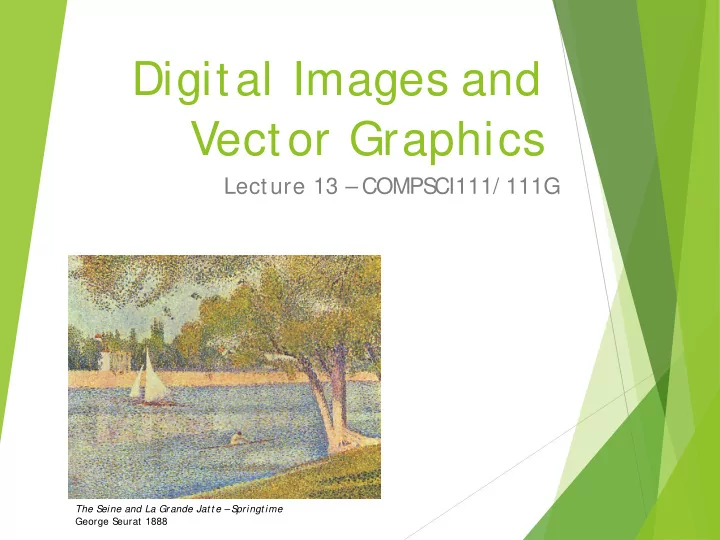
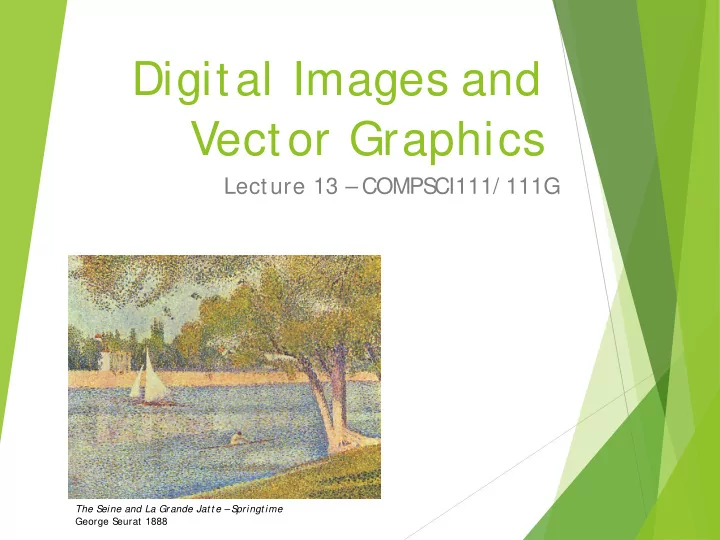
Digital Images and Vector Graphics Lecture 13 – COMPS CI111/ 111G The S eine and La Grande Jat t e – S pringt ime George S eurat 1888
Learning Outcomes S tudents should be able to: Describe the differences between bitmap graphics and vector graphics Calculate the size in bytes of a bitmap image Compare and contrast different compression methods (j peg, gif and png) COMPS CI 111/ 111G - Digital Images 26/ 03/ 2019 2
Bitmap Graphics S toring pictures digitally S ample the image (divide into dots) Image resolution (number of dots) 200 x 250 40 x 50 20 x 25 http:/ / en.wikipedia.org/ wiki/ Raster_graphics COMPS CI 111/ 111G - Digital Images 26/ 03/ 2019 3
Black and White pictures Digital Pictures consist of small dots Each dot is called a picture element (pixel) S toring information Black and White are only two states Use bits to represent pixels (0 = OFF , 1 = ON) One to one mapping, so known as Bitmap 0 0 0 0 0 1 1 0 0000011001100000 0 1 1 0 0 0 0 0 http:/ / en.wikipedia.org/ wiki/ Pixel COMPS CI 111/ 111G - Digital Images 26/ 03/ 2019 4
Displaying images Images are displayed on an output device S creen / Printer Physical devices have limitations S creen Printer Very small dots Large dots COMPS CI 111/ 111G - Digital Images 26/ 03/ 2019 5
Resizing bitmap images COMPS CI 111/ 111G - Digital Images 26/ 03/ 2019 6
Resizing images Image information with given resolution 8 x 6 pixels S ampled at higher S ampled at lower resolution resolution 16 x 12 4 x 3 COMPS CI 111/ 111G - Digital Images 26/ 03/ 2019 7
Printing Bitmaps Printer and S creen have different sized dots S cale (resample) the bitmap to ensure it looks good on both Printer resolution 600 or 1200 dpi Printer Screen resolution On disk 72 dpi On screen 8 COMPS CI 111/ 111G - Digital Images 26/ 03/ 2019
Exercises Imagine you have taken a picture with a 4 megapixel digital camera. For ease of calculation, assume that the picture is square, not rectangular. 4 million pixels Assume that you are printing this picture out on a printer that has approximately 4000 dots per inch. How many inches across would the picture be when it was printed? 4,000,000 = 2000 * 2000 Therefore the picture would take up 0.5 by 0.5 inches. If you viewed this image on a screen that had 1000 dots across, what portion of the image would be visible? Y ou would see ½ the width and ½ the height. Therefore you would see: ½ * ½ = ¼ of the image COMPS CI 111/ 111G - Digital Images 26/ 03/ 2019 9
Colour Bitmaps Colours Use more than 1 bit per pixel Map the binary number to a colour Bits Colour 0000 Black 1100 0010 1111 1111 0001 Red 1010 0101 0010 1111 0010 Green 1000 0111 0000 1101 0011 Blue 0110 1111 1110 1010 0100 Yellow Each pixel uses 4 bits … … Colour table used for display COMPS CI 111/ 111G - Digital Images 26/ 03/ 2019 10
How much memory is required? One binary number used for each pixel 1 bit 2 colours 2 bits 4 colours 4 bits 16 colour 8 bits 256 colours 16 bits 65536 colours 24 bits 16,777,216 colours How many bits are required for a 16 colour image 100 pixels wide x 8 pixels high? 100x8x4 = 3200 bits = 400 bytes An image using 24 bit colour, 1000 wide x 1000 high (1 Megapixel)? 3 MB COMPS CI 111/ 111G - Digital Images 26/ 03/ 2019 11
Exercises How many colours can be represented by 3 bits? 2 3 = 8 colours How many bits are required to represent 128 different colours? 128 = 2 7 . Therefore 7 bits are required. How much memory would be required to store a black and white image that is 10 pixels high and 5 pixels wide? S how your working. Number of colours = 2 1 . Therefore 1 bit is required per pixel. Number of pixels = h * w = 10 * 5 = 50 Memory needed = 50 * 1 = 50 bits COMPS CI 111/ 111G - Digital Images 26/ 03/ 2019 12
Exercises How much memory (in bytes) would be required to store an image that has 256 different colours and is 3 pixels high and 5 pixels wide? S how your working. Number of colours = 256 = 2 8 . Therefore 8 bits or 1 byte are required per pixel. Number of pixels = h * w = 3 * 5 = 15 Memory needed = 15 * 1 = 15 bytes COMPS CI 111/ 111G - Digital Images 26/ 03/ 2019 13
Displays S creens use a combination of Red, Green and Blue lights RGB colour A single pixel A single pixel at distance close up Use one byte (8 bits) for each colour 256 different levels of red brightness 256 different levels of green brightness 256 different levels of blue brightness COMPS CI 111/ 111G - Digital Images 26/ 03/ 2019 14
Compressing Images S imply reducing number of colours 16 colours 31,942 colours 256 colours 20 KB 75 KB 40 KB Image is 200 pixels wide, 200 pixels high = 40,000 pixels COMPS CI 111/ 111G - Digital Images 26/ 03/ 2019 15
Compression Algorithms Graphics Interchange Format (GIF) Lossless method 256 colours Good for graphics, poor for photos Uses an algorithm that was patented Image Size: 200x100 Image Size: 200x200 Original (256 colours): 20KB Original (256 colours): 40KB GIF (256 colours): 3KB GIF (256 colours): 32KB http:/ / en.wikipedia.org/ wiki/ Gif COMPS CI 111/ 111G - Digital Images 26/ 03/ 2019 16
Compression Algorithms Portable Network Graphics (PNG) Replacement to GIF Lossless method 16 million colours (24 bit) Good for graphics, poor for photos Image Size: 200x100 Image Size: 200x200 Original (256 colours): 20KB Original (16M colours): 120KB PNG (16M colours): 4KB PNG (16M colours): 68KB http:/ / en.wikipedia.org/ wiki/ Png COMPS CI 111/ 111G - Digital Images 26/ 03/ 2019 17
Compression Algorithms - JPEG Joint Photographic Experts Group (JPEG) Lossy method 16 Million colours (24 bit) Averages nearby colours Image Size: 200x100 Different degrees of compression Original: 60KB Good for photos, poor for graphics JPEG (50%): 5KB Image Size: 200x200 Image Size: 200x200 Original: 120KB Original: 120KB JPEG (50%): 6KB JPEG (99%): 2KB http:/ / en.wikipedia.org/ wiki/ j peg COMPS CI 111/ 111G - Digital Images 26/ 03/ 2019 18
Vector Graphics Obj ect-oriented graphics Obj ects created independently Defined by mathematical formulae Advantages Very small memory requirements Memory independent of the image size S cale to any size without loss of quality Obj ect Type: S quare Height: 100 Width: 100 Position_X: 354 Position_Y: 289 Fill Colour: Light Blue http:/ / en.wikipedia.org/ wiki/ Vector_graphics COMPS CI 111/ 111G - Digital Images 26/ 03/ 2019 19
Bitmap and Vector Graphics Bitmap Vector Graphics .gif, .j pg, .png .svg COMPS CI 111/ 111G - Digital Images 26/ 03/ 2019 20
S calable Vector Graphics Format for representing vector graphics images Open standard created by W3C New, gaining popularity XML, text file similar to HTML <?xml version="1.0" encoding="utf-8" standalone="yes"?> <!DOCTYPE svg PUBLIC "-//W3C//DTD SVG 1.1//EN" "http://www.w3.org/Graphics/SVG/1.1/DTD/svg11.dtd"> <svg xmlns="http://www.w3.org/2000/svg" xmlns:xlink="http://www.w3.org/1999/xlink" version="1.1" width="520" height="520"> <style type="text/css"> <![CDATA[ text{font-size:362px;font- weight:bold;font-family:"Times New Roman", serif} #P0 {fill:#d4a000;stroke:#000;stroke-width:9} #P1 {fill:url(#tl)} #P2 {fill:url(#bl)} #P3 {fill:url(#br)} #P4 {fill:url(#tr)} ]]> </style> <defs> <linearGradient id="dk"> <stop/> <stop style="stop-opacity:0" offset="1"/> </linearGradient> <linearGradient id="lt"> <stop style="stop-color:#ffe681"/> <stop style="stop-color:#ffe681;stop-opacity:0" offset="1"/> </linearGradient> <linearGradient x1="136.4" y1="136.4" x2="167.5" y2="167.5" id="tl" xlink:href="#lt" gradientUnits="userSpaceOnUse"/> <linearGradient x1="136.4" y1="383.6" x2="167.5" y2="352.5" id="bl" xlink:href="#lt" gradientUnits="userSpaceOnUse"/> <linearGradient x1="383.6" y1="383.6" x2="352.5" y2="352.5" id="br" xlink:href="#dk" gradientUnits="userSpaceOnUse"/> <linearGradient x1="383.6" y1="136.4" x2="352.5" y2="167.5" id="tr" xlink:href="#dk" gradientUnits="userSpaceOnUse"/> </defs> <path id="P0" d="M260,6.3L 6.3,260L 260,513.7L 513.7,260L 260,6.3z"/> <text y="380" x="200">!</text> <path id="P1" d="M260,12.7L 260,75L 75,260L 12.7,260L 260,12.7z"/> <path id="P2" d="M260,507.3L 260,445L 75,260L 12.7,260L 260,507.3z"/> <path id="P3" d="M260,507.3L 260,445L 445,260L 507.3,260L 260,507.3z"/> <path id="P4" d="M260,12.7L 260,75L 445,260L 507.3,260L 260,12.7z"/> </svg> http:/ / en.wikipedia.org/ wiki/ Svg COMPS CI 111/ 111G - Digital Images 26/ 03/ 2019 21
Recommend
More recommend