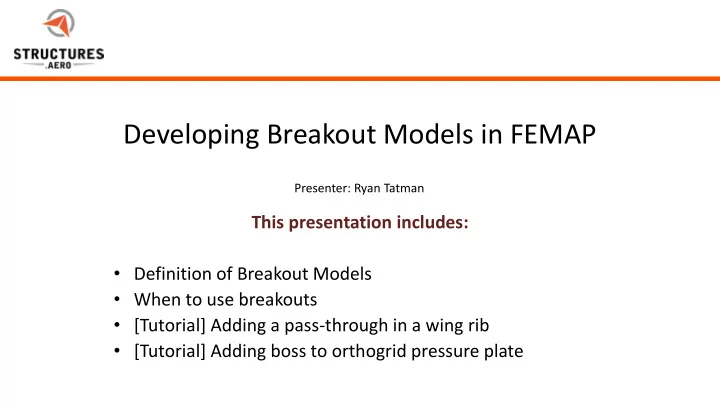
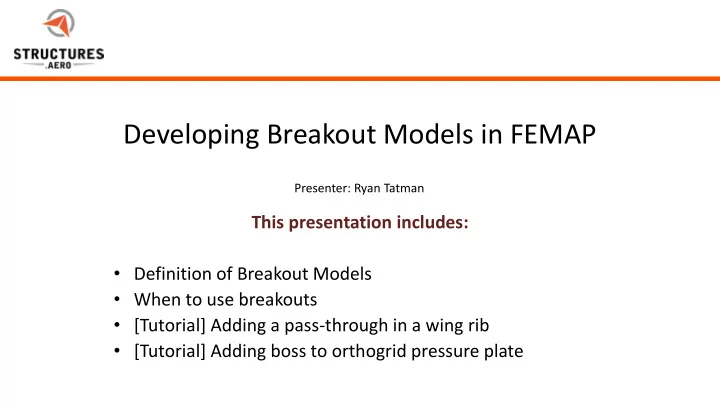
Developing Breakout Models in FEMAP Presenter: Ryan Tatman This presentation includes: • Definition of Breakout Models • When to use breakouts • [Tutorial] Adding a pass-through in a wing rib • [Tutorial] Adding boss to orthogrid pressure plate 5/22/2012 Page 1
Presentation Summary • SDA Overview • Breakout Definition • When to use breakouts • Example - Adding a pass-through in a wing rib • Example – Adding boss to orthogrid pressure plate • Conclusions 5/22/2012 Page 2 Page 2
What is a breakout model? • A breakout model is an analysis model created to represent a portion of a large structure in order to get more specific information. Example: Assessing the stress concentration in the joint shown below 5/22/2012 Page 3 Page 3
When is a breakout model needed? • When a small design change requires analysis – When a small portion of a large design needs to be iteratively designed – When a feature is added to an existing part • When examination of localized stress risers is needed – When the size of a model does not allow for the fidelity needed in specific locations – When stress information is needed for a fillet or pad-up in a plate model 5/22/2012 Page 4 Page 4
Example - Small Design Change • Adding a pass-through to a wing rib VIEW THE DEMONSTRATION 5/22/2012 Page 5 Page 5
Map Output from Model • Model -> Load -> Map Output from Model Source Model Elements/Nodes to take results from Output sets to take results from What data to take What to do if there is no data for a node or element in target model 5/22/2012 Page 6 Page 6
Example – Local Stress Riser • Large orthogrid pressure plate with bolted exterior supports 5/22/2012 Page 7 Page 7
Popular Options • Hex-Mesh the area of the model – No element doubling – Element penetration – Element skins • Pull nodal displacements and rotations from the analysis and create SPCDs to apply on solid meshed breakout • Integrate solid meshed breakout into full model 5/22/2012 Page 8 Page 8
Control – Plate Only Model VIEW THE DEMONSTRATION 5/22/2012 Page 9 Page 9
Control – Full Solid Model VIEW THE DEMONSTRATION 5/22/2012 Page 10 Page 10
Hex Mesh – No Element Doubling Pros: • Accurate stiffness • Accurate mass Cons: • No moment supported at junction • Potentially unconservative • Potentially incorrect load path Limitations: • Solid Elements cannot resolve moments at its nodes so all plate-solid interactions are hinges 5/22/2012 Page 11 Page 11
Hex Mesh – Element Penetration Pros: • Can support moment at junction Cons: • Heightened mass • Artificially stiff • Artificially strong • Unconservative 5/22/2012 Page 12 Page 12
Hex Mesh – Element Skins Pros: • Can support moment at junction Cons: • Heightened mass • Artificially stiff • Artificially strong • Unconservative Note: a thinner skin can be used to lessen this effect, but thin skins behave like no element doubling, leading to a potentially incorrect load path. 5/22/2012 Page 13 Page 13
Solid Breakout – Interface Nodes Pros: • Quick to model • Accurate mass Cons: • Potentially incorrect stress • Artificially high stress if stiffness increased • Artificially low stress if stiffness decreased • Fairly accurate stress if stiffness is not significantly changed 5/22/2012 Page 14 Page 14
Solid Breakout – Zipped In Pros: • Accurate stress • Accurate mass Cons: • Slower to model • Requires more solution time 5/22/2012 Page 15 Page 15
Conclusions • “Map output from model” is a quick way to set up loads on a breakout – Try to keep nodes in original location (use mesh refine, not remesh) – Try to keep breakout stiffness similar to original model if using enforced displacements • Plate to solid transitions can work in some instances, but have limitations • “Dummy elements” can be used for ballpark estimates if needed, but will often give inaccurate results • “Zipped in” breakout models will give the most consistently accurate results – Grow breakout model by at least three elements lengths from the point of interest 5/22/2012 Page 16 Page 16
Additional Resource What Learning Femap New book published Fall 2014 ISBN 978-1-4951-2963-6 Learning with the help documentation Why By Eric Gustafson (eric@structures.aero), can be like drinking from a fire hose. Senior Aerospace Stress Analyst, SDA Learning Femap succinctly covers the Available online at www.learningfea.com bases on using Femap without being a “bible”. Introduction Covers Femap Application Interface Modeling/ Pre-Processing $49.99 Analysis Post-Processing Programming Femap Explanation of features How Numerous illustrations Annotated examples Guided tutorials 5/22/2012 Page 17 Page 17
Contact Us: Contact: Presenter: Try FEMAP For Free! Download a free 45-day trial of FEMAP with NX Nastran Marty Sivic Ryan Tatman Email: Email: msivic@structures.aero rtatman@structures.aero Website: Website: • Full FEMAP capabilities http://structures.aero/ http://structures.aero/ • All Nastran solution sequences included • (http://structures.aero/femap-trial/) Phone: (724) 382-5290 Phone: (703) 935-2818 5/22/2012 Page 18 Page 18
About SDA (aka “ Structures.Aero ”) Learn more about Structural Design and Analysis • SDA was founded in 1997 and provides expert aerospace structural analysis • We serve a variety of industries • We specialize in composites, and developing strong, lightweight structures that are readily manufacturable • Low level support up through developing test plans and advanced stress analysis • Typical support programs include small to large UAVs, manned and unmanned spacecraft, naval structures • Our team consists of over a dozen B.S., M.S., and PhD level engineers • SDA is located in Sterling, VA, just north of Dulles Airport 5/22/2012 near Washington DC Page 19
Typical Projects We Support Aerosonde • Some of our previous projects include: CCM – Aircraft • Aurora Excalibur • MHADD ARES • Vanilla VA1 Heatshield • Lockheed Constellation restoration for Lufthansa – Spacecraft • NASA NESC Composite Crew Module (CCM) Orion Crew Module • NASA NESC Max Launch Abort System (MLAS) • NASA James Webb Space Telescope/IEC Shadow M2 • NASA Orion Heatshield mass reduction for NESC • NASA Orion Crew Module (with Lockheed) • NASA WFIRST Telescope for Goddard 5/22/2012 Page 20 Page 20
Partnerships Siemens Value Added Reseller Collier Research Corporation Reseller FEMAP NX Nastran HyperSizer Pro HyperSizer Fibersim Solid Edge Express 5/22/2012 Page 21 Page 21
APPENDIX: TUTORIAL WALKTHROUGHS 5/22/2012 Page 22
Small Design Change Example Walkthrough • First we used the “Draw Erase Selective • Next we used the “Create New Group” Mesh – Property” command (new in 11.3). command followed by the “Group Element ID - by Property” command to • This allows the user to selectively hide select the rib elements and surfaces using a variety of options 5/22/2012 Page 23 Page 23
Small Design Change Example Walkthrough • “Add Related Elements” adds all entities • We then created a new modfem needed to fully define the group • File -> Merge lets you merge portions of models into other models • We chose our model then clicked “All Off” because we don’t want the entire model • We then went to the “Entity selection” section and chose “From Group” and picked our group • Clicking “Add Related Entities” then “Update All” completes the action 5/22/2012 Page 24 Page 24
Small Design Change Example Walkthrough • We then used the “Element Refine” tool to • We chose the 4:1 pattern with the refine our mesh (new in 11.3) Add/Refine Action and used Area Drag to select all of our elements. 5/22/2012 Page 25 Page 25
Small Design Change Example Walkthrough • The “Map Output From Model” command • We chose to use nodal displacements in is going to bring loads from our full model this breakout into our breakout model. 5/22/2012 Page 26 Page 26
Small Design Change Example Walkthrough • We applied these loads to the perimeter • The breakout is now set up and ready to nodes as well as creating a new pinned be run constraint. 5/22/2012 Page 27 Page 27
Local Stress Riser Example Walkthrough • First, we defined our breakout location by • The “Solid – Slice” Command lets us slice creating a square with the “Rectangle” our solid into the size of our breakout. Command 5/22/2012 Page 28 Page 28
Local Stress Riser Example Walkthrough • After deleting the geometry and mesh we • The “Connect – Rigid” command was no longer needed, we used the “Mesh – used to connect our plates to our solids Geometry – Solid” command to mesh our solid 5/22/2012 Page 29 Page 29
Recommend
More recommend