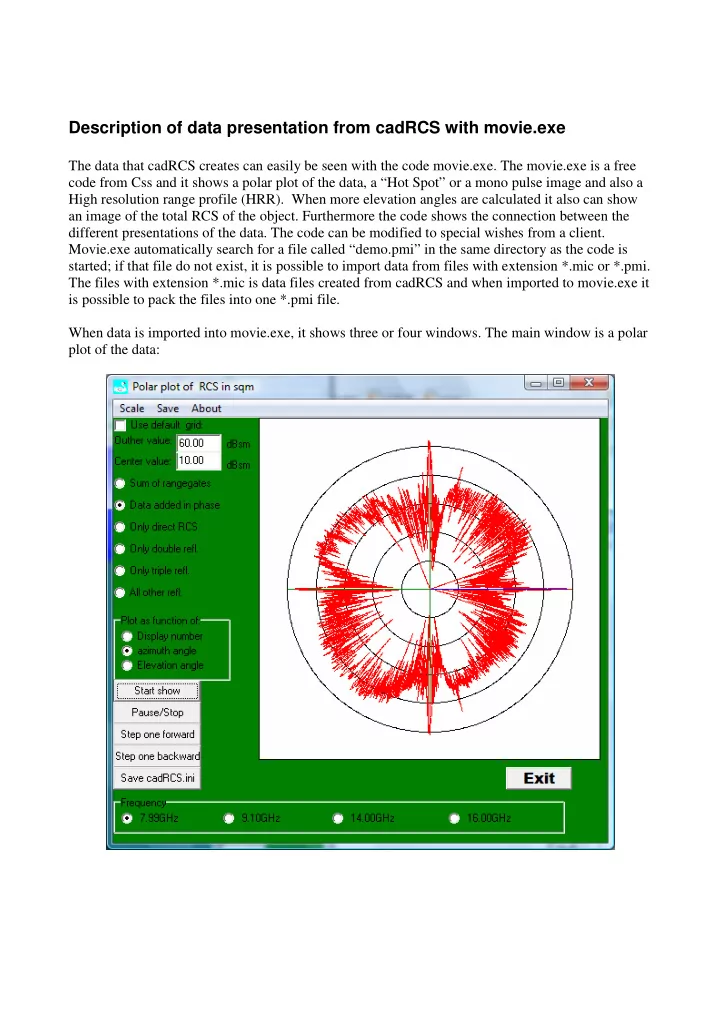
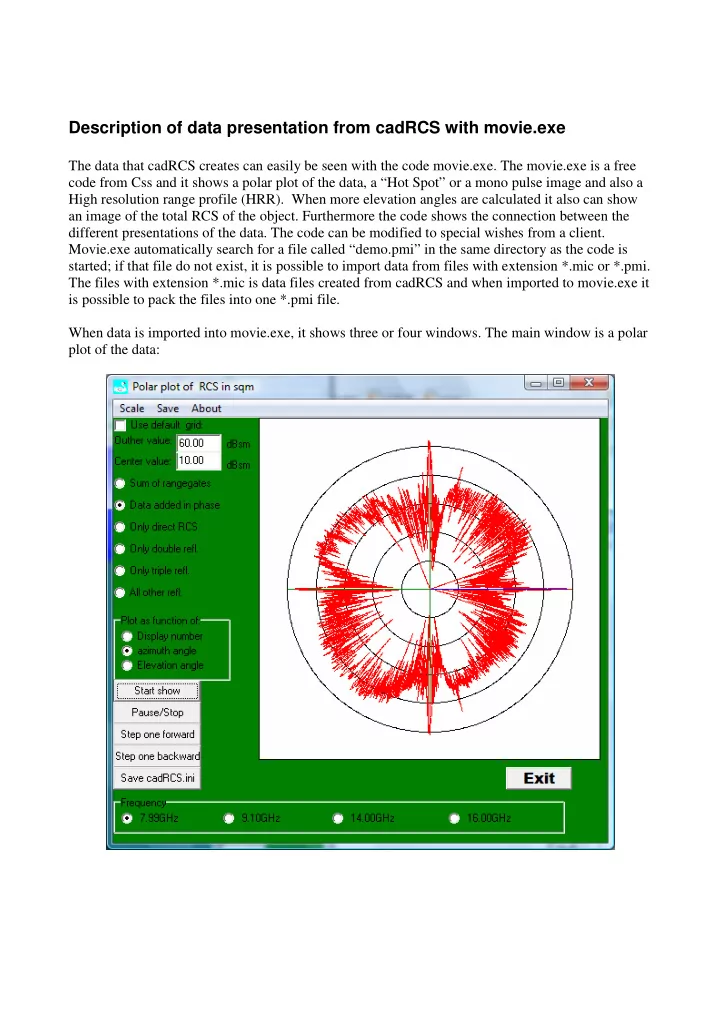
Description of data presentation from cadRCS with movie.exe The data that cadRCS creates can easily be seen with the code movie.exe. The movie.exe is a free code from Css and it shows a polar plot of the data, a “Hot Spot” or a mono pulse image and also a High resolution range profile (HRR). When more elevation angles are calculated it also can show an image of the total RCS of the object. Furthermore the code shows the connection between the different presentations of the data. The code can be modified to special wishes from a client. Movie.exe automatically search for a file called “demo.pmi” in the same directory as the code is started; if that file do not exist, it is possible to import data from files with extension *.mic or *.pmi. The files with extension *.mic is data files created from cadRCS and when imported to movie.exe it is possible to pack the files into one *.pmi file. When data is imported into movie.exe, it shows three or four windows. The main window is a polar plot of the data:
When selecting “Scale” you get the window: Here it is possible to change the scale of the polar plot. Selecting “Save” will save a bitmap image of the polar plot. “About” gives following information:
Selecting radio button “Sum of rangegates” the polar plot then will show the RCS as RMS sum of range gates. This will also be close to a sliding mean of the RCS data all added in phase – this can be seen in the demo version “Kronsort2”, by shifting between the two buttons “Sum of rangegates” and “Data added in phase”. Selecting the button “Only direct RCS” the polar plot shows the data without any multiple reflections. “Only double refl.” gives a plot of all double reflections, “Only triple refl.” gives a plot of all triple reflections and “All other refl.” gives a plot of reflections that is more than three times. The data can be displayed as a function of “Display number” (file number), “Azimuth angle” or “Elevation angle”. The show can be controlled by pushing the buttons “Start show”, “Pause/Stop”, “Step one forward” or “Step one backward”. The file for initiating the calculation for cadRCS of the runs giving the polar can be saved by selecting the button “Save cadRCS.ini”. If more than one frequency was selected in the calculation with cadRCS then you can change the frequency at the button of the window – the window showing the “Hot Spot” images will be unaffected by this – only the main frequency images will be shown. If you have started the movie.exe with selecting *.mic files it is possible to pack these files into one file by selecting the button “Pack micro files”. In the window “Movie with HOT SPOTS” it is possible to set the interval time between images, pause/stop the show, save a bmp image of the hot spot image, zoom in and zoom out. On the window “High Resolution Range Profile” the colour scale is shown in the top of the image and it can be changed by changing the “Start scale in dB” and “End scale in dB”. The display can be zoomed in or out by changing “Pixels per point”. A range offset can be set and it is possible to see either a normal range profile or a height profile. It is possible to save a bmp image file of the range profile in the top of the window.
If a full analysis option was selected in cadRCS, then the movie.exe also shows a “Full analysis” window. For example from the demo Kronsort you get the window: The image shows the total RCS in colour scale. Here it is possible to set the scale of the image and save the image as a bmp file. By using the mouse and click on the image you can set the movie.exe to a selected point in the image.
Recommend
More recommend