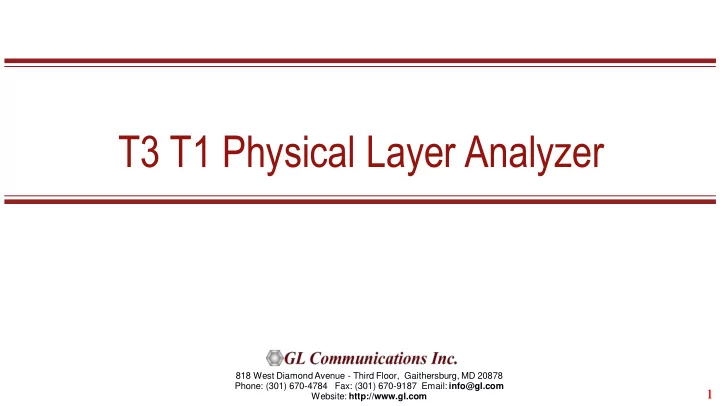
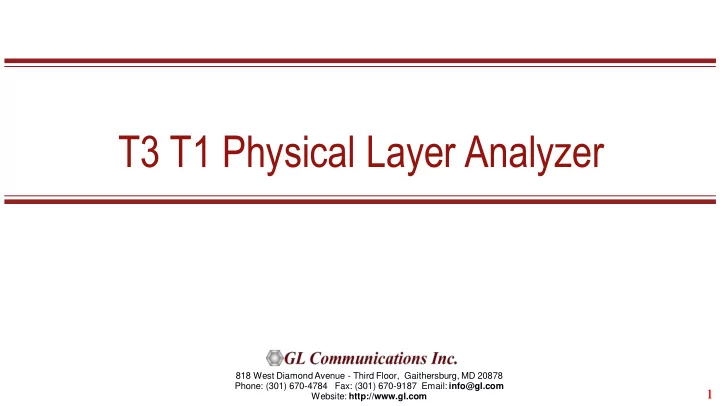
T3 T1 Physical Layer Analyzer 818 West Diamond Avenue - Third Floor, Gaithersburg, MD 20878 Phone: (301) 670-4784 Fax: (301) 670-9187 Email: info@gl.com 1 1 Website: http://www.gl.com
Requirements Description Quantity ITEM Custom 19” 2U Rack Enclosure for 3 USB T3 E3 Units + 1 USB T3 E3 1 Other T1/E1 unit 19” 1U Rack Mount PC w/o Monitor, but with 1 TE3005 Keyboard, Mouse, Xeon 8 GB, 500 GB Dual T3 E3 / T1 E1 Hardware USB Base Unit 3 TE3001 T3 / T1 / E1 Analyzer Basic Software 1 TT3001 Direct T1 Analysis for up to 28 T1s from a T3 – Basic Software 1 TT3200 Physical Layer Analyzer 1 XX100 Record File T1 within T3 1 TTT020 T3 Notification Sender (SNMP) 1 Other T1/E1 T1 Notification Sender (SNMP) 1 Other T1/E1 2
Introduction ● GL’s USB T3E3 Analyzer system, in its 2U Rack design, consists of 6 duplex T3 (DS3), each of 28 T1s, or 672 full duplex voice channels in each DS3. So six DS3s contain 6 x 672 full duplex DS0s or 4032 full duplex voice channels. ● T3 T1 Physical Layer Analysis application monitors all physical layer “T3s” and “T1s within the T3s” connected to it via monitor level (non-intrusive - 20 dB attenuated) T3 signals ● Alarms monitored at the DS3 level and at the DS1 level are packetized and sent via SNMP to the TCS’s NOC. ● Multiple rack units can be stacked together for greater scalability . 3
2U Rackmount USB T3 E3 Analyzer System for One Site ● 5x 19” (2U) Custom Rackmount Enclosures housing USB T3 E3 Units, pre -installed. Four of the Rack enclosures have three USB T3 E3 Analyzers installed in each. One Rack enclosure has just one USB T3 E3 Analyzers installed ○ 2 for Spokane, 2 for Seattle, and One for Lab - All are Labeled 4
Server Grade PC for One Site ● 3x 19” (1U) Rack Mount Server Grade PCs w/o Monitor, but with Keyboard, Mouse, Xeon CPU, 8 GB RAM, 500 GB SSD. ○ 1 for Spokane, 1 for Seattle, and 1 for Lab - All are Labeled. 5
Inside View of Rack Enclosure with 3 USB T3 E3 Analyzers 6
USB Cables and Accessories Requirement ● 5 USB Cables - Two for Spokane, two for Seattle, one for Lab ○ USB Type B connector cable only for USB 2.0 compliant interface ● External power cables for the Rack Enclosures and Server Grade PCs 7
Install and Power up the Spokane System ● Each T3 Rack Enclosure occupies 2U rackspace. ● Install the 1U Server Grade PC onto the same 19” rack. Connect the external PC accessories such as Keyboard, Mouse, and Monitor as required to the PC. ● Connect the USB Cables from the T3 Rack Enclosure to the Server Grade PC exactly as shown below. 1U Rack Mount PC is used to interface and control 2 T3 Rack Enclosure units. 8
Back Side Connection of USB Cables from T3 Rack Enclosure to the Server Grade PC 9
Connecting T3 Monitoring lines to the Rx Ports of T3 Rack Enclosures ● Connect T3 Monitoring lines (up to 12) to each of the Rx Ports of T3 Rack Enclosures using BNC cables. ● The T3 ports are numbered sequentially from Port #1 to Port #12, left to right, and bottom to top. ● Only the Rx Ports are connected, the Tx Ports are left unconnected. ● Ports 1 and 2 are the east and west directions of one full duplex DS3 . 10
Verification of Proper Application Running at Spokane ● There should be five to six applications running on the “taskbar” ○ TeamViewer App - is for remote control, may only be there temporarily during initial installation. ○ T3 E3 App - monitors all T3 E3 lines. ○ T3 E3 Physical Layer App - records and sends T3 SNMP messages to NOC ○ Soft T1 E1 App - monitors all T1 E1 lines within the T3 E3s ○ T1 E1 Physical Layer App - records and send T1 SNMP messages to NOC ○ AlwaysUp App - (This icon may be hidden) This ensures that the above four applications are always running. Permits automatic restart on temporary power failure, application failure, temporary PC failure, etc. 11
Theory of Operation T1/E1 T3/E3 Alarms Send/Receive T1/E1 Alarms Server 12
AlwaysUp Theory of Operation 13
Kill T3.bat Kill T1.bat taskkill /f /im "T3E3ChT1 . exe" taskkill /f /im "LaptopT3Analyzer.exe" TIMEOUT /T 10 : wait for 10 seconds. TIMEOUT /T 85: wait for 85 seconds. /im : will close the T3E3ChT1.exe file. /im: will close the LaptopT3Analyzer.exe file. /f: will force to close LaptopT3Analyzer.exe /f : will force to close T3E3ChT1.exe file . file. 14
Proper T3E3 App Operation 15
Proper T3E3 App Operation... ● In USB T3 E3 Analyzer application, under monitor alarms, All LEDs appear green - if T3 lines are connected to all of the Rx Ports. There are 12 Rx ports ● Frequency should be approximately 44.736 MHz , and Level may be “ Low ” or -20 dBsx (minus 20 dBsx) ● No errors or just a few ● If some of the T3s are unconnected, or impaired, then the corresponding monitor boxes will show alarms 16
Proper T3 E3 Physical Layer App Operation ● The T3 E3 Physical Layer App monitors the T3 E3 Alarms in real-time, converts them to SNMP messages and sends them to the NOC. ● ON/OFF status in the Physical Layer Analyzer depicts the Alarm/No Alarm state respectively 17
T1/E1 Send/Receive Server ● The T1/E1 Receive Server application within USB T3/E3 Analyzer acts as software based Demultiplexer application. ● Capable of channelization of a T3 signal into 56 independent T1 channels, or 42 independent E1 channels and an E3 signal into 32 E1 channels. 18
Proper Soft T1 E1 App Operation The Soft T1 E1 App monitors in real-time all the T1s within the T3s. In the case of 6 full duplex T3s (same as 12 Rx DS3s) one should see a GUI as shown above - for 1:1, 1:2, 2:3, 2:4, … 168:335, 168:336. 19
T1 Port Mapping with Reference to T3 Ports The first 28 Odd numbered columns (East Ports) are related to the first T3 Port and the first 28 Even numbered columns (Ports) are related to the second T3 Port and so on. 20
Proper T1 E1 Physical Layer App Operation The T1 E1 Physical Layer App monitors the T1 E1 Alarms in real-time, converts them to SNMP messages and sends them to the NOC. ON/OFF status in the Physical Layer Analyzer depicts the Alarm/No Alarm state respectively. 21
Proper AlwaysUp App Operation AlwaysUp is configured to run USB T3 Analyzer and Channelized T1 Analyzer for 24*7, even on automatic restart of PC on temporary power failure, application failure, temporary PC failure, etc. 22
T3 SNMP Message Generation 23
SNMP DS3 Configuration To configure DS3 SNMP Traps user has to find SnmpDS3.ini from the C:\Program Files (x86)\GL Communications Inc\USB T3 Analyzer path and has to provide the IP address and UDP Port IDs of the PC on which the DS3 SNMP Traps needs to be monitored. [SNMP_CONFIG] SNMP_TRAP_RECV_IP_ADDR_PORT.0=192.168.10.99:162 SNMP_TRAP_RECV_IP_ADDR_PORT.1=192.168.10.99:1162 SNMP_TRAP_COMMUINITY_NAME.0=TrapComm1 SNMP_TRAP_COMMUINITY_NAME.1=TrapComm2 DSX_MAX_PORT_NUMBER=32 DSX_PORT_DUPLICATE_VALIDATION=1 DSX_PORT_NUMBER_RANGE_LIST=1-12 24
T1 SNMP Message Generation 25
SNMP DS1 Configuration To configure DS1 SNMP Traps user has to find SnmpDS1.ini from the C:\Program Files\GL Communications Inc\Soft T1 Analyzer path and has to provide the IP address and UDP Port IDs of the PC on which the DS1 SNMP Traps needs to be monitored. [SNMP_CONFIG] SNMP_TRAP_RECV_IP_ADDR_PORT.0=192.168.10.99:162 SNMP_TRAP_RECV_IP_ADDR_PORT.1=192.168.10.99:1162 SNMP_TRAP_COMMUINITY_NAME.0=TrapComm1 SNMP_TRAP_COMMUINITY_NAME.1=TrapComm2 DSX_MAX_PORT_NUMBER=336 DSX_PORT_DUPLICATE_VALIDATION=1 DSX_PORT_NUMBER_RANGE_LIST=1-3 filter DSX_PORT_NUMBER_RANGE_LIST=1-336 26
Observing Data of T1 timeslots at DS0 Level in Channelized T1 Analyzer ● The data and signaling on DS0s of T1s extracted from the de-multiplexed T3 link can be monitored using various applications included under the Monitor menu. ● Any one of the channelized T1 ports - from Port #1 to Port #336 can be selected per window. Open multiple instances of these windows to monitor more than one port simultaneously. 27
Record from Multiple Cards in Channelized T1 Analyzer ● This application permits capture of data being transmitted on (any one or all) T1/E1 cards to a file from non-contiguous or contiguous timeslots at DS0 Level. ● Capture data from non-contiguous or contiguous timeslots is allowed ● Cards can be selected or deselected by clicking on the listed card number ● Bytes may be captured in reverse order or normal order ● Limited capture (specific number of bytes) to files from all or selected timeslots 28
Audio Bridge Monitor in Channelized T1 Analyzer The audio signals from selected T1 E1 channels can be dropped on the Left and Right channels of the PC sound card. 29
Thank y ou 30
Recommend
More recommend