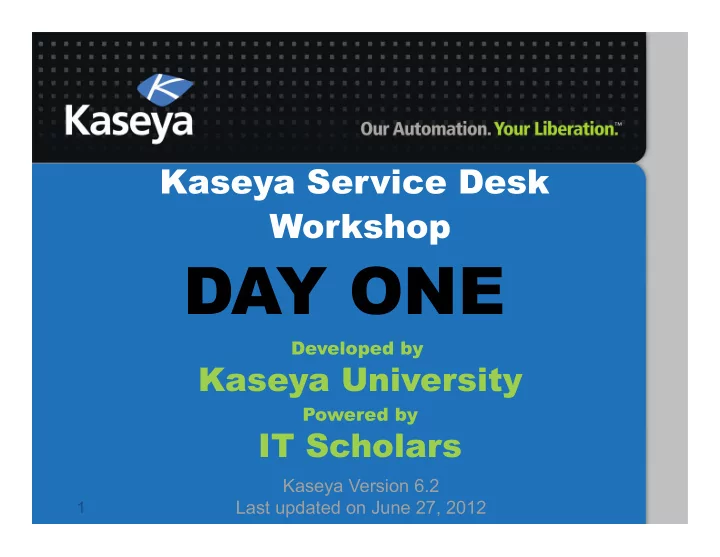
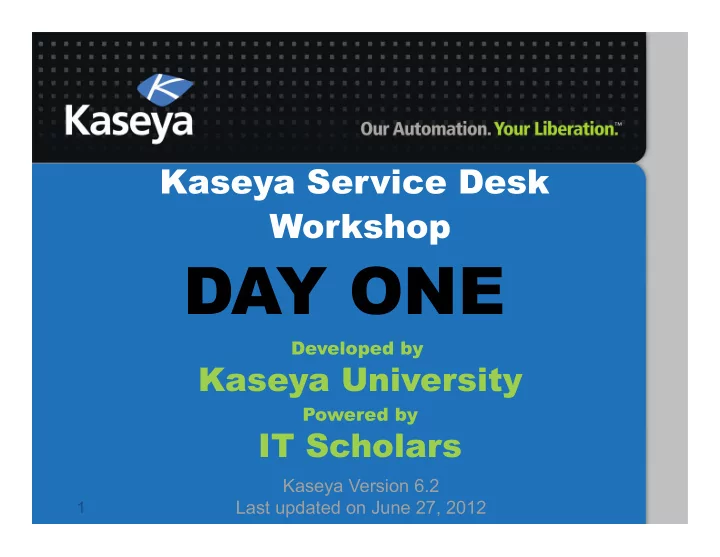
Workshop ¡Course ¡Home ¡Page ¡ • News ¡forum ¡ – No ¡need ¡to ¡visit ¡this ¡link ¡as ¡you ¡receive ¡an ¡email ¡for ¡ any ¡announcements ¡posted. ¡ • Quick ¡Links: ¡ – Access ¡Your ¡Virtual ¡Lab ¡ • You ¡can ¡access ¡an ¡already ¡scheduled ¡virtual ¡lab ¡or ¡schedule ¡ one ¡on-‑demand. ¡ – Pre-‑Schedule ¡Your ¡Virtual ¡Lab ¡(Op=onal) ¡ • You ¡can ¡pre-‑schedule, ¡edit, ¡and ¡cancel ¡your ¡virtual ¡labs ¡and ¡ cer=fica=on ¡tests. ¡ ¡ – Check ¡for ¡Your ¡Remaining ¡Quota ¡(Op=onal) ¡ • You ¡can ¡check ¡how ¡much ¡of ¡your ¡quota ¡is ¡s=ll ¡available. ¡ – Request ¡for ¡More ¡Quota ¡(Op=onal) ¡ 20 • You ¡can ¡request ¡for ¡more ¡quota, ¡if ¡need ¡be. ¡
Access ¡Your ¡Virtual ¡Lab ¡ • If ¡you ¡have ¡not ¡scheduled ¡your ¡virtual ¡lab ¡yet, ¡you ¡ will ¡see ¡this ¡window, ¡allowing ¡you ¡to ¡schedule ¡ your ¡virtual ¡lab ¡on ¡demand. ¡Schedule ¡for ¡3 ¡hours. ¡ Next 21 Section
Workshop ¡Course ¡Home ¡Page ¡ ¡ (cont.) • Lecture ¡Slides ¡and ¡Recorded ¡Videos ¡ – The ¡most ¡updated ¡lecture ¡slides ¡and ¡recorded ¡videos ¡ can ¡be ¡downloaded ¡from ¡the ¡links ¡listed ¡here. ¡ • Day ¡One ¡ – The ¡Service ¡Desk ¡modules ¡has ¡its ¡own ¡separate ¡ sec=on. ¡ – It ¡follows ¡the ¡Four-‑Step ¡Reinforcement ¡Learning ¡ Process. ¡ – You ¡can ¡click ¡on ¡the ¡hollow ¡square ¡on ¡the ¡right ¡side ¡of ¡ each ¡separate ¡sec=on ¡to ¡focus ¡on ¡the ¡training ¡ materials ¡listed ¡under ¡only ¡that ¡sec=on. ¡ 25
FIU’s ¡Network ¡Diagram ¡ ¡ Your ¡Laptop/Desktop ¡ Kaseya ¡Server ¡ Internet ¡ 192.168.0.0/24 ¡ 192.168.0.1 ¡ 192.168.2.1 ¡ 192.168.2.0/24 ¡ 192.168.3.1 ¡ 192.168.1.1 ¡ ¡NAT ¡ROUTER ¡ 192.168.3.0/24 ¡ 192.168.1.0/24 ¡ InstrucAon ¡ ¡ Machine ¡ ¡ Guest ¡ ¡ PCs ¡& ¡ Lab ¡ Room ¡ Desktops ¡ Laptops ¡ ws1 ¡ guest1 ¡ pc1 ¡ dc ¡ 192.168.3.10 ¡ 192.168.0.100 ¡ 192.168.1.100 ¡ 192.168.2.100 ¡ 192.168.0.10 ¡ 192.168.1.10 ¡ … ¡ … ¡ … ¡ … ¡ 29
Technical ¡Informa=on ¡ • KServer : ¡ saas12.kaseya.net ¡ • NAT ¡Router ¡has ¡4 ¡network ¡cards: ¡ ¡ – 192.168.0.1, ¡1.1, ¡2.1 ¡and ¡3.1 ¡ • SCIS ¡hosts ¡worksta=on ¡1 ¡( ws1 ) ¡with ¡one ¡card: ¡ ¡ – ws1.scis.fiu.edu ¡-‑ ¡192.168.0.100 ¡ • MR ¡hosts ¡domain ¡controller ¡( dc ) ¡with ¡3 ¡cards: ¡ ¡ – dc.mr.fiu.edu ¡-‑ ¡192.168.0.10, ¡1.10, ¡and ¡3.10 ¡ • GL ¡hosts ¡guest ¡1 ¡( guest1 ) ¡with ¡one ¡card: ¡ – guest1.gl.fiu.edu ¡-‑ ¡192.168.1.100 ¡ • CEC ¡hosts ¡personal ¡computer ¡1 ¡( pc1 ) ¡and ¡laptop ¡1 ¡ ( laptop1 ), ¡each ¡with ¡one ¡card: ¡ ¡ – pc1.cec.fiu.edu ¡-‑ ¡192.168.2.100 ¡ – laptop1.ced.fiu.edu ¡– ¡192.168.2.200 ¡ ¡ 30
Let’s ¡Start ¡Our ¡Virtual ¡Labs ¡ • Find ¡the ¡link ¡to ¡ Virtual ¡Lab ¡and ¡clink ¡it. ¡ It Is Your Turn! • Simply ¡enter ¡ hours/minutes ¡ and ¡ Confirm . ¡ ¡ • Three ¡hours ¡may ¡be ¡sufficient ¡for ¡today. ¡ 31
Virtual ¡Labs ¡Portal ¡ Network ¡Diagram ¡ It Is Your Turn! 32
Virtual ¡Labs ¡Portal ¡ Data ¡Sheet ¡ It Is Your Turn! 33
Virtual ¡Labs ¡Portal ¡ Connec=on ¡Info ¡ • Link ¡to ¡the ¡KServer ¡ ¡ It Is Your Turn! • RDP ¡connec=on ¡informa=on ¡to ¡your ¡five ¡ dedicated ¡virtual ¡machines ¡ – HostName:PortName ¡ 34 Goto ¡Service ¡Desk ¡Slide ¡
Alterna=ve ¡Ways ¡to ¡RDP ¡to ¡ Your ¡Virtual ¡Machines ¡ • You ¡can ¡use ¡any ¡RDP ¡client ¡of ¡your ¡choice ¡ ¡ – Windows ¡ • MicrosoP ¡Terminal ¡Server ¡Console ¡(mstsc.exe) ¡ ¡ – MAC ¡ • Remote ¡Desktop ¡Connec=on ¡ • CoRD ¡ – Linux ¡ • Rdesktop ¡ ¡ – Web ¡Browser ¡ • webRDP, ¡an ¡applet ¡embedded ¡in ¡the ¡Virtual ¡Lab ¡ Portal ¡ – … ¡ ¡ 35
Control ¡BuVons ¡and ¡Timer ¡ • You ¡do ¡not ¡need ¡these ¡buVons ¡for ¡any ¡of ¡ the ¡exercises, ¡but ¡just ¡in ¡case ¡you ¡want ¡full ¡ control ¡over ¡your ¡dedicated ¡machines, ¡they ¡ are ¡provided ¡to ¡you. ¡ • Note: ¡ Refresh ¡provides ¡you ¡with ¡a ¡fresh ¡ copy ¡of ¡the ¡virtual ¡machine! ¡ ¡ • Using ¡+ ¡or ¡– ¡you ¡can ¡adjust ¡the ¡remaining ¡ =me ¡of ¡your ¡virtual ¡lab. ¡ • Use ¡the ¡eject ¡buVon ¡to ¡cancel ¡your ¡lab. ¡ 40
Roadmap! ¡ • Day ¡One ¡ • Day ¡One ¡ Introduc=on ¡to ¡Workshop ¡and ¡Virtual ¡Labs ¡ Introduc=on ¡to ¡Workshop ¡and ¡Virtual ¡Labs ¡ Kaseya ¡Service ¡Desk ¡Overview ¡ – Kaseya ¡Service ¡Desk ¡Overview ¡ – Crea=ng ¡Your ¡First ¡Service ¡Desk ¡ – Crea=ng ¡Your ¡First ¡Service ¡Desk ¡ – Defining ¡Your ¡Ini=al ¡Service ¡Desk ¡Users ¡ – Defining ¡Your ¡Ini=al ¡Service ¡Desk ¡Users ¡ • Day ¡Two ¡ • Day ¡Two ¡ – Day ¡One ¡Recap ¡ – Day ¡One ¡Recap ¡ – Configuring ¡Your ¡Service ¡Desk ¡Users ¡ ¡ – Configuring ¡Your ¡Service ¡Desk ¡Users ¡ ¡ – Adding ¡Automa=on ¡to ¡Your ¡Service ¡Desk ¡ – Adding ¡Automa=on ¡to ¡Your ¡Service ¡Desk ¡ 46
Kaseya Service Desk Workshop Kaseya Service Desk Overview 47
Some ¡Defini=ons ¡ • Service ¡Desk ¡(SD) ¡ is ¡intended ¡to ¡provide ¡a ¡central ¡ or ¡single ¡point ¡of ¡contact ¡to ¡meet ¡the ¡ communica=on ¡needs ¡of ¡ users ¡and ¡ IT ¡employees ¡ with ¡respect ¡to ¡some ¡ support ¡issues ¡ ( Ackets ). ¡ ¡ • We ¡divide ¡users ¡into ¡ end ¡users ¡who ¡are ¡the ¡actual ¡ users ¡of ¡the ¡service ¡and ¡ contacts ¡ who ¡represent ¡ end ¡users. ¡ • We ¡divide ¡IT ¡employees ¡into ¡ admins ¡ ¡who ¡design ¡ and ¡maintain ¡service ¡desks ¡and ¡ technicians ¡who ¡ use ¡the ¡service ¡desks. ¡ • Most ¡communica=ons ¡happen ¡between ¡contact ¡ and ¡technicians ¡with ¡respect ¡to ¡=ckets. ¡ 48
Some ¡Defini=ons ¡ • A ¡ support ¡issue ¡ may ¡be ¡ ¡ – asking ¡a ¡ques=on ¡ – repor=ng ¡a ¡problem ¡ – reques=ng ¡for ¡a ¡service ¡ – sugges=ng ¡a ¡new ¡feature ¡ Support ¡issues ¡will ¡be ¡referred ¡as ¡ Ackets . ¡Note ¡how ¡=ckets ¡will ¡be ¡ created ¡in ¡the ¡Service ¡Desk? ¡ ¡ Service ¡Desk ¡(manual), ¡email ¡reader, ¡Kaseya ¡Live ¡Connect, ¡or ¡Kaseya ¡ monitoring ¡alerts. ¡ ¡ • A ¡ resource ¡pool ¡ – is ¡a ¡group ¡of ¡technicians ¡allocated ¡to ¡a ¡specific ¡or ¡general ¡area ¡of ¡ ¡ service. ¡ – We ¡may ¡refer ¡to ¡resource ¡pools ¡simply ¡as ¡ pools . ¡ – These ¡helpdesk ¡technicians ¡will ¡require ¡a ¡Service ¡Desk ¡Admin ¡or ¡ Technician ¡license. ¡ ¡These ¡technicians ¡will ¡be ¡associated ¡to ¡a ¡POOL ¡ ¡ 49
Some ¡Defini=ons ¡ • Types ¡of ¡service ¡desks ¡include ¡ – Call ¡center : ¡A ¡centralized ¡office ¡used ¡for ¡the ¡purpose ¡of ¡ receiving ¡and ¡transmitng ¡a ¡large ¡volume ¡of ¡requests ¡ by ¡telephone. ¡ ¡ – Contact ¡center : ¡A ¡facility ¡used ¡by ¡companies ¡to ¡ manage ¡all ¡client ¡contact ¡using ¡telephone, ¡fax, ¡leVer, ¡e-‑ mail ¡and ¡increasingly, ¡live ¡online ¡chat. ¡ – Help ¡desk : ¡An ¡informa=on ¡and ¡assistance ¡resource ¡ that ¡troubleshoots ¡problems ¡with ¡computers ¡or ¡similar ¡ products ¡via ¡a ¡toll-‑free ¡number, ¡website, ¡and ¡e-‑mail. ¡ ¡ • Service ¡Desk ¡Workshop ¡will ¡focus ¡only ¡on ¡help ¡ desks ¡opera=ons. ¡ 50
Why ¡Kaseya ¡Service ¡Desk? ¡ • The ¡ Kaseya ¡Service ¡Desk ¡(KSD) ¡ ¡ – Keeps ¡track ¡of ¡support ¡issues ¡& ¡responses ¡ – Coordinates ¡all ¡communica=ons ¡ – Provides ¡templates ¡for ¡uniform ¡response ¡ – Provides ¡automated ¡no=fica=ons, ¡escala=ons, ¡ and ¡in ¡some ¡cases ¡automated ¡response ¡ – Enables ¡designing ¡service ¡desks ¡based ¡on ¡the ¡ requests ¡and ¡resources ¡ – Enables ¡further ¡customiza=on ¡and ¡refinement ¡ of ¡service ¡desks ¡based ¡on ¡gradual ¡changes ¡in ¡ the ¡requests ¡and ¡resources ¡ 51
Designing ¡Service ¡Desks ¡ • As ¡a ¡SD ¡Admin, ¡your ¡are ¡in ¡charge ¡of ¡ designing ¡ and ¡ refining ¡ service ¡desks. ¡ • General ¡guidelines ¡ ¡ – Simplicity : ¡Make ¡your ¡life ¡easy! ¡ • SD ¡should ¡be ¡designed ¡as ¡simple ¡as ¡possible, ¡while ¡ sa=sfying ¡the ¡communica=on ¡needs ¡of ¡users ¡and ¡IT ¡ employees. ¡ – Efficiency : ¡Get ¡the ¡biggest ¡bang ¡for ¡your ¡buck! ¡ • SD ¡should ¡be ¡designed ¡so ¡that ¡the ¡resources ¡are ¡ best ¡u=lized ¡while ¡minimizing ¡response ¡=me. ¡ ¡ 52
Designing ¡Service ¡Desks ¡ • To ¡design ¡a ¡simplified ¡and ¡efficient ¡desk ¡ – You ¡must ¡be ¡fully ¡aware ¡of ¡the ¡needs ¡of ¡your ¡users ¡and ¡ based ¡on ¡that ¡define ¡the ¡required ¡ Acket ¡properAes , ¡ such ¡as, ¡status, ¡priori=es, ¡categories, ¡severi=es, ¡ resolu=ons, ¡etc. ¡ ¡ ¡ – Define ¡the ¡=cket ¡life ¡cycle ¡or ¡the ¡ workflow ¡ of ¡your ¡ desk ¡using ¡stages. ¡ ¡Your ¡transi=ons, ¡and ¡their ¡ automated ¡behavior ¡are ¡defined ¡by ¡procedures ¡and ¡ other ¡desk ¡proper=es. ¡ – Be ¡fully ¡aware ¡of ¡the ¡skill ¡set ¡and ¡experience ¡of ¡your ¡ resources. ¡ ¡ Define ¡their ¡roles ¡and ¡associate ¡them ¡to ¡ appropriate ¡resource ¡pools. ¡ 53
Kaseya Service Desk Workshop Creating Your First Service Desk 56
Service Desk Lab Part 1 Check Your Service Desk Licenses 59
Service ¡Desk ¡Crea=on ¡Checklist ¡ • Check ¡your ¡licenses ¡for ¡desks ¡and ¡users ¡ Check ¡your ¡licenses ¡for ¡desks ¡and ¡users ¡ • Define ¡your ¡desk ¡using ¡a ¡desk ¡template ¡ • Define ¡your ¡desk ¡using ¡a ¡desk ¡template ¡ • Review ¡the ¡service ¡desk ¡fields/proper=es ¡ • Review ¡the ¡service ¡desk ¡fields/proper=es ¡ • Review ¡the ¡service ¡desk ¡stages/workflow ¡ • Review ¡the ¡service ¡desk ¡stages/workflow ¡ • Define ¡a ¡default ¡policy ¡with ¡coverage ¡hours ¡ • Define ¡a ¡default ¡policy ¡with ¡coverage ¡hours ¡ • Review ¡message ¡templates ¡ • Review ¡message ¡templates ¡ • Review ¡procedure ¡variables ¡ • Review ¡procedure ¡variables ¡ • Setup ¡an ¡email ¡reader ¡ • Setup ¡an ¡email ¡reader ¡ • Ac=vate ¡the ¡new ¡desk ¡ • Ac=vate ¡the ¡new ¡desk ¡ 60
Check ¡Your ¡SD ¡Licenses ¡ • Check ¡your ¡licenses ¡for ¡desks ¡and ¡users ¡ • Check ¡your ¡Desk ¡Licenses ¡ • Define ¡your ¡desk ¡using ¡a ¡desk ¡template ¡ • Check ¡your ¡User ¡Licenses ¡(SD ¡User ¡Role ¡ Types) ¡ • Review ¡the ¡service ¡desk ¡fields/proper=es ¡ • Service ¡Desk ¡Admin ¡ ¡ • Review ¡the ¡service ¡desk ¡stages/workflow ¡ • Service ¡Desk ¡Technicians ¡ • Define ¡a ¡default ¡policy ¡with ¡coverage ¡hours ¡ • Review ¡message ¡templates ¡ • Review ¡procedure ¡variables ¡ • Setup ¡an ¡email ¡reader ¡ • Ac=vate ¡the ¡new ¡desk ¡ 61
Check ¡Your ¡Desk ¡Licenses ¡ 62
Check ¡Your ¡User ¡Licenses ¡ 63
Service Desk Lab Part 2 Define Your Desk Using the ITIL Incident Template 68
Service ¡Desk ¡Crea=on ¡Checklist ¡ Check ¡your ¡licenses ¡for ¡desks ¡and ¡users ¡ Check ¡your ¡licenses ¡for ¡desks ¡and ¡users ¡ • Define ¡your ¡desk ¡using ¡a ¡desk ¡template ¡ Define ¡your ¡desk ¡using ¡a ¡desk ¡template ¡ • Review ¡the ¡service ¡desk ¡fields/proper=es ¡ • Review ¡the ¡service ¡desk ¡fields/proper=es ¡ • Review ¡the ¡service ¡desk ¡stages/workflow ¡ • Review ¡the ¡service ¡desk ¡stages/workflow ¡ • Define ¡a ¡default ¡policy ¡with ¡coverage ¡hours ¡ • Define ¡a ¡default ¡policy ¡with ¡coverage ¡hours ¡ • Review ¡message ¡templates ¡ • Review ¡message ¡templates ¡ • Review ¡procedure ¡variables ¡ • Review ¡procedure ¡variables ¡ • Setup ¡an ¡email ¡reader ¡ • Setup ¡an ¡email ¡reader ¡ • Ac=vate ¡the ¡new ¡desk ¡ • Ac=vate ¡the ¡new ¡desk ¡ 69
Service ¡Desk ¡Templates ¡ • Instead ¡of ¡crea=ng ¡a ¡service ¡desk ¡from ¡ scratch ¡you ¡can ¡jump ¡start ¡by ¡using ¡a ¡desk ¡ template. ¡ ¡ • By ¡choosing ¡an ¡appropriate ¡service ¡desk ¡ template, ¡you ¡can ¡learn ¡about ¡the ¡best ¡ prac=ces ¡in ¡managing ¡=ckets, ¡while ¡you ¡s=ll ¡ have ¡the ¡opportunity ¡to ¡customize ¡your ¡ desk ¡to ¡your ¡needs. ¡ ¡ • Op=ons ¡to ¡create ¡a ¡desk ¡using ¡templates? ¡ – Create ¡a ¡desk ¡from ¡a ¡template ¡ – Install ¡a ¡pre-‑configured ¡desk ¡ 70
Create ¡Desk ¡from ¡a ¡Template ¡ 71
Install ¡a ¡Pre-‑Configured ¡Desk ¡ 72
More ¡Informa=on ¡ • For ¡each ¡preconfigured ¡desk ¡or ¡desk ¡template ¡review ¡the ¡ More Info link ¡to ¡view ¡the ¡steps ¡necessary ¡to ¡complete ¡ the ¡desk ¡configura=on. ¡ ¡ 73
Which ¡Service ¡Desk ¡Template? ¡ • The ¡following ¡service ¡desk ¡templates ¡are ¡ predefined ¡by ¡Kaseya: ¡ – Basic ¡Customer ¡Service ¡Desk ¡ – Automated ¡Customer_Service ¡Desk ¡ – Knowledge ¡Base ¡ – ITIL ¡Incident ¡Management ¡Desk ¡ – ITIL ¡Problem ¡Management ¡Desk ¡ – ITIL ¡Change ¡Request ¡Desk ¡ ¡ • We ¡chose ¡the ¡ITIL ¡Incident ¡Management ¡Desk ¡as ¡ it ¡is ¡in ¡part ¡based ¡on ¡ITIL ¡standards ¡and ¡is ¡the ¡ most ¡comprehensive ¡one. ¡ 74
The ¡ITIL ¡Incident ¡Service ¡Desk ¡ • It ¡is ¡based ¡on ¡ITIL ¡guidelines. ¡ • It ¡is ¡an ¡advanced ¡service ¡desk. ¡ ¡ • It ¡benefits ¡from ¡automa=ng ¡the ¡processing ¡ of ¡support ¡=ckets ¡by ¡including ¡basic ¡stage ¡ entry ¡procedures, ¡escala=on ¡procedures, ¡ and ¡blank ¡goal ¡procedures. ¡ ¡ • It ¡integrates ¡with ¡appropriate ¡user ¡roles, ¡ user ¡pools, ¡organiza=on ¡types, ¡procedure ¡ variables, ¡message ¡templates, ¡policies, ¡ coverage ¡schedules, ¡and ¡holidays. ¡ ¡ 75
Note ¡ • Addi=onal ¡configura=on ¡is ¡required ¡before ¡ the ¡ITIL ¡Incident ¡Management ¡Desk ¡can ¡be ¡ used ¡to ¡address ¡specific ¡needs ¡of ¡different ¡ IT ¡organiza=ons. ¡ 76
Create ¡a ¡New ¡Service ¡Desk ¡ 1. Open ¡the ¡ Service ¡Desk ¡module. ¡ ¡ 2. Go ¡to ¡ Desk ¡ConfiguraLon ¡ > ¡Desk ¡DefiniLon. ¡ 3. Click ¡on ¡ New. ¡The ¡ Add ¡Service ¡Desk ¡DefiniLon ¡ window ¡will ¡appear. ¡ 4. Click ¡on ¡the ¡ Use ¡selected ¡template ¡radio ¡buVon. ¡ 5. Select ¡ ITIL ¡Incident ¡ from ¡the ¡ DefiniLon ¡Template ¡dropdown ¡menu. ¡ ¡ 78
Review ¡Desk ¡Defini=on ¡ • General ¡Info ¡ – Global ¡op=ons ¡for ¡the ¡behavior ¡of ¡the ¡Desk ¡ • Standard ¡Field ¡Default ¡ – Define ¡Default ¡values ¡for ¡the ¡Service ¡Desk ¡ fields ¡and ¡policy ¡ • Define ¡the ¡Desk ¡Procedures ¡for: ¡ – Changed ¡Procedure, ¡any ¡change ¡for ¡the ¡=cket ¡ will ¡run ¡the ¡Change ¡Procedure ¡defined. ¡ – Goal ¡Procedure ¡defined ¡here ¡will ¡process ¡a ¡ =cket ¡when ¡a ¡Goal ¡Time ¡has ¡been ¡met. ¡ 92
Ticket ¡Change ¡and ¡ ¡ Goal ¡Procedure ¡ • A ¡ Change ¡procedure ¡runs ¡when ¡a ¡=cket ¡has ¡been ¡modified ¡ either ¡by ¡a ¡user ¡or ¡a ¡system ¡process. ¡ – There ¡is ¡only ¡one ¡Change ¡procedure ¡for ¡a ¡Desk. ¡ – This ¡procedure ¡can ¡check ¡for ¡different ¡proper=es ¡of ¡a ¡=cket ¡and ¡ act ¡accordingly. ¡ • A ¡ Goal ¡ procedure ¡runs ¡aPer ¡a ¡specified ¡=me ¡period. ¡ – The ¡=cket ¡goal ¡sets ¡the ¡ due ¡date ¡ for ¡the ¡en=re ¡=cket. ¡The ¡=cket ¡ editor ¡displays ¡the ¡=cket ¡due ¡date. ¡ – The ¡=cket ¡due ¡date ¡can ¡be ¡set ¡using ¡the ¡ Set ¡Ticket ¡Goal ¡Time ¡ command ¡in ¡a ¡procedure. ¡ – Ticket ¡goal ¡=mes ¡can ¡be ¡paused ¡and ¡resumed ¡using ¡the ¡ Pause ¡ Ticket ¡Goal ¡ and ¡ Resume ¡Ticket ¡Goal ¡ commands ¡in ¡a ¡procedure. ¡ 93
Crea=ng ¡the ¡First ¡Ticket ¡ • Crea=ng ¡a ¡=cket ¡without ¡any ¡changes ¡to ¡the ¡Desk. ¡ • Some ¡observa=ons ¡of ¡the ¡=cket ¡proper=es ¡ – has ¡a ¡ New ¡ Status ¡ ¡ – is ¡in ¡the ¡ IdenAfied ¡ Stage ¡ – has ¡a ¡ Medium ¡ Priority ¡ – is ¡categorized ¡in ¡the ¡ Kaseya ¡ Category ¡ – is ¡assigned ¡to ¡the ¡ Tier1Support ¡ Assignee ¡ – is ¡owned ¡by ¡ <USERNAME> ¡ Owner ¡ – is ¡due ¡in ¡1 ¡day; ¡will ¡be ¡escalated ¡in ¡15 ¡minutes ¡ ¡ – its ¡goal ¡=me ¡for ¡this ¡stage ¡is ¡set ¡to ¡two ¡days ¡ – has ¡a ¡ Medium ¡ Urgency ¡ – its ¡ Source ¡ is ¡set ¡to ¡ Call ¡ 98
Default ¡Proper=es ¡of ¡the ¡Ticket ¡ 99
Addi=onal ¡Observa=ons ¡ • Have ¡you ¡no=ced ¡that ¡your ¡newly ¡created ¡ desk ¡is ¡not ¡the ¡default ¡desk. ¡ ¡ • To ¡customize ¡this ¡desk ¡to ¡your ¡liking, ¡you ¡ would ¡need ¡to ¡make ¡some ¡changes. ¡ ¡ • There ¡are ¡default ¡privileges ¡that ¡are ¡set ¡in ¡ regards ¡to ¡the ¡edi=ng ¡template ¡and ¡=cket ¡ field ¡access. ¡ 100
Making ¡Your ¡Desk ¡Default ¡ 1. Go ¡to ¡ Desk ¡ConfiguraLon ¡> ¡ Desk ¡DefiniLon . ¡ 2. Select ¡the ¡ <USERNAME>_SD ¡ desk ¡by ¡clicking ¡anywhere ¡on ¡the ¡desk ¡ row ¡or ¡the ¡radio ¡buVon ¡on ¡its ¡leP ¡in ¡the ¡upper-‑right ¡pane. ¡ 3. Click ¡on ¡the ¡ Set ¡Default ¡buVon ¡on ¡the ¡top ¡row ¡of ¡the ¡upper-‑right ¡ pane. ¡ 4. Verify ¡that ¡the ¡ <USERNAME>_SD ¡ desk ¡is ¡selected ¡as ¡the ¡default ¡desk ¡ by ¡making ¡sure ¡that ¡the ¡checkmark ¡sign ¡appears ¡in ¡the ¡ Default ¡ column ¡of ¡your ¡desk ¡row. ¡ 101
Service Desk Lab Part 3 Review the Desk Fields/Properties 106
Service ¡Desk ¡Crea=on ¡Checklist ¡ Check ¡your ¡licenses ¡for ¡desks ¡and ¡users ¡ Check ¡your ¡licenses ¡for ¡desks ¡and ¡users ¡ Define ¡your ¡desk ¡using ¡a ¡desk ¡template ¡ Define ¡your ¡desk ¡using ¡a ¡desk ¡template ¡ Review ¡the ¡service ¡desk ¡fields/proper=es ¡ • Review ¡the ¡service ¡desk ¡fields/proper=es ¡ • Review ¡the ¡service ¡desk ¡stages/workflow ¡ • Review ¡the ¡service ¡desk ¡stages/workflow ¡ • Define ¡a ¡default ¡policy ¡with ¡coverage ¡hours ¡ • Define ¡a ¡default ¡policy ¡with ¡coverage ¡hours ¡ • Review ¡message ¡templates ¡ • Review ¡message ¡templates ¡ • Review ¡procedure ¡variables ¡ • Review ¡procedure ¡variables ¡ • Setup ¡an ¡email ¡reader ¡ • Setup ¡an ¡email ¡reader ¡ • Ac=vate ¡the ¡new ¡desk ¡ • Ac=vate ¡the ¡new ¡desk ¡ 107
Proper=es ¡and ¡Example ¡Values ¡ • Review ¡these ¡fields ¡closely ¡for ¡your ¡Desk ¡ configura=on ¡ – Status : ¡Open, ¡Closed, ¡On ¡Hold, ¡etc. ¡ – Priority : ¡High, ¡Normal, ¡Low, ¡etc. ¡ – Category : ¡Hardware, ¡SoPware, ¡etc. ¡ – Severity : ¡All ¡Computers, ¡One ¡Computer,etc. ¡ – ResoluAon : ¡Hardware ¡Replaced, ¡etc. ¡ – Custom ¡Fields : ¡Source, ¡Product, ¡etc. ¡ 108
Review ¡Desk ¡Fields ¡ • Use ¡the ¡field ¡values ¡to ¡drive ¡the ¡=cket ¡workflow. ¡ – Field ¡Values ¡define ¡how ¡the ¡Procedures ¡are ¡going ¡to ¡ process ¡the ¡=ckets ¡in ¡the ¡specific ¡Stage. ¡ ¡ • Choose ¡the ¡fields ¡that ¡you ¡feel ¡are ¡necessary ¡to ¡ provide ¡informa=on ¡to ¡work ¡a ¡=cket. ¡ • Focusing ¡on ¡ Status , ¡ Category , ¡and ¡ Custom ¡fields . ¡ NOTE: ¡Be ¡aware ¡of ¡your ¡end ¡user ¡experience ¡when ¡ they ¡are ¡crea=ng ¡=ckets. ¡ ¡What ¡informa=on ¡are ¡you ¡ requiring ¡of ¡them ¡to ¡fill ¡out ¡a ¡=cket. ¡ 109
Note ¡ • The ¡ Closed ¡ status ¡of ¡desks ¡should ¡not ¡be ¡ deleted. ¡ ¡ • The ¡ Closed ¡ status ¡that ¡the ¡system ¡brings ¡is ¡ used ¡to ¡properly ¡calculate ¡=ckets ¡in ¡the ¡ Sta=s=cs ¡graph. ¡ ¡ • The ¡ StaLsLcs ¡ graph ¡is ¡located ¡in ¡the ¡ Service ¡ Desk ¡> ¡Tickets ¡ page ¡on ¡the ¡top ¡menu; ¡look ¡ for ¡a ¡buVon ¡called ¡“Sta=s=cs”. ¡ ¡ 117
Adjus=ng ¡the ¡Categories ¡ • APer ¡reviewing, ¡you ¡realize ¡that ¡ – Printer ¡ is ¡missing ¡from ¡ Hardware ¡Error. ¡ ¡ – The ¡ Sales ¡Related ¡ sub-‑category ¡in ¡ Service ¡ Request ¡is ¡irrelevant ¡to ¡your ¡desk ¡ – The ¡ Request ¡new ¡PC ¡ sub-‑category ¡should ¡not ¡ be ¡under ¡the ¡ Service ¡Request ¡ category. ¡ – A ¡category ¡for ¡ Purchase ¡ with ¡ Request ¡for ¡ Quote ¡ and ¡ Request ¡for ¡Purchase ¡sub-‑ categories ¡is ¡missing. ¡ – PantherSob , ¡the ¡student ¡management ¡ soPware ¡used ¡at ¡FIU, ¡is ¡missing ¡from ¡the ¡sub-‑ categories ¡of ¡ Sobware ¡Error . ¡ ¡ 122
Adding ¡a ¡Sub-‑Category ¡ Add ¡ Printer ¡ as ¡a ¡sub-‑category ¡for ¡the ¡ Hardware ¡Error ¡ category. ¡ 2. Select ¡the ¡ Hardware ¡Error ¡category ¡and ¡click ¡on ¡the ¡ Edit ¡ buVon ¡in ¡ the ¡lower-‑right ¡pane. ¡ 3. Type ¡ Printer ¡in ¡the ¡ Sub ¡Category ¡ textbox. ¡ 4. Click ¡on ¡the ¡ Add ¡Sub ¡Category ¡ buVon. ¡ 5. Click ¡on ¡the ¡ Save ¡ buVon. ¡ 123
Adding ¡a ¡Sub-‑Category ¡ 124
Default ¡Category ¡ • You ¡realize ¡that ¡there ¡is ¡no ¡default ¡category ¡and ¡ sub-‑category. ¡ ¡ • You ¡are ¡puzzled, ¡why ¡the ¡=cket ¡that ¡you ¡created ¡is ¡ categorized ¡in ¡the ¡ Kaseya ¡category. ¡ ¡ • To ¡be ¡able ¡to ¡figure ¡this ¡out, ¡you ¡would ¡need ¡to ¡ learn ¡more ¡about ¡the ¡rest ¡of ¡the ¡setngs ¡in ¡your ¡ service ¡desk ¡and ¡understand ¡how ¡the ¡automa=on ¡ works. ¡ ¡ • We ¡will ¡revisit ¡this ¡issue ¡when ¡the ¡=me ¡is ¡right. ¡ Custom 132 Fields
Reviewing ¡the ¡Custom ¡Fields ¡ Next, ¡you ¡check ¡the ¡custom ¡fields. ¡ 1. Go ¡to ¡the ¡ ProperLes ¡> ¡ Custom ¡Fields ¡ tab ¡by ¡clicking ¡on ¡the ¡ corresponding ¡tabs ¡in ¡that ¡order ¡in ¡the ¡lower-‑right ¡pane. ¡ 139
Reviewing ¡the ¡Custom ¡Fields ¡ • Using ¡this ¡tab, ¡you ¡can ¡add ¡custom ¡fields ¡to ¡ your ¡desk ¡defini=on. ¡ ¡ • When ¡a ¡=cket ¡is ¡created, ¡these ¡custom ¡ fields ¡are ¡available ¡for ¡data ¡entry. ¡ ¡ • A ¡corresponding ¡property ¡variable ¡is ¡also ¡ created ¡for ¡each ¡custom ¡field ¡you ¡define. ¡ ¡ • You ¡can ¡change ¡the ¡display ¡order ¡of ¡the ¡ custom ¡fields ¡in ¡the ¡=cket ¡editor ¡by ¡using ¡ the ¡ Move ¡Up ¡ and ¡ Move ¡Down ¡ buVons. ¡ ¡ 140
Service Desk Lab Part 4 Review the Desk Stages/Workflow 148
Service ¡Desk ¡Crea=on ¡Checklist ¡ Check ¡your ¡licenses ¡for ¡desks ¡and ¡users ¡ Check ¡your ¡licenses ¡for ¡desks ¡and ¡users ¡ Define ¡your ¡desk ¡using ¡a ¡desk ¡template ¡ Define ¡your ¡desk ¡using ¡a ¡desk ¡template ¡ Review ¡the ¡service ¡desk ¡fields/proper=es ¡ Review ¡the ¡service ¡desk ¡fields/proper=es ¡ • Review ¡the ¡service ¡desk ¡stages/workflow ¡ Review ¡the ¡service ¡desk ¡stages/workflow ¡ • Define ¡a ¡default ¡policy ¡with ¡coverage ¡hours ¡ • Define ¡a ¡default ¡policy ¡with ¡coverage ¡hours ¡ • Review ¡message ¡templates ¡ • Review ¡message ¡templates ¡ • Review ¡procedure ¡variables ¡ • Review ¡procedure ¡variables ¡ • Setup ¡an ¡email ¡reader ¡ • Setup ¡an ¡email ¡reader ¡ • Ac=vate ¡the ¡new ¡desk ¡ • Ac=vate ¡the ¡new ¡desk ¡ 149
Defini=ons ¡ • Workflow ¡ is ¡a ¡directed ¡graph, ¡consis=ng ¡of ¡ a ¡sequence ¡of ¡connected ¡stages, ¡capturing ¡ the ¡current ¡state ¡of ¡the ¡=ckets ¡and ¡what ¡ needs ¡to ¡be ¡performed ¡on ¡the ¡=ckets ¡next. ¡ ¡ • Stage ¡is ¡defined ¡as ¡a ¡ Begin ¡ stage, ¡an ¡ End ¡ stage, ¡or ¡a ¡ Middle ¡ stage. ¡ ¡A ¡Desk ¡can ¡only ¡ have ¡one ¡ Begin ¡and ¡one ¡ End ¡Stage ¡ ¡ Begin ¡ Middle ¡ End ¡ Stage ¡ Stage ¡ Stage ¡ 150
Stage ¡Procedures ¡ • Each ¡Stage ¡has ¡procedures ¡that ¡perform ¡ the ¡automa=on. ¡ ¡They ¡perform ¡condi=onal ¡ evalua=on ¡of ¡=cket ¡field ¡property ¡values. ¡ • These ¡procedures ¡are ¡triggered ¡by ¡ ¡ • Ticket ¡enters ¡a ¡stage. ¡ • Ticket ¡exits ¡a ¡stage ¡ • Ticket ¡exceeds ¡the ¡stage ¡escala=on ¡=me. ¡ • Ticket ¡exceeds ¡the ¡stage ¡goal ¡=me. ¡ Note: ¡Ticket ¡Change ¡and ¡Ticket ¡Goal ¡procedures ¡are ¡ global ¡and ¡defined ¡in ¡the ¡Desk ¡Defini=on. ¡ 151
Reviewing ¡the ¡Workflow ¡ • At ¡least ¡one ¡stage ¡is ¡defined ¡as ¡a ¡ Begin ¡ stage ¡and ¡at ¡least ¡one ¡stage ¡is ¡defined ¡as ¡an ¡ End ¡ stage. ¡ ¡ • There ¡are ¡usually ¡several ¡ Middle ¡ stages, ¡ depending ¡on ¡how ¡sophis=cated ¡your ¡desk ¡ is. ¡ ¡ • The ¡sequence ¡of ¡stages ¡is ¡user-‑defined. ¡It ¡ depends ¡on ¡the ¡policies ¡defined ¡by ¡your ¡ organiza=on ¡and ¡your ¡judgment. ¡ 155
Reviewing ¡the ¡Workflow ¡ To ¡review ¡the ¡stages ¡and ¡their ¡transi=ons, ¡go ¡to ¡ Processing ¡ > ¡ View ¡ tab. ¡ 1. Go ¡to ¡ Desk ¡ConfiguraLon ¡ > ¡ Desk ¡DefiniLon . ¡ 2. Go ¡to ¡the ¡ Processing ¡> ¡ View ¡tab ¡by ¡clicking ¡on ¡the ¡corresponding ¡ tabs ¡in ¡that ¡order ¡in ¡the ¡lower-‑right ¡pane. ¡ 156
Reviewing ¡the ¡Workflow ¡ • Reviewing ¡the ¡workflow, ¡you ¡no=ce ¡that ¡ there ¡are ¡seven ¡stages, ¡namely, ¡ IdenAfied , ¡ Tier1 , ¡ Tier2 , ¡ Specialist , ¡ Rejected , ¡ Solved , ¡ and ¡ Closed . ¡ ¡ • Note ¡that ¡simplicity ¡is ¡the ¡key ¡to ¡success. ¡ ¡ • The ¡simpler ¡your ¡desk, ¡the ¡easier ¡is ¡its ¡ management. ¡ ¡ • So, ¡if ¡you ¡really ¡do ¡not ¡need ¡a ¡stage, ¡you ¡ should ¡remove ¡it ¡from ¡your ¡desk. ¡ ¡ 157
Adjus=ng ¡the ¡Desk ¡Workflow ¡ Tier1 ¡ Tier2 ¡ Entry: ¡Incident ¡enters ¡Tire1 ¡ Entry: ¡Incident ¡enters ¡Tire2 ¡ Escala=on: ¡Stage ¡Escalated ¡1 ¡hour ¡ Escala=on: ¡Stage ¡Escalated ¡1 ¡hour ¡ Goal: ¡Tier1 ¡Goal ¡4 ¡hours ¡ Goal: ¡Tier2 ¡Goal ¡4 ¡hours ¡ IdenAfied ¡ Solved ¡ Specialist ¡ Entry: ¡Incident ¡enters ¡Iden=fied ¡ Entry: ¡Incident ¡enters ¡Solved ¡ Entry: ¡Incident ¡enters ¡Specialist ¡ Escala=on: ¡Stage ¡Escalated ¡1 ¡hour ¡ Escala=on: ¡Solu=on ¡Unconfirmed ¡by ¡ Escala=on: ¡Stage ¡Escalated ¡1 ¡day ¡ Goal: ¡Iden=fied ¡Goal ¡1 ¡Hours ¡ User ¡ Goal: ¡Specialist ¡Goal ¡4 ¡hours ¡ Rejected ¡ Closed ¡ Entry: ¡Incident ¡enters ¡Rejected ¡ Entry: ¡Incident ¡enters ¡Clolsed ¡ Escala=on: ¡Stage ¡Escalated ¡1 ¡hour ¡ Goal: ¡Closed ¡Goal ¡4 ¡hours ¡ Goal: ¡Solved ¡Goal ¡2 ¡Days ¡ 160
Workflow ¡in ¡Your ¡Desk ¡ Tier1 ¡ Tier2 ¡ Entry: ¡Incident ¡enters ¡Tire1 ¡ Entry: ¡Incident ¡enters ¡Tire2 ¡ Escala=on: ¡Stage ¡Escalated ¡1 ¡hour ¡ Escala=on: ¡Stage ¡Escalated ¡1 ¡hour ¡ Goal: ¡Tier1 ¡Goal ¡4 ¡hours ¡ Goal: ¡Tier2 ¡Goal ¡4 ¡hours ¡ IdenAfied ¡ Entry: ¡Incident ¡enters ¡Iden=fied ¡ Escala=on: ¡Stage ¡Escalated ¡1 ¡hour ¡ Goal: ¡Iden=fied ¡Goal ¡1 ¡Hours ¡ Closed ¡ Solved ¡ Entry: ¡Incident ¡enters ¡Clolsed ¡ Entry: ¡Incident ¡enters ¡Solved ¡ Goal: ¡Closed ¡Goal ¡4 ¡hours ¡ Escala=on: ¡Solu=on ¡Unconfirmed ¡by ¡ User ¡ 161
Note ¡ • Before ¡removing ¡a ¡stage ¡from ¡your ¡desk ¡ workflow, ¡we ¡suggest ¡studying ¡the ¡setngs ¡ of ¡the ¡stage ¡and ¡how ¡the ¡other ¡stages ¡may ¡ be ¡dependent ¡on ¡this ¡one, ¡so ¡that ¡you ¡can ¡ appropriately ¡adjust ¡the ¡remaining ¡stages. ¡ • If ¡dele=ng ¡a ¡ Begin ¡ or ¡ End ¡ stage, ¡please ¡ make ¡sure ¡to ¡define ¡another ¡stage ¡for ¡ Begin ¡ or ¡ End. ¡ 162
Reviewing ¡the ¡Stage ¡Procedures ¡ • Stage ¡Entry ¡Procedure ¡ Stage ¡Entry ¡Procedure ¡ • Stage ¡Exit ¡Procedure ¡ Stage ¡Exit ¡Procedure ¡ • Stage ¡Escala=on ¡Procedure ¡ • Stage ¡Escala=on ¡Procedure ¡ • Stage ¡Goal ¡Procedure ¡ • Stage ¡Goal ¡Procedure ¡ 169
Reviewing ¡the ¡ IdenAfied ¡ Entry/Exit ¡Procedures ¡ • A ¡ Stage ¡Entry ¡ procedure ¡runs ¡ when ¡a ¡=cket ¡is ¡created ¡or ¡ enters ¡a ¡new ¡stage. ¡ ¡ • A ¡ Stage ¡Exit ¡ procedure ¡runs ¡ when ¡a ¡=cket ¡exits ¡a ¡stage. ¡ ¡ • When ¡a ¡=cket ¡transits ¡from ¡ one ¡stage ¡to ¡the ¡other, ¡first ¡ the ¡current ¡stage’s ¡exit ¡ procedure ¡runs, ¡and ¡then ¡the ¡ new ¡stage’s ¡entry ¡procedure. ¡ 170
Reviewing ¡the ¡ IdenAfied ¡ Entry/Exit ¡Procedures ¡ • A ¡ Stage ¡Entry ¡ procedure ¡runs ¡ when ¡a ¡=cket ¡is ¡created ¡or ¡ 1. ¡ enters ¡a ¡new ¡stage. ¡ ¡ 2. ¡ • A ¡ Stage ¡Exit ¡ procedure ¡runs ¡ 3. ¡ when ¡a ¡=cket ¡exits ¡a ¡stage. ¡ ¡ 4. ¡ Incident ¡enters ¡IdenAfied ¡ • 1. Sets ¡category ¡and ¡subcategory. ¡ A ¡sub-‑procedure, ¡ Auto ¡Assign ¡Category ¡and ¡SubCategory , ¡is ¡called ¡and ¡ – • When ¡a ¡=cket ¡transits ¡from ¡ needs ¡to ¡be ¡reviewed. ¡ one ¡stage ¡to ¡the ¡other, ¡first ¡ 2. Sets ¡the ¡priority. ¡ the ¡current ¡stage’s ¡exit ¡ A ¡sub-‑procedure, ¡ Calculate ¡Priority , ¡is ¡called ¡and ¡needs ¡to ¡be ¡reviewed. ¡ – procedure ¡runs, ¡and ¡then ¡the ¡ 3. No=fies ¡the ¡submiVer ¡and ¡=er1 ¡team. ¡ new ¡stage’s ¡entry ¡procedure. ¡ 4. Sets ¡the ¡escala=on ¡=me ¡to ¡15 ¡minutes. ¡ 171
Reviewing ¡the ¡ IdenAfied ¡ Entry/Exit ¡Procedures ¡ 1. ¡ 1. ¡ 2. ¡ 3. ¡ 4. ¡ Incident ¡enters ¡IdenAfied ¡ • 1. Sets ¡category ¡and ¡subcategory. ¡ A ¡sub-‑procedure, ¡ Auto ¡Assign ¡Category ¡and ¡SubCategory , ¡is ¡called ¡and ¡ – • It ¡looks ¡for ¡different ¡keywords ¡ needs ¡to ¡be ¡reviewed. ¡ in ¡the ¡summary ¡of ¡the ¡=cket, ¡if ¡ 2. Sets ¡the ¡priority. ¡ a ¡match ¡is ¡found, ¡then ¡the ¡ A ¡sub-‑procedure, ¡ Calculate ¡Priority , ¡is ¡called ¡and ¡needs ¡to ¡be ¡reviewed. ¡ category ¡is ¡set ¡to ¡“Kaseya” ¡and ¡ – 3. No=fies ¡the ¡submiVer ¡and ¡=er1 ¡team. ¡ the ¡sub-‑category ¡is ¡set ¡to ¡one ¡ of ¡its ¡sub-‑categories. ¡ 4. Sets ¡the ¡escala=on ¡=me ¡to ¡15 ¡minutes. ¡ 172
Note ¡ • Sequencing ¡of ¡Procedures ¡ – If ¡you ¡change ¡the ¡stage ¡of ¡a ¡=cket ¡manually, ¡ the ¡stage ¡ Exist ¡ procedure ¡runs ¡first, ¡then ¡the ¡ stage ¡ Entry ¡ procedure ¡for ¡the ¡new ¡stage ¡runs ¡ second, ¡then ¡the ¡=cket ¡ Change ¡ procedure ¡runs ¡ third. ¡ – If ¡you ¡set ¡a ¡=cket ¡to ¡a ¡stage ¡during ¡a ¡ procedure, ¡the ¡procedure ¡waits ¡while ¡the ¡stage ¡ Exit ¡ procedure ¡for ¡the ¡current ¡stage ¡runs, ¡then ¡ waits ¡while ¡the ¡stage ¡ Entry ¡ procedure ¡for ¡the ¡ new ¡stage ¡runs, ¡then ¡resumes ¡running ¡the ¡rest ¡ of ¡the ¡procedure ¡from ¡that ¡point. ¡ Escalation 180
Reviewing ¡the ¡Stage ¡Procedures ¡ Stage ¡Entry ¡Procedure ¡ Stage ¡Entry ¡Procedure ¡ Stage ¡Exit ¡Procedure ¡ Stage ¡Exit ¡Procedure ¡ • Stage ¡Escala=on ¡Procedure ¡ Stage ¡Escala=on ¡Procedure ¡ • Stage ¡Goal ¡Procedure ¡ • Stage ¡Goal ¡Procedure ¡ 181
Reviewing ¡the ¡ IdenAfied ¡ Escala=on ¡Procedures ¡ • A ¡stage ¡ EscalaLon ¡Procedure ¡ runs ¡if ¡the ¡=cket ¡has ¡not ¡ exited ¡from ¡the ¡stage ¡aPer ¡ the ¡ EscalaLonTime ¡ has ¡ passed. ¡ • A ¡ EscalaLon ¡Procedure ¡ typically ¡no=fies ¡the ¡ interested ¡par=es ¡and ¡ escalates ¡the ¡=cket ¡to ¡ another ¡level ¡of ¡service. ¡ 182
Reviewing ¡the ¡Stage ¡Procedures ¡ Stage ¡Entry ¡Procedure ¡ Stage ¡Entry ¡Procedure ¡ Stage ¡Exit ¡Procedure ¡ Stage ¡Exit ¡Procedure ¡ Stage ¡Escala=on ¡Procedure ¡ Stage ¡Escala=on ¡Procedure ¡ • Stage ¡Goal ¡Procedure ¡ Stage ¡Goal ¡Procedure ¡ 189
Reviewing ¡the ¡ IdenAfied ¡ Goal ¡Procedure ¡ • A ¡ Stage ¡Goal ¡ procedure ¡runs ¡ aPer ¡ StageGoalTime , ¡to ¡ record ¡if ¡the ¡goal ¡was ¡met. ¡ • The ¡goal ¡clock ¡starts ¡when ¡a ¡ =cket ¡enters ¡the ¡stage. ¡ ¡ • The ¡triggering ¡of ¡a ¡ Stage ¡ Goal ¡ procedure ¡is ¡canceled ¡ as ¡soon ¡as ¡the ¡=cket ¡ transi=ons ¡out ¡of ¡that ¡stage. ¡ 190
Note ¡ • The ¡goal ¡=me ¡for ¡a ¡stage ¡can ¡be ¡set ¡using ¡ the ¡ Set ¡Goal ¡Time ¡ command. ¡ ¡ • Stage ¡goal ¡=mes ¡can ¡be ¡paused ¡and ¡ resumed ¡using ¡the ¡ Pause ¡Stage ¡Goal ¡ and ¡ Resume ¡Stage ¡Goal ¡ commands. ¡ • Unlike ¡escala=ons, ¡goal ¡"levels" ¡do ¡not ¡ exist. ¡There ¡is ¡only ¡one ¡for ¡each ¡stage. ¡ 191
Service Desk Lab Part 5 Define a Default Policy with Coverage Hours 198
Service ¡Desk ¡Crea=on ¡Checklist ¡ Check ¡your ¡licenses ¡for ¡desks ¡and ¡users ¡ Check ¡your ¡licenses ¡for ¡desks ¡and ¡users ¡ Define ¡your ¡desk ¡using ¡a ¡desk ¡template ¡ Define ¡your ¡desk ¡using ¡a ¡desk ¡template ¡ Review ¡the ¡service ¡desk ¡fields/proper=es ¡ Review ¡the ¡service ¡desk ¡fields/proper=es ¡ Review ¡the ¡service ¡desk ¡stages/workflow ¡ Review ¡the ¡service ¡desk ¡stages/workflow ¡ • Define ¡a ¡default ¡policy ¡with ¡coverage ¡hours ¡ Define ¡a ¡default ¡policy ¡with ¡coverage ¡hours ¡ • Review ¡message ¡templates ¡ • Review ¡message ¡templates ¡ • Review ¡procedure ¡variables ¡ • Review ¡procedure ¡variables ¡ • Setup ¡an ¡email ¡reader ¡ • Setup ¡an ¡email ¡reader ¡ • Ac=vate ¡the ¡new ¡desk ¡ • Ac=vate ¡the ¡new ¡desk ¡ 199
Policies ¡and ¡Coverage ¡Schedule ¡ • Policies ¡regulate ¡ – hours ¡of ¡opera=on ¡and ¡holidays ¡ – value ¡of ¡procedure ¡variables ¡ • Coverage ¡Schedule ¡defines ¡the ¡hours ¡of ¡coverage ¡ for ¡each ¡Policy. ¡ • Policies ¡are ¡assigned ¡to ¡a ¡=cket ¡as ¡each ¡=cket ¡is ¡ created, ¡based ¡on ¡ ¡ – organiza=on ¡ – organiza=on ¡type ¡ ¡ – machine ¡group ¡ 200
Note ¡ • When ¡you ¡define ¡a ¡coverage ¡schedule, ¡ make ¡sure ¡that ¡your ¡schedule ¡explicitly ¡ indicates ¡what ¡hours ¡are ¡covered ¡and ¡what ¡ hours ¡are ¡not ¡covered. ¡ • For ¡example, ¡if ¡your ¡desk ¡only ¡covers ¡M:F, ¡ then ¡you ¡also ¡need ¡to ¡add ¡the ¡weekends ¡ and ¡check ¡No ¡Coverage ¡and ¡select ¡the ¡=me ¡ zone. ¡Also ¡define ¡No ¡Coverage ¡for ¡the ¡ Default ¡Holidays. ¡ 203
Note ¡ • You ¡can ¡change ¡the ¡default ¡values ¡for ¡your ¡ desk’s ¡standard ¡fields ¡by ¡going ¡to ¡naviga=ng ¡ to ¡ Service ¡Desk ¡> ¡Desk ¡DefiniLon , ¡then ¡ choosing ¡your ¡service ¡desk ¡on ¡the ¡upper ¡ right ¡pane, ¡clicking ¡on ¡ Edit ¡ and ¡select ¡the ¡ Standard ¡Field ¡Defaults ¡ tab. ¡ • The ¡standard ¡field ¡are ¡ Status, ¡Priority, ¡ Category, ¡Severity, ¡ResoluLon, ¡Policy, ¡and ¡ Email . ¡ 216
Service Desk Lab Part 6 Message Templates & Procedure Variables 218
Service ¡Desk ¡Crea=on ¡Checklist ¡ Check ¡your ¡licenses ¡for ¡desks ¡and ¡users ¡ Check ¡your ¡licenses ¡for ¡desks ¡and ¡users ¡ Define ¡your ¡desk ¡using ¡a ¡desk ¡template ¡ Define ¡your ¡desk ¡using ¡a ¡desk ¡template ¡ Review ¡the ¡service ¡desk ¡fields/proper=es ¡ Review ¡the ¡service ¡desk ¡fields/proper=es ¡ Review ¡the ¡service ¡desk ¡stages/workflow ¡ Review ¡the ¡service ¡desk ¡stages/workflow ¡ Define ¡a ¡default ¡policy ¡with ¡coverage ¡hours ¡ Define ¡a ¡default ¡policy ¡with ¡coverage ¡hours ¡ Review ¡message ¡templates ¡ • Review ¡message ¡templates ¡ • Review ¡procedure ¡variables ¡ Review ¡procedure ¡variables ¡ • Setup ¡an ¡email ¡reader ¡ • Setup ¡an ¡email ¡reader ¡ • Ac=vate ¡the ¡new ¡desk ¡ • Ac=vate ¡the ¡new ¡desk ¡ 219
Message ¡Templates ¡ • Message ¡templates ¡are ¡reusable, ¡standard ¡ messages ¡you ¡can ¡send ¡as ¡emails ¡or ¡display ¡ as ¡messages ¡in ¡the ¡ Inbox ¡ of ¡other ¡users. ¡ ¡ • Message ¡templates ¡can ¡be ¡selected ¡when ¡ you ¡specify ¡a ¡ Send ¡Email ¡ step ¡or ¡ Send ¡ Message ¡ step ¡within ¡any ¡service ¡desk ¡ procedure. ¡ ¡ • Message ¡templates ¡can ¡also ¡include ¡=cket ¡ property ¡variables ¡and ¡procedure ¡variables. ¡ 220
Note ¡ • Any ¡user ¡name ¡included ¡in ¡the ¡ To ¡ field ¡of ¡a ¡ message ¡template ¡is ¡automa=cally ¡ converted ¡into ¡that ¡user's ¡corresponding ¡ email ¡address. ¡ ¡ • For ¡example, ¡if ¡the ¡user ¡ johndoe ¡ has ¡a ¡ corresponding ¡email ¡address ¡of ¡ johndoe-‑ fiu@live.com , ¡then ¡the ¡same ¡message ¡ template—with ¡ johndoe ¡ in ¡the ¡To ¡field— can ¡be ¡used ¡by ¡a ¡ Send ¡Message ¡ step ¡to ¡ send ¡a ¡message ¡to ¡ johndoe ¡ and ¡also ¡used ¡ by ¡a ¡ Send ¡Email ¡ step. ¡ 221
Recommend
More recommend