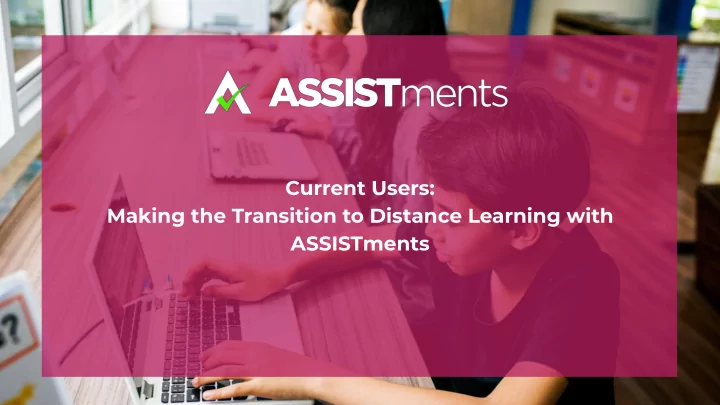
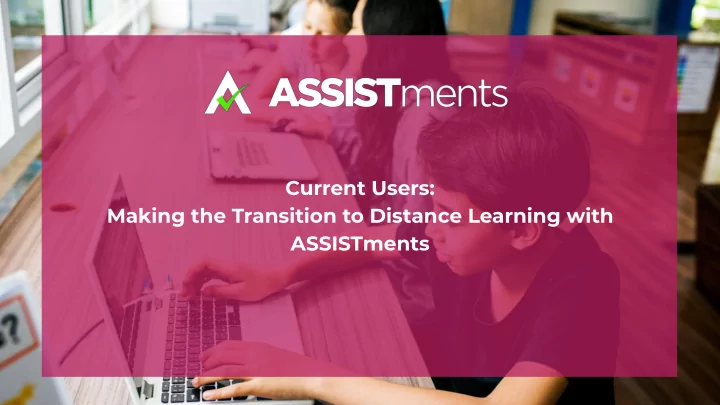
Current Users: Making the Transition to Distance Learning with ASSISTments
Goals & Agenda GOAL : Viewers will be able to adapt their use of ASSISTments to an online learning environment Agenda: 1. Introductions & Basics 2. Distance Learning Challenges & Tips 3. Handling the challenges of distance learning a. Delivering Instruction to Students b. Making Sense of Data with Students 4. Wrap-Up 2
Overview of ASSISTments
What is ASSISTments? A free web-based tool that allows you ➔ to assign practice problems in math Typically used to assign homework ➔ Requires Google Classroom ➔ Offers a library of content including ➔ curricula like Illustrative Math and Open Up Resources, state test practice and skill-building problem sets Designed to be used as an ➔ enhancement to your core curriculum 4
Who Uses ASSISTments? 5
How ASSISTments Works 6
New Considerations for Distance Learning
Classroom Learning Looks Like This Teacher teaches 8
Challenges With Distance Learning Teacher teaches ANALYZE ANSWERS TOGETHER 9
New Considerations! Distance learning presents new challenges that require enhancing this process. Delivering Analyzing Data Instruction with Students to Students after they before they work complete on assignments assignments 10
Delivering Instruction to Students
4 Tips for Delivering Instruction at a Distance 1. Attach instructions and resources to assignments in Google Classroom 2. Add a comment to an assignment in Google Classroom 3. Make assignments for specific students 4. Make or find instructional videos to share with students 12
First, Create an Assignment in Google Classroom A B C 13
Tip 1 (1) Attach instructions & resources to the assignment 1. Click the triple-dot next to any assignment in the Classwork tab to Edit the assignment. (2) (3) 2. Add instructions for students 3. Link to resources 14
Tip 2 Add comments to the assignment - Entire Class (2) 1. Click the assignment in the Classwork Tab 2. Click “View Assignment” from the drop-down 3. Click the “Instructions” tab at the top of the page 4. Write a comment in the “Class comments” (3) section of the page 15
Tip 3 Assign to only some students 1. Assign to all students via ASSISTments 2. Edit the assignment and under “For” in the top right corner you will see it says, “All (2) students” 3. Select and deselect individual students based on who you want (3) to receive the assignment 16
Tip 4: Make or Find Instructional Videos There are many Youtube channels which offer high-quality instructional videos for a variety of standards. Here is a link that outlines the ones you may find useful. You can use Screencastify to make free videos in Chrome. Just download the Add-On into your browser using this link to the Google app store. 17
Analyzing Data with Students
Challenges With Distance Learning Teacher teaches ANALYZE ANSWERS TOGETHER 19
4 Ideas for Analyzing Data with Students From a Distance 1. Notice and Wonder with the item report. 2. Write about a common wrong answer. 3. Provide individualized feedback. 4. Provide whole class feedback. 20
Idea 1 EXAMPLE Notice & Wonder Yesterday, we did these problems and this is how we did. Write at least 2 things you notice Screenshot whatever and 2 things you wonder about the outcomes portions of the report you you see here. want students to focus on. You can sort reports by any column by clicking on the up/down arrow next to the problem ID at the top of each column. 21
Idea 2 EXAMPLE Common wrong answer Yesterday you did this problem: investigation Give students the question and the common wrong answer (found in the assignment report) Ask them to explain, in a 71% got the correct answer of 3. written submission, how The common wrong answer was 9. someone may have gotten that common wrong Explain why 9 is incorrect and what misunderstanding students might answer and how to correct have who answered 9. any misunderstandings. 22
Idea 3 Comment to individual students 1. Click on the assignment in the Classwork tab and then click “View Assignment” at the bottom of the drop-down. (2) 2. Under the Student Work tab, on the left side, you will see a list of students in the class. (3) 3. To send a comment to an individual student, simply click their name and you will be able to comment. 23
Idea 4 Connect to Students by Email (within or outside Google Classroom) Yesterday, we did these problems and this is how we did. Write at least 2 things you notice and 2 things you wonder about the outcomes you see here. 1. Click any assignment under the Classwork tab and click “View Assignment” in the drop-down. 2. Under the Student Work tab, in the top left corner, you will see the mail symbol. (2) 3. To email students simply click the mail symbol and select the students to which you would like to send a message. 24
We are regularly updating the Distance Learning Help Center 25
...and have additional resources available on our website 26
Connect with other users for support JOIN TODAY! 27
Have questions? Visit our website: www.assistments.org Email us: contact@assistments.org 28
Recommend
More recommend