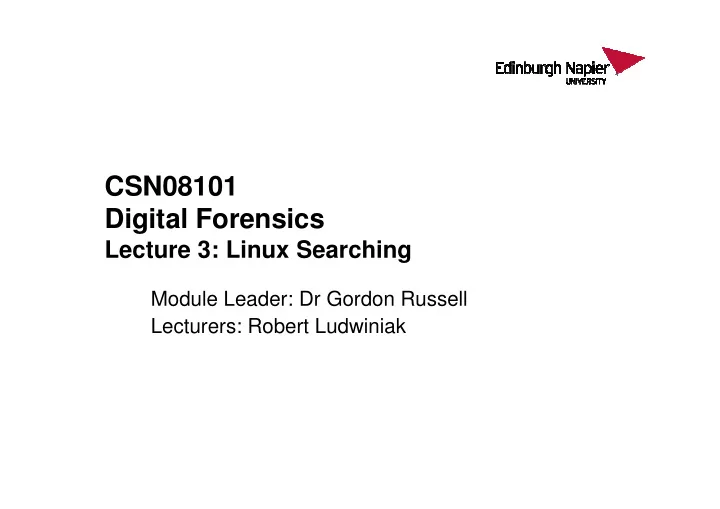
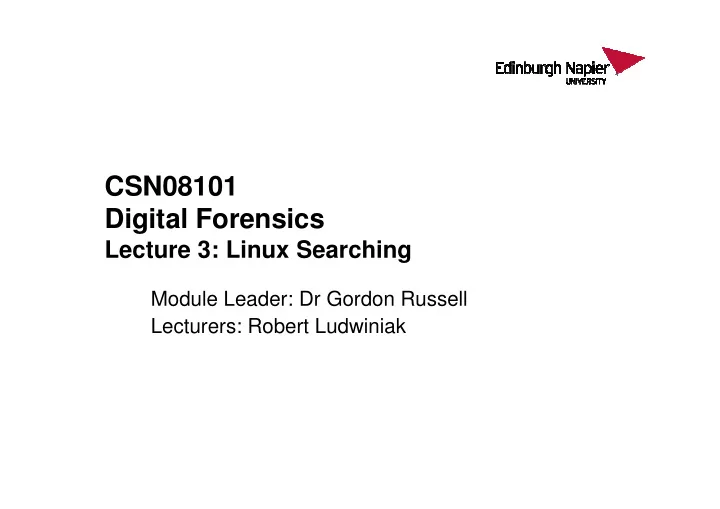
CSN08101 Digital Forensics Lecture 3: Linux Searching Lecture 3: Linux Searching Module Leader: Dr Gordon Russell Lecturers: Robert Ludwiniak
• This week is all about: – Finding files – Searching files – Understanding files – – Editing files Editing files
Essential Linux for Forensics You will learn in this lecture: • Searching and understanding files • Command Summary: – md5sum – cmp – – sha512sum sha512sum – grep – find – file – pico/nano • Concepts Summary – Regular Expressions
Directory Tree / • Some people asking about directory /etc /home trees... • Top of the tree is “/”, pronounced “slash” or “root”. All files and directories hang off this • Off this are directories like /etc and /home/caine /home • Off /home is a directory “caine”. file1 file2 dir1 dir2 • So two levels above /home/caine is / • /home/caine is caine’s HOME file3 file4 file5 directory.
file • In windows, the file extension says what a file is. For example: – gordon.doc – This is a Word document, due to a file association (.doc -> Word) • Secretive windows users may change an extension to hide evidence. • It would be better to look at the data in each file to decide what it is. • In Linux, there are no file extensions, and thus all associations are calculated from the contents of a file. – This is often called Signature Analysis • In Linux there is a useful tool for this analysis. – The command is “file”
Examples $ file /bin/ls (the ls command) /bin/ls: ELF ... Executable...dynamically linked ... $ file randomfile $ file randomfile (a jpeg image with random name) (a jpeg image with random name) randomfile: JPEG image data, JFIF standard 1.01 $ file /etc/hosts (just plan text about system hostnames) /etc/hosts: ASCII text $ file privateimg (a GIF with a silly name) privateimg: : GIF image data, version 89a, 627 x 671
Hashing • If a file is copied and renamed, how can we know both files are the same. • One way is to HASH all the files, then see if the hash numbers are identical. • A hash is an algorithm which reduces a large file into a simple short number, in a way that two files which are identical has the same hash, but two different files should have different hash numbers.
Simple hash – sum mod 8 • Consider a hashing algorithm which adds all the bytes of a file together then MODs the total by 8. – MOD 8 is the remainder of a division by 8. File 1 File 2 5 1 6 2 1 7 3 1 (5+6+1+3) => 15 (1+2+7+1) => 11 15 / 8 => 1 remainder 7 11 / 8 => 1 remainder 3 • So the hash of file1 is 7 and the hash of file 2 is 3. They are different hashes thus different files. • This is a stupid hash algorithm as there are many files which will have the same hash, but which are in fact different.
md5sum • Calculates an 128 bit MD5 checksum • Takes 1 parameter: – 1. the file being analysed $ ls file1 file2 $ md5sum file1 817ea56a11b3f9b476e0940f353c782a file1 $ md5sum file2 817ea56a11b3f9b476e0940f353c782a file2
Hash Collisions • If two files have different hash values then they are not identical. • If two files have the same hash values then they are probably identical. • If two files are different but have the same hash they are referred to as a hash collision or a false positive. – – There are many possible files which will return the same hash There are many possible files which will return the same hash – The better the hash function the less the chance of a hash collision – The more bits in the hash the less the chance of a hash collision • The “cmp” command does a binary check – If “cmp” prints anything they the files do not match – If “cmp” prints nothing they are identical. $ cmp file1 file2 file1 file2 differ: byte10, line 1
sha512sum • Calculates an 512 bit sha checksum • Takes 1 parameter: – 1. the file being analysed $ ls file1 file1 file2 file2 $ sha512sum file1 499855a0e696e4084c02db1ee8f859d8cb52ea840eb38aa8e0d2cb af794dbbae860b6f9ec1a5ae39403ce09a90a4caaba1f4483f4 2b9ea6758636e153fe5fefc file1 $ sha512sum file2 aec795cbaee4762735d38d9b37836846e30b40af0bef25f9560651 5bebc8358f8ca408291f79d0f9bde19512c8b60a3348bd1307c c51f249ea5224469721f536 file2
SHA collisions • SHA 512 has no known hash collisions • It is therefore almost certain that if two files have the same SHA 512 hash then they are identical... • • Does not do any harm to check with cmp Does not do any harm to check with cmp • But SHA 512 hashes are much much bigger than md5 128 bit hashes – If you have to write them down it may be tiring and error-prone.
find • The “find” command is very powerful at searching for filenames. • If you know something about the files you are looking for, find can locate all files in a tree which match the conditions. • • It has slightly complex parameter format: It has slightly complex parameter format: – Parameter 1: the top of the tree you want to search in – The remaining parameters are either • Tests which have to be true before an action is carried out. Different tests are ANDed together by default. • Actions which are carried out when all the rules are true. • When find locates a matching file it carries out one of more actions. – For our studies we will only print to the screen, or exec a command. – “print” is the default action, so in our case we will not need to specify any actions. – Possible actions are things like “-print”, “-exec”, “-delete”, and many more...
• Where rules have a numberical parameter, the number can be – N test to see if the number is N – +N test to see if a file has a number greater than N – -N test to see if a file has a number less than N • • Basic Rules include: Basic Rules include: – “-atime N” File accessed N*24 hours ago. E.g. • “-atime +1” looks for a file accessed >1 day ago, e.g. 2 or more days ago. • “-atime 1” looks for files accessed in the last 24 hours. – “-user USER” Files owned by a particular USER – “-group GROUP” Files owned by a particular GROUP – “-name NAME” Files named NAME. Can use filename wildcards. – “-perm MODE” Files with MODE chmod permissions – “-size N” Files are size N. End the number with “c” for size in bytes. – “-type C” C can be “d” (directory), “f” (file), plus others
/home/caine Example 1 file1 file2 dir1 dir2 $ cd /home/caine file3 file4 file5 $ ls -l drwxrwxr-x. 2 gordon gordon 4096 Jan 30 11:52 dir1 drwxrwxr-x. 2 gordon gordon 4096 Jan 30 11:52 dir2 -rw-rw-r--. 1 root caine 187 Jan 30 11:51 file1 -rw-rw-r--. 1 root caine 187 Jan 30 11:51 file1 -rw-r--r--. 1 gordon caine 157 Jan 31 16:40 file2 $ ls -l dir1 -rw-r--r--. 1 root gordon 187 Jan 30 11:51 file3 -rw-rw-r--. 1 gordon gordon 147 Jan 31 16:40 file4 $ find /home/caine –size 187c /home/caine/file1 /home/caine/dir1/file3
/home/caine Example 2 file1 file2 dir1 dir2 $ cd /home/caine file3 file4 file5 $ ls -l drwxrwxr-x. 2 gordon gordon 4096 Jan 30 11:52 dir1 drwxrwxr-x. 2 gordon gordon 4096 Jan 30 11:52 dir2 -rw-rw-r--. 1 root caine 187 Jan 30 11:51 file1 -rw-rw-r--. 1 root caine 187 Jan 30 11:51 file1 -rw-r--r--. 1 gordon caine 157 Jan 31 16:40 file2 $ ls -l dir1 -rw-r--r--. 1 root gordon 187 Jan 30 11:51 file3 -rw-rw-r--. 1 gordon gordon 147 Jan 31 16:40 file4 $ find . –user root ./file1 ./dir1/file3
/home/caine Example 3 file1 file2 dir1 dir2 $ cd /home/caine file3 file4 file5 $ ls -l drwxrwxr-x. 2 gordon gordon 4096 Jan 30 11:52 dir1 drwxrwxr-x. 2 gordon gordon 4096 Jan 30 11:52 dir2 -rw-rw-r--. 1 root caine 187 Jan 30 11:51 file1 -rw-r--r--. 1 gordon caine 157 Jan 31 16:40 file2 $ ls -l dir1 -rw-r--r--. 1 root gordon 187 Jan 30 11:51 file3 -rw-rw-r--. 1 gordon gordon 147 Jan 31 16:40 file4 $ find . –group gordon ./dir1 ./dir2 ./dir1/file3 ./dir1/file4
/home/caine Example 4 file1 file2 dir1 dir2 $ cd /home/caine file3 file4 file5 $ ls -l drwxrwxr-x. 2 gordon gordon 4096 Jan 30 11:52 dir1 drwxrwxr-x. 2 gordon gordon 4096 Jan 30 11:52 dir2 -rw-rw-r--. 1 root caine 187 Jan 30 11:51 file1 -rw-r--r--. 1 gordon caine 157 Jan 31 16:40 file2 $ ls -l dir1 -rw-r--r--. 1 root gordon 187 Jan 30 11:51 file3 -rw-rw-r--. 1 gordon gordon 147 Jan 31 16:40 file4 $ find . –perm 664 ./file1 ./dir1/file4
/home/caine Example 5 file1 file2 dir1 dir2 $ cd /home/caine file3 file4 file5 $ ls -l drwxrwxr-x. 2 gordon gordon 4096 Jan 30 11:52 dir1 drwxrwxr-x. 2 gordon gordon 4096 Jan 30 11:52 dir2 -rw-rw-r--. 1 root caine 187 Jan 30 11:51 file1 -rw-r--r--. 1 gordon caine 157 Jan 31 16:40 file2 $ ls -l dir1 -rw-r--r--. 1 root gordon 187 Jan 30 11:51 file3 -rw-rw-r--. 1 gordon gordon 147 Jan 31 16:40 file4 $ find . –perm 664 –user root ./file1
/home/caine Example 6 file1 file2 dir1 dir2 $ cd /home/caine file3 file4 file5 $ ls -l drwxrwxr-x. 2 gordon gordon 4096 Jan 30 11:52 dir1 drwxrwxr-x. 2 gordon gordon 4096 Jan 30 11:52 dir2 -rw-rw-r--. 1 root caine 187 Jan 30 11:51 file1 -rw-r--r--. 1 gordon caine 157 Jan 31 16:40 file2 $ ls -l dir1 -rw-r--r--. 1 root gordon 187 Jan 30 11:51 file3 -rw-rw-r--. 1 gordon gordon 147 Jan 31 16:40 file4 $ find . –name ‘*[23]*’ ./dir2 ./file2 ./dir1/file3
Recommend
More recommend