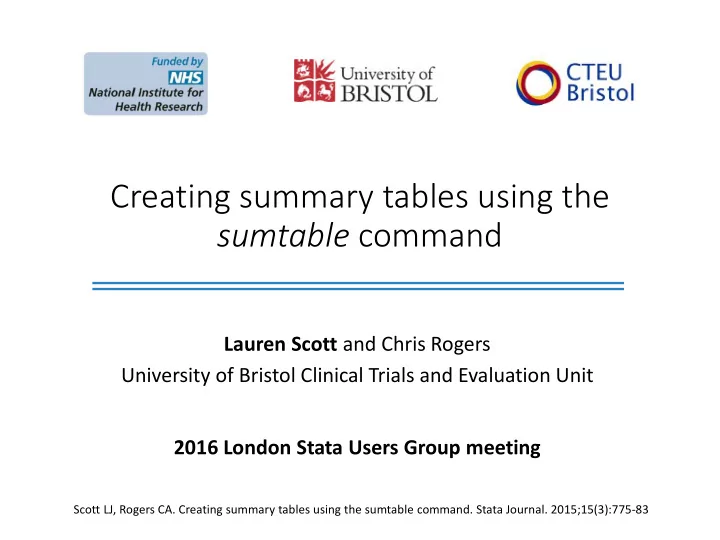
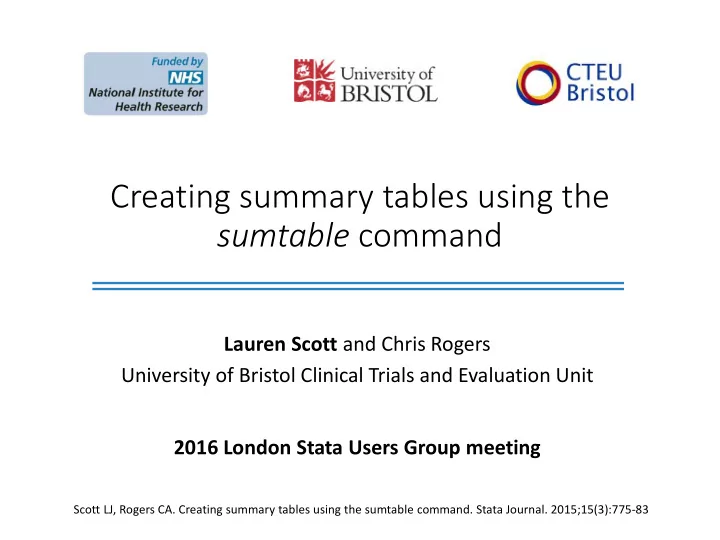
Creating summary tables using the sumtable command Lauren Scott and Chris Rogers University of Bristol Clinical Trials and Evaluation Unit 2016 London Stata Users Group meeting Scott LJ, Rogers CA. Creating summary tables using the sumtable command. Stata Journal. 2015;15(3):775-83
Introduction • Summary tables are commonly used to describe characteristics within a population • It is often of interest to compare characteristics of two or more groups • Treatment groups in a randomised controlled trial • Cohort groups in an observational study • Summaries may include • Counts and percentages • Means and standard deviations (SDs) • Medians and interquartile ranges (IQRs)
Introduction Table 1 Baseline characteristics Control group Intervention group (n=121) (n=127) DEMOGRAPHY Male gender (n, %) 75 (62%) 88 (69%) Age (years; mean, SD) 59 (10.5) 58 (9.3) Body mass index (mean, SD) 27 (4.9) 26 (4.0) Smoking status (n, %) Non-smoker 80 (66%) 74 (58%) Ex-smoker 12 (10%) 14 (11%) Smoker 29 (24%) 39 (31%) BASELINE SCORES Measurement score 1 (median, IQR) 12 (6, 17) 13 (7, 20) Measurement score 2 (median, IQR) 10 (7, 13) 9 (6, 13) …. … …
Introduction • These tables are typically created by summarising or tabulating data in the Stata output window and copying into reports/documents • This method may be • Time consuming • Open to transposition error • Frustrating if data are updated
Introduction • The Stata command sumtable can be used to summarise data such that the manual aspect is removed • Sumtable enables the user to present a number of different summary types within one table • The end result is an Excel spreadsheet that can easily be manipulated for reports or other documents
Introduction • The resultant Excel spreadsheet contains • A label column to describe the variables • A level label column to describe categorical variables • Three columns of summary data for each specified group and overall
Introduction • Details of the three summary columns Summary columns Variable type First column Second column Third column Binary Count Percentage Missing count Categorical Counts Percentages Missing count Continuous Mean SD Missing count (symmetric data) Continuous Median IQR Missing count (skewed data) Continuous Median Minimum and Missing count (range required) maximum
The sumtable command • Syntax: sumtable sumvar groupvar , vartype( vartype_options ) [vartext( text ) dp1( # ) dp2( # ) first(1) last(1) exportname( text )] • sumvar is the variable to be summarised • groupvar is a group variable by which the sumvar data is summarised. The groupvar variable must be numeric. • sumvar, groupvar and vartype are required • vartext, dp1, dp2, first, last and exportname are optional
Sumtable options • vartype ( name ) must be specified to identify the summary type • Binary • Binary2 • Categorical • Categorical2 • Contmean • Contmed • Contrange • Events • Headerrow
Sumtable options • vartext ( text ) is the label specified to describe the variable that is being summarised. Defaults to Stata variable label if it exists or variable name if not. • dp1 ( # ) is the number of decimal places displayed for the first statistic in each group. Defaults to zero. • dp2 ( # ) is the number of decimal places displayed for the second statistic in each group. Defaults to one.
Sumtable options • first (1) should be specified for the first row of a table (i.e. the first time any sumtable code is run for this summary table) • last (1) should be specified for the last row of a table (i.e. the last time any sumtable code is run for this summary table). • exportname ( text ) is the name or path name assigned to the Excel summary dataset that is produced from this set of commands. This defaults to ‘summarydatasetexcel’ and is stored in the users current directory.
Types of summaries (vartype options) • binary should be specified for numeric binary variables coded 0 and 1 where only the number of 1’s is of interest (displays “n/N” and “%”) • binary2 is the same as binary without denominators (displays “n and “%”) • categorical should be specified for multi-category variables (displays “n/N” and “%” for each category) • categorical2 is the same as categorical without denominators (displays “n” and “%” for each category)
Types of summaries (vartype options) • contmean should be specified for continuous variables to be summarised by means and standard deviations (i.e. symmetrical data) • contmed should be specified for continuous variables to be summarised by medians and inter- quartile ranges (i.e. skewed data) • contrange should be specified for continuous variables to be summarised by medians and ranges
Types of summaries (vartype options) • events should be specified for count variables where the total number of events and the number of subjects who experienced the event are of interest
Types of summaries (vartype options) • events should be specified for count variables where the total number of events and the number of subjects who experienced the event are of interest Group 1 (n=50) Group 2 (n=50) Overall (n=100) RBC transfusion 29/15 30% 54/20 40% 83/35 35% (events/patients, % patients)
Types of summaries (vartype options) • headerrow may be used to break up a summary table. It is not necessary, but may be useful to split the final summary table into sections. No summary variable should be specified with this option.
Example 1 • The Stata dataset nlsw88 contains details of 2246 people in America • Amongst other things it contains data on their hourly wage ($) and whether or not they graduated college (1=graduate, 0=non-graduate) • Suppose we are interested in summarising hourly wage by graduate status
Example 1 • sysuse nlsw88, clear • sumtable wage collgrad, first(1) last(1) vartype(contmed) label stat1_grp0 stat2_grp0 stat1_grp1 stat2_grp1 stat1_all stat2_all miss_grp0 miss_grp1 miss_all hourly wage 6 (4.0, 8.1) 10 (6.6, 12.4) 6 (4.3, 9.6) 0 0 0
Example 1 • sysuse nlsw88, clear • sumtable wage collgrad, first(1) last(1) vartype(contmed) label stat1_grp0 stat2_grp0 stat1_grp1 stat2_grp1 stat1_all stat2_all miss_grp0 miss_grp1 miss_all hourly wage 6 (4.0, 8.1) 10 (6.6, 12.4) 6 (4.3, 9.6) 0 0 0 hourly wage 5.6 (4.0, 8.1) 9.7 (6.6, 12.4) 6.3 (4.3, 9.6) 0 0 0
Example 1 • sysuse nlsw88, clear • sumtable wage collgrad, first(1) last(1) vartype(contmed) label stat1_grp0 stat2_grp0 stat1_grp1 stat2_grp1 stat1_all stat2_all miss_grp0 miss_grp1 miss_all hourly wage 6 (4.0, 8.1) 10 (6.6, 12.4) 6 (4.3, 9.6) 0 0 0 hourly wage 5.6 (4.0, 8.1) 9.7 (6.6, 12.4) 6.3 (4.3, 9.6) 0 0 0 hourly wage 5.64 (4.03, 8.05) 9.68 (6.63, 12.44) 6.27 (4.26, 9.60) 0 0 0
Example 1 • sysuse nlsw88, clear • sumtable wage collgrad, first(1) last(1) vartype(contmed) dp1(2) dp2(2) label stat1_grp0 stat2_grp0 stat1_grp1 stat2_grp1 stat1_all stat2_all miss_grp0 miss_grp1 miss_all hourly wage 6 (4.0, 8.1) 10 (6.6, 12.4) 6 (4.3, 9.6) 0 0 0 hourly wage 5.6 (4.0, 8.1) 9.7 (6.6, 12.4) 6.3 (4.3, 9.6) 0 0 0 hourly wage 5.64 (4.03, 8.05) 9.68 (6.63, 12.44) 6.27 (4.26, 9.60) 0 0 0 Hourly wage ($) 5.64 (4.03, 8.05) 9.68 (6.63, 12.44) 6.27 (4.26, 9.60) 0 0 0
Example 1 • sysuse nlsw88, clear • sumtable wage collgrad, first(1) last(1) vartype(contmed) dp1(2) dp2(2) vartext(“Hourly wage ($)”) label stat1_grp0 stat2_grp0 stat1_grp1 stat2_grp1 stat1_all stat2_all miss_grp0 miss_grp1 miss_all hourly wage 6 (4.0, 8.1) 10 (6.6, 12.4) 6 (4.3, 9.6) 0 0 0 hourly wage 5.6 (4.0, 8.1) 9.7 (6.6, 12.4) 6.3 (4.3, 9.6) 0 0 0 hourly wage 5.64 (4.03, 8.05) 9.68 (6.63, 12.44) 6.27 (4.26, 9.60) 0 0 0 Hourly wage ($) 5.64 (4.03, 8.05) 9.68 (6.63, 12.44) 6.27 (4.26, 9.60) 0 0 0
Example 1 • sysuse nlsw88, clear • sumtable wage collgrad, first(1) vartype(contmed) dp1(1) label levellab stat1_grp0 stat2_grp0 stat1_grp1 stat2_grp1 stat1_all stat2_all miss_grp0 miss_grp1 miss_all hourly wage 5.6 (4.0, 8.1) 9.7 (6.6, 12.4) 6.3 (4.3, 9.6) 0 0 0 0 married single 616/1714 35.9% 188/532 35.3% 804/2246 35.8% 0 0 married 1098/1714 64.1% 344/532 64.7% 1442/2246 64.2% 0 0 0
Example 1 • sysuse nlsw88, clear • sumtable wage collgrad, first(1) vartype(contmed) dp1(1) • sumtable married collgrad, last(1) vartype( ) label stat1_grp0 stat2_grp0 stat1_grp1 stat2_grp1 stat1_all stat2_all miss_grp0 miss_grp1 miss_all hourly wage 5.6 (4.0, 8.1) 9.7 (6.6, 12.4) 6.3 (4.3, 9.6) 0 0 0 married 1098/1714 64.1% 344/532 64.7% 1442/2246 64.2% 0 0 0
Example 2 • The Stata dataset ‘auto’ contains details about 74 cars including price, weight, etc • It also contains a variable called ‘foreign’ which identifies whether the car is foreign or domestic (1=Foreign and 0=Domestic) • Suppose we are interested in comparing foreign and domestic cars
Recommend
More recommend